Steps to Remove Background from Logo
Upload a Logo
You can upload a logo image by dragging and dropping or by copying the image or image URL directly, with a maximum size of 2MB.

Select Models for Precise Removal
For a more precise background removal effect, it is recommended to choose the Universal model for removing the background from your logo.

Download & Further Editing
Download the logo with a transparent background as a PNG file, or you can continue editing it in the Online Image Editor.
Why Use Gemoo's Logo Background Remover
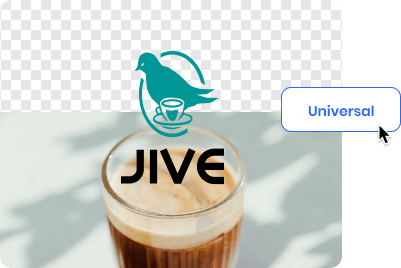
Make Logo Background Transparent with Accuracy
We offer three models to achieve background removal effects, each of which has been continuously trained and optimized. To remove the background of a logo, please select the Universal model. With just one click, it can help you accurately remove the background of the logo.
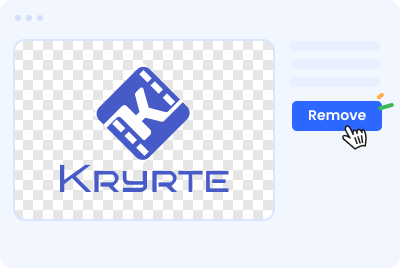
Beginner-friendly Logo Background Remover
Its interface is simple and clear. Even if you don't have any design skills, you can easily click to remove the logo background and achieve a perfect result. The transparent logo maker tool can precisely remove your logo from the surrounding background, providing high-quality PNG files.
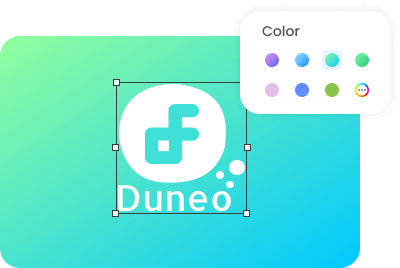
Change the Background Color for Logo
Don't just remove the background of your logo; you can also use our integrated Online Image Editor to change the background. Enhance the visual impact of your logo by altering the background color to meet your aesthetic or branding needs. Experiment with various background images or colors until you find the perfect fit!
FAQs About Background Remover for Logo
Upload and export options for the Logo Background Remover
· Supported upload formats: JPG, JPEG, PNG
· File size limits: Up to 2MB
· Export format: PNG (PNG is the most common file format that supports transparent backgrounds)
· Export Resolution: Export an image with the same resolution as your original picture, up to 1920x1080 pixels
What are the three background removal models used in the Logo Background Remover?
We have segregated the models for universal model, figure model, and anime model, optimizing them individually to ensure high-quality transparent background images for each image type.
· Universal model: It is not specific to any particular category or subject, including all types of photos such as product images, signature, logo, graphic design, and collages, etc.
· Figure model: It is specifically designed for all images that contain people. Recognizing the intricate nature of the human body's physiological structure, it has been optimized specifically for this type of imagery, ensuring that the resulting pictures are of high quality.
· Anime model: It includes all images related to anime, particularly when using this model, anime character images can achieve better background removal effects.
Why do I need a transparent logo?
A transparent logo is essential for maintaining a consistent and professional brand presence across different backgrounds and mediums. By removing any visible background, a transparent logo seamlessly integrates into various materials, enhances aesthetics, ensures brand recognition, and offers compatibility with different file formats, making it a versatile and valuable asset for your brand identity.
Will the background removal process affect the quality or appearance of the logo?
The quality and appearance of a logo can be affected by the background removal process, depending on the method used and the complexity of the logo design. However, Gemoo's logo background removal tool model has undergone continuous training and optimization, ensuring that the logo's quality is minimally affected.
How do I remove the background from a JPG logo?
How do I remove the background from a JPG logo?
· Upload a JPG logo with a maximum size of 2MB from your computer.
· You can choose from three models: the Universal model, the Figure model, and the Anime model to achieve precise logo background removal.
· Download the logo with a transparent background as a PNG file, or you can continue editing it in the Online Image Editor.
Can I add text, icons, and elements to my logo?
Absolutely! After removing the background from your logo online for free, you can click the 'Edit for free' button to further customize your transparent logo. Whether you want to add text, icons, or other elements, you have the freedom to do so.