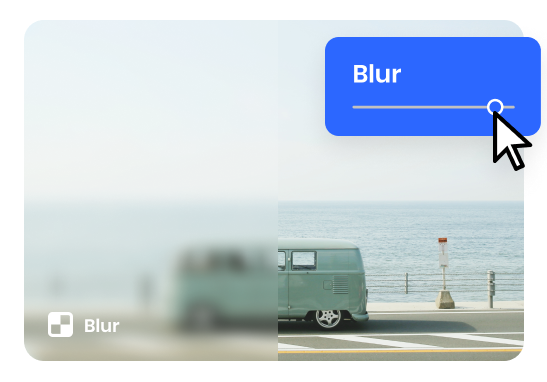Steps to Blur Video Online
Upload a Video
Effortlessly drag and drop or upload a video from your computer.

Add Blur to Video
Select the video track to which you want to add the blur effect. Next, select the "Adjust" button and use the "Blur" slider to adjust the intensity of the blur.

Export & Share
You have the option to export the resized video to your computer, choose to return to editing it again, or share it with a link.
Why Use This Blur Video Editor?
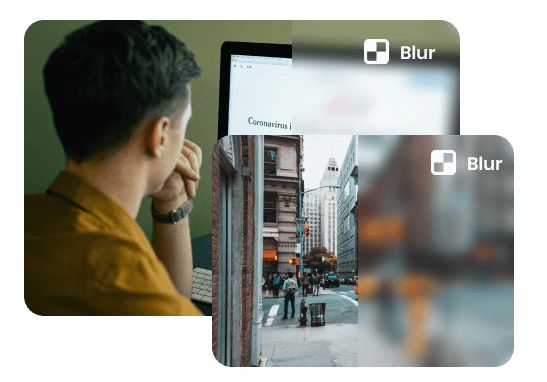
Blur Video to Protect Sensitive Data
While screen recording videos, it's important to protect sensitive information displayed on the screen from viewers. Blurring or pixelating the content serves as an ideal solution. In public filming scenarios, obtaining permission from everyone to appear on camera is not always feasible. It enables you to blur faces and safeguard individuals' identities effectively.
Blur Video Now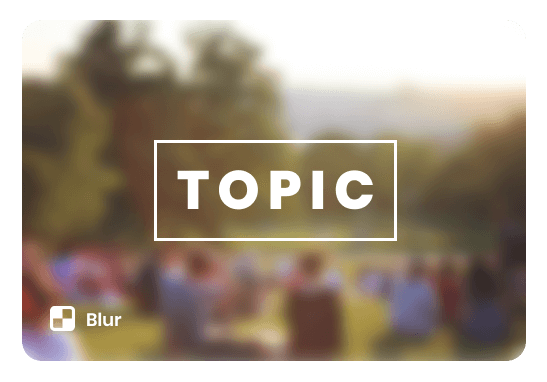
Blur Video to Highlight
When the background or other elements of a video are blurred, they direct the viewer's attention to the subject or main action in the foreground. This effectively reduces distractions, establishes a clear focus, and enhances viewer comprehension and engagement with the key information being conveyed in the video.
Blur Video Now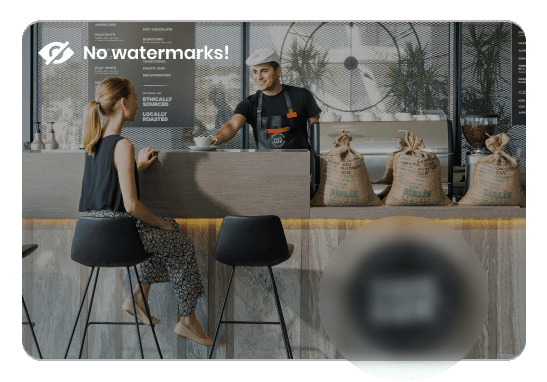
Watermark-free Blur Video Editor
With its watermark-free functionality, users can seamlessly blur specific areas of a video without any intrusive logos or text overlays, ensuring a clean and professional result. This feature is particularly useful when it comes to protecting personal privacy or sensitive information within a video, making it an ideal choice for individuals working with content that requires anonymity or confidentiality.
Blur Video NowMore Video Editing Tools
FAQs about Blurring Video
Upload and export options for the Blur Video Editor
1. Supported upload formats:
· Video: MP4, MOV, WEBM
· Image: JPG, JPEG, PNG, GIF
· Audio: MP3, WAV, CAF
2. Export resolutions: 480P / 720P / 1080P / 2K / 4K
3. Export formats: MP3 and MP4
What is video blurring?
Video blurring is a technique used to obscure or hide specific areas or details within a video by applying a blur effect. It is commonly done to protect the identity of individuals, sensitive information, or to create a more aesthetically pleasing effect.
Why would I need to blur a video?
There are several reasons you might need to blur a video. Some common use cases include:
· Anonymizing faces or identifying information to protect privacy.
· Censoring sensitive or explicit content.
· Concealing brand logos or trademarks for legal purposes.
· Enhancing the visual appeal of a video by applying artistic blur effects.
How can I blur a video online?
With three easy steps to blur video online:
· Drag and drop or upload a video from your computer.
· Select the video track to which you want to add the blur effect. Next, select the "Adjust" button and use the "Blur" slider to adjust the intensity of the blur.
· Export the resized video to your computer, choose to return to editing it again, or share it with a link.
Can I blur parts of video?
It allows you to define regions or draw masks to precisely control where the blur effect should be applied. By using these masking techniques, you can blur faces, license plates, or any other desired areas while keeping the rest of the video unaffected.
Can you blur the video background?
Absolutely! It lets you upload more than one video—as well as upload images, you can blur the video in the background and put another video or image on top of it, creating a blurred background effect.
 Clippa
Clippa
Blur Video Online
Transform your videos and make them visually appealing by easily and conveniently adding a background blur effect in just a few seconds.
Blur Video Now