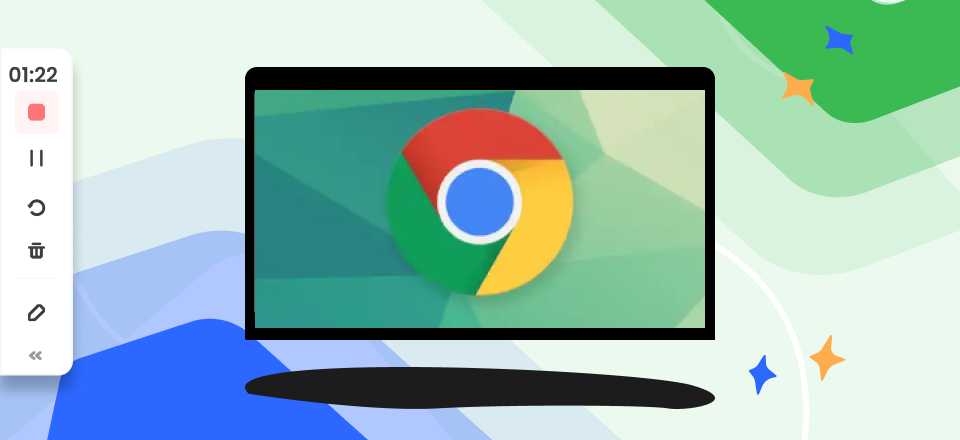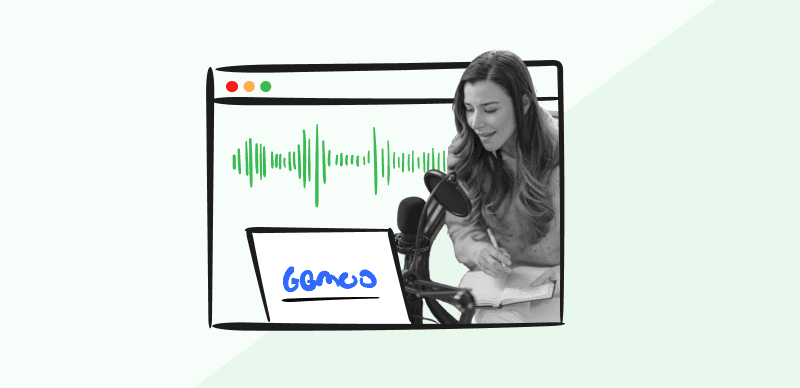In the recent era of technology and artificial intelligence, everything is revolutionized. From recording and capturing any media, every task is completed in seconds with the right audio recording tools and software. However, one can need help finding the right ones. So, in this article, we have discussed the 8 best chrome audio capture tools for 2024 to avoid wasting effort. Let’s get into it.
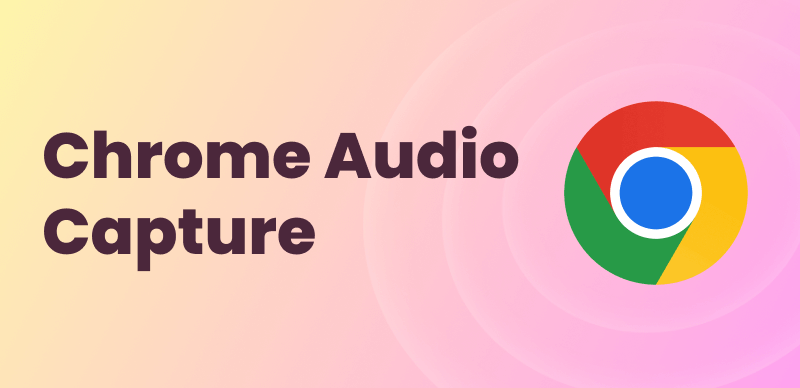
Chrome Audio Capture Tools
What Is the Audio Capture Extension for Chrome?
Chrome Audio Capture is an extension developed and launched to hone your work speed by helping you to record audio on your working tab. It also assists the user in capturing audio and sounds from multiple tabs. Moreover, your recorded content is safely stored in your device and can be saved in your desired format, like mp3 or .wav. You can easily add the extension to your browser by accessing the Chrome web store and searching for the Chrome audio capture. First, download it and then install it and run it.
Further Reading: Online Microsoft SAM TTS Generators >
Where Do Chrome Audio Captures Go?
The audio files collected when you use Google Chrome’s “Capture audio” feature are kept on your computer temporarily. Your operating system determines which exact folders are used to store the files. While using Chrome, these locations are made to store temporary data, including audio captures. The captured audio files are kept in a specific location in your user’s AppData directory on Windows. This folder is hidden by default and is used to hold data relevant to an application. Audio recordings are among the transient media items that Chrome stores in this folder.
Like Windows, macOS stores the recorded audio files in a temporary directory inside the user’s Library folder. Chrome uses this area to keep the temporary audio captures even though it was designed to house various application-specific files. The collected audio files for Linux users are kept in a cache folder in the user’s home directory. While using the browser, temporary data, such as audio recordings, are stored in this cache directory, unique to Chrome.
8 Useful Chrome Audio Capture Tools
In this section, we will list some of the best 8 Chrome audio capture tools for you.
Joyoshare Audio Recorder
With the specialized desktop recorder Joyoshare Audio Recorder, you may capture high-quality audio from Chrome. With the help of its sophisticated sound-capturing technology, you may record other desktop audio activities, such as online radio, in-game music, live chat, podcasts, webinars, Skype chats, etc., to suit your demands in addition to streaming audio.

Chrome Audio Capture Tool – Joyoshare Audio Recorder
Additionally, it has complete system audio and microphone sound compatibility, with the ability to export audio in the following formats: MP3, AAC, WAV, M4A, M4B, and FLAC. You may even arrange a recording assignment in advance using the built-in job scheduler. Title, year, artist, genre, cover, and other ID3 tags are also accessible for recognition and editing.
Joyoshare VidiKit- Audio Recorder’s Key Features
- Enables recording audio with no time limit and produces professional results
- Supports storage of your audio in more than 16 file formats
- Works in great harmony with ID3 tags
- Comes with effective in-built editing tools to eradicate unwanted noise in the final audio.
Further Reading: Convert WAV to MP4 >
Screencastify
Another reputable Google Chrome audio capture tool that works well in Google Drive is Screencastify. With regards to capturing, this function makes it possible to describe any activities using the audio from your microphone. In addition to browser tabs, it can record desktop and webcam movies and audio, giving you flexible control over quality and frame rate.
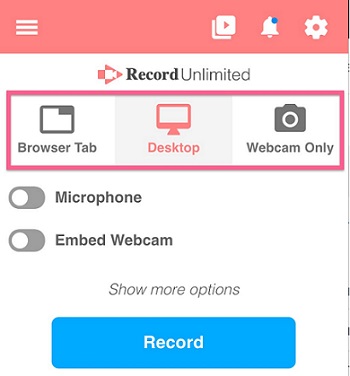
Chrome Audio Capture Tool – Screencastify
The best part is that it includes some simple editing tools. You may edit recordings by cropping and trimming them with its assistance. It is possible to highlight your mouse using a pen tool to annotate your screen. The recorded audio and video may then be immediately stored on Google Drive. Or you could upload it straight to YouTube. Using the premium version, you may also output it as an MP4 or animated GIF.
Screencastify’s Key Features
- Provides the best options in the free version and is compatible with all OS.
- Ability to support animated GIFs and allows good editing with its in-built tools.
- Supports working along the Google Workspace.
- Comes with basic editing and drawing tools. Also allows to annotate with its special tools.
Apowersoft Free Online Audio Recorder
Apowersoft Free Online Audio Recorder is a great free Google Chrome audio recorder with a nicely organized user interface. This innovative tool lets you directly record audio from your computer’s sound card and microphone without plugin installation. It also offers a great platform to handle ID3 information, such as artwork cover, title, artist, year, album, and genre, to help you arrange your audio recording better. Remember to delete the unsatisfactory audio by playing all recordings in real time. Additionally, you may send any chosen audio file to Twitter, Google+, Soundcloud, YouTube, and other social media sites using the responsive share tool.
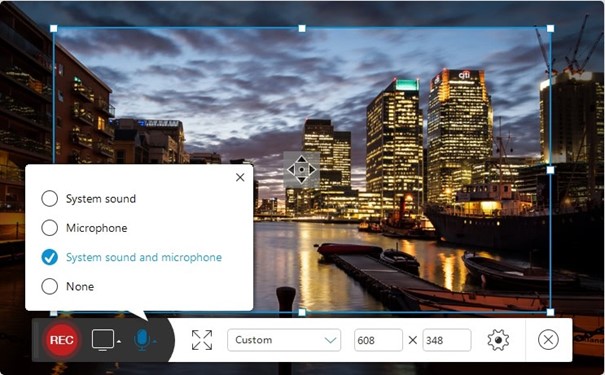
Chrome Audio Capture Tool – Apowersoft Free Online Audio Recorder
Apowersoft Free Online Audio Recorder’s Key Features
- It is open-source and doesn’t require installation.
- Handles ID3 information and makes sharing recorded content an easy task.
- Allows you to schedule the recording of your videos by setting a timer.
- Helps in recording audio in many formats and ensures quick audio editing.
Reverb Record
Another easy-to-use Chrome recorder on our list is Reverb Record. This audio capturer for Chrome works as a size fits. It can even record your voice notes from the Chrome application and share them on multiple internet platforms within seconds. In addition, it can produce links you can send via email, forums, and other channels and embed them into webpages or Twitter. You can easily include the recorded audio in your post.
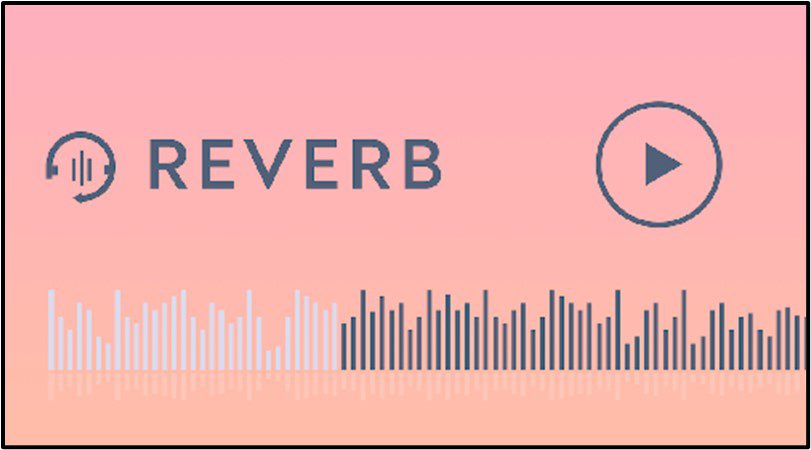
Chrome Audio Capture Tool – Reverb Record
Reverb Record’s Key Features
- Perfect for students as it has a basic interface design.
- Offers free audio recording services with added editing perks.
- Provides a link to share and embed the audio on the go.
- Ensure the safety of your recorded audio and supports multiple formats.
- Ability to be highly compatible with Chrome since it offers a Chrome extension.
Chrome Audio Capture
Another helpful Chrome browser plugin is called Chrome Audio Capture. It can capture audio on websites like YouTube, Vimeo, Metacafe, etc. Conveniently, hotkeys are provided to start and stop your recording instantly. It’s pretty easy to utilize this add-on. It can save your recorded audio in MP3 and WAV formats. However, you could object to the 20-minute recording time limit. Furthermore, the audio quality of this tool might impress you less. But it is a job-to-do tool that will get your job done.
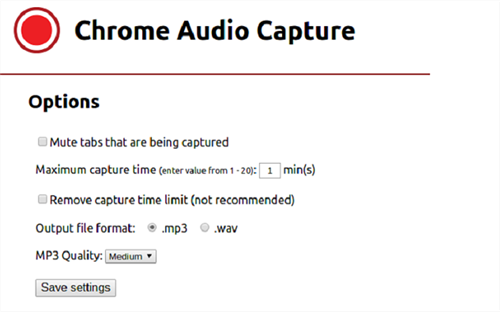
Chrome Audio Capture Tool – Chrome Audio Capture
Chrome Audio Capture’s Key Features
- Works well with all operating systems like Mac OS, Windows, Linux, etc.
- Enables saving and sharing your audio in different formats.
- Allows recording audio from multiple working tabs.
- Makes sharing files quick and easy with minimal effort.
Cloud Audio Recorder
An easy Chrome audio capture extension called Cloud Audio Recorder comes in handy to easily record audio or video activity from Chrome. It is also convenient to record audio from a microphone, except for any sound your computer produces. Utilizing this small Google Chrome audio capture, you’ll discover it’s effortless to collect audio from Chrome, Firefox, IE10+, etc.
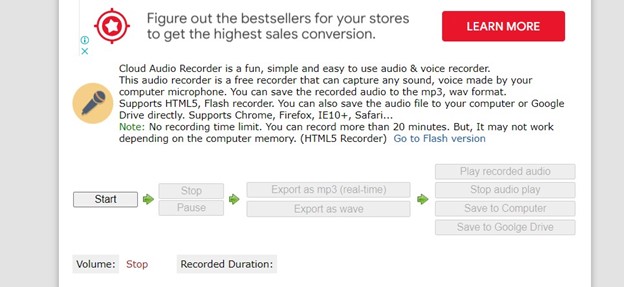
Chrome Audio Capture Tool – Cloud Audio Recorder
Additionally, it gives you the option to choose your preferred input device, change the level, utilize noise reduction, etc., according to your requirements. Any audio that has been recorded may then be exported as MP3 and WAV. Copy the results to a local directory or Google Drive if you decide.
Cloud Audio Recorder’s Key Features
- Enables functionality with both Chrome and Firefox.
- Assists in recording audio with premium quality.
- Aids in choosing your desired segment for recording and minimizes noises in the audio.
- Capable of recording audio with a single click and can capture any audio content.
Online Voice Recorder
Chrome audio can be recorded and saved as MP3 files using Online Voice Recorder, a relatively small application. It is trustworthy software for new users because it is simple to use and free of charge. Most significantly, it performs an excellent job of automatically recognizing silence at the start and finish of your recording. Additionally, you can change your microphone settings, enable hardware acceleration, reduce echo, select accessible input devices, manage volume, and other features entirely by using the built-in Adobe Flash Player. Additionally, you may clip your Chrome audio into different segments based on your specific needs.

Chrome Audio Capture Tool – Online Voice Recorder
Online Voice Recorder’s Key Features
- Capable of auto-detecting and auto-deleting silent audio.
- Ensures fast audio processing with minimal sound distortions.
- Assists in setting the microphone according to your preference.
- Helps in sharing recorded audio, songs, and videos effortlessly.
Veed
It is an easy-to-use Chrome online voice recorder. It performs admirably on the Windows PC, Mac, Android, iPhone, and other operating systems. Your recorded audio files may be downloaded and saved, or you can share a unique link. The easiest-to-use online tool for all of your recording needs is Veed. Utilizing it for Chrome audio capture is fantastic since it produces voice recordings of the highest caliber.
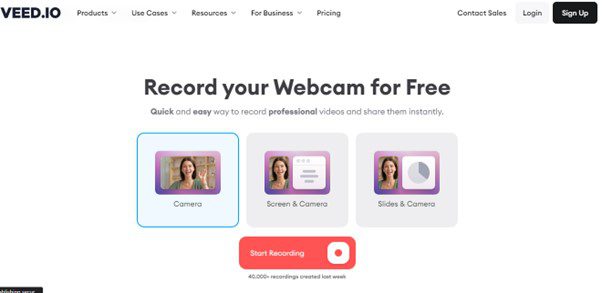
Chrome Audio Capture Tool – Veed
Veed’s Key Features
- Assists easy audio streaming over various platforms and a live chat feature.
- Supports more than eight file formats.
- Helps in editing and combining audio files quickly.
- Provides crystal-clear sound quality and an easy to user interface.
Why Can’t I Record Audio in Chrome?
When using Chrome for recording audio, there can be times when you might fail to capture audio. It is not a normal situation, but there can be many reasons you cannot get audio in Chrome.
Microphone Settings in Your Device
Sometimes your Chrome has blocked your microphone’s ability and access to record audio. It can happen due to safety concerns or to prevent unusual access to protect your device. In such a scenario, you must open your settings to ensure your microphone is not blocked.
Internal Problems in Audio Devices
It is quite possible that the audio device you are using to record sound is not functioning well. Or might be having issues in being properly connected to your computer. Checking if it is working fine is important to move forward with your audio recording. If you check it before proceeding, it will help you navigate what other issues might hinder recording audio if your device isn’t.
Old Chrome Versions
If you are using an Outdated and previous Chrome version, it might be the reason behind this problem. Look out for your version of Chrome; if it’s not updated, then update it and proceed with recording audio.
Bonus Tip. How to Capture Audio on Computer?
Capturing audio on a computer can be useful for a variety of purposes, such as recording a podcast, creating a voiceover for a video, or simply recording a conversation. There are many audio recording software available that can help you capture audio on your computer. Among the popular options in 2023, you can give Gemoo Recorder a try. As a professional recording tool, it offers a wide range of features, such as screen recording, audio recording, and webcam recording. To use Gemoo Recorder to capture audio on your Windows or Mac computer, find specific steps here:
Step 1. Free install Gemoo Recorder and launch it on your computer. Log in to it and click the Audio Only mode on the welcome interface.
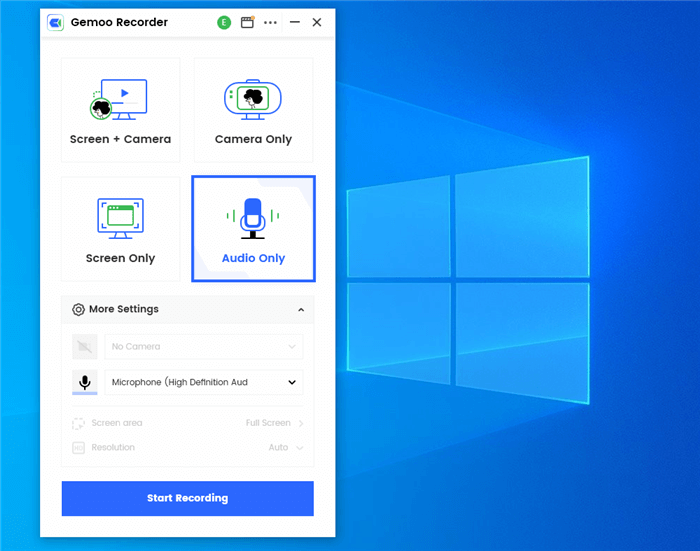
Select Audio Only Recording Mode
Step 2. When you get ready, tap on the Start Recording button to get started.
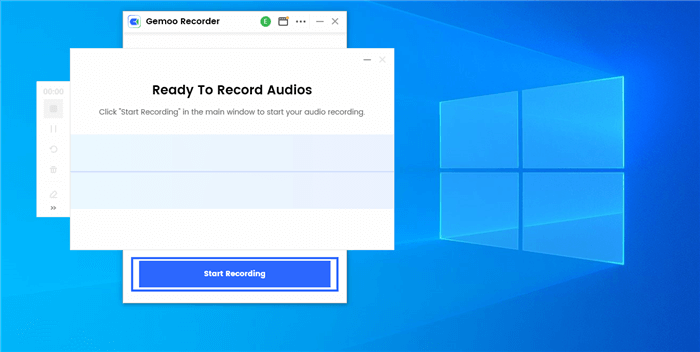
Start to Record
Step 3. Once you’ve completed the recording, click on the Red Button on the left tool bar. And then your recording will be uploaded.
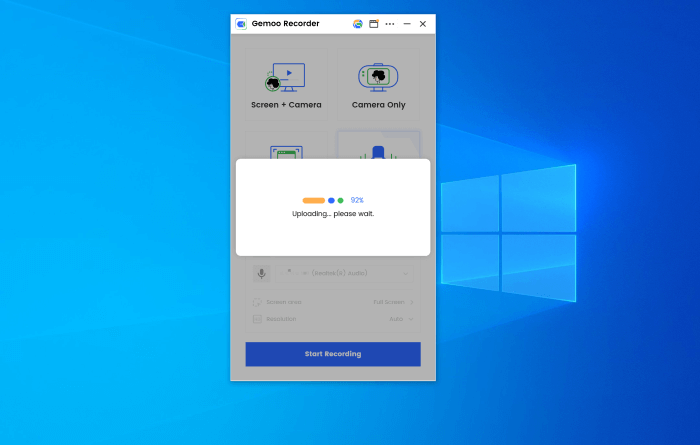
Finish Recording Audio
Final Thought
In this article, we discussed the Audio capture extension for Chrome and learned about the recorded audio storage area. Furthermore, we shed light on the top 8 Best Chrome Audio Capture Tools for 2023 so that we can download them and make the best use of their features. Moving on, we learned the potential reasons behind the inability to record audio in Chrome. We hope this article was of great help to you. Feel free to comment if you have any more questions, and we will get back to you.