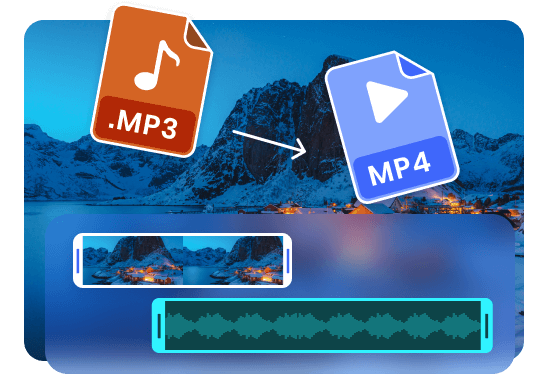Steps to Convert Audio to Video
Upload Audio Files
You can upload audio in MP3, WAV, or CAF formats from your computer.

Edit the Audio Files
Edit your audio files in the timeline. Then, repeat this process, placing the images, GIFs, or video clips in the order you want them to appear in the final output.

Export & Convert to Video
Select the desired video definition and then export the final video as an MP4 directly. You also have the choice to return to edit it again.
Why Use This Audio to Video Converter
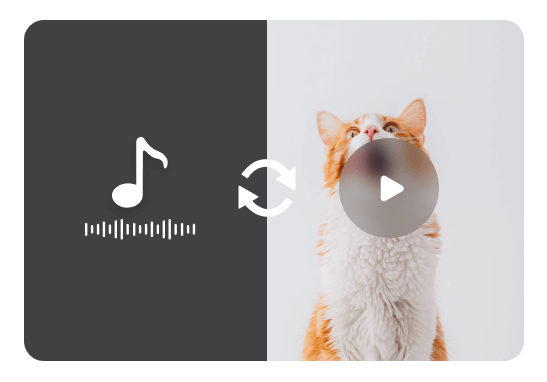
Free Online Audio to Video Converter
The Audio to Video Converter is a free online application that allows you to convert audio files. It supports uploading MP3, WAV, and CAF audio formats, enabling fast conversion from audio to video without the need to download any software. It is fast, secure, and free to use.
Upload Audio Now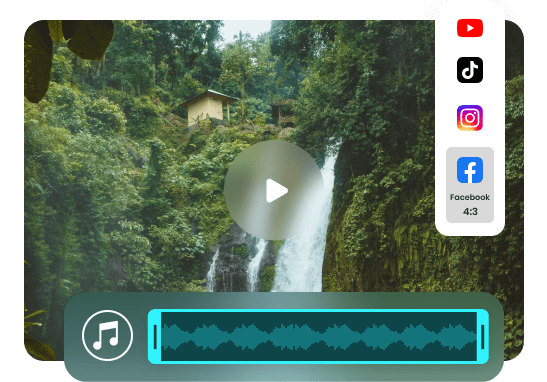
Audio to Video for Social Media
The purpose of reformatting content for different social media platforms is to ensure optimal presentation. Unlike other tools, the Audio to Video Converter offers aspect ratio presets for various social media portals, saving you time by eliminating the need to manually define canvas dimensions before importing source files for editing.
Upload Audio Now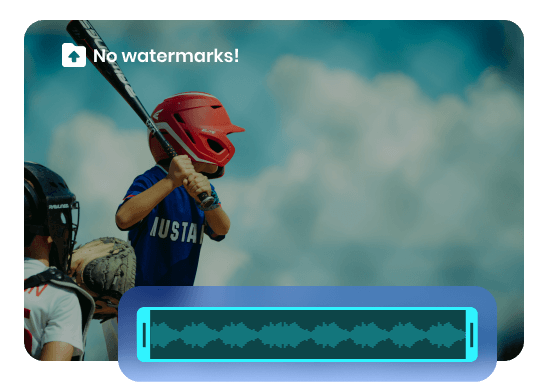
Watermark-free Audio to Video Converter
In addition to using images, GIFs, emojis, and other elements as video backgrounds, you have the ability to add transitions and apply fade-in and fade-out effects between two video clips on the timeline. Importantly, the videos converted from audio are free of watermarks, enabling you to publish them on any platform without restrictions.
Upload Audio NowMore Video Editing Tools
FAQs about Converting Audio to Video
Upload and export options for the Audio to Video Converter?
1. Supported upload formats:
· Video: MP4, MOV, WEBM
· Image: JPG, JPEG, PNG, GIF
· Audio: MP3, WAV, CAF
2. Export resolutions: 480P / 720P / 1080P / 2K / 4K
3. Export formats: MP3 and MP4
Why would I want to convert audio to video?
Converting audio to video can enhance the presentation and engagement of your content. It allows you to add visual elements that complement the audio, making it more appealing to viewers. Video content is also more widely supported and shareable on various platforms.
How to convert audio to video?
Converting audio to video with the Audio to Video Converter easily and fastly:
• You can upload audio in MP3, WAV, or CAF formats and choose photos, GIFs, or videos as the video background.
• Utilize size presets to set the aspect ratio. Drag the audio file to the timeline. Repeat the process, arranging images, GIFs, or video clips in the desired order. Optionally, trim, split, or cut the audio file and apply fade-in and fade-out effects.
• You can export the audio to a video file with images, texts, and effects. Or share it via a link. You also have the choice to return to edit it again.
Can I add visual effects or text to the converted video?
Yes, the Audio to Video Maker enables to add visual effects, text overlays, and other elements to the converted video. This allows you to further enhance the visual presentation and customize the video according to your preferences.
Are there any limitations or considerations when converting audio to video?
When converting audio to video or converting mp3 to mp4, it's important to consider the copyright and licensing of the audio and visual elements you use. Make sure you have the necessary permissions to use the content. Additionally, consider the aspect ratio and resolution of your video to ensure compatibility with the platforms where you plan to share or publish it.
 Clippa
Clippa
Audio to Video Converter
Convert audio to video, and download it in MP4 directly. You can also add background images, text, waves, and animations to your new video.
Upload Audio Now