Steps to Add Audio to Video
Upload Videos & Audios
You can upload videos in MP4, MOV, WEBM formats and audios in MP3, WAV, or CAF formats for your computer.

Add Audio to Video
Utilize our intuitive timeline to effortlessly combine, split, and rearrange audio and video tracks. Add audio to your videos exactly the way you want it.

Export and Share
You can export the final video to publish it on social media platforms or share it via a link. You also have the choice to return to edit it again.
Why Use This Video Sound Adder
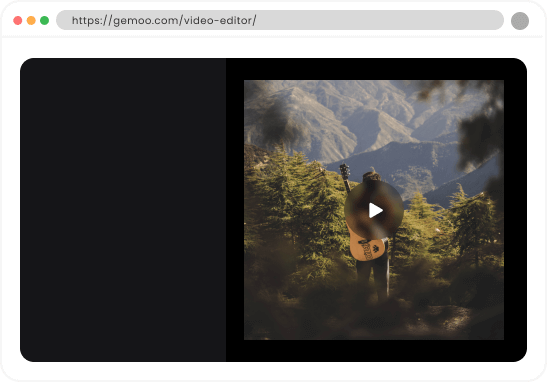
Add Music to Video Online
It allows you to add music to your videos from various sources. You can upload songs from your computer or choose from our music library! As an online video editor, you don't have to worry about downloading or installing any applications. Simply use a web browser to add music to your videos.
Add Audio to Video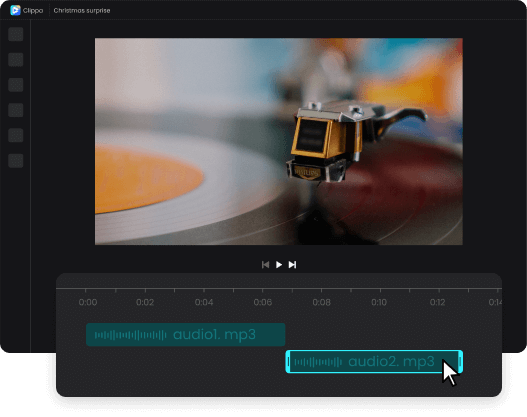
Easy-to-use Timeline for Audio Adding
Use our intuitive timeline to trim or cut audio clips and rearrange multiple tracks in different layers. Easily adjust the duration of your audio to match visuals and other audio elements, and achieve the perfect balance by adjusting the volume of each track.
Add Audio to Video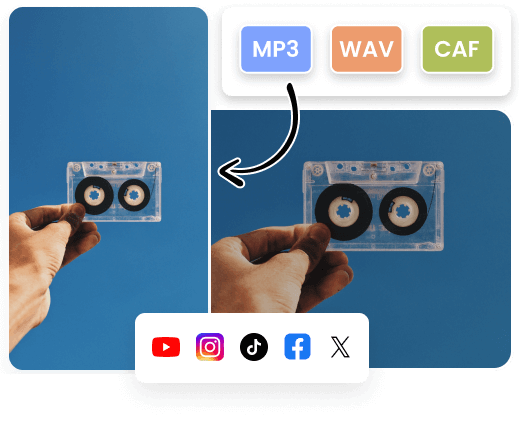
Add Audio & Export without Watermark
Add audio to your videos and export them without any watermark, while customizing your content professionally. This facilitates the creation of video podcasts that can be repurposed and shared across various social media platforms. Additionally, the absence of watermarks in video podcasts avoids distracting viewers.
Add Audio to VideoMore Video Editing Tools
FAQs about Adding Audio to Video
Upload and export options for the Video Sound Adder
1. Supported upload formats:
· Video: MP4, MOV, WEBM
· Image: JPG, JPEG, PNG, GIF
· Audio: MP3, WAV, CAF
2. Export resolutions: 480P / 720P / 1080P / 2K / 4K
3. Export formats: MP3 and MP4
Can I add audio to video free?
Yes, you can add audio to a video for free using the Video Sound Adder. It is absolutely free to use and can help you add audio to videos with simplicity and ease.
How to add audio to video?
Adding audio to a video only requires three easy steps.
• Upload the videos to which you want to add audio, and upload the audio you wish to use, or you can choose audio from our music library.
• Easily combine, split, and rearrange audio and video tracks with our intuitive timeline and drag-and-drop interface. Drag your tracks onto the timeline and utilize the splitting and trimming tools.
• You can export the final video to publish it on social media platforms or share it via a link. You also have the choice to return to edit it again.
Can I add an audio file to an existing video?
Yes, you can add an audio file to an existing video. By importing the audio file into the video editing tool, you can synchronize the audio with the video and merge them together. Once the audio is added and properly synced, you can export the video with the new audio included.
Can I add multiple audio tracks to a video?
Yes, you can add multiple audio tracks to a video using the Video Sound Adder. This allows you to control the volume and position of each track, which is useful for separating background music, voiceover narration, and sound effects.
Can I add music to videos online free with no watermark?
Yes, the Video Sound Adder provides a user-friendly interface and allows you to upload your video and add music tracks for free without adding any watermarks.
 Clippa
Clippa
Add Audio to Video
In just a few seconds, you can add outstanding music or audio files to your videos, enabling you to upload them to YouTube, Facebook, Instagram, IGTV, or other social media platforms.
Add Audio to Video