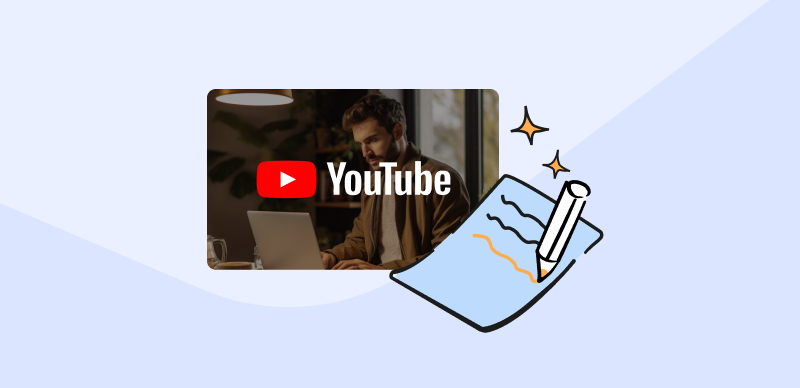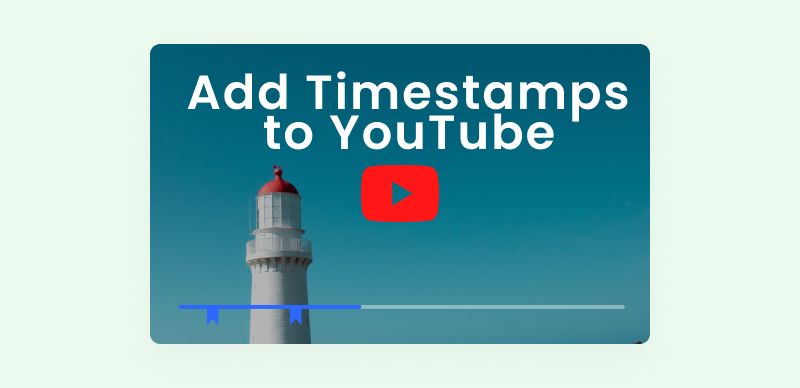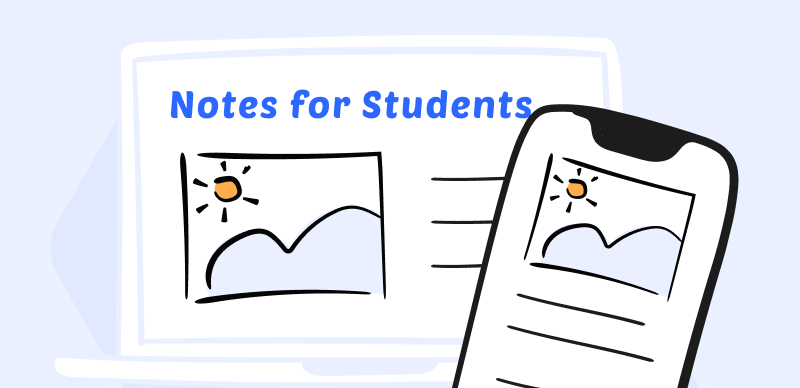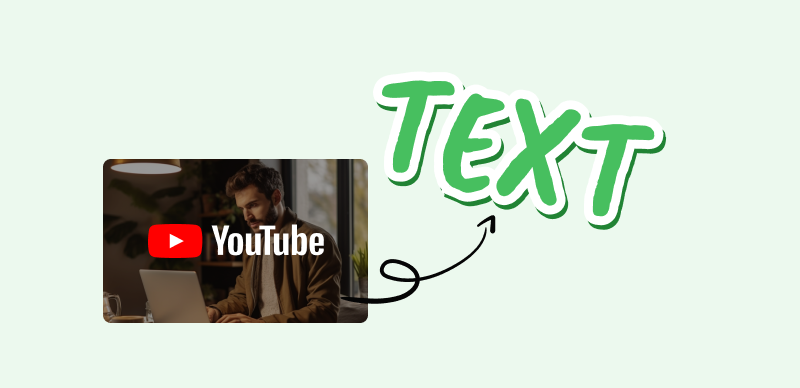
How to Transcribe YouTube Video to Text
Video is a composite medium that includes both visual and audio components and only their combination fully presents the author’s intentions and nuances of his messages. However, a lot can be gleaned about the video simply by reading a transcription, i.e. accurate textual version of the entire audio component that may include time stamps and speaker identification.
A transcription should include every detail that is spoken in the video, which can be time-consuming to do manually. There are very reliable video-to-text tools that can simplify this process and it’s highly advisable to become better acquainted with some of them if you regularly use YouTube in more than just a leisurely capacity.
This article will tell you all that you need to know about this topic and show you how to transcribe a YouTube video using a variety of video note-taking tools. 🏹
Also Read:
Top 10 YouTube Video Transcript Generators>
How to Share a Private YouTube Video >
How to Convert MP4 to MP3 File on a Mac? >
Why Would You Want to Transcribe a YouTube Video to Text?
Since video is a far more expressive format than text, it’s fair to ask why anyone would want to perform an operation that necessarily loses some context. In fact, there are plenty of reasons why video transcripts are so valuable and why so many tools for their creation are available. Here are some possible situations in which having an accurate transcript of a YouTube video could be desirable:
- The original video lacks native subtitles and you would like to add them
- You need a quick summary of the video in an easy-to-share format
- You are planning to adapt or modify the video or use its parts in another project
- The video contains plenty of information and you want to have a clear overview
- The video needs to be localized for international use and a translation is needed
- You are creating a content library and need a better idea of what each video contains
Also Read: Text Based Video Editor >
How to Transcribe a YouTube Video?
Any task becomes routine when you have the right tools for its completion, and this is true for YouTube video transcription as well. There are multiple methods for turning your video into a text document and some of them can be realized with software you already have on your computer. Here is a quick overview of the options at your disposal.
Built-in Feature on YouTube
YouTube is well aware of the need for video transcription and has a native tool that can present the content of the video in text format. The built-in transcription feature is the default tool you should call upon if you are trying to download a detailed account of the video content you watch. However, it only works if the video in question has an uploaded transcript made by the author, so in some cases, you won’t be able to get the job done with this tool.
It’s very easy to check whether your video already has a transcription you can download and execute this function. Here is what you should do:
Step 1. Play the video you want to transcribe on YouTube
Step 2. Click on the ‘…’ icon and choose the option Show transcript (if available)
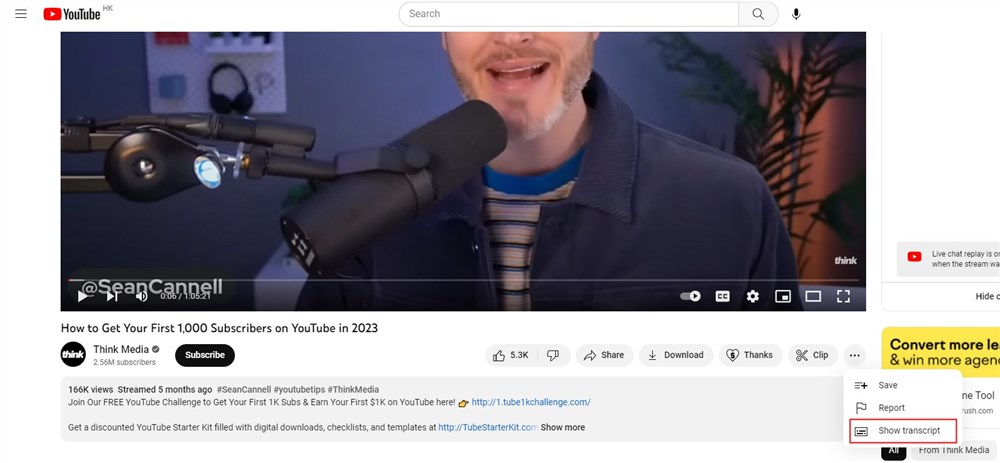
Click on Show transcript
Step 3. After the Transcript panel opens on the right side, copy the text and save it in Microsoft Word or another text editor
Gemoo Video Note Taking Tool
Using third-party tools is a necessity when you need to create transcripts for YouTube videos, and Gemoo is undoubtedly one of the best. Gemoo’s Video Note Taking tool is a versatile tool that can accomplish multiple tasks, including the creation of accurate transcripts from online YouTube videos.
- Convert YouTube video to text – You can transcribe the whole YouTube video to text with just a click on one button. All the transcriptions are attached with time stamps, which convenient for you to locate the corresponding point in the video.
- Screenshot video to text – By taking a screenshot of the current screen in the video, you can transcribe the current screen of the video to text, if you want to extract the board writing in the video.
- Time-stamped notes– While watching a YouTube video on your browser, you can create time-stamped notes and adjust the time point manually. Rest assured that you won’t miss anything important.
Once you go to the Gemoo Video Note Taking Tool website, all you need to do to generate a transcript is to follow this sequence of steps.
Step 1. Copy/paste an URL of the YouTube video into the required field in Gemoo Video Note Taking tool
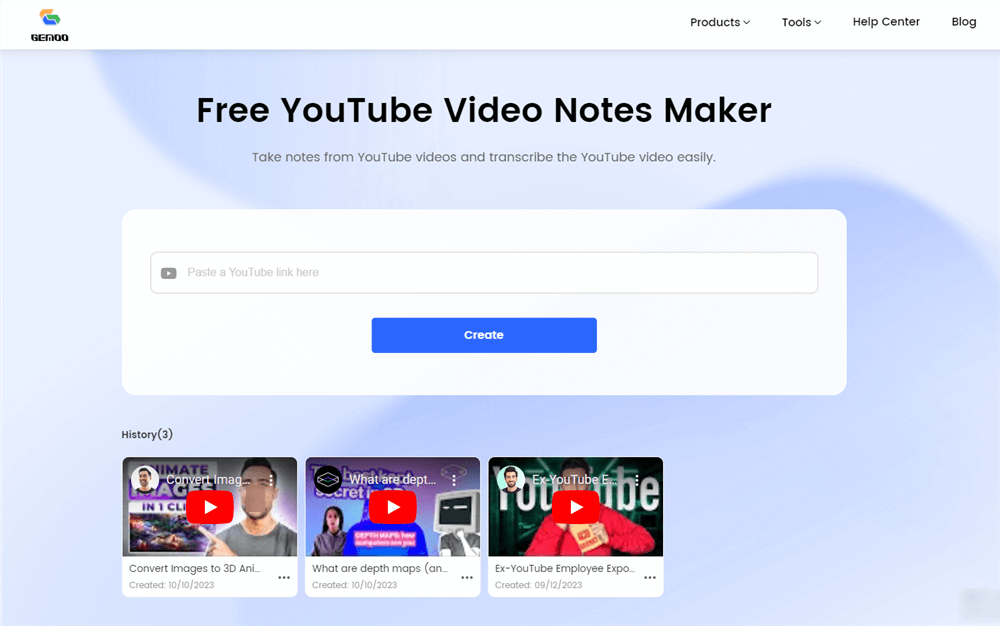
Gemoo’s YouTube Video Notes Maker
Step 2. Choose the Transcript option from the menu
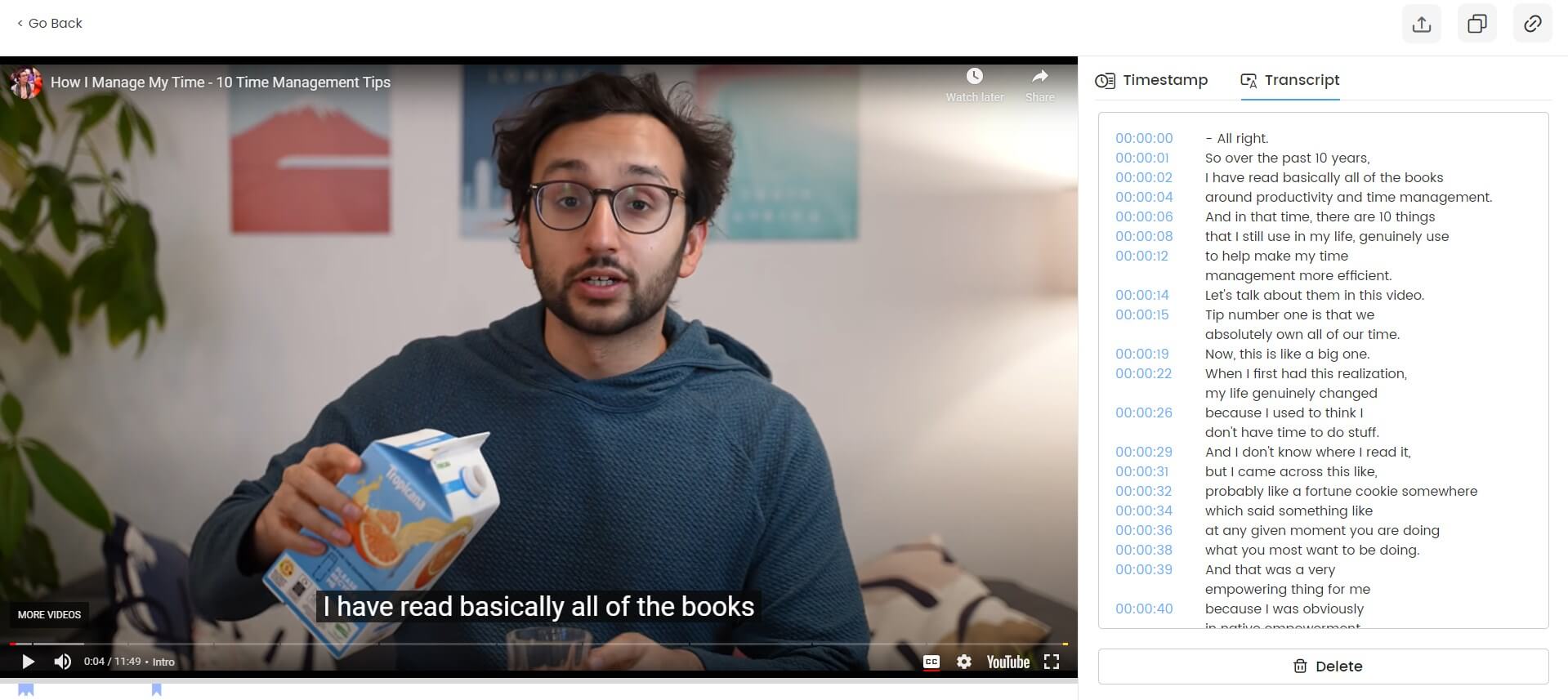
Transcribe YouTube Videos Online
Further Reading: Best YouTube to MP4 Converters >
Google Docs
Few people are thinking about Google Docs as a multimedia creation tool, but this cloud-based platform has some little-known capacities that can be useful for capturing YouTube transcripts. Notably, there is an audio-to-text feature that can be leveraged to quickly generate full transcriptions for videos that don’t have closed captions. While the accuracy of this method leaves something to be desired and it requires excellent sound quality, its extreme simplicity might make it worthwhile.
Here is the outline of the steps needed.
Step 1. Go to your Google account and create a new Google Docs document
Step 2. Open the Tools menu and select the Voice typing tool, then choose the language
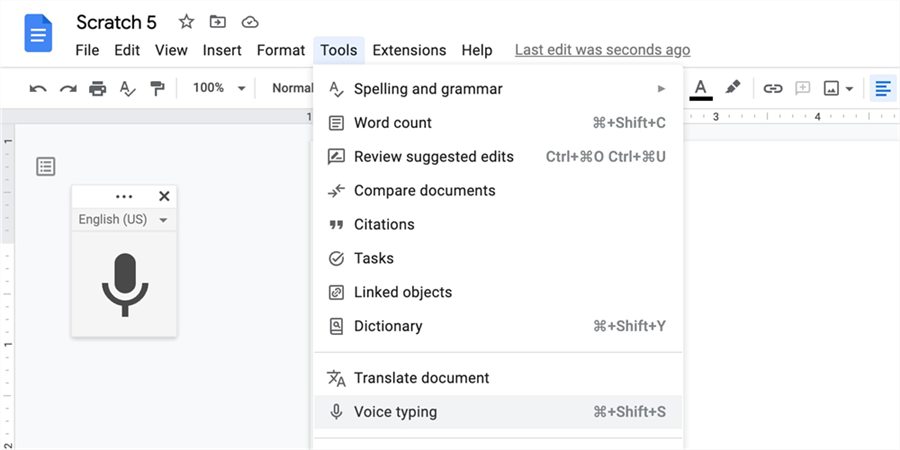
Open the Tools Menu in Google Docs
Step 3. Activate the tool, then jump to a different browser tab where you will play a YouTube video
Step 4. Try to be quiet and patient while Google Docs automatically capture the audio content
Step 5. Check the transcript manually once again while listening to the video in the background
FAQs about Transcribing YouTube Videos
What are the main limitations of the built-in Transcription feature on YouTube?
While YouTube allows users to download subtitles or full transcripts with embedded time stamps, this is not possible for every video. If you would like to create new transcript for a video that doesn’t already have one, you will need to use third-party software with video-to-text capacity.
Which elements are included in a transcript of a YouTube video?
The main component of a video transcript is the spoken language from the clip, but audio cues and atmospheric sounds are also mentioned in some cases. A transcript can optionally contain time stamps that tie specific utterances to scenes in the video and allows better overview of the content.
Are there AI-based tools capable of video-to-text conversion that can automatically create transcripts?
Thanks to recent advances in the field of machine learning, new powerful tools for automatic conversion audio or video to text are becoming available. This is something to keep an eye on if you frequently watch YouTube videos and need a convenient way to get accurate transcripts to your computer.
Final Words
It’s not very hard to transcribe video to text if you know which software to use and which feature to activate. However, selection of the most optimal tool depends on the particular YouTube video as well as your needs. In situations where captions are already present online you can simply access and copy them from YouTube directly. On the other hand, if you need to transcribe YouTube videos to text on your own, you might be better served with specialized third-party software like Gemoo. Tell us in the comments how do you usually extract transcriptions from YouTube clips!