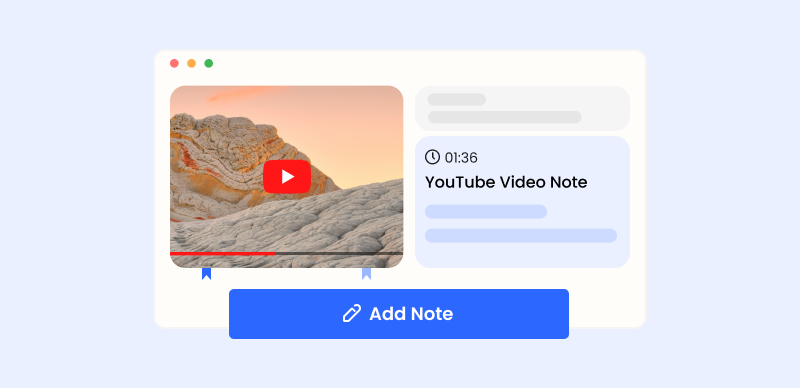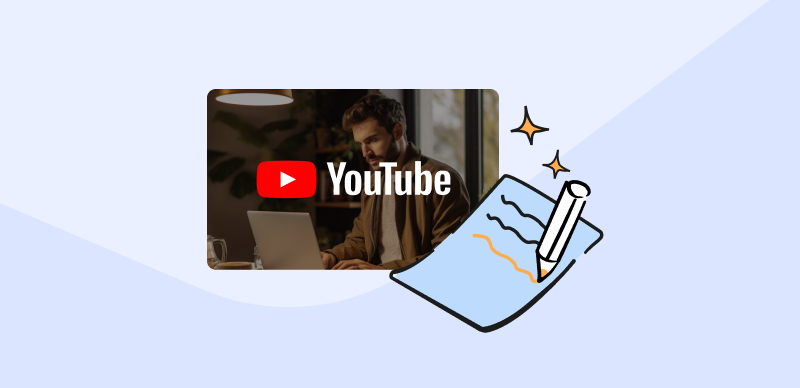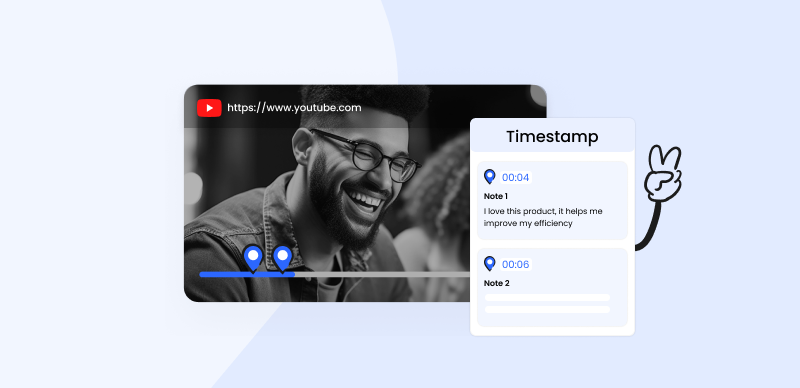It’s common for many people to watch lots of YouTube videos, either for fun or for business reasons. After a few clips, it can be difficult to remember exactly what you saw or to attribute specific claims to certain videos. Instead of trying to keep everything in your head or make ad hoc notes, a better approach is to get transcripts of all important videos and extract information in a text format.
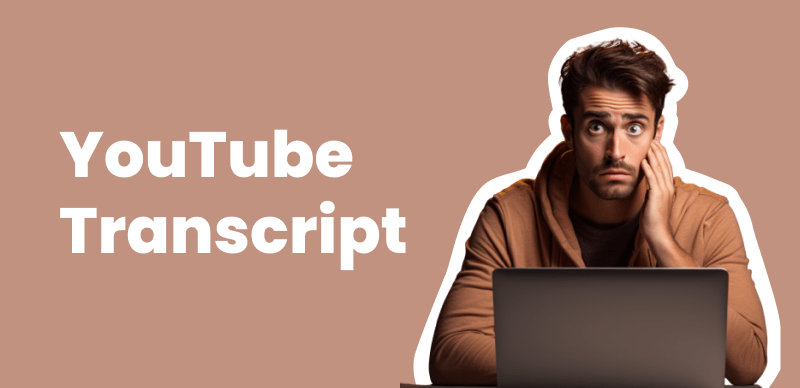
How to Get a Transcript of a YouTube Video
As it turns out, extracting transcripts from videos is not too hard. In some cases, you might be able to complete this action without leaving YouTube, and even if you need an external tool it won’t be difficult to find the perfect one. This short guide should prepare you for this task and encourage you to always save a transcript whenever you really need to retain key information from a YouTube clip.
Also read: How to Clip a YouTube Video? >
What Is a Video Transcript and What Is Included in it?
A video transcript is a summary of all the spoken content of a video, with input from different speakers quoted word for word in exact order. It is essentially just a textual document with a length corresponding to the length of the video and the amount of talk within it. One way to understand a transcript is to compare it with video captions, with the only major difference being that captions are embedded into the video while a transcript is not. A transcript also contains indications of different speakers and may include timestamps associated with each sentence that gives the reader a precise way to navigate to a specific part of the video. However, it doesn’t include any descriptions of the visuals, background audio, or similar elements.
Why You Need to Create a YouTube Video Transcript?
There are quite a few benefits arising from the possession of an accurate YouTube video transcript. This holds true regardless of the type of video and the primary reason for watching it. Considering how easy they are to generate with advanced software tools, transcripts can be more than useful in a variety of situations. Here is what you can gain if you take the time to create a transcript of a YouTube video:
- Great material for making in-depth notes
- A guide for navigating the video in search of information
- Better understanding of videos with poor audio
- Improved online visibility and discoverability of videos thanks to SEO
- Easier viewing for people who don’t speak the native language of the video
- Summarized video content for creating large-scale archives
How to Create a YouTube Video Transcript?
You don’t have to manually write down every word said in a video – instead, you can use an automated tool that can generate a transcript within seconds. New tools of this kind are impressively accurate and they are so simple to operate that no training is needed. YouTube has its own feature that allows you to create captions of already uploaded videos, but there is also no shortage of third-party transcript generators that can be trusted to do the job well. We’ll show you how to quickly create a transcript for YouTube with both internal and external tools.
Built-in captioning function on YouTube
Using the built in feature saves you the trouble of having to look for an effective transcript generator on the web. This method is extremely simple as it relies on captions provided by the video author and just displays them on the screen when prompted. While these transcripts are usually of good quality, they may not be available for all videos and if they are absent, YouTube’s captioning function won’t be able to create them out of thin air. If they are, all you need to do to get them is the following:
Step 1 – Go to the YouTube website and open the video you want to transcribe
Step 2 – Click on the three-dot icon to open the Settings menu, then select the Show Transcript option
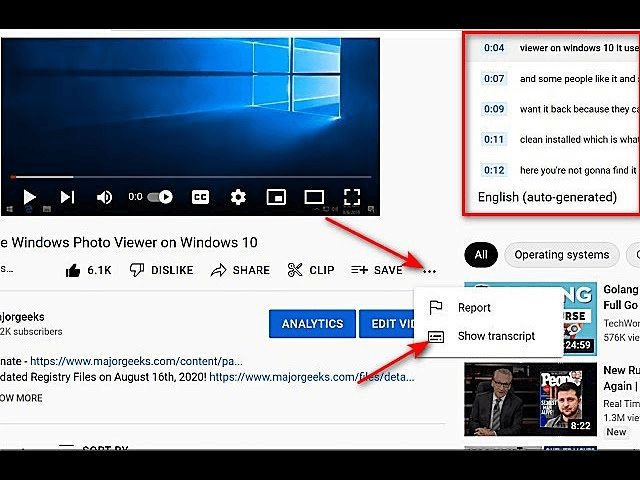
Click on the Show Transcript Button
Step 3 – After a transcript appears on the right side of the screen, you can copy parts or all of it
Step 4 – Save the transcript in another text editor of your choice (i.e. MS Word)
Reason to choose this method: The most straightforward way to get a transcript
Reason not to choose this method: Accuracy level depends on the author’s effort
Gemoo’s YouTube Transcript Generator
If you can’t get a transcript directly from YouTube, you might have to find software that can automatically recognize the semantic content of the video and turn it into text. Gemoo’s online tool for transcript generation is certainly a strong candidate for this role, as it requires no download or installation and does the entire job within the need for human intervention. The technical procedure you need to follow to get full captions with Gemoo’s YouTube Transcript Generator involves just a few simple steps:
Step 1. Go to Gemoo’s website and open the Video Transcript Generator tool > Copy and paste the YouTube link to the video that is being transcribed > Click on the “Create” button.
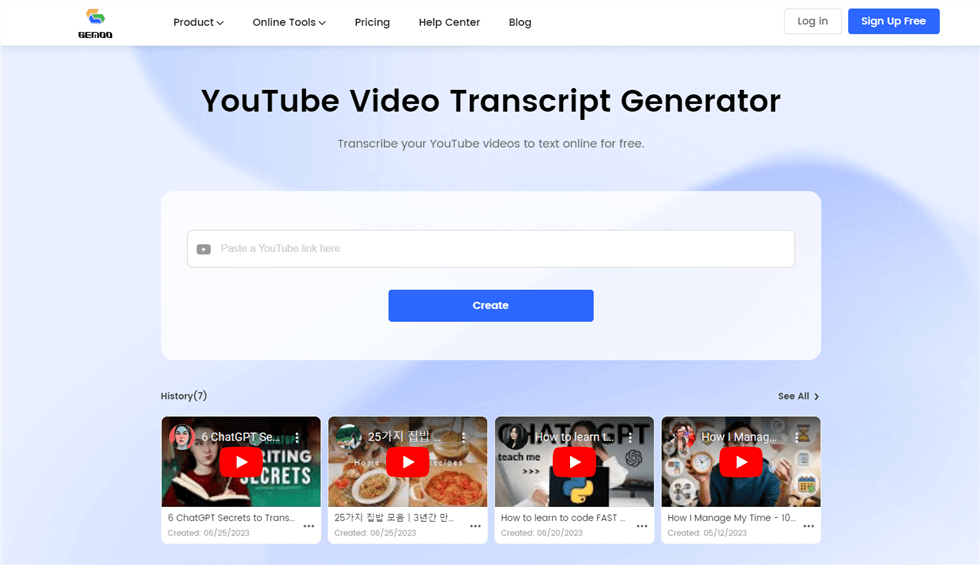
Gemoo YouTube Transcript Generator
Step 2. Click on the Transcribe button to instantly generate a full transcript
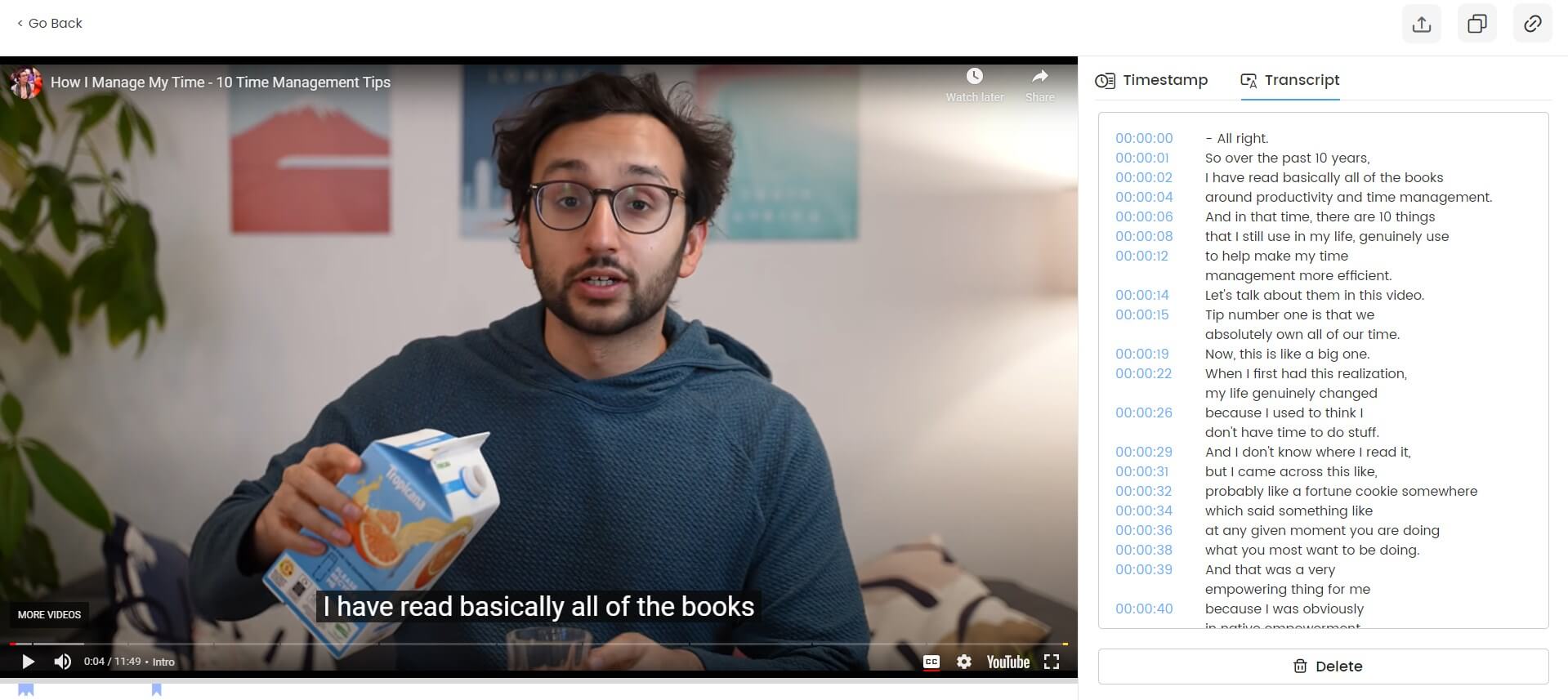
Transcribe YouTube Videos Online
Step 3. Save the transcription as PDF and share it online as you need
Reason to choose this method: No video uploads or software downloads are required; No account is required.
Reason not to choose this method: Limited possibilities to edit the transcript
FAQs about Creating Transcripts of YouTube Videos
How to get a transcript of YouTube video without subtitles?
Transcripts generated with both of the methods described above will include the entire spoken content of the video, but not subtitles or captions that appear on the screen. Elements of this kind would need to be added to the transcript manually in case they are needed.
How to get transcript of YouTube video without timestamps?
The default version of a transcript extracted by YouTube typically contains time stamps next to each sentence. However, they can be easily deleted if you want to isolate the speech only. The best time to do this is when you are copying the text from YouTube to a text editor.
How accurate are automated tools for YouTube video transcription?
Fast growth in the AI technology sector is fueling the rise of highly accurate text-to-audio and audio-to-text software tools. As a result of its wide adoption, video transcriptions are becoming more and more accurate. Still, mistakes are possible if the quality of audio is low or the speakers have heavy accents.
Final Words
If you need a transcript of a video you found on YouTube, you will certainly be able to put your hands on it. Even if the video author failed to provide accurate captions, you can easily generate them based on the video alone using a specialized tool like Gemoo. That’s why you should never leave a video without a transcript if its content is important or difficult to understand from the audio. Let us know in the comment section whether you rely on YouTube’s internal tool or standalone transcription apps to create video transcriptions and explain how you made the decision which tool to adopt.