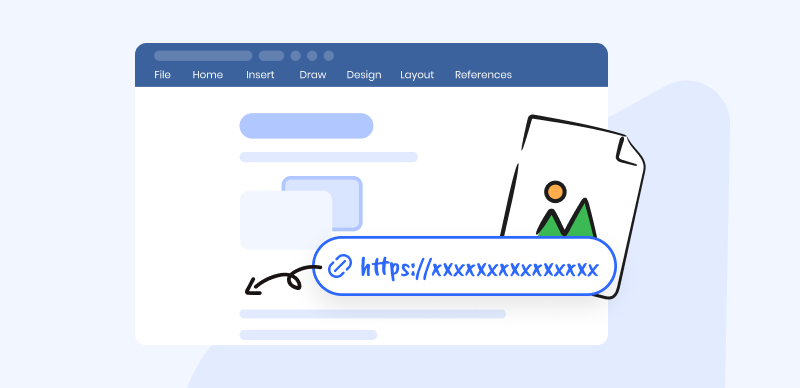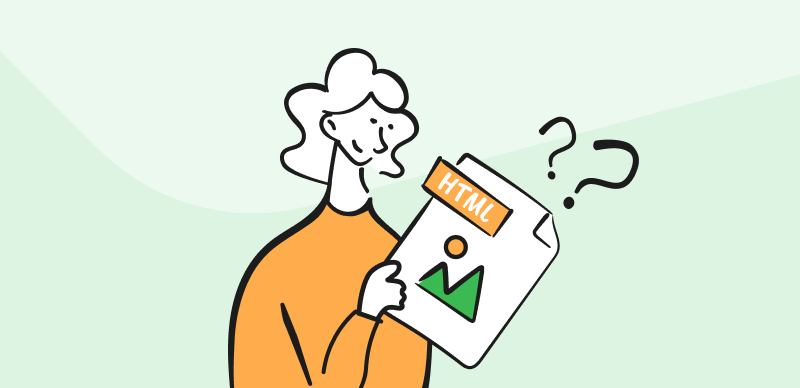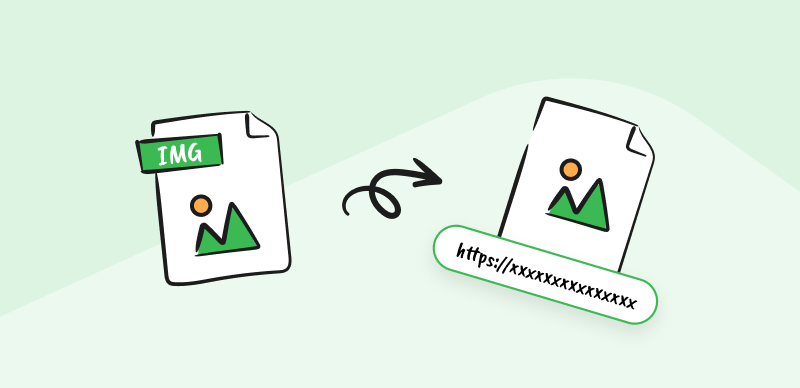Captivating and user-friendly YouTube videos are crucial for audience engagement in the modern digital landscape. An invaluable tool for achieving this is the utilization of timestamps. By incorporating timestamps, you empower viewers to navigate to specific sections or topics of interest with a simple click. Whether you’re an experienced content creator or a budding YouTuber, mastering the art of adding timestamps can elevate your videos to new levels of success.
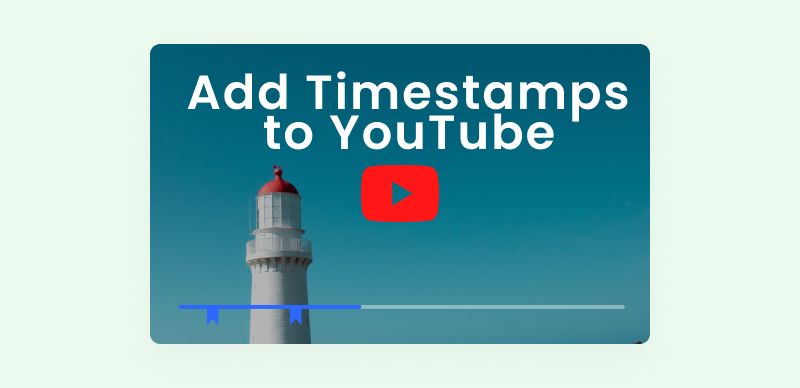
Add Timestamps to YouTube Videos
This comprehensive guide will delve into how to add a timestamp to a YouTube link step by step. We will explore various methods and techniques, ensuring you have the knowledge and tools to implement timestamps seamlessly. Join us till the end of the article as we unlock the secrets to elevating your YouTube content with timestamps that make a lasting impact. Let’s get going!
Also read:
Add YouTube Link on Instagram >
How to Annotate a YouTube Video? >
Table of Contents: hide
What are YouTube Timestamp Links
How to Take Time-Stamped Notes on YouTube Videos?
What are YouTube Timestamp Links
YouTube video chapters, known as timestamps, divide videos into segments and briefly preview each section. Users are instantly directed to the specific part of the corresponding video by clicking on a timestamp. This feature enables users to swiftly navigate videos and find the desired information without watching the entire video.
Including timestamps in your YouTube videos allows viewers to access specific points of interest directly. Suppose your video is lengthy, and your audience needs more time or may need to remember to watch it later. In that case, timestamps offer a solution by enabling viewers to quickly navigate to the desired content. By timestamping a specific video segment, you allow viewers to focus on specific portions without the need to watch the entire video.
Additionally, YouTube considers audience watch time and retention when ranking videos. When someone clicks on a timestamp link and is directed to that specific video part, it registers as two views. Instead of viewers needing more time to watch your entire video, they are more likely to invest a few minutes because they can skip to the content they seek.
How to Take Time-Stamped Notes on YouTube Videos?
Gemoo’s Video Note-Taking Tool is the best option for taking time-stamped notes on YouTube videos. It offers a convenient solution to the challenge of re-watching videos multiple times. This tool allows you to take notes while watching videos, improving vital information retention.
It effectively enhances your productivity when studying online courses by enabling efficient note-taking. Additionally, the tool allows you to organize your notes using tags and timestamps, making it effortless to locate and review specific information at a later stage. Gemoo’s online Video Note-Taking Tool can optimize your study process, effectively manage your notes, and boost your overall learning experience.
Key Features of Gemoo’s Video Note-Taking Tool
- Take video notes with time stamps and easily navigate to specific positions in the video by clicking on the notes.
- Start transcribing from any position, transcribe the entire video, or extract text from the current screen with a single click.
- Analyze videos for learning purposes, provide actionable feedback, and share important moments with team members for improved collaboration.
- Export your notes as PDF or Gemoo Docs, with the original YouTube video embedded, for seamless sharing and reference.
Step 1: Enter or copy/paste the YouTube link of the desired video you want to annotate.
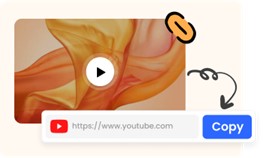
Paste the YouTube Link
Step 2: Create time-stamped notes on the YouTube video or transcribe them by extracting subtitles directly.
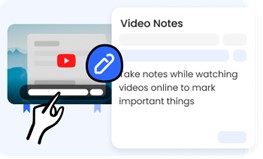
Create Time-stamped Notes
Step 3: Convert your video and notes to a PDF or Gemoo Docs, or simply copy the URL for sharing online.
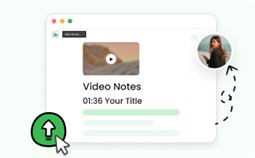
Export Video
Want to create a link to a video and share it on various social media sites?
Check more here: How to Create a Link for a Video? >
Using YouTube’s Share Feature from the Browser
While exploring YouTube, you can conveniently add timestamps to videos using the share function. This feature enables you to effortlessly create timestamps for specific moments in a video and share them with others. By utilizing the share function, you can capture significant segments or highlights and generate a direct link that leads directly to that particular point in the video.
It is particularly useful when sharing a specific scene, information, or an interesting part of a video with friends, colleagues, or on social media platforms. Adding timestamps through the share function enhances the accessibility and convenience of sharing content, enabling others to quickly jump to the desired section of the video without watching it from the beginning. Here are the steps for this method!
Step 1: Open and load the desired video on YouTube and navigate to the specific point you want to share. Pause the video at that exact moment.
Step 2: Look for the share link section located below the URL. Within this section, you will find a small box labeled “Start at.” The timestamp corresponding to the paused moment in the video will be automatically generated in this box.
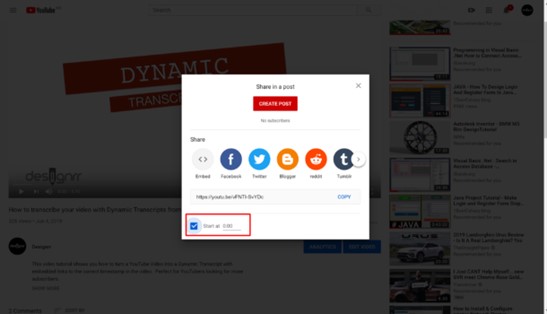
Start at Box
Step 3: Copy the updated URL, which includes the appended timestamp. By sharing this shortened URL with others, anyone who opens it will start watching the video from the exact timestamped point you selected.
Also Read: How to Download Transcripts from YouTube Videos >
Modify URL to Add Timestamp Comments at a Specific Time
A useful feature on YouTube is creating timestamp comments by modifying the video’s URL. With this technique, users can comment on a video at a predetermined time and share it with others. Users can guide people to a particular point in the video by changing the URL to link to the precise timestamp they want to comment on. This feature is especially useful for discussing or emphasizing a video’s key moments, scenes, or aspects. It improves user interaction and teamwork by enabling the seamless sharing of opinions and ideas on particular video segments. Below are the steps for this method:
Step 1: Log in to your YouTube account and choose the specific video you want to add comments to.
Step 2: Identify the moment in the video where you want to place the timestamp. Even for embedded videos, you can still timestamp them.

Pause where you want to timestamp
Step 3: Begin playing the video and pause it at the exact point you wish to timestamp. Right-click on the video to see an option that says, “Copy Video URL at the current time.” Select this option.
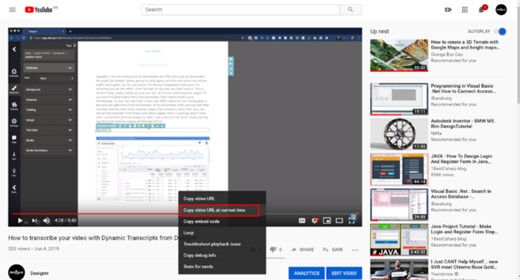
Select Copy Video URL at the current time
Step 4: In the comment box, describe your thoughts about the timestamped moment. Additionally, include the timestamp as it appears in the video. Doing so will generate a link that directs others to the video, starting from the specified timestamped point.
Timestamp YouTube Comments on a Mobile App
When using the YouTube mobile app, it is possible to timestamp comments, providing a convenient way to reference specific moments in a video. With the help of this tool, users may leave comments at certain points in the video and participate in discussions centered around those sections. Users can post their ideas, opinions, or queries in real-time while they view the video by timestamping comments. Here are the steps for this method:
Step 1: Launch the YouTube app on your mobile and find the video you want to timestamp, whether it belongs to other creators or is your own.
Step 2: Play the video and pause where you want your timestamp to begin.
Step 3: Look at the bottom right corner of the app’s interface to locate the displayed time. The time format should follow the pattern: Hours: Minutes: Seconds.
Step 4: Take note of the time displayed and add it as the timestamp for your comment, allowing others to easily identify the specific moment you are referring to.
YouTube Timestamps FAQs
1. Can viewers access specific video segments by clicking on timestamps?
Yes, viewers can click on the timestamps provided in the video description or comments section to instantly jump to specific parts of the video. Clicking on a timestamp triggers the video to play automatically from that exact time. This seamless navigation feature enhances the user experience by allowing quick and direct access to the video’s most relevant and interesting moments.
2. Does adding timestamps affect video performance or analytics on YouTube?
Adding timestamps to YouTube videos does not directly impact video performance or analytics. As a result of being able to easily find and watch the particular areas they are interested in, viewers may be more likely to stay if the timestamps are available.
3. Can I timestamp someone else’s YouTube video?
You cannot manually add timestamps to another person’s YouTube video as a spectator. However, you can reference certain instances in the video by leaving timestamped notes in the comments box.
Final Thought
In conclusion, learning how to add timestamps to YouTube links is crucial. Furthermore, adding timestamps to YouTube videos is a valuable feature that enhances user experience and improves video engagement. Regarding personal videos or interacting with others’ work, timestamping enables accurate referencing, improved organization, and seamless sharing of particular moments. Share your experience with us about this feature by leaving a comment below!