Since a time-lapse video compresses a longer clip into a much shorter one, it is a good way to introduce a plethora of info quickly. For instance, to record videos of sunsets, sunrise, as well as other changes in the landscape, time-lapse functionality has been provided to all smartphones and cameras. But what about recording your computer screen in time-lapse? A perfect timelapse screen recorder is required to produce a time-lapse of the alterations you performed on a screen.
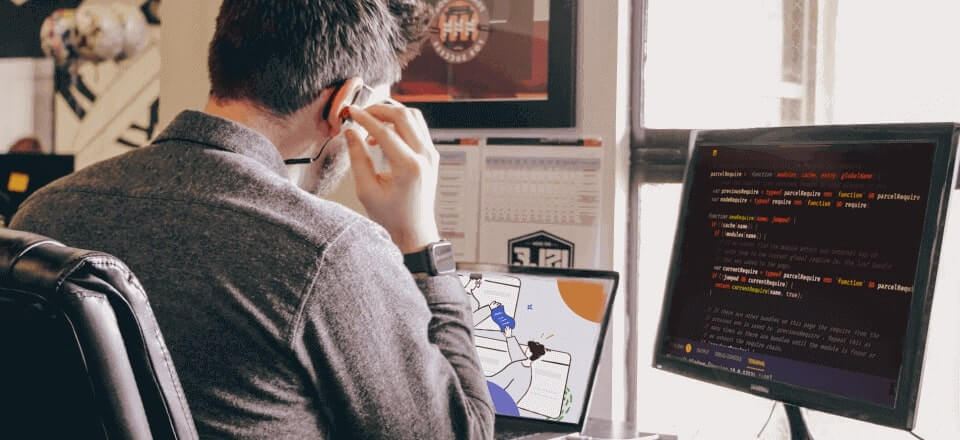
Timelapse Screen Recorder
Individuals nowadays generally use screen recording software to snap a lot of images or short videos. They then combine them to depict the complete process of creating a catchy and captivating video. You may make a time-lapse video clip of the screen changes on your Windows and Mac. However, you must obtain the appropriate tool.
This article will list the best 5 timelapse screen recorders along with their features, pros, and cons because there aren’t many screen recorders that enable this capability. Find the finest one for you by continuing to read.
Also read: Firefox Screen Recorder >
Before the detailed introduction of the best time-lapse softwares, let’s have a quick preview.
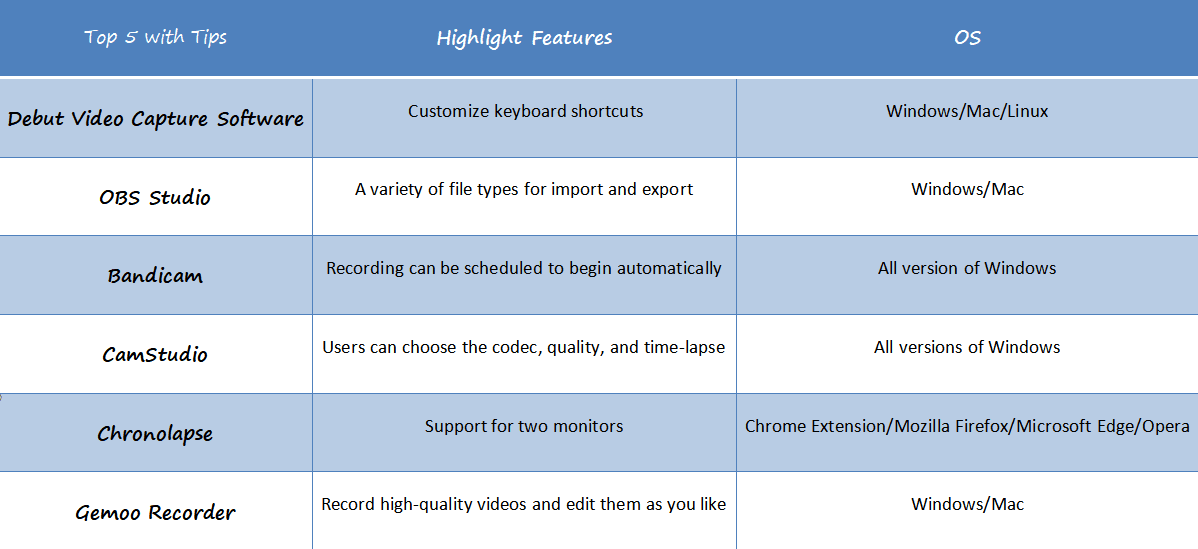
Timelapse Screen Recorder
What is Timelapse Screen Recorder?
The only tool for accelerating the emergence of cinematic sequences is the time-lapse screen recorder. Scenes that would typically take hours to create may now be finished in a matter of moments, thanks to time-lapse videography. Time-lapse visuals may be created in two basic methods. One involves creating a video out of a collection of still photos. The other option is to monitor your progress and speed up post-processing. The focus of this article will be on the latter option, learning about the timelapse screen recorder on Windows 10 and a timelapse screen recorder on Mac.
What is a Good Timelapse Screen Recorder?
Currently, screen recording a time-lapse is frequently used to create instructional films, demonstration clips, expert guides, and seminars. To get the best results, you’ll need a screen recorder that has all the functions required to capture the desktop screen.
A top timelapse screen recorder should have the following qualities, among many others:
- Record video without lagging.
- Recording schedule
- Both the audio and video files should be of high quality.
- Authorize users to add captions or real-time drawings to highlight important details.
- Edit the captured video to enhance the final product.
The best time-lapse software is the one that best meets your individual needs and tastes out of the many paid and freeware alternatives available.
5 Best Timelapse Screen Recorders
What should you do to capture a time-lapse video of your screen’s movements? First of all, you’ll need a reliable timelapse screen recorder. This post discusses the best timelapse screen recorder Windows 10/Mac, as well as their features, pros, and cons to guide you better.
Top 1. Debut Video Capture Software
NCH Software created the Debut Video Capture timelapse screen recorder. Both Windows and macOS are compatible with it. This can capture video in a variety of formats, add text, add cam overlaying, add visual effects, change the look of the recording, change the background with some other visual medium, and more. One can quickly record your computer screen with Debut Video Capture, which comes with all of the necessary recording tools. In addition, you may also make a DVD of your recordings and upload them to websites such as YouTube, Vimeo, or Flickr.
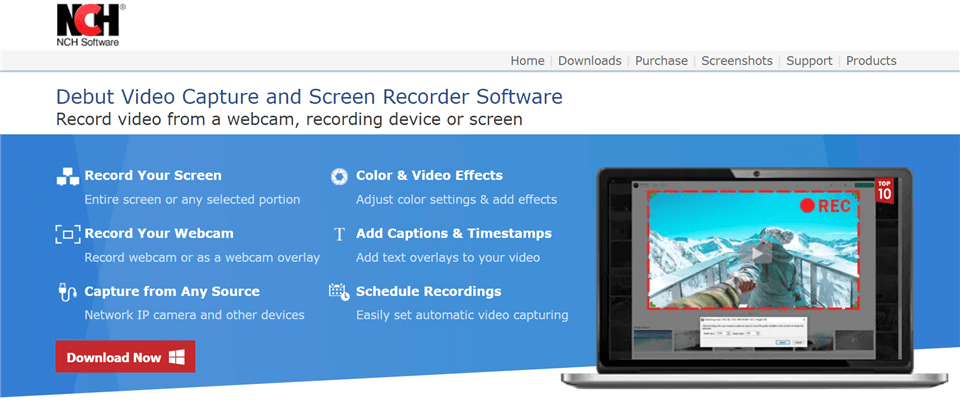
Timelapse Screen Recorder – Debut Video Capture
Features:
- The ability to customize keyboard shortcuts
- In the recording, show the mouse cursor
- Make any number of video captures
- Assistance with scheduling screen recordings
Pros:
- A simple and easy-to-use user interface
- Added recording and editing features
Cons:
- Only MP4, MOV, and AVI file types may be used to export time-lapse recordings
Top 2. OBS Studio
This time-lapse recording application called OBS is open-source and has been available for a long. First-time users may find its interface challenging, but after learning about its features, filming time-lapse becomes simple.
In addition, OBS’s compatibility including all versions of Windows, Linux, and Macintosh is one of its strongest features.
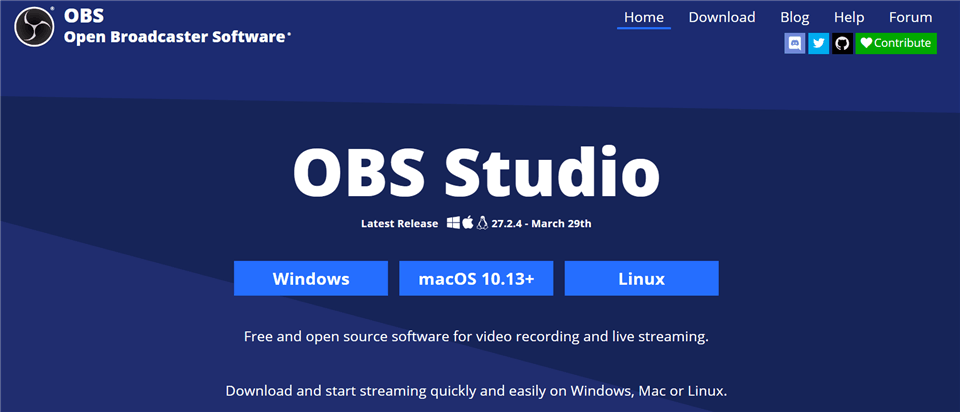
Timelapse Screen Recorder – OBS Studio
Features:
- Best 4K screen recorder.
- Allow for the addition of transitions between scenes
- Real-time video/audio capture and mixing are supported
- Many keyboard shortcuts can be configured
Pros:
- High quality and fps rate screen capture
- Screen and webcam recording with a video stabilizer
- Excellent live broadcasting and time-lapse platform
- A variety of file types for import and export
Cons:
- Challenging for new users
- Can put a burden on resources and performance
Top 3. Bandicam
Bandicam needs no explanation in the world of time-lapse screen recorders. It offers a quick way to take high-quality screenshots of everything on your Windows computer. The recording approach has a straightforward period of adjustment, so that even non-technical persons may understand it.
Timelapse screen recording is quite simple because of its scheduled recording feature. It gives you the option of recording the full screen or a specific area, much as the other screen recorders.
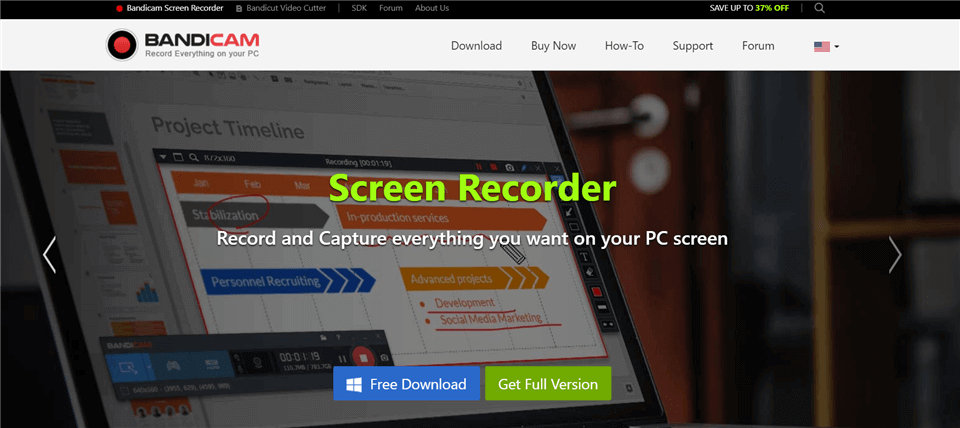
Timelapse Screen Recorder – Bandicam
Features:
- Real-time chroma key video creation is supported
- Add Webcam overlay support
- Recording can be scheduled to begin automatically
- Concurrently record your voice and the audio from the system
Pros:
- Minimal system resources are required
- There is an FPS counter and a game overlay included
- 4K screen recording is supported
Cons:
- The free edition has a recording duration limit of 10 minutes
- In the free version, videos are watermarked
- There is no editing capability
Top 4. CamStudio
Another timelapse screen recorder Windows 10 is CamStudio. By recording all screen activity with audio, the application may produce AVI and SWF video files. The recordings using CamStudio have excellent quality, smooth edges, and distinctive features. Users benefit from having the option to annotate movies.
To draw attention to important details, you may use shapes, lines, captions, and other features. Customized cursors and partial or full video capture are options available to users. Additionally, users may select the ideal frame rate for timelapse videos. Every 500 ms should be the suggested frame rate. The playback speed drops to 15 fps at that point.
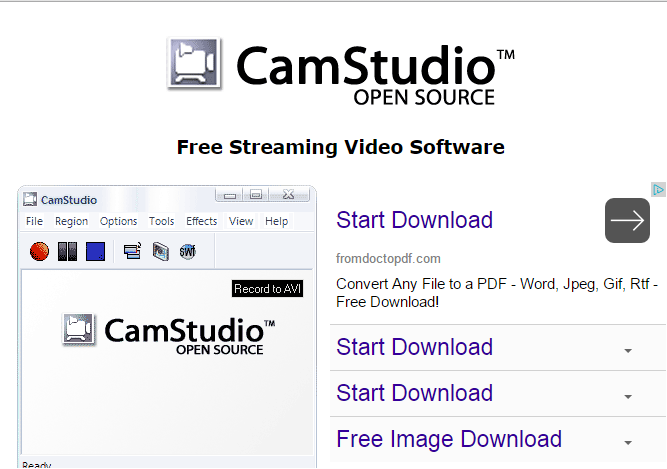
Timelapse Screen Recorder – CamStudio
Features:
- All versions of Windows, including Windows 10, are supported
- Concurrently record the sound coming from the microphone and the system
- HD and 4K videos are examples of high-quality formats
Pros:
- Completely free and simple to use
- Has no effect on the recording time
- Captions of excellent quality might be added to recorded movies by users
- Users can choose the codec, quality, and time-lapse
Cons:
- Only Windows may be used with it
- There are no editing tools built into it
Top 5. Chronolapse
This shows that freeware timelapse screen recorders can still provide top-notch results. Finding trustworthy free time-lapse video software is difficult. A webcam feed or an additional camera attached to your system may be accepted by Chronolapse, an easy-to-use and reliable application for incorporating movies into time-lapses.
Additionally, it can be set up to turn a still photo taken using your webcam or DSLR camera into a timelapse video at predefined intervals. You cannot snap images on your holidays and then merge them, even though this is wonderful freeware.
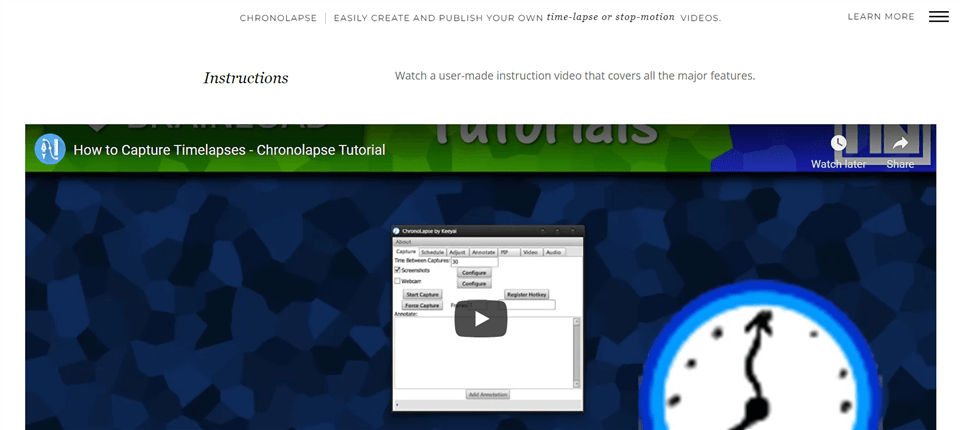
Timelapse Screen Recorder – Chronolapse
Features:
- Support for two monitors
- Picture-in-Picture
- Resizing and rotating batches
- Annotation system that is simple
- MEncoder interface for video encoding
- Captures on Schedule
- Including audio tracks in a video
Pros:
- Editable before merging the screenshots
- It is compatible with two monitors
Cons:
- Time-lapse recordings are often poor quality
Tip. Best Screen Recorder for Windows and Mac
As a professional screen recorder, Gemoo Recorder can help you record everything you need on both Windows and Mac computers. Whether it is the screen, sound, or your camera, and you can also mix and combine the three as you want. Record the screen only, sound only, screen + sound, screen + camera, etc., it’s all up to you.
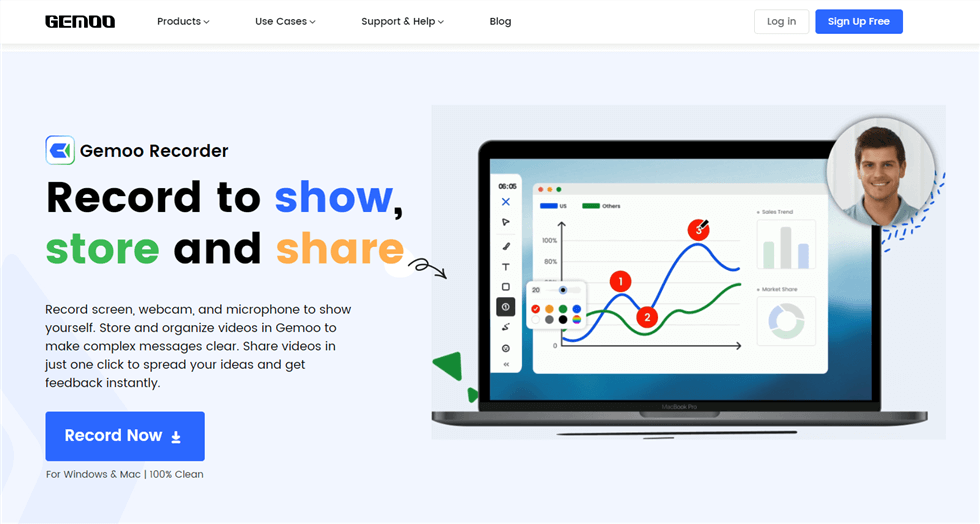
Gemoo Recorder Interface
In order to make your video more attractive, Gemoo Recorder is also equipped with a wealth of editing tools and elements. Of course, Gemoo Recorder’s capabilities never stop there, here are some other features here. And why not download it for free to explore more?
Key Features
- When recording screen with your webcam, you choose some of your favorite images as your avatar.
- Use the camera with different filters, and add various virtual backgrounds to hide your real location.
- Insert shapes, text, memes or other notes during recording. Express your thoughts more clearly.
- Catch your audience’s attention and keep them entertained with all the popular GIFs in Gemoo Recorder.
- Freely choose the recording scope of the screen, such as the full screen, a tab in the browser, a window, etc.
- Recording is always smooth and lag-free, even when you are recording 4K videos.
Pricing Plan: Free
FAQs about Best Timelapse Screen Recorder
1. Can I use a timelapse screen recorder for gaming?
Yes, you can use a timelapse screen recorder for gaming, but it may not be the best option for recording gameplay footage as it may result in a loss of detail and quality.
2. What are the benefits of using a timelapse screen recorder?
Timelapse screen recorders can help you create engaging videos that showcase your work or demonstrate a process. They can also help you save time by condensing long recordings into shorter videos.
3. What are some features to look for in a timelapse screen recorder?
Some features to look for include the ability to adjust the speed of the timelapse, the ability to add annotations or captions, and the ability to export the video in different formats.
Final Words
Finally, certain editing software allows you to produce timelapse films by altering them. You must still make a video initially. You may find several timelapse screen recorders by scouring the web. However, getting the ideal tool will take a bit of time. Most screen recorders do not perform well, and others have a sophisticated purpose.
We have thus done extensive study and tested a variety of techniques. This will assist you in choosing the top time-lapse screen recorder. For Mac and Windows systems, we have identified 5 special timelapse screen recorders. Therefore, there is no need to become upset when trying to locate the tools for the OS you are using. You may now choose the tools you’ll use to make and capture time-lapse videos.
