There are certain instances when you want to record your screen, it can be while demonstrating a product, providing tutorials on software, or playing an online game so that you can show off your amazing skills with your friends and others. If you’re a Firefox user, you can make it by taking a screenshot in Firefox or using available Firefox screen recording tools to record your screen and webcam.
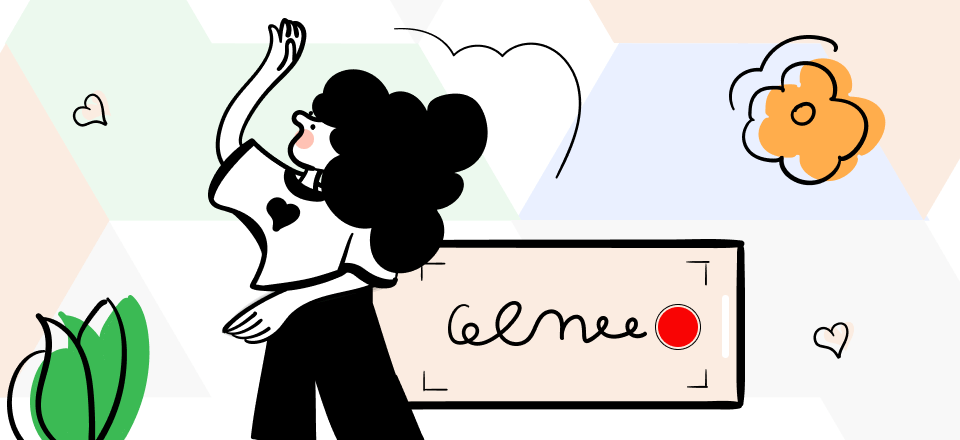
Firefox Screen Recorder
Although there are many software to choose from, if you don’t know which software you should use to record the screen on the website like firefox, here we have mentioned 14 best screen recorder firefox extensions that you can use. Read about these screen recording tools along with their features and other useful details that you should know.
Also Read: Top 15 Linux Screen Recorder >
Table of Contents: hide
Does Firefox Have a Screen Recorder?
Does Firefox Have a Screen Recorder?
No! Firefox doesn’t have a screen recorder. It doesn’t offer any built-in screen recorder to record the screen while working on Mozilla Firefox. If you want to record your screen, you can download any online screen recorder tool or desktop application for the same.
How to Choose Firefox Screen Recorder Based on Your Needs?
While choosing a screen recorder, you must be very well aware of your needs and the purpose of using it. You must check the essential features of a firefox screen recorder before downloading or subscribing to it. There are various features a screen recorder must have, like, recording the screen in HD quality, exporting videos in various formats, great editing tools, annotation tools, etc.
You must check the features of these screen recorders before downloading or adding the browser extension. This can help you record a video that is of HD quality, has great features, and professional view.
14 Best Firefox Screen Recorders
If you are looking for some powerful firefox screen recorders to record your screen on Firefox while you are demonstrating software, playing any online game, etc. here, we have listed the 14 best screen recorder firefox extensions with their features, pros, and cons. Read more to find the one which suits you best.
Gemoo Recorder
As one of the best screen recorders for Windows, Mac, and the Web, Gemoo Recorder can capture and record your screen and webcam in high resolution, and record high-quality audio. With Gemoo Recorder, you can freely choose between 4 recording modes to customize the way you record.
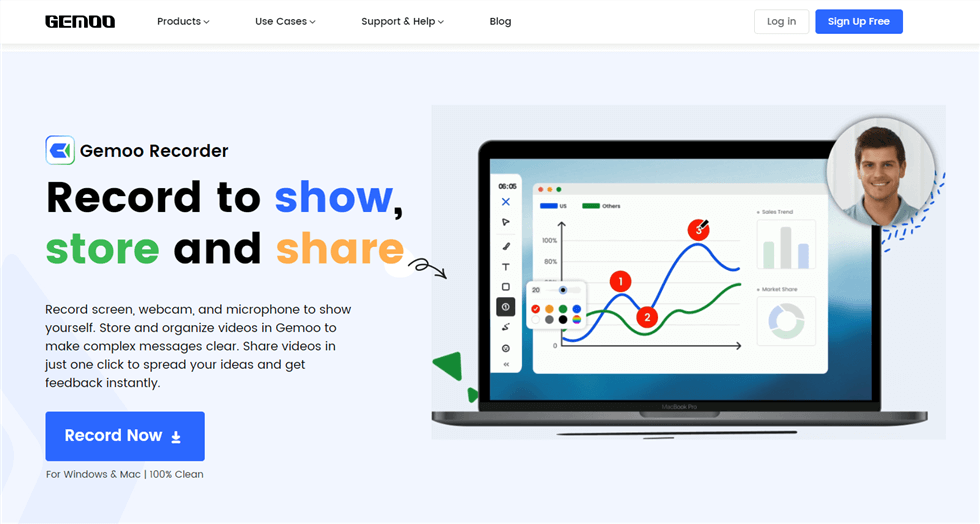
Gemoo Recorder Interface
Features:
- Screen record computer screen with audio when you need to record a meeting or a presentation. Both system and microphone soundtracks are supported.
- Screen record your computer screen or camera only or record screen and camera at the same time.
- Highlight important details with live annotations during the recording process.
- When recording a Webcam, you can choose a virtual background to protect your privacy, and you can also choose to decorate with different styles of camera filters and borders.
- Add numbers to make your expressions more logical, and GIFs to express your feelings or lighten your mood. Your videos are crisp and fun.
- Record screen of Mac, Windows 11/10/8, and other low-end PC.
Pros:
- Comprehensive functions and convenient operation.
- Let you record with unlimited recording time and no watermark.
- The recorded video is uploaded to the cloud in time to avoid loss.
- You can record the entire screen or just a window, you can choose freely.
- Rich real-time annotation functions and GIF addition make recording no longer monotonous.
Pricing Plan: Free
User Rating: N/A
Bandicam
Bandicam is among the top firefox screen recorder tools that let you record everything you want from your screen out of all the recording programs available even recording protected videos. With Bandicam, you can easily record your voice and your computer’s screen with no complicated setup procedures. You may capture the PC screen much more adaptable if you use other tools like task schedule and chroma key.
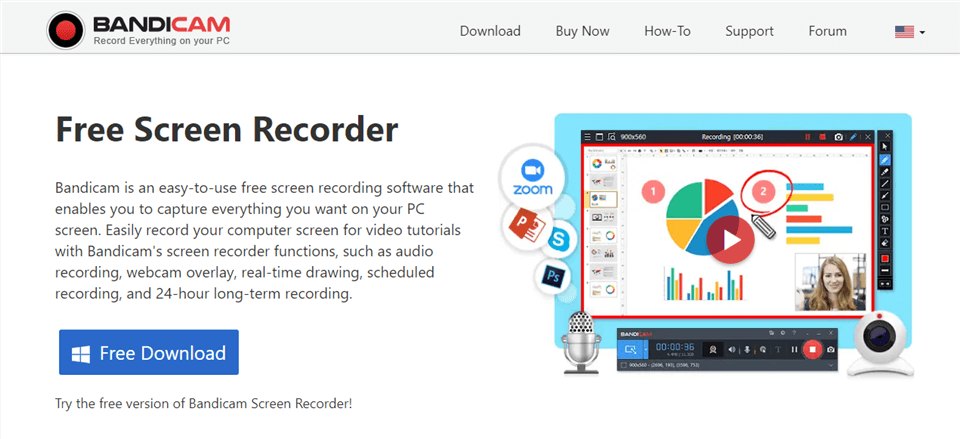
Best Firefox Screen Recorder – Bandicam
Bandicam’s Features
- Records screen and webcam.
- Real-time drawing.
- Scheduled recording.
- Add mouse clicks.
Pros
- You can select a recording mode.
- Ease of use.
- Real-time drawing on recording video.
- Various editing features.
Cons
- Recording limit in the free trial.
- Watermark can’t be removed in the trial version.
Pricing Plan
- 1-PC License: $39.95
User Rating
- G2 Rating: 4.3/5 (32 Reviews)
- Capterra Rating: 4.5/5 (65 Reviews)
Apowersoft Screen Recorder
The best software for recording the Firefox screen is Apowersoft Free Online Screen Recorder. In addition to performing the recording function, it also necessitates installing extra apps on your PC in order to complete the screen recording function. The Launcher software is necessary for the program to run properly, despite the fact that any other large programs are not necessary. The tool may be managed and the screen recording procedure is made simple with the aid of this compact launcher.
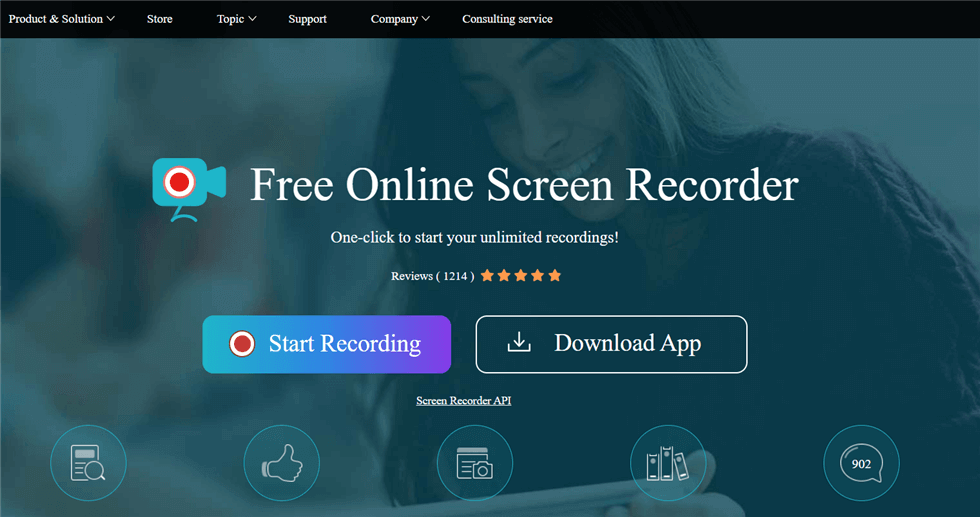
Best Firefox Screen Recorder – Apowersoft
Apoersoft’s Features
- Starts recording the screen in 1-click.
- Can capture full screen or selected area.
- Export videos to numerous formats.
- Make annotations while recording.
Pros
- Real-time editing.
- Easy to use.
- Upload video to the cloud.
- Sharable link for easy sharing of the video.
Cons
- Captures only one monitor at a time.
Pricing Plan
- Personal: $39.95 annually
- Business: $79.95 annually
User Rating: N/A
Screencast-O-Matic
An effective firefox screen recorder tool that works well with Windows and Mac is called Screencast-O-Matic. It is suitable for screen recording under various live settings whether you are working, playing, or learning. Additionally, Screencast-O-Matic includes a number of capabilities that enhance screen recording, video editing, hosting, and direct sharing to social media platforms.
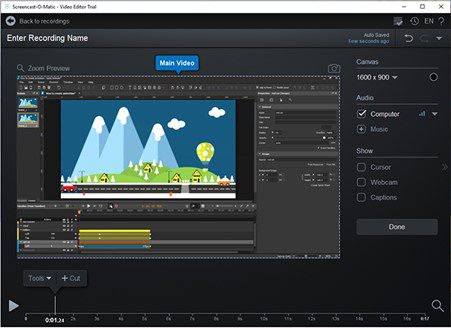
Screencast-O-Matic Interface
Screencast-O-Matic’s Features
- Multiple editing tools.
- Built-in stock library for videos and images.
- Provides a sharable link.
- Upload and share content.
Pros
- Records camera and screen simultaneously.
- Free and easy to use.
- Produce a great quality video.
- Available for both Mac & Windows.
Cons
- No editing tool for free.
- Limitation of recording in the free version.
Pricing Plan
- Free
- Business: $4.00 to $8.00 per month per user
- Education: $2.00 to $4.00 per month per user
User Rating
- G2 Rating: 4.2/5 (64 Reviews)
- Capterra Rating: 4.5 out of 5 (33 Reviews)
QuickTime Player
For Mac users, QuickTime Player has a built-in screen recorder. The ideal method for recording firefox on a Mac would be QuickTime. You can record audio and video without downloading any additional software. You can also rotate, trim, split, and merge video clips using the tool’s basic video editing features. As a result, you can use this program as a straightforward video editor to distribute footage online.
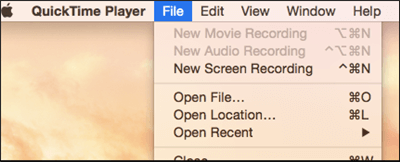
Choose New Screen Recording
QuickTime Player’s Features
- Synchronized video & sound while recording.
- Records system and external sound.
- Records your screen in HD quality.
- Trim and merge the recorded video.
Pros
- Supports various formats.
- Various editing tools.
- Play recorded video.
Cons
- Only for Apple users.
Pricing Plan: Free
User Rating: N/A
OBS Screen Recorder
As one of the best free screen recorders, OBS is a must-mention. Screencasting and live streaming are both supported by this open-source, multi-platform software. There are tons of highlights, such as recording, encoding, broadcasting, and more. On the most popular real-time video sites, you can live stream, record the entire screen, capture the application window and firefox program tab, and share recorded videos online.
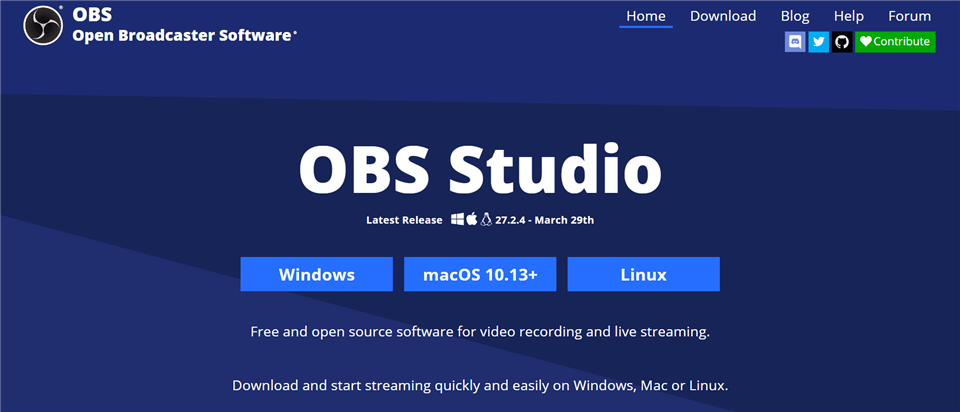
Best Firefox Screen Recorder – OBS Studio
OBS Screen Recorder’s Features
- Supports video recording and live streaming.
- Audio mixer.
- Set hotkeys.
- Live uploads.
Pros
- Simple navigation.
- Free and easy to use.
- For Mac, Windows, and Linux users.
Cons
- Not easy for novices.
Pricing Plan: Free
User Rating
- G2 Rating: 4.6/5 (100+ Reviews)
- Capterra Rating: 4.7/5 (700+ Reviews)
Dxtory
Designed especially for OpenGL and DirectX applications, Dxtory is a video recorder. Or, to put it another way, it can quickly grab video data from your physical memory that is OpenGL and DirectX compatible. Additionally, as it enables zero quality loss, the output quality is quite excellent. It is portable and provides the essentials for recording films on your desktop.
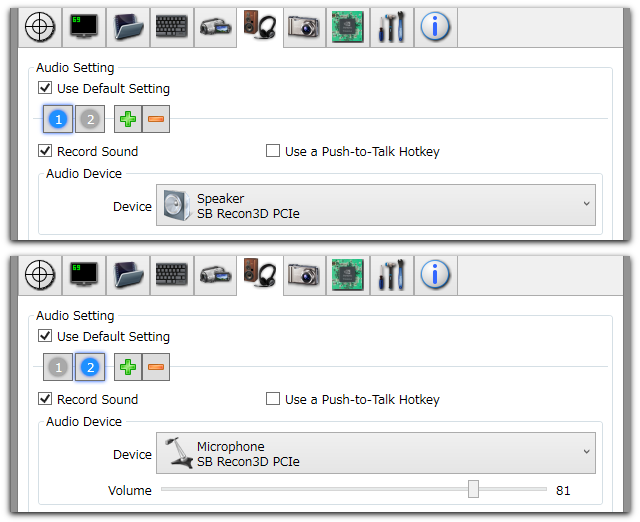
Dxtory Interface
Dxtory’s Features
- Lossless recording.
- The fastest movie captures.
- Multiple audio source recordings.
- Supports VFW Codecs.
Pros
- Concurrently capture audio from several sources.
- Work on applications for DirectX and OpenGL.
- Supports Windows.
Cons
- The capture resolution isn’t very high.
Pricing Plan
- Free
- License: $29 per user.
User Rating
- Alternativeto: 3/5 (2 reviews)
AceThinker Screen Grabber Pro
For both Windows and Mac users, AceThinker is a robust all-in-one screen recorder. You can use it without any problems to record the entire screen or just a full section of the screen because it is simple to set up and operate. Additionally, it will provide you real-time editing capabilities and enable simultaneous computer and microphone audio recording. Using this screen recorder, you can easily go for a firefox record screen.
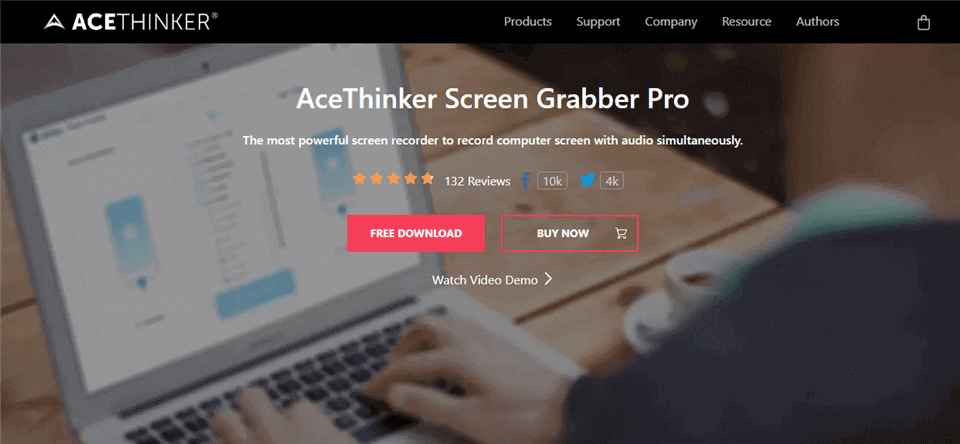
Best Firefox Screen Recorder – AceThinker Screen Grabber Pro
AceThinker Screen Grabber Pro’s Features
- Captures entire or selected screen area.
- Record online videos and gameplay.
- Multiple output format.
- Annotate the recording.
Pros
- Schedule a recording time.
- Add mouse effects.
- Customize hotkeys.
- Preview the video and edit or trim it.
Cons
- An internet connection is required.
Pricing Plan
- The pricing plan of AceThinker Screen Grabber Pro ranges between $9 to $159.
User Rating: N/A
Debut Video Capture Software
If you want to record your screen in HD quality, you must use Debut Video Capture Software which is one of the most prominent firefox screen recorders. Using Debut Capture Screen, you can easily capture the browser’s entire screen or required part of the screen. This software has various features which are useful in making a professional screen recorded video and it leaves no watermark on recorded videos.
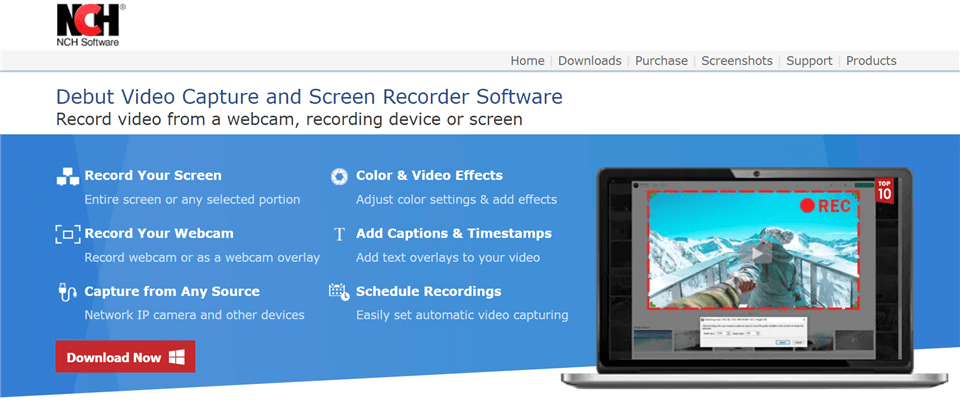
Best Firefox Screen Recorder – Debut Video Capture
Debut Video Capture Software’s Features
- Record your screen and webcam.
- Add captions and timestamps.
- Schedule recording.
- Color & video effects.
Pros
- Create screencast videos easily.
- Directly upload video on various streaming platforms.
- Captures mouse clicks and keystrokes.
- Customize watermark.
Cons
- Not all features are open in the free trial.
Pricing Plan
- Home Edition: $34.99 per month
- Pro Edition: $39. 99 for a single installation per month.
User Rating
- G2 Rating: 3.6/5 (5 Reviews)
- Capterra Rating: 4.6/5 (9 Reviews)
Xbox Game Bar
Xbox Game Bar is a tool for Windows devices to capture your gaming moves. You can use this software to record your gaming moves in HD quality. You can record your gaming skills while using Xbox Game Bar along with system audio. It supports Spotify to play or record music when you are recording your screen.
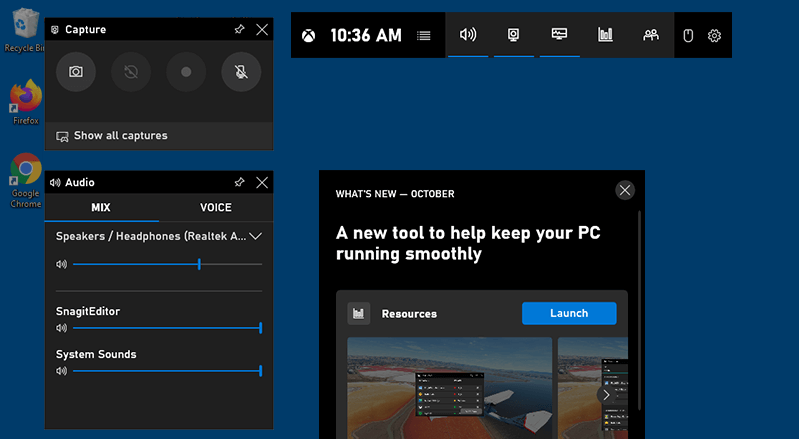
Best Firefox Screen Recorder – Xbox Game Bar
Xbox Game Bar’s Features
- Record and take screenshots of gameplay.
- Include audio in the recording.
- Record your mouse movement in HD quality.
- You can also record music using Spotify alongside.
Pros
- Easy and simple to use.
- Includes all basic features.
- Amazing tools.
Cons
- Only for Windows users.
Pricing Plan: Free
User Rating
- Microsoft Store: 4.5/5 (2.06k reviews)
Live Recorder
The screen recorder firefox extension allows users to capture live audio and video in WebM format. An icon will appear below the toolbar as soon as you add the add-on to the browser. A choice to begin recording will also appear. Once you have finished recording the screen, tap Stop to end your recording. When you click on Preview, a new tab will open and request your approval to download and play the file.
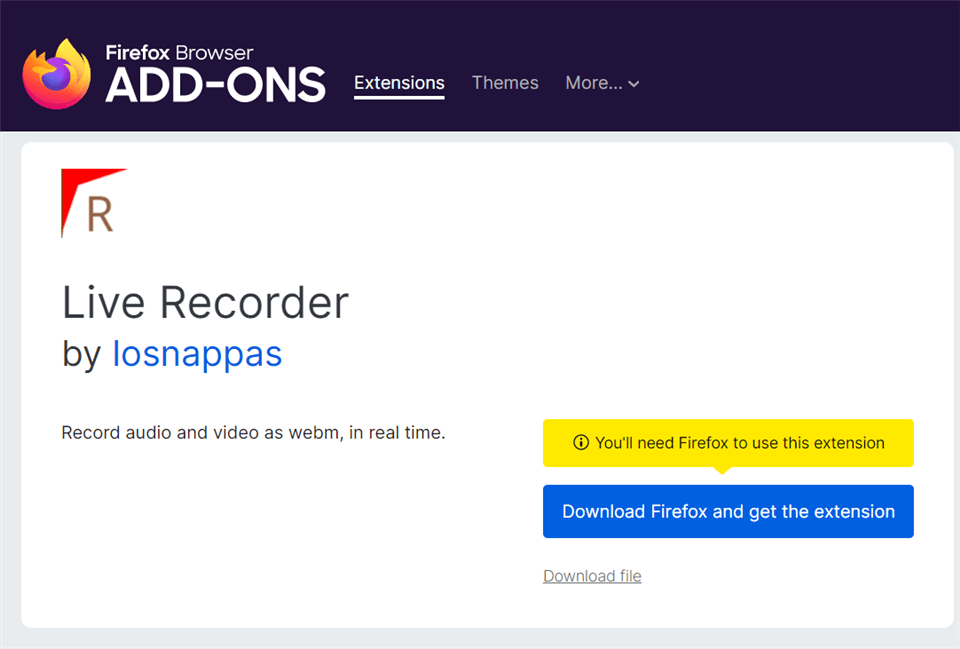
Best Firefox Screen Recorder – Live Recorder
Live Recorder’s Features
- Simple interface.
- Record video and sounds from various sites.
- Save the file in WEBM format.
Pros
- Easy to use.
- Record audios effectively.
- Save recording automatically.
Cons
- No editing tools.
- Doesn’t allow you to record the selected part of the screen.
Pricing Plan: Free
User Rating
- App Store: 4.6/5 (127 reviews)
TinyTake
TinyTake is another firefox screen recorder that you can use to record your screen on the Firefox browser. Using this screen recorder, you can easily capture various things on your screen. It allows making editing the video after recording with its various editing tools. You can save all screen-recorded videos in local or cloud storage.
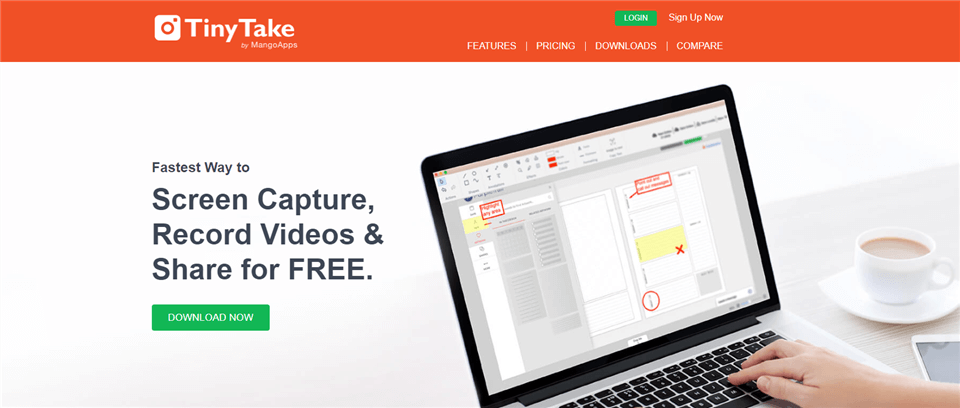
Best Firefox Screen Recorder – TinyTake
TinyTake’s Features
- Records screen as well as webcam.
- Annotate a recording.
- Record video of the entire or selected part of the screen.
- Customize hotkeys.
Pros
- Provides local and cloud storage.
- Sharable link to share videos.
- Zoom in & zoom out.
Cons
- The free version has many limits.
Pricing Plan
- Basic: Free.
- Standard: $29.95/year.
- Plus: $59.95/year.
- Jumbo: $99.95/year.
User Rating
- G2 Rating: 4.3/5 (16 Reviews)
- Capterra Rating: 4.5/5 (6 Reviews)
ShareX
ShareX is an open-source platform that is free to use for everyone. It contains all the features that a premium screen recorder must have. It is one of the best screen recorder tools that one can use, as it has various editing tools. You just need to download and install the software to start using it.
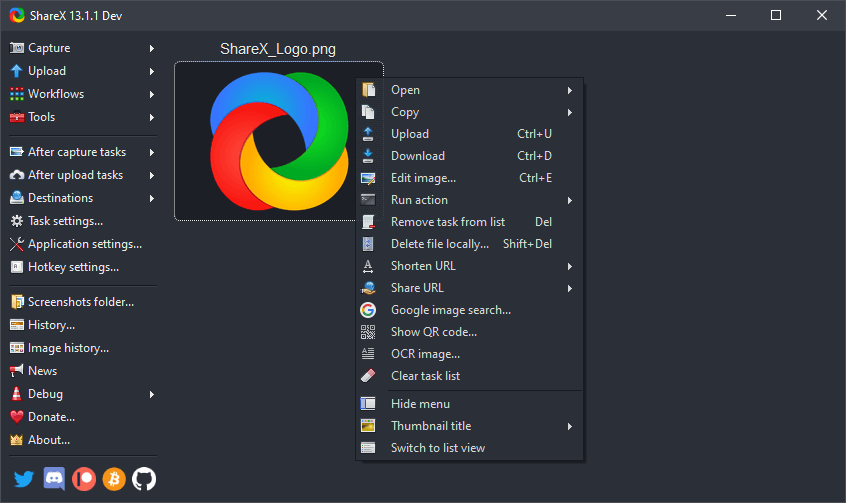
Best Firefox Screen Recorder – ShareX
ShareX’s Features
- Free and open source.
- Easy screen capturing and sharing.
- Light in weight.
- Various annotation tools.
Pros
- Advanced editing options.
- Downloads the last 30 recorded videos.
- Amazing options for screenshots.
- Supports various cloud services.
Cons
- Doesn’t support webcam capture.
- Only supports recording system sound.
Pricing Plan: Free
User Rating
- G2 Rating: 4.8/5 (70 Reviews)
- Capterra Rating: 5.0/5 (6 Reviews)
Disbug
You can record your screen activity using Disbug, a tool for reporting bugs. You can capture a screenshot, record your screen, explain bugs in videos, describe new features to developers, comment while recording using a variety of annotation tools, and even integrate with your preferred project management platform.
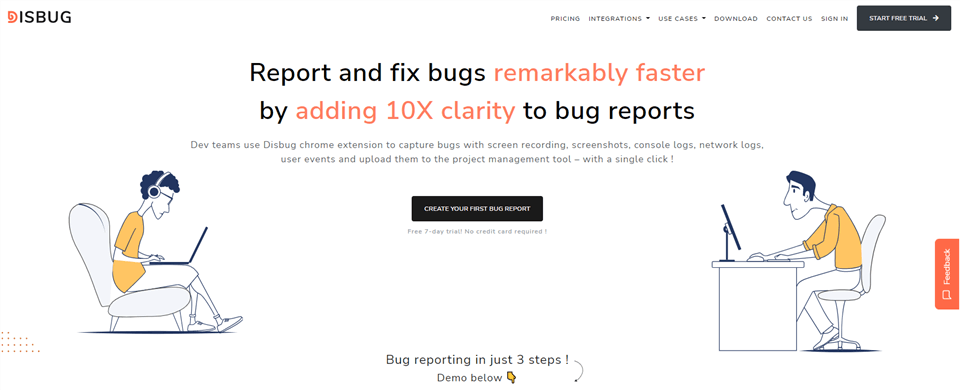
Best Firefox Screen Recorder – Disbug
Disbug’s Features
- Draw on the screen while recording.
- Annotate a recorded video.
- Various editing features.
- Performance metrics.
Pros
- Ease of use.
- Capture bugs with screen recording.
- Record bugs with voice & video.
Cons
- Too many limitations to the free trial.
Pricing Plan
- StartUp: $49/month
- Business: $99/month
- Agency: $249/month
- Enterprise: Custom Pricing.
User Rating: N/A
FAQ about Firefox Screen Recorder
1. How do I access Firefox Screen Recorder?
To access Firefox Screen Recorder, open the Firefox browser and click on the three horizontal lines in the top-right corner. From the drop-down menu, select “Web Developer” and then “Toggle Tools.” In the new window that opens, click on the three vertical dots in the top-right corner and select “Take a Screenshot” or “Record a Video.”
2. Can I record my entire screen with Firefox Screen Recorder?
Yes, Firefox Screen Recorder allows users to record their entire screen or a specific window.
3. Can I record audio with Firefox Screen Recorder?
Yes, Firefox Screen Recorder allows users to record audio from their microphone or system audio.
4. Can I edit my recordings with Firefox Screen Recorder?
No, Firefox Screen Recorder does not have editing capabilities. Users will need to use separate video editing software to edit their recordings.
Final Words
Here, we have discussed the 13 best firefox screen recording tools that can help you record your screen effectively and share it with others. Use any of these tools to record your screen on the Firefox browser. If you find these tools amazing and useful for you, please share them with others and leave comments if you have a query or suggestion.
