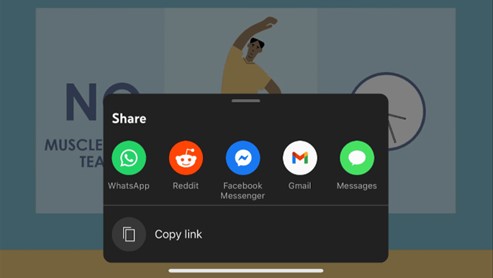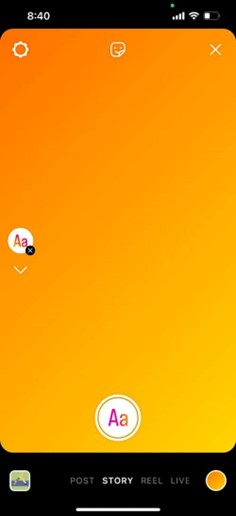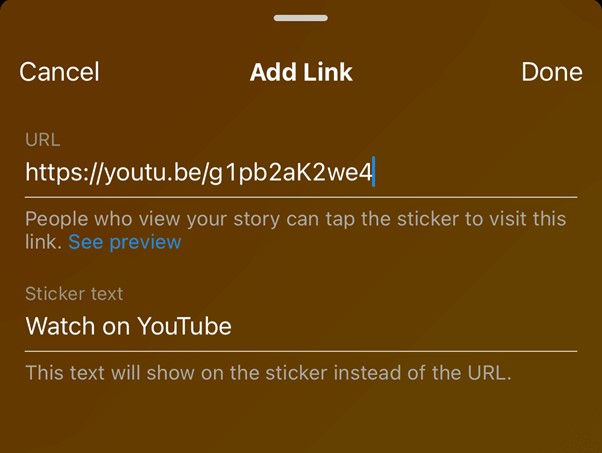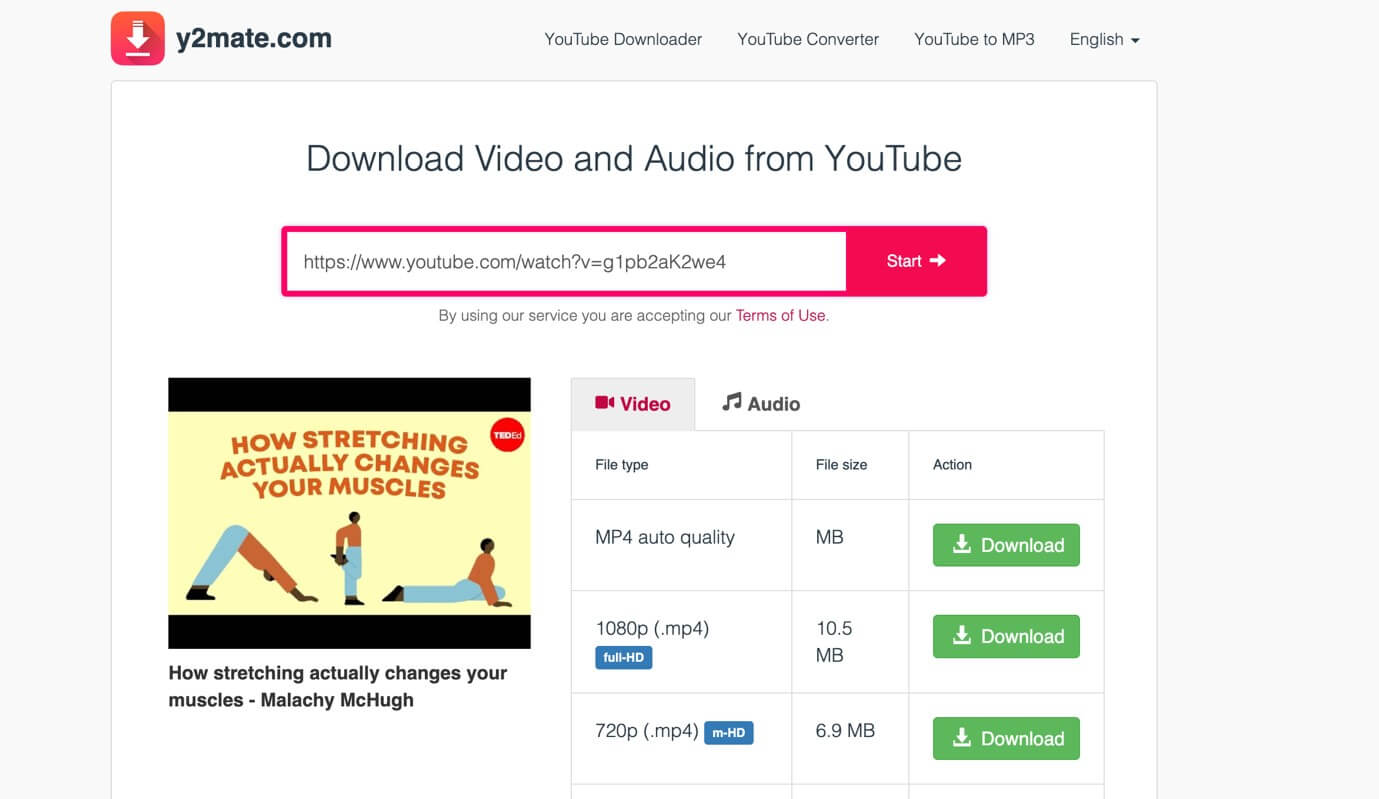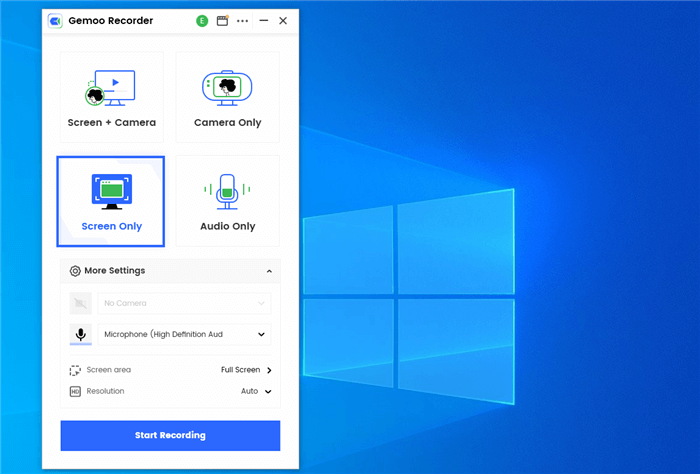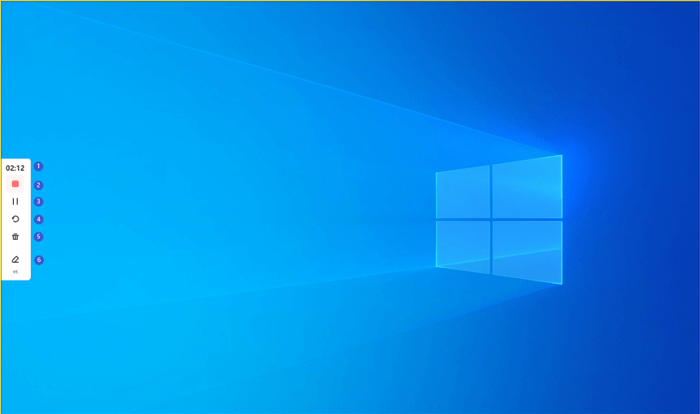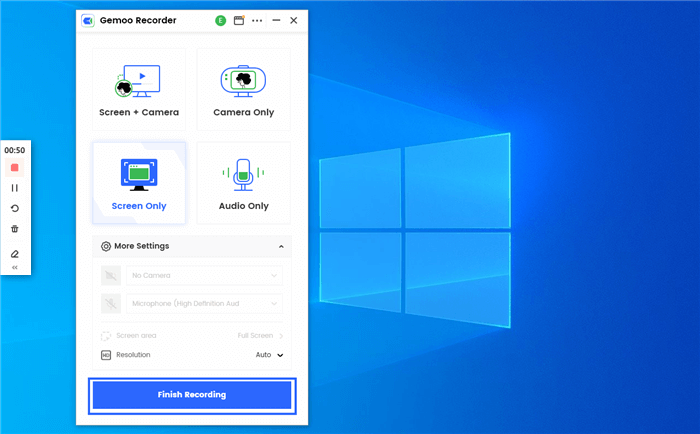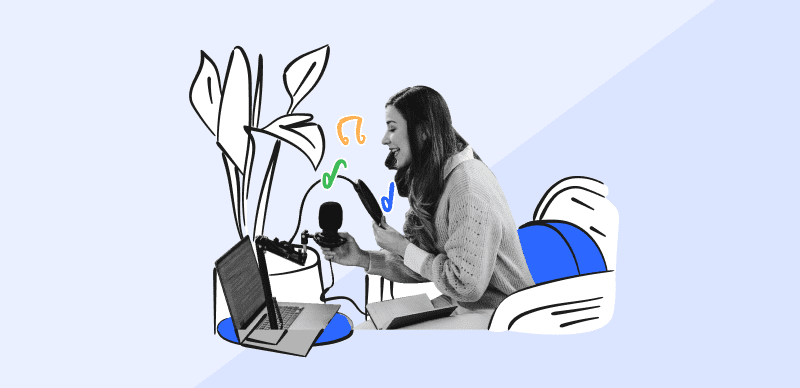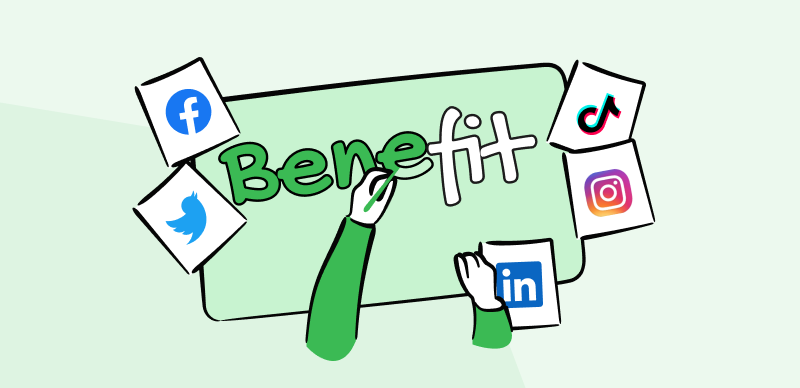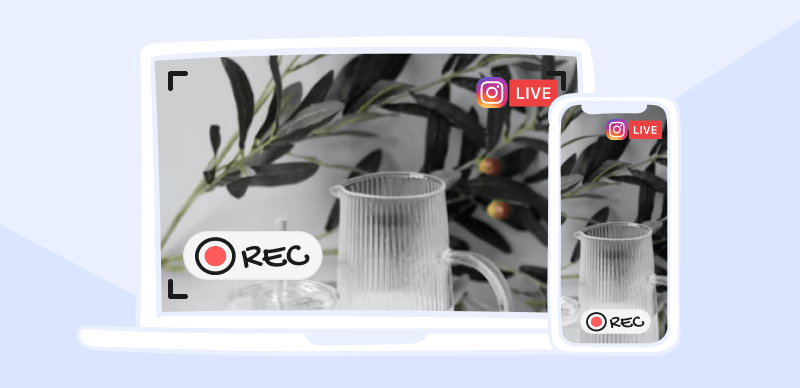Home >
Blog >
How to Post a YouTube Video on Instagram Story?
How to Post a YouTube Video on Instagram Story?

The Gemoo Team Last Updated: Jan. 16, 2024 | FEATURED IN: Blog
Instagram and YouTube were intentionally created to be quite different, with the former focusing on square photographs and the latter on longer videos. With Instagram gaining so much popularity in recent years, sharing a video from YouTube on Instagram Story can significantly increase your audience size if you know what you’re doing.
But since sharing YouTube videos on Instagram stories is quite new, many people need to learn how to perform this action. And if you are one of them, we’ve got your back. In this article, you’ll get to know How to Share a YouTube Video on Instagram Story efficiently. Let’s dive into it!
Also read: How to Share Vimeo Videos to Instagram >
Can You Put a YouTube Video on Instagram?
Instagram now supports embedding YouTube videos. By saving the movie to your device and then uploading it to Instagram, you can add videos from YouTube to your story. A link to the video on YouTube may be shared with your audience as well.
The native app’s messaging function allows you to send a YouTube link as a DM. The YouTube URL may also be copied and pasted into a post’s caption. And although you can’t post YouTube videos as clips via the app itself, you may use third-party apps to grab the video and post it on Instagram.
Also Read:
How to Compress Video for Instagram Story >
How to Stop Instagram Saving Posts to Camera Roll >
Proven Ways to Share YouTube Videos on Instagram Story
Looking for a way to share your YouTube video on Instagram? This section comes with answers! YouTubers are always finding ways to increase the audience on their content, and Instagram has made it easy for them to market their content. So, with these methods, they can easily get more audience on YouTube content using Instagram stories:
Share YouTube Video Link
The easiest and official way to share YouTube videos on Instagram Story is by embedding the link to the YouTube video. Instagram provides a link sticker in the story in which you can copy and paste the YouTube video link to share it with your audience. However, if you’re not aware of how that works, follow these steps:
Step 1: Open the YouTube app on your device or go to youtube.com on your preferred browser. Go to the YouTube video to copy its link.
Step 2: Click on the Share button, and in the popup menu, select Copy Link to get the video’s link copied on your clipboard.
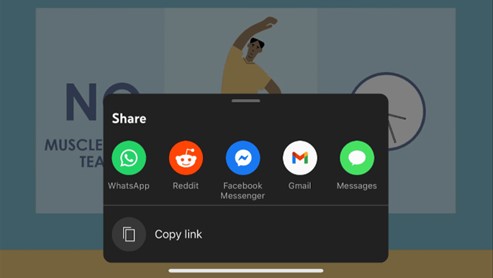
Copy YouTube Video Link
Step 3: Now, open Instagram and click on the + button of Your Story at the top left. Now, either select a picture or take a picture.
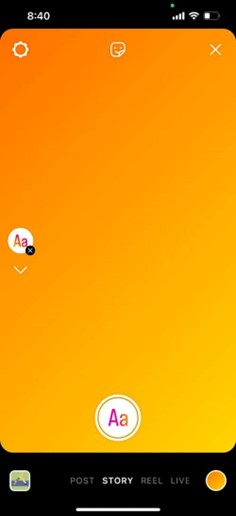
Select or Take a Picture
Step 4: Click the Sticker icon from the top right and navigate to the Link sticker. Please select it and paste the YouTube video link you copied. Once done, click the white arrow icon at the bottom right and select Share to share your YouTube video on Instagram story.
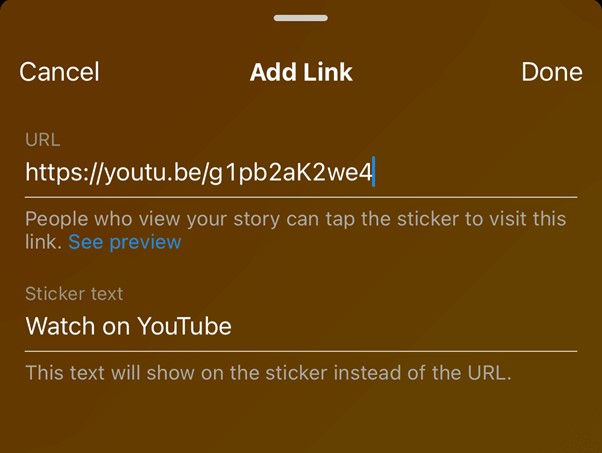
Embed YouTube Video Link
Download YouTube Video and Share on Instagram Story
If you wish to post the whole video on Instagram Story rather than just the link to the YouTube video, you need to download the YouTube video. Since YouTube doesn’t allow its users to download the videos currently due to its privacy policies, you need a third-party app, such as Y2Mate YouTube video downloader to get the YouTube video. To share YouTube videos on Instagram Story using Y2Mate, follow the steps below:
Step 1: Open YouTube and navigate to the YouTube video. In the YouTube video menu, select the Share icon and click on Copy Link.
Step 2: Go to Y2Mate and paste the link you just copied. Select the output settings and click on Start. To get the downloaded YouTube video, open your Downloads folder.
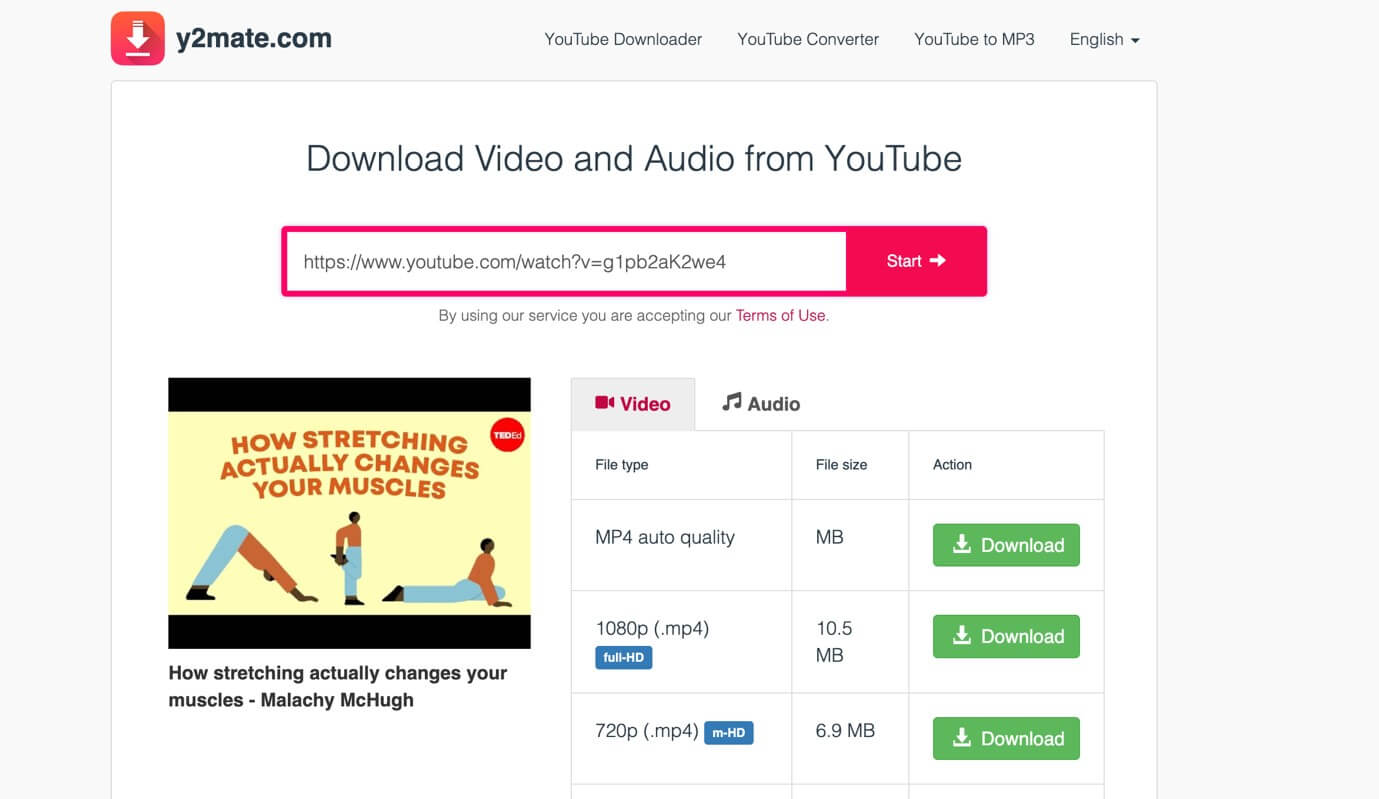
Paste YouTube Video Link
Step 3: Open Instagram, tap on Your Story, select the YouTube video you just downloaded, and click on the Share button after editing it accordingly to share on Instagram story.
Record YouTube Video and Post on Instagram Story
Another alternative to sharing YouTube videos on Instagram Story is recording the video with Gemoo Recorder and then posting it on Instagram Story. Gemoo Recorder is a secure and efficient screen recorder that lets you record the full screen, one window, or a portion of the screen without any cost. It lets you make videos using your computer’s screen, camera, and microphone. With the press of a button, you may broadcast your thoughts and get immediate responses in the form of videos.
Get It Free
You may freely annotate your recordings with shapes, words, memes, and more with Gemoo Recorder. Important information may be highlighted in real-time with annotations with this tool. Make your movie more interesting by using some humorous GIFs. Furthermore, using Gemoo Recorder, you can either quickly share your recording online or save it locally on your computer.
For recording YouTube videos with Gemoo Recorder and sharing them on Instagram Story, follow the steps below:
Step 1: Freely get Gemoo Recorder on your PC. After installing it successfully, launch it.
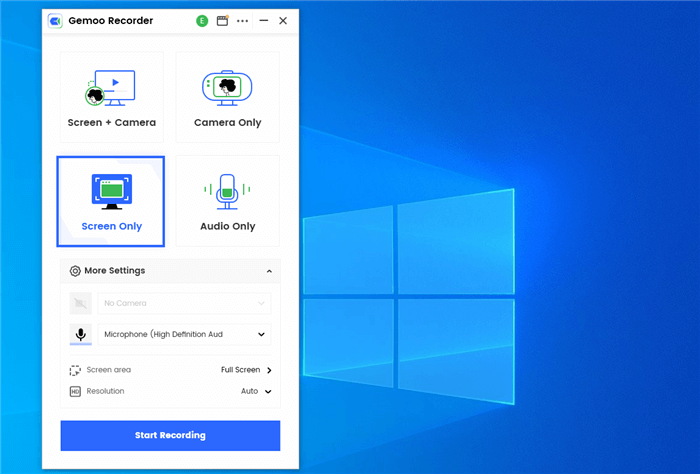
Choose the Screen Only Mode
Step 2: Now, on the homepage, select the Screen Only tab and click Start Recording to initiate the recording process. Wait for a 3-second countdown to complete and navigate to the YouTube video you wish to record.
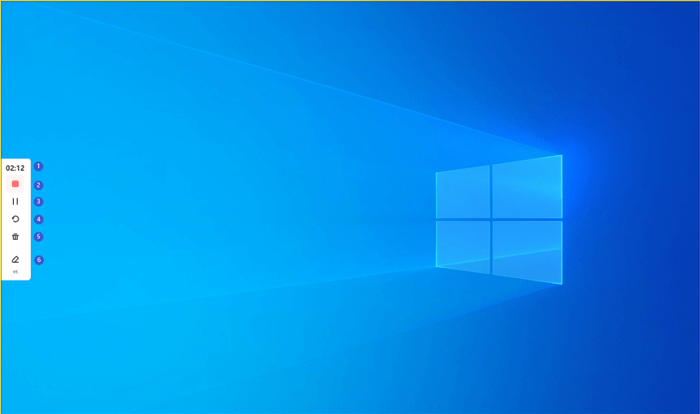
Start to Record the Screen
Step 3: You can edit and annotate the video using the tools on the sidebar. Once you’re done recording the YouTube video, click the red button in the sidebar to stop recording.
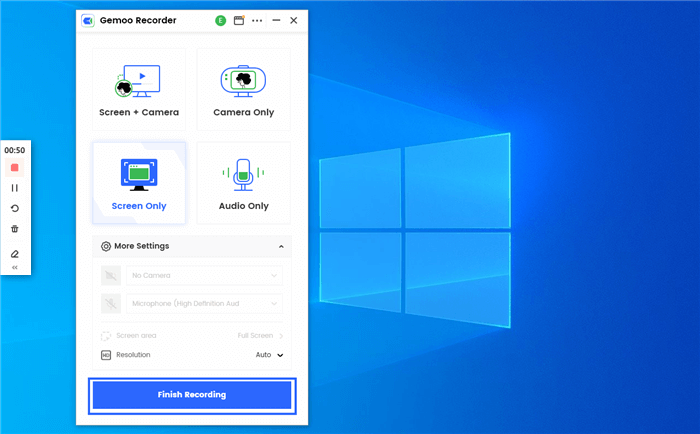
Finish Recording
Now, open Instagram, click on Your Story circle, and select the video you just recorded with Gemoo Recorder. After that, click Share to post the YouTube video on Instagram Story.
Further Reading: How to Make Instagram Videos with Text >
Why Can’t I Add a Link to My Instagram Story?
All Instagram users, including yourself, should now be able to add links to an Instagram story after the worldwide launch of the clickable link sticker. If you’re unable to add a link to your Instagram story, the possible reasons could be:
- Device and Version Compatibility: Instagram functionality may be limited on some devices and software. Ensure you’re running the most recent version of Instagram on a device that supports it.
- Software Glitches: Instagram is much like any other online service in that it might have occasional problems or technical issues that make it impossible to upload links at certain times. Try restarting the app or coming back later.
- Incomplete Profile Setup: Keep your Instagram profile current and full. There may be restrictions on certain functionality due to incomplete profiles.
- Policy Violation: If your account has broken Instagram’s terms of service or community rules, you may find that key functions, such as uploading links, are disabled.
Final Thought
With the growing popularity of Instagram in recent years, people have started seeing the social media platform as more of an opportunity rather than just a platform. One such group of people is YouTubers. They intend to use Instagram as a means to gain traction for their YouTube content. And we hope with the methods provided, you know How to Share YouTube videos on Instagram Story. Moreover, if you wish to record your YouTube video to share on Instagram Story, your best bet is the Gemoo Recorder since it has an easy-to-use interface accompanied by the very best recording features.

The Gemoo Team Let everyone enjoy a simplified workflow of video creating, editing, and sharing.