Steps to Control Video Speed
Upload Video(s)
Effortlessly drag and drop or upload the video files from your computer.

Adjust the Video Speed
We offer 4 playback speeds: 0.5x, 1x, 1.5x, 2x. You can choose the desired playback speed to adjust your video.

Export and Share
Download your video by clicking on "Export". Your video will be saved as an MP4 file. Or return to re-edit it if needed.
Why Use This Video Speed Controller
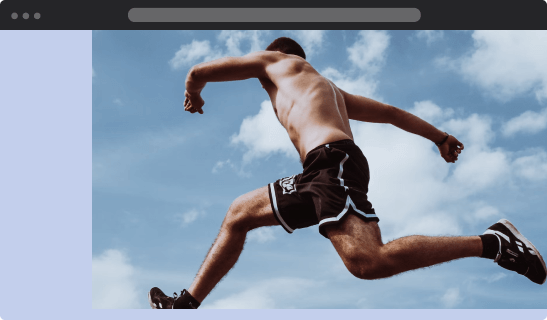
Control Speed of Video Online
Control the playback speed of videos directly within your web browser without the need for any external downloads or installations. Start creating videos with just one click. This convenient feature enables you to convert video to slow-motion or fast-motion effortlessly on Windows, Mac, or ChromeOS platforms.
Control Video Speed Now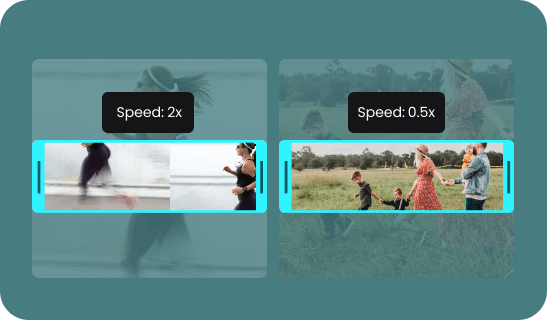
Faster or Slower Parts of a Video
Easily select and adjust playback speed for specific segments of your video by splitting it into parts. Speed up or slow down the desired clips with a few simple clicks in the settings. This allows for customized speed variations, enabling certain clips to play in slow motion while others play at a high speed.
Control Video Speed Now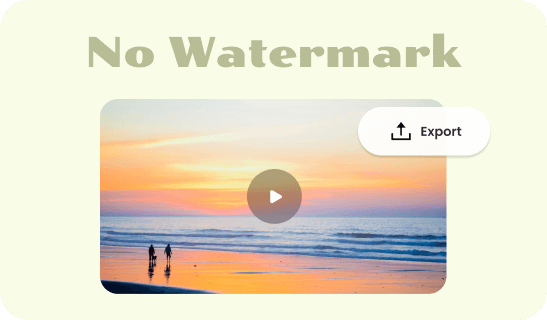
No Quality Loss & Watermark-free
Although our Video Speed Controller is free, there won't be any issues. Regardless of how much you modify the speed, resolution, or content of the video, it will maintain the video quality 100%. Additionally, there will be no watermark after exporting, allowing you to preserve the original state of your video creation.
Control Video Speed NowMore Video Editing Tools
FAQs about Controlling Video Speed
Upload and export options for the Video Speed Controller
1. Supported upload formats:
· Video: MP4, MOV, WEBM
· Image: JPG, JPEG, PNG, GIF
· Audio: MP3, WAV, CAF
2. Export resolutions: 480P / 720P / 1080P / 2K / 4K
3. Export formats: MP3 and MP4
4. Playback Speed: 0.5x、1x、1.5x、2x.
How do you convert a video to slow motion?
If you want to convert a video to slow motion, here are three easy steps:
• Drag and drop or upload the video files from your computer.
• We offer 4 playback speeds: 0.5x, 1x, 1.5x, 2x. You can choose the desired playback speed to adjust your video.
• Download your video by clicking on "Export".
Can you speed up an MP4 video?
Yes, it is possible to increase the speed of video. You can use the Video Speed Controller or to adjust the playback speed of an MP4 video. It typically provides options to increase the speed, allowing you to create a fast-motion effect or compress time within the video. By adjusting the speed settings, you can control the rate at which the video plays, making it faster than the original recording.
How to slow down a YouTube video?
Slowing down a YouTube video has never been so easy with the Video Speed Controller.
• Upload the video files from your computer.
• Select a slower playback speed like 0.5x.
• Apply the speed change or adjust any additional settings as desired.
• Export the video and publish it on your YouTube.
Can I control the speed of specific parts of a video?
Yes, the Online Video Speed Controller allows you to modify the speed of specific segments within a video. By splitting the video into parts, you can apply different speed adjustments to each segment, giving you greater control over the pace and flow of your MP4 video.
How does speeding up or slowing down the video affect the audio?
When you change the speed of a video, the audio is also affected. If you increase the speed, the audio will be higher-pitched and faster. If you slow down the video, the audio will be lower-pitched and slower.
 Clippa
Clippa
Video Speed Controller
Easily modify video playback speed by uploading your file, and experiencing instant transformations, including acceleration or captivating slow-motion effects.
Control Video Speed Now