Steps to Remove Color from Image
Upload an Image
You can upload an image by dragging and dropping or copying the image and image URL directly, with a maximum size of 2MB.

Select Models for Precise Removal
To remove the color background of an image with high quality, you can choose from three models: Universal model, Figure model, and Anime model.

Download & Further Editing
Download the new image as a PNG file with a transparent background, or you can continue editing it in the Online Image Editor.
Why Use Gemoo's Background Color Remover?
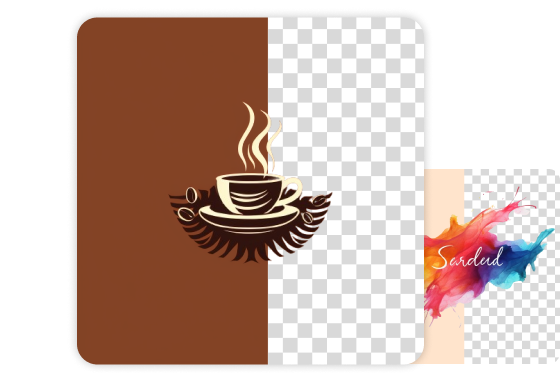
Easy to Remove Color From Any Image
You can automatically remove the background color of any image to obtain a transparent background suitable for any purpose. Whether it's removing the background of a signature, logo, or even an e-commerce product image, this enables you to create clean and professional-looking graphics without the interference of a colored background.
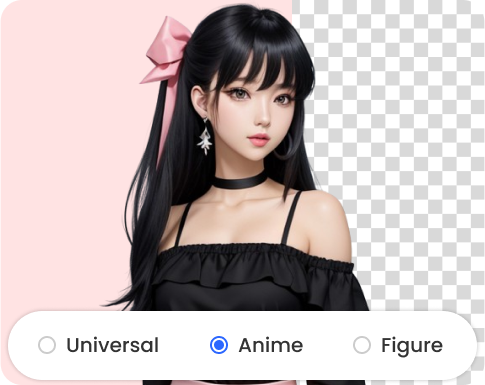
Remove Color Background in High Quality
To provide you with a higher quality experience in removing colored backgrounds from images, we have separated the background removal models for Universal, Figure, and Anime. Each model has been optimized for its respective image type, allowing it to efficiently remove the background color from the image while preserving the integrity of the subject.
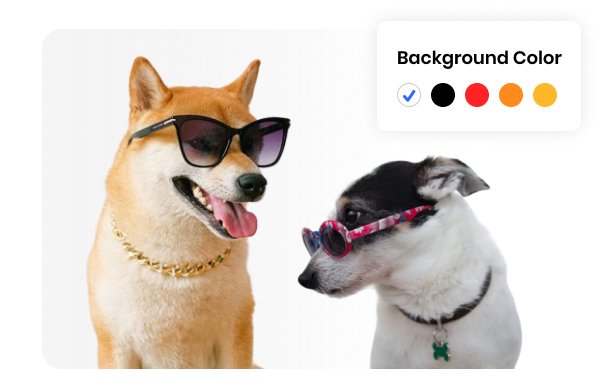
Add White Background for Transparent Image
Once you have easily removed the colored background from the image to fit various purposes, you can proceed to further edit the transparent background image by simply clicking the "Edit for free" option. With just a few simple clicks, you can transform the transparent background into a clean and professional-looking image with a white background.
FAQs About Removing Color Background
Upload and export options for the Background Color Remover
· Supported upload formats: JPG, JPEG, PNG
· File size limits: Up to 2MB
· Export format: PNG (PNG is the most common file format that supports transparent backgrounds)
· Export Resolution: Export an image with the same resolution as your original picture, up to 1920x1080 pixels
What are the three background removal models used in the Background Color Remover?
We have segregated the models for universal model, figure model, and anime model, optimizing them individually to ensure high-quality transparent background images for each image type.
· Universal model: It is not specific to any particular category or subject, including all types of photos such as product images, signature, logo, graphic design, and collages, etc.
· Figure model: It is specifically designed for all images that contain people. Recognizing the intricate nature of the human body's physiological structure, it has been optimized specifically for this type of imagery, ensuring that the resulting pictures are of high quality.
· Anime model: It includes all images related to anime, particularly when using this model, anime character images can achieve better background removal effects.
Can I automatically remove the color background from any image?
Yes, the Background Color Remover uses artificial intelligence and machine learning algorithms to automatically remove colored backgrounds from images. It will analyze the image and identify the background elements to be removed.
Will removing the color background affect the quality of the image?
During the process of removing the background color, the quality of the image may be affected to some extent. However, it is possible to maintain the overall quality of the image while removing the background color. Therefore, it is important to use high-resolution images and choose reliable tools to achieve better results.
Can I replace the removed color background with a white background?
Yes. After removing the colored background from the image, you can easily add a white background in its place. This allows you to create a clean and professional appearance with a white background.
Are there any limitations or challenges in removing color backgrounds?
Removing color backgrounds can sometimes be challenging if the image has complex or detailed elements. Fine details like hair, fur, or intricate patterns may require more precise editing techniques. Additionally, images with similar colors between the background and the subject may require manual adjustments for better results.