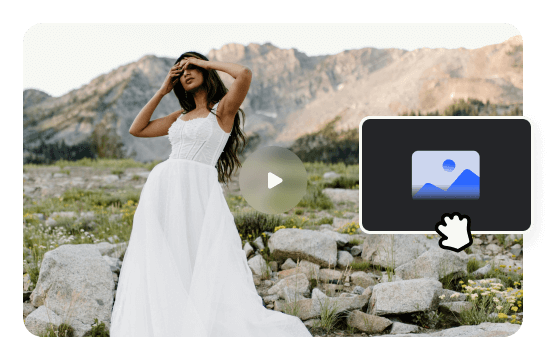Steps to Add Fade Effect Online
Upload a File
Upload a video or image file or you can drag and drop it from your computer.

Add Fade-in and Fade-out Effect
Apply the fade-in or fade-out effect to your videos and pictures from the Animations menu.

Export & Download
Export the final result and download it on your computer.
Why Use This Video Fade Effect?
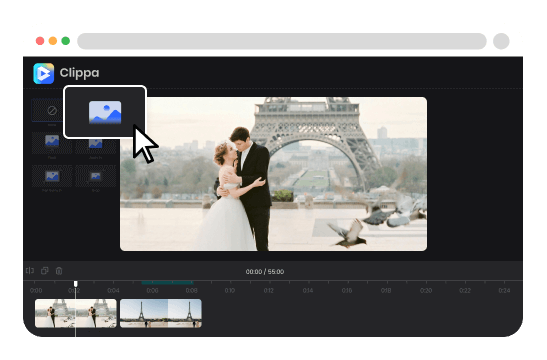
Fade Out Video Online & No Watermark
With Clippa, you can effortlessly apply the fade-in and fade-out effects to your videos directly online. It enables you to achieve smooth transitions from scenes or clips to the next screen, adding a visually appealing and professional touch to your videos. Furthermore, Clippa ensures that no watermarks are present in the final output.
Add Fade Effect to Video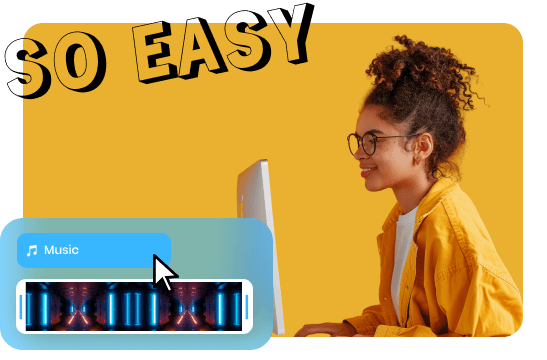
No Professional Skills Required
Clippa is designed for individuals of all skill levels, making it accessible to beginners and experienced video editors alike. You don't need any prior professional editing skills to edit your video effectively. Its intuitive interface and user-friendly tools empower you to create impressive videos without a steep learning curve.
Add Fade Effect to Video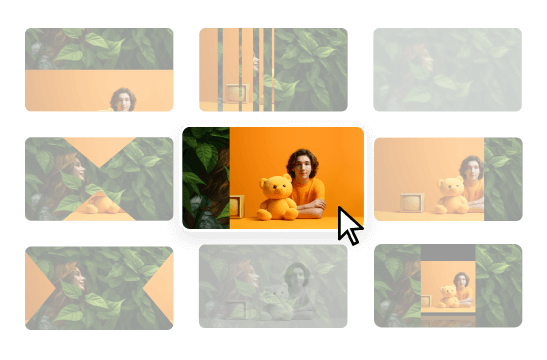
Rich Animation and Transitions Effects
Clippa offers a vast collection of animation and transition effects to enhance your videos. From dynamic motion graphics to seamless transitions, you can easily add professional polish to your projects. With Clippa's extensive library of effects, you have the creative freedom to make your videos visually captivating and engaging.
Add Fade Effect to VideoMore Video Editing Tools
FAQs on Fade Effect
Upload and export options for Clippa:
1. Supported upload formats:
· Video: MP4, MOV, WEBM
· Image: JPG, JPEG, PNG, GIF
· Audio: MP3, WAV, CAF
2. Export resolutions: 360P (for GIF) / 480P / 720P / 1080P / 2K / 4K
3. Export formats: MP4, MP3, and GIF
What is a fade effect in video editing?
A fade effect in video editing refers to a gradual transition between two scenes or clips. It involves gradually increasing or decreasing the opacity of the current scene, resulting in a smooth and visually pleasing transition.
How is a fade effect different from a cut or a dissolve?
A fade effect differs from a cut or a dissolve in terms of the visual transition it creates. While a cut is an immediate transition from one scene to another, and a dissolve involves overlapping scenes, a fade effect gradually fades in or out the current scene to reveal the next.
What are the common uses of a fade effect?
The fade effect has various applications in video editing. It is commonly used to introduce or conclude a video, create smooth transitions between scenes or clips, indicate the passage of time, or evoke a dreamy or nostalgic atmosphere.
Is the fade effect only applicable to videos, or can it be used with images as well?
The fade effect can be applied to both videos and images. It can be used to smoothly transition between images or to introduce or conclude a slideshow presentation, creating a visually pleasing and seamless experience for viewers.
 Clippa
Clippa
Video Fade Effect
Add a fade-in effect and a fade-out effect to your videos, and easily create amazing intro or outro videos online.
Add Fade Effect to Video