Steps to Change PNG Color
Upload a PNG Image
You can upload a PNG by dragging and dropping or by copying the image or image URL directly, with a maximum size of 2MB.

Select Models for Precise Removal
To change the color of a PNG image online, you can select from three models: Universal, Figure, and Anime, which allow you to remove the image background as a first step.

Change The PNG Color
Click "Edit for free" to change the color of the PNG image using the Online Image Editor.
Why Use Gemoo's PNG Color Changer?

Remove PNG Background Instantly
With the instant PNG background removal feature, you can effortlessly and quickly remove the background from PNG images. Whether you want to create professional-looking product photos or seamlessly blend graphics into different designs, removing the PNG background is now an easy task. Its advanced algorithm ensures precise and accurate background removal, providing you with clean and transparent images.
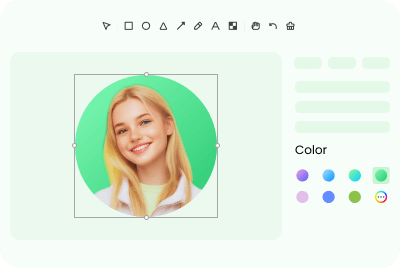
Free PNG Background Color Editor
It allows you to replace the background color of PNG images in a matter of seconds. After uploading the PNG files, you can change the color of your images with just a few steps. The powerful AI color replacement tool processes your images into transparent PNGs. With a user-friendly interface and intuitive controls, you can select from a variety of colors and easily apply them to your PNG images.
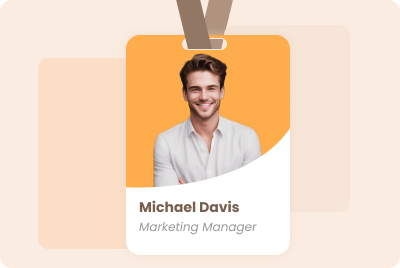
Create Perfect Backgrounds for Any Occasion
Whether you are editing selfies or changing the background of ID photos, we can meet your needs. For example, if you need to upload pictures of your ID card, passport, or driver's license, simply click to remove the original background and add a white background. Then, you can use our Online Image Editor to adjust the image size and more to match your new background without compromising image quality.
FAQs About Changing PNG Color
Upload and export options for the PNG Color Changer
· Supported upload formats: JPG, JPEG, PNG
· File size limits: Up to 2MB
· Export format: PNG (PNG is the most common file format that supports transparent backgrounds)
· Export Resolution: Export an image with the same resolution as your original picture, up to 1920x1080 pixels
What are the three background removal models used in the PNG Color Changer?
We have segregated the models for universal model, figure model, and anime model, optimizing them individually to ensure high-quality transparent background images for each image type.
· Universal model: It is not specific to any particular category or subject, including all types of photos such as product images, signature, logo, graphic design, and collages, etc.
· Figure model: It is specifically designed for all images that contain people. Recognizing the intricate nature of the human body's physiological structure, it has been optimized specifically for this type of imagery, ensuring that the resulting pictures are of high quality.
· Anime model: It includes all images related to anime, particularly when using this model, anime character images can achieve better background removal effects.
How can I change the color of a PNG image?
To change the color of a PNG image, upload your photo, remove the background, and choose your new background color. It’s that simple!
Will changing the color affect the quality of my PNG image?
Changing the color of a PNG image should not significantly impact its overall quality, especially if you use professional image editing software or reputable online tools, such as PNG Color Changer. However, it is always recommended to work on a copy of the original image to preserve the integrity of the original file.
Can the images downloaded be used for commercial purposes?
Yes, the downloaded images can be used for personal and commercial purposes without attribution.