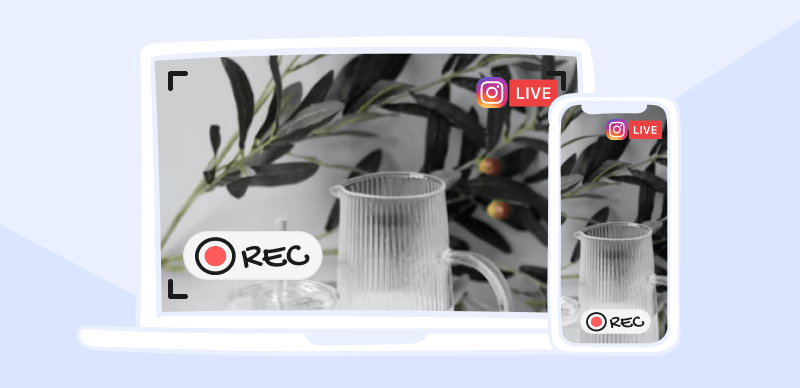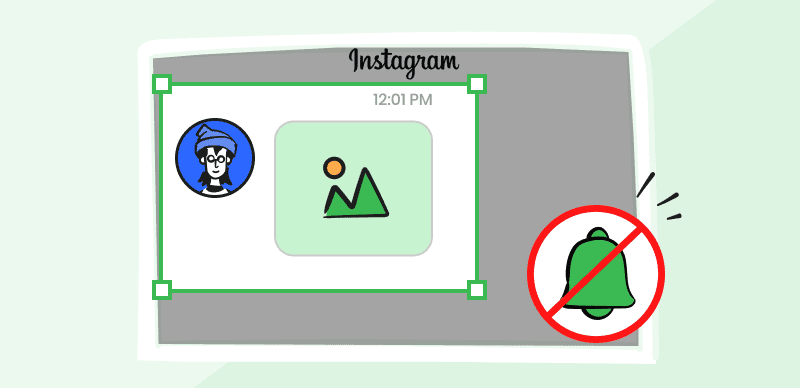No social platform is more picture-friendly than Instagram, which is largely used as a digital photo album shared with the public. Many users document their daily trials and tribulations and showcase their triumphs by constantly sharing photos of their activities or snapping selfies in different places. Some users post images several times per day, so they have to invest a significant amount of time to keep their accounts up to date.
There is a simple trick that allows you to post more visual content with less effort – you can share multiple images at the same time. Instagram allows you to do this, and in fact, there are several technical mechanisms available for the realization of this idea. We will show how to post multiple pictures on Instagram in every possible way and explain the advantages of each approach.
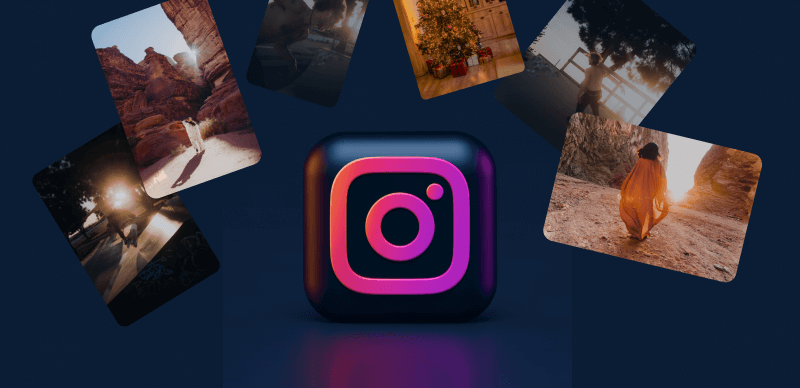
How to Post Multiple Pictures on Instagram
How Do You Post a Series of Multiple Pictures on Instagram?
If you are looking for a way to make the biggest possible impact on Instagram, one possible tactic is to post a series of related images within a short timeframe. The advantages of this method include the ability to sequence the images in such a way as to tell a visual story, as well as causing curiosity of viewers who might be intrigued to see the rest of the series. You can use standard Instagram posts or Stories in this manner, and we will explain how to do either in detail.
Carousel of images in one Instagram post
Creating a carousel is perhaps the most elegant way to include several pictures in the same post. A picture carousel allows the viewer to browse through the images by clicking on a button, so it basically works as a slideshow with each viewer in control of the display. Instagram lets you add a carousel to your post and populate it with images in a very intuitive way that includes the following steps.
Step 1 – Click on the + icon in Instagram app and select Post as your content type
Step 2 – Click on Select Multiple to add up to 10 images to your post
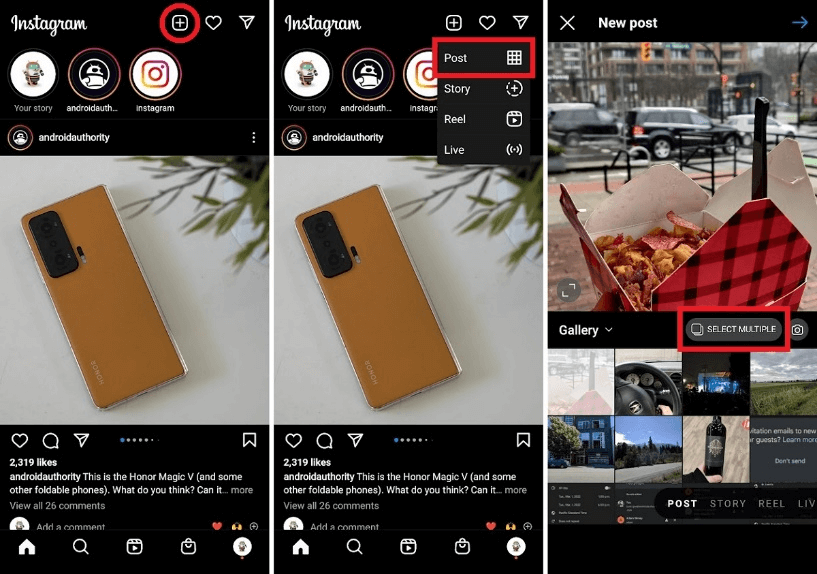
Click on Select Multiple Button
Step 3 – Upload the images you want to be included in the post and click on the Next button
Step 4 – Decide which filters to apply to each of the included images
Step 5 – Add a text caption to your post and click on the Share button to publish it
Post a series of pictures in Instagram Stories
In case you prefer to communicate with your followers through Instagram Stories, you won’t have any trouble adding multiple images at once. Much like with a regular post, you can associate up to 10 different images with your story and let the viewer scroll through them. Executing this method is just as simple, and you need to go through these simple steps in order to post a Story with several pictures.
Step 1 – Create a new Story or open an existing one
Step 2 – Click on the photo icon to open the gallery, then select the option for multiple images
Step 3 – Select all the images you want to use and arrange them in the order they should appear
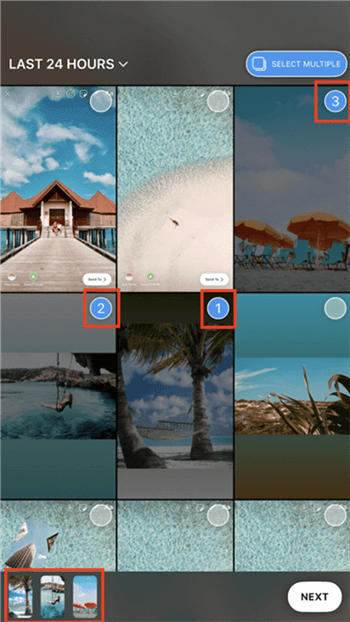
Select Images
Step 4 – Add text, music, or stickers and share the story publically
How Do You Post Multiple Photos as a Collage on Instagram?
In some instances, showing the pictures together as parts of a collage might be a better option than displaying them one by one. A collage is a combination of images that can be of varying sizes, and they can be arranged in different layouts to emphasize the connection between them. This technique is applicable to both posts and Stories, with the procedure to put the collage together slightly different depending on the chosen content type.
Add a collage as an Instagram post
In order to make a collage that can be shared on Instagram, you first need to have the Layout app installed on your device. This app allows you to share the space on the screen between the images and establish relations between them (i.e. the most important one centrally displayed). The following actions are necessary in order to make a collage that can be published as a standard post.
Step 1 – After downloading and installing Layout, run your Instagram app and click on the + icon
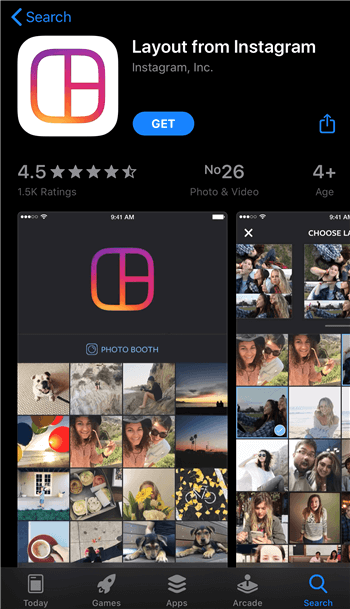
Install the Layout from Instagram app
Step 2 – Choose the primary picture around which you intend to build a collage, then find the Layout app icon and click on it
Step 3 – Choose an additional 9 pictures from your gallery to add to the collage
Step 4 – Select one of the pre-defined layouts and modify it according to your wishes
Step 5 – Apply filters and other changes to your photos and publish the collage when it looks the way you originally envisioned
Combine multiple pictures into one Instagram Story
You can also use a collage created with the Layout app within an Instagram Story. This combination is particularly engaging and can really leave a strong impression on the viewer, while the execution is just as effortless as when you are making a post. Assuming you already have Layouts on your phone or computer, you need to complete these actions to share your collage with many related photos.
Step 1 – After you start a new Story on Instagram app, look for the Layout icon on the left side
Find and Click On Layout icon
Step 2 – Tap this icon, then browse through the available layouts and choose the one you like
Step 3 – Use the photo button to insert your pictures into the prepared frames
Step 4 – You can use various filters or add music and text before sharing the Story
FAQs about Posting Multiple Images on Instagram
Is it good for user engagement to include multiple images with my posts and Stories?
Visuals in your Instagram posts and Stories are great for engagement, so including more than one image is definitely a plus. However, the images should be carefully selected and used in moderation – posting too many random images together can be confusing and cause the viewer to tune out your posts.
What is the maximum number of images I can include in one post or Story?
With both methods described in this article (carousel and collage) you can combine up to 10 images and tie them to a single post. This is enough to express all kinds of ideas, and might even be too much in some situations. You shouldn’t automatically use the highest possible number of images just because you can.
Can I apply filters and effects to multiple images at once?
Yes, once the images are combined you can treat the resulting visual as you would any other Instagram picture. That also means you can transform them with various filters, but be cautious to use similar filters and ensure that all images have a similar visual identity and fit into a consistent concept.
Final Thoughts
Sharing rich media formats (including images) on social media creates many benefits, and in many cases, it’s perfectly sensible to use multiple pictures at once. Instagram allows users to do this in posts as well as Stories and even has a specialized app that helps to organize the layout of the composite visual. This is not a difficult operation in a technical sense, and even novice Instagram users can complete it with ease. Start practicing all of the recommended methods for sharing multiple images and surprise your followers with amazing carousels and collages!