How to Add a Custom Watermark
FcouSee supports the feature of adding custom watermarks to videos. Paid users can upload their own watermarks to display their logos, brand names, or other unique elements. It not only protects your content from unauthorized use but also enhances your brand image. In this guide, we will explore how to add a custom watermark to videos using FcouSee.
Upload Your Watermark
If you want to upload your own watermark, please click on the ‘Watermark Properties’ button, and you will see the following interface. The ‘Show Watermark’ button is enabled by default, and you can directly upload or drag and drop your watermark image from your computer.
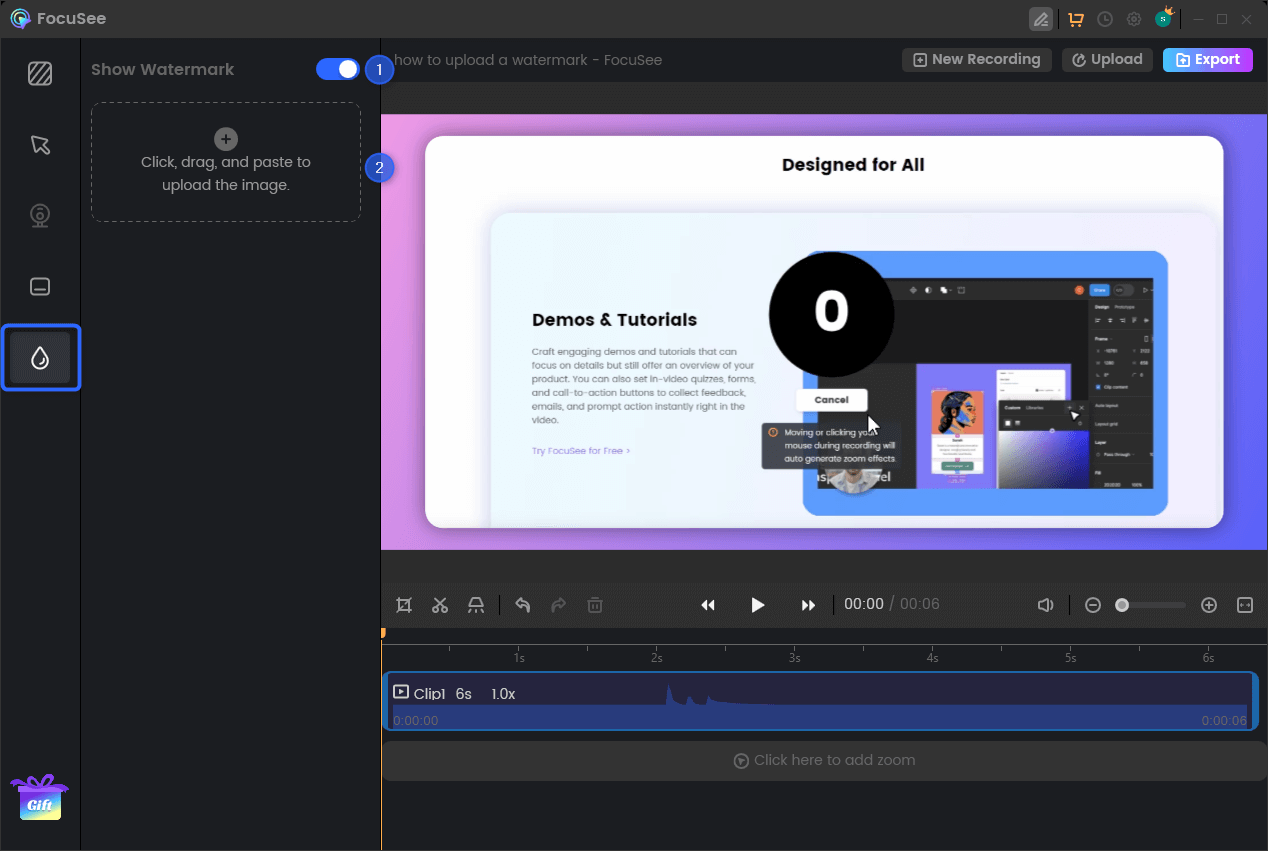
How to Upload Your Watermark
FocuSee supports watermark image formats such as PNG, JPG, JPEG, and SVG.
Edit The Watermark
After the watermark is uploaded, you can edit it by adjusting its position, resizing, and performing other modifications.
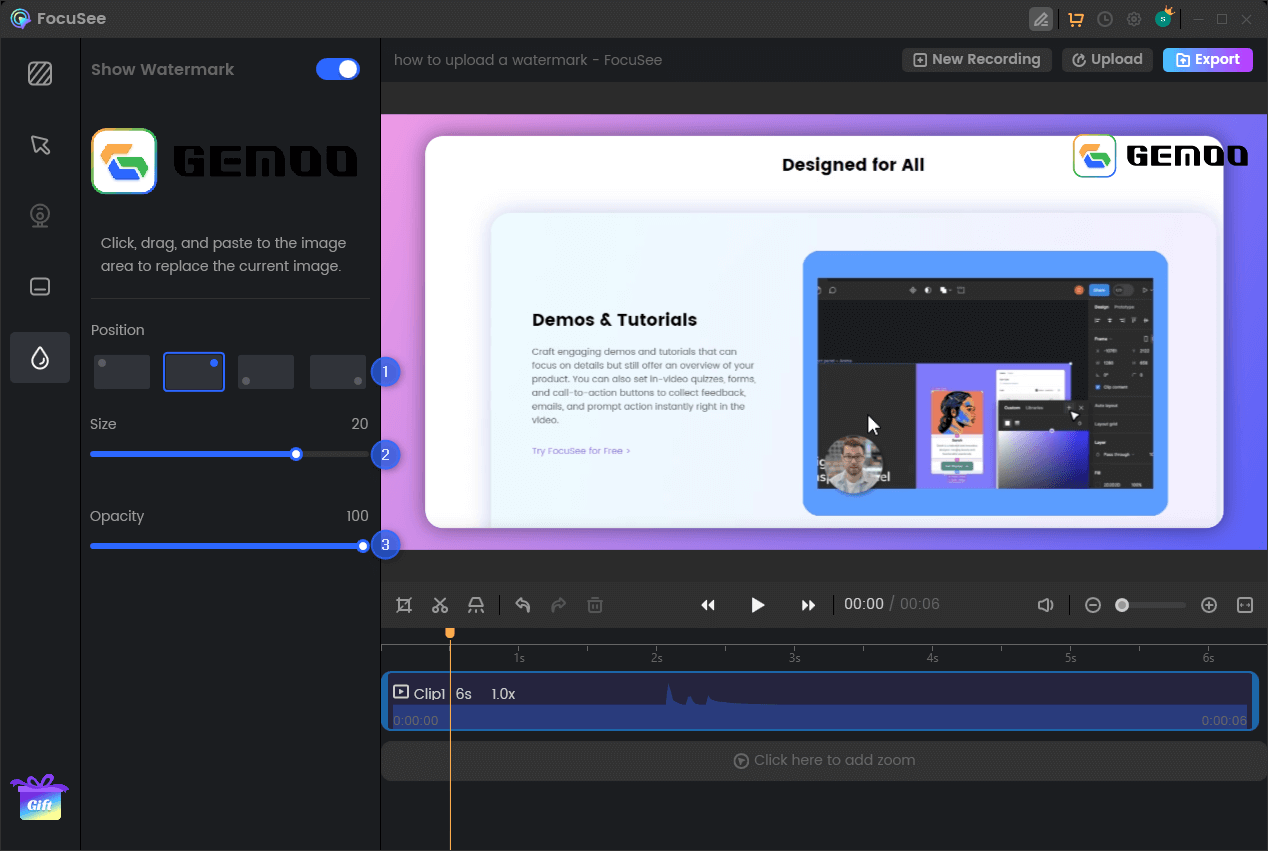
How to Edit Your Watermark
Delete & Replace the Current Watermark
If you want to add another watermark, you just need to click, drag, and paste to the image area to replace the current image.
Please hover your mouse over the current image, and a delete button will appear. Simply click on it to remove the current watermark from the video.
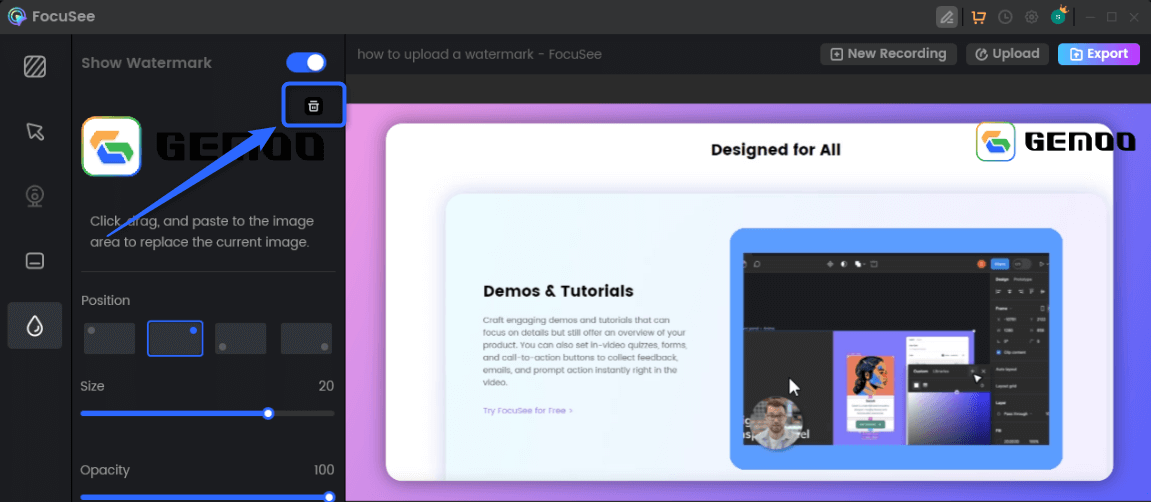
How to Delete the Current Watermark
Users of the free version of FocuSee can enjoy the convenience of uploading custom watermarks and previewing their effect in videos. However, it’s important to note that exporting videos with custom watermarks is a feature exclusively available in the paid version of FocuSee. To access this functionality, we kindly recommend upgrading to the paid version of FocuSee.