Free Download For Win & Mac | 100% Clean & Secure
If FocuSee satisfies your expectation, welcome to download and give it a try. To enjoy all benefits of FocuSee, you need to upgrade to the full version See Pricing.
There are two ways to sign in FocuSee-Sign in your iMobie account or Sign in your Google account. If you don't have an iMobie account, you need to create an iMobie account. Click the Sign In icon in the upper right corner of the screen and click Sign up button.
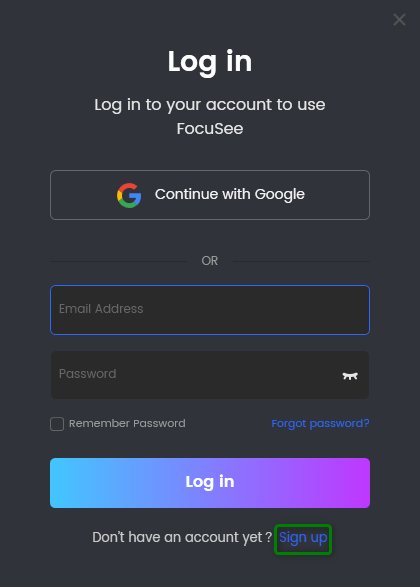
Click Sign up Button
Please enter email address, then click Create an account button.
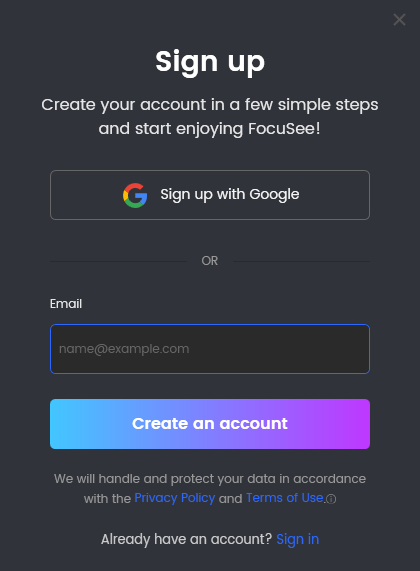
Click Create an Account Button
Please fill in your name, and set your password. Then click Continue button to create an iMobie account immediately.
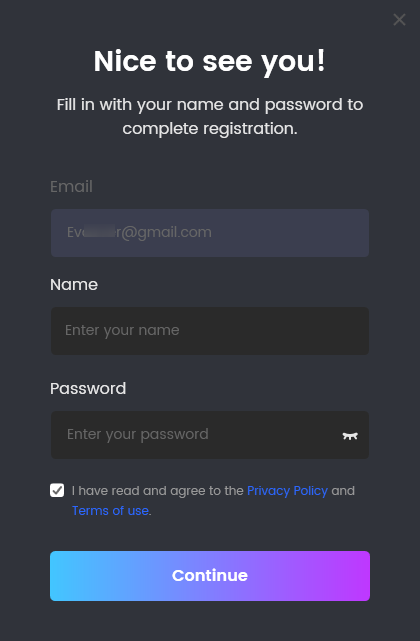
Create an iMobie Account
After clicking Continue button, your iMobie account will be signed in automatically. By clicking User Avatar icon, you can see your Account Info, Version and so on.
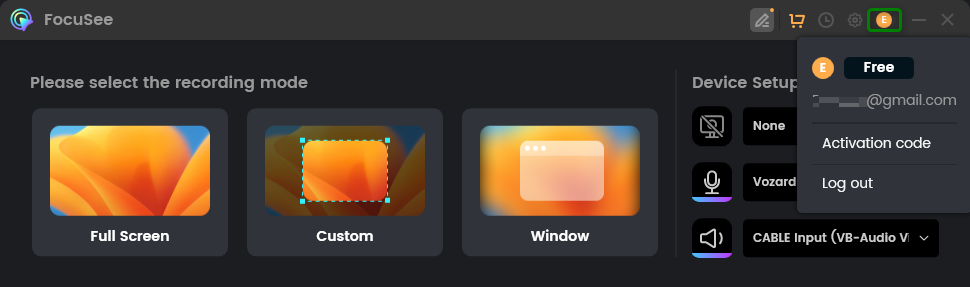
Your Account Information
To guarantee a smooth software activation process, it is essential to ensure that the email utilized for purchasing FocuSee aligns with the email employed for signing into FocuSee. Depending on various scenarios involving the purchase and sign-in procedures for the software, you may encounter the following circumstances during the activation of FocuSee.
To activate the software successfully, you'd better create an iMobie account using the email address you provided during the purchase. Subsequently, the software will automatically activate once you have effectively signed in to your account. This streamlined process ensures a seamless activation experience for users.
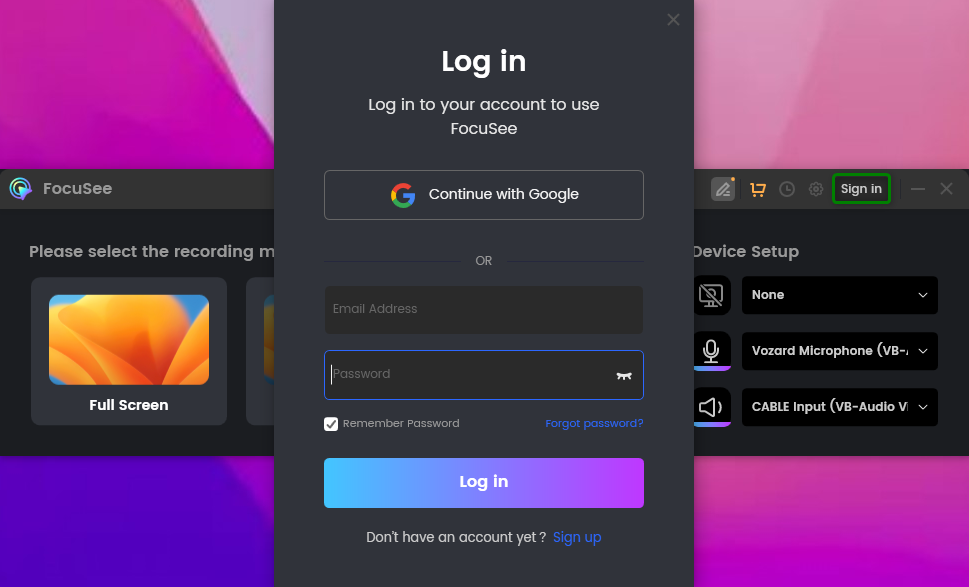
Create an Account and Activate FocuSee
To ensure consistency between your login email and purchase email, the developer will automatically fill your email in the See pricing checkout page, giving it access to your account.
Unless you manually modify the email address, simply click on the Refresh button to refresh the purchase status and automatically activate the software.
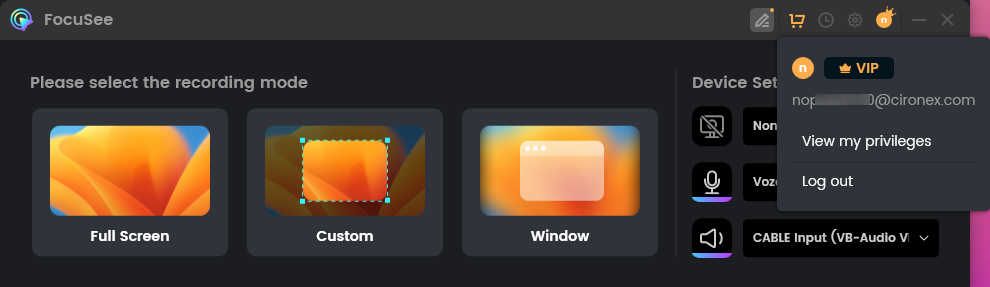
Activate FocuSee Automatically
In this scenario, if the developer is unable to access your iMobie account, you will need to manually input the same email address in the See pricing checkout page that you used for signing up. If the email address entered during the purchase does not match the login email address in the software, the software will not activate automatically after the purchase.
In such a situation, you will be required to create a new iMobie account using the email address that was used for the purchase. The software activation will only occur once you have successfully registered and logged in to this account, aligning the email information for a successful activation process.
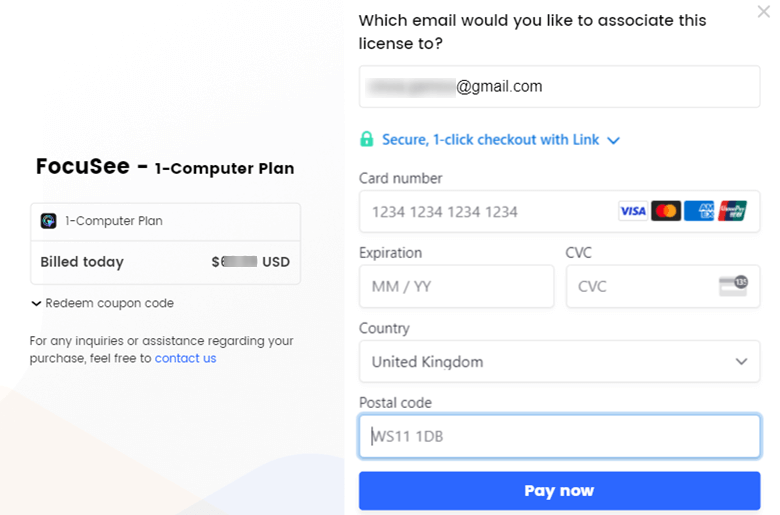
Enter the Sign-up Email onto the See Pricing Chekout Page
If you have the FocuSee activation code from non-iMobie offiical website (May be our partner), you can click on User Avatar icon after signing in to your FocuSee account. Then enter the activation code to activate your FocuSee account.
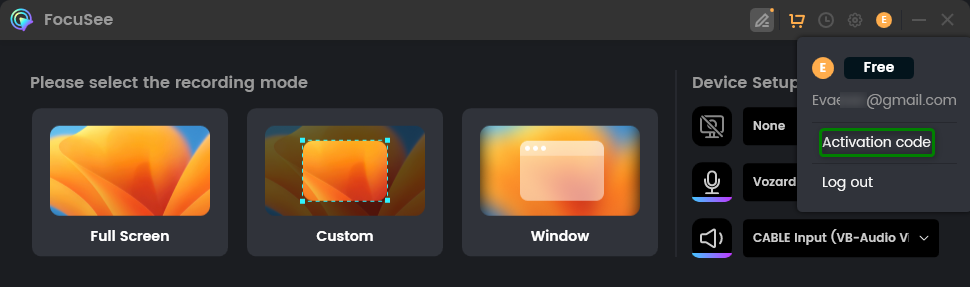
Activate FocuSee via the Activation Code
If you need to turn FocuSee into the inactivate state, please click the User Avatar icon in the upper right corner of FocuSee. Then, choose the Log Out option.
Your activation code's security and privacy are paramount to us. If your old device is broken, sold, or lost, or you need to switch devices for any reason, you might have no access to the old device that's currently activated.
In these cases, you can deactivate your FocuSee account from the old device twice a year. This will allow you to continue using your account on a new computer. To unbind your account when switching computers, you need to provide your account email and contact us for the unbinding process. This allows you to seamlessly continue using your account on a different computer.
If you have further question after reading this guide, please refer to FAQs page to check more solutions. Or you can contact our Support Team to get further help. We are here to help you!
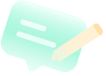
Try It Out & Share Your Feedback!

We'd love to hear how FocuSee is working for you.
Give it a try and share your thoughts—your feedback helps us keep improving.
If you're enjoying FocuSee, we'd be so grateful if you could leave us a review on Trustpilot. Your support helps others discover FocuSee and motivates our team!
Thank you for being part of the iMobie community — we couldn’t do it without you!
Try It Out & Share Your Feedback!
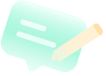
We'd love to hear how FocuSee is working for you.
Give it a try and share your thoughts—your feedback helps us keep improving.
If you're enjoying FocuSee, we'd be so grateful if you could leave us a review on Trustpilot. Your support helps others discover FocuSee and motivates our team!
Thank you for being part of the iMobie community — we couldn’t do it without you!
60 seconds, let's create a better FocuSee together ✨
Join 1K+ innovators shaping 30+features✨ & claim your Gift! 🎁

Share your thoughts & earn a coupon instantly!
Warm reminder: This survey does not involve any of your private data.
Page 1 of 10
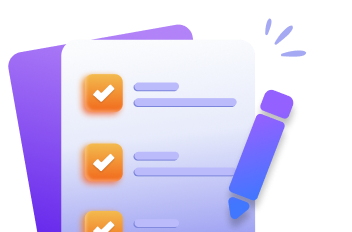

Coupon Code:
FSUS10
Note: Copy and use the promo code FSUS10 at checkout(valid within 24 hours)