How to Automatically Add Captions?
FocuSee accommodates the recording of both internal and external audio, enabling the automatic generation of captions and manual adjustment of the captions. Hence, before commencing the screen recording process, it is important to remember to activate your microphone, system audio, or headphones if you desire to generate and incorporate captions into your video.
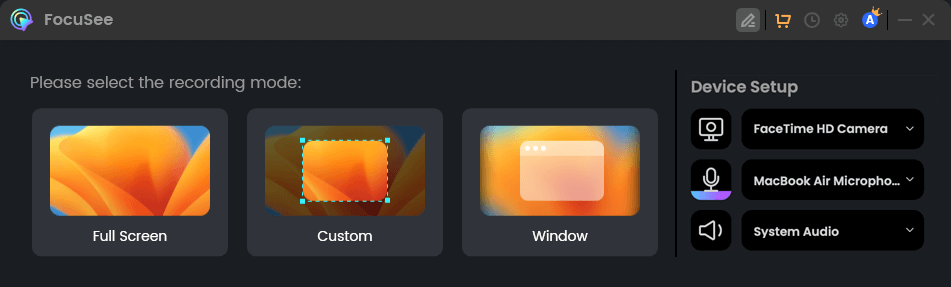
Device Setup
To incorporate captions into your video, navigate to the video editing interface and click on the “Caption” tab located in the left menu. Within this tab, you will find 3 auto caption generation modes: Nano, Basic, and Pro. Each mode offers varying levels of accuracy in caption generation. Additionally, you must select either the “Auto” option or a specific language from the “Language” section. Supported languages include English, French, German, Spanish, Italian, Japanese, and Chinese. For optimal accuracy, speaking consistently in the same language during the recording process is recommended.
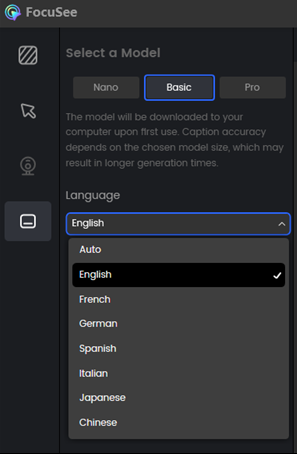
Choose a Model and Language
If this is your first time adding captions to a video, you will need to download the model by clicking the “Generate Captions” button. Once the model has finished downloading, the captions will be generated automatically. By selecting the “Style” icon, you gain the ability to customize the font size, position, and spacing of the captions. This will empower you to personalize their appearance according to your preferences.
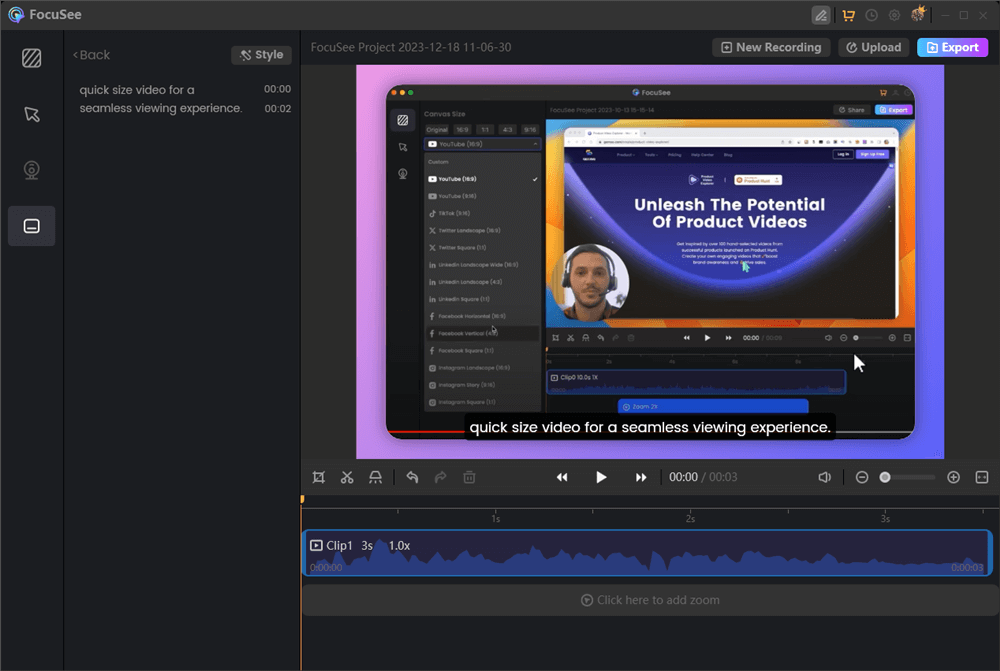
Automatically Generate Captions
You can now assess the accuracy of the captions and make any necessary modifications by editing them frame by frame. Alternatively, you can also go back to the previous step and select a different model to generate captions. Additionally, if needed, you can click the “Export Captions” button to save and export the captions.
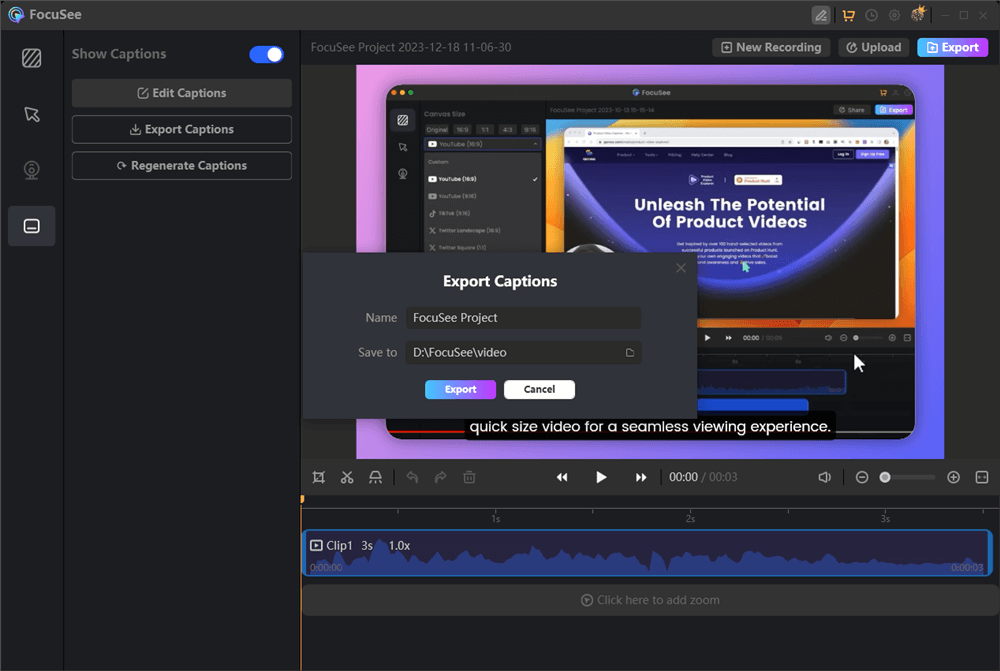
Export Captions