Activate FocuSee
To activate FocuSee, it is necessary to acquire a FocuSee license either before or after signing to the software. Purchasing FocuSee can be done through various channels, including purchasing it directly within the software or obtaining it from external sources such as software download sites or software review sites. Once the license has been obtained, it can be used to activate the software and enjoy its wide range of features.
Steps to Sign in and Activate FocuSee
Here is a general guide on how to sign in and activate FocuSee.
Step 1. Download FocuSee and launch it on your computer. Click on the “Sign in” button to create a FocuSee account.
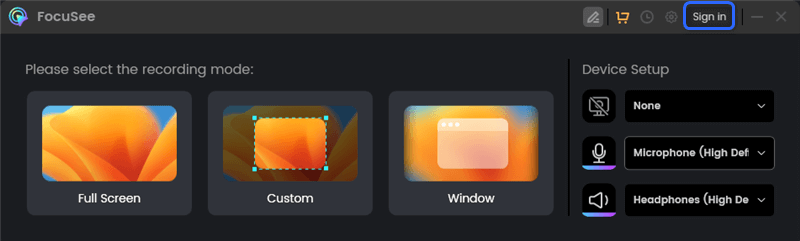
Sign in to FocuSee
Step 2. If you have not purchased FocuSee using the sign-in email, you will notice a “Free” logo displayed next to your profile icon.
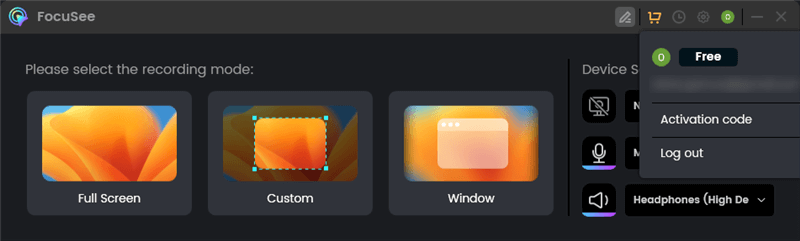
FocuSee Sign-in Interface
Step 3. Click on the “Shopping Cart” icon to navigate to the purchase page. Select a purchasing plan and provide your billing information. Make sure to enter the same email address that you used to sign in to FocuSee.
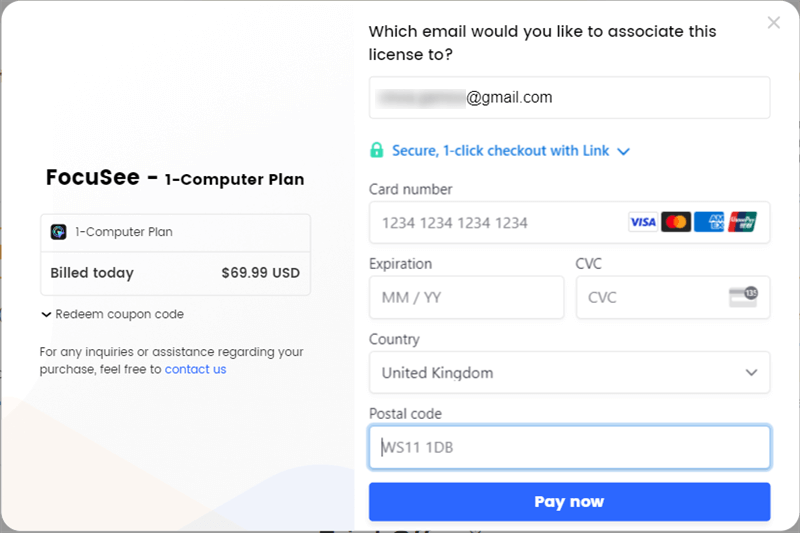
Fill in the Billing Information
Step 4. When finish purchasing the software, tap on the “Refresh” button to refresh the purchase status and automatically activate your FocuSee account.
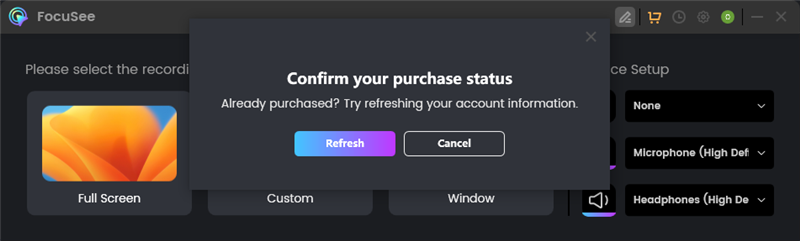
Refresh the Purchase Status
Step 5. Once your account is activated, you will notice a “VIP” logo appearing next to your profile icon.
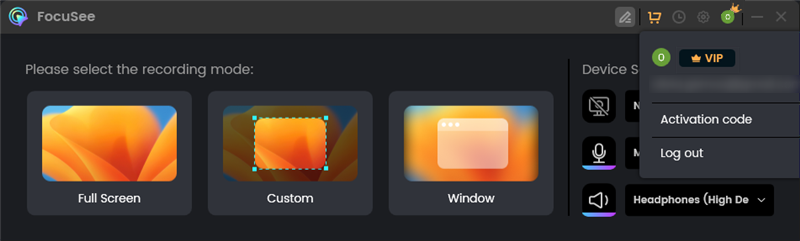
Successful Activation
4 Common Scenarios for FocuSee Activation
To ensure a successful software activation, make sure that the email used for purchasing FocuSee matches the email used for signing into FocuSee. Depending on different scenarios of purchasing and signing in to the software, you may encounter the following circumstances during FocuSee activation.
1. When you’ve purchased FocuSee but haven’t signed up for the software
To activate the software, you must create a Gemoo account using the email you provided during the purchase. Then the software will automatically activate once you have successfully signed in to your account.
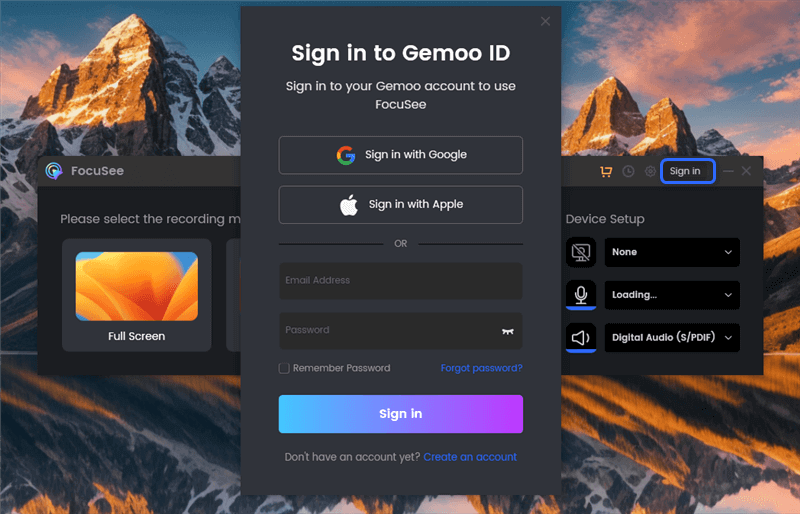
Create an Account and Activate FocuSee
2. When you sign up for FocuSee and purchase the software within the software
To ensure consistency between your login email and purchase email, the developer will automatically fill your email in the shopping cart checkout page, giving it access to your account.
Unless you manually modify the email, simply click on the “Refresh” button to refresh the purchase status and automatically activate the software.
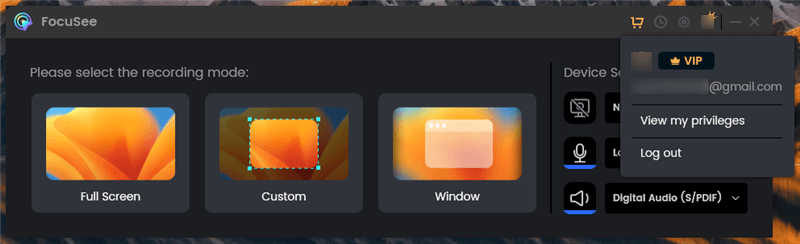
Activate FocuSee Automatically
3. When you sign up for FocuSee and purchase it outside the software
In this case, the developer fails to access your Gemoo account. You need to manually enter the same email address in the shopping cart as the one you used for signing up. If the email address you enter here does not match the login email address in the software, the software will not be activated automatically after purchase. In this scenario, you will need to register a new Gemoo account using the purchased email address. The software will only be activated once you successfully register and log in to the account.
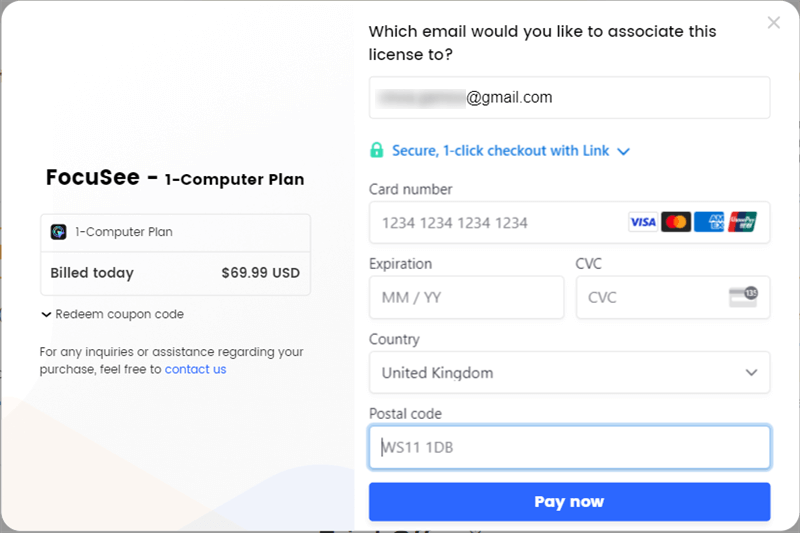
Enter the Sign-up Email onto the Shopping Cart Checkout Page
4. Activate FocuSee via the activation code
If you have obtained the FocuSee activation code from our campaign or any other platforms, you can manually activate FocuSee after signing in to your FocuSee account. Click on your account icon, enter the activation code in the designated box, and activate it by tapping the Activate button. This will initiate the activation process for your FocuSee account.
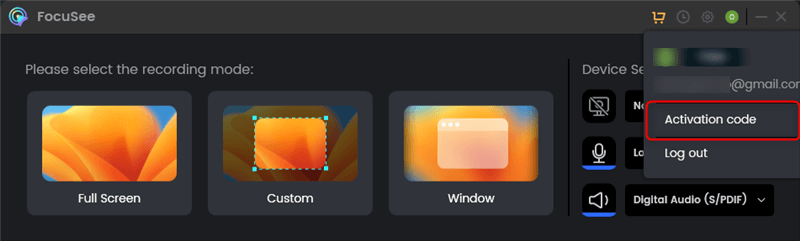
Activate FocuSee via the Activation Code
How to Unbind Your Account When Switching Computers?
Sometimes, you may fail to access the old device associated with your FocuSee account. In these cases, you can deactivate your FocuSee account from the old device twice a year. This will allow you to continue using your account on a new device. To unbind your account when switching computers, you need to provide your account email and contact us for the unbinding process.