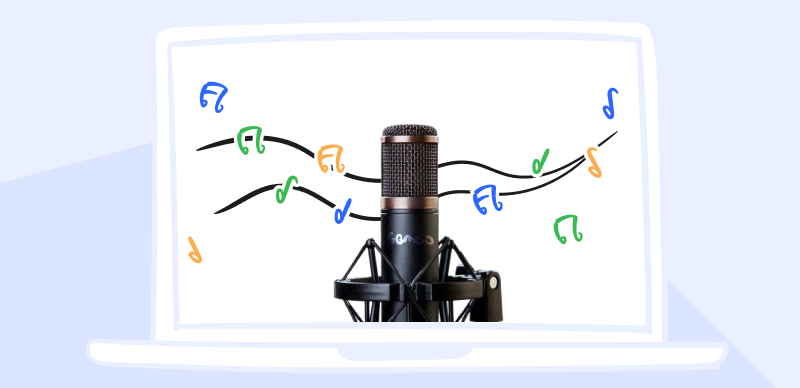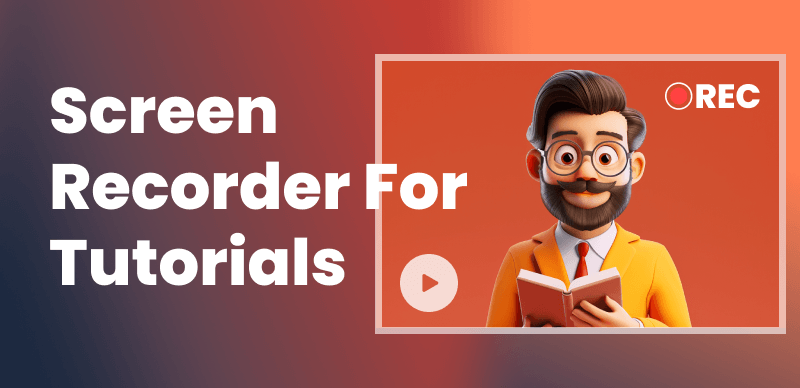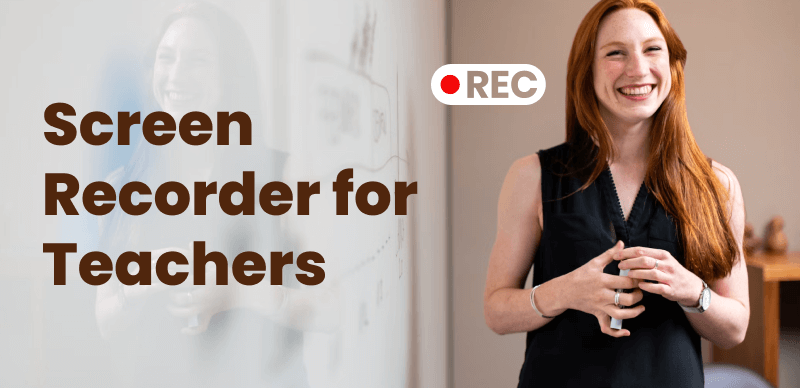Users of Windows 8 are increasingly making use of the screen recording function, which allows them to record and share what they see on the screen. A dependable and user-friendly screen recorder is crucial whether you need to provide lessons, record gaming, or capture video conferences. This post will examine the best 10 free Windows 8 screen recorders, discussing their features, benefits, and overall popularity among users.
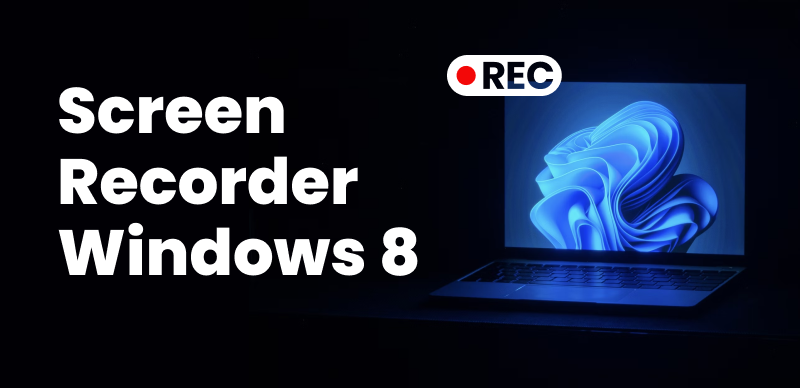
10 Best Free Screen Recorders for Windows 8
Various alternatives are available, from robust programs with sophisticated editing features to simple instruments with fundamental recording capabilities. We’ll also highlight Gemoo Recorder as a top pick and discuss why it’s so great. With the knowledge you get from this post, you can compare and contrast the many screen recorders for Windows 8 and decide which is best for you.
Top 10 Screen Recorders for Windows 8
The ability to record one’s screen for various uses, such as a demonstration or game capture, has become more common. Many free screen recording applications are available for Windows 8 users. We’ve compiled a list of the best 10 screen recorders for Windows 8, each with its benefits and capabilities.
Gemoo Recorder
If you’re using Windows 8, Gemoo Recorder is a must-have app because of its rich feature set and user-friendly UI. Creating professional-grade screencasts is a breeze with Gemoo Recorder. It allows you to record both video and sound, so you may provide in-depth guides or record your gaming without any hiccups. Its real-time editing features are a big plus since they let you change your recordings on the go. Exporting your recordings from Gemoo Recorder is easy since it supports various file types. Users of Windows 8 who want a simple but feature-rich screen recording solution can find what they need with Gemoo Recorder.
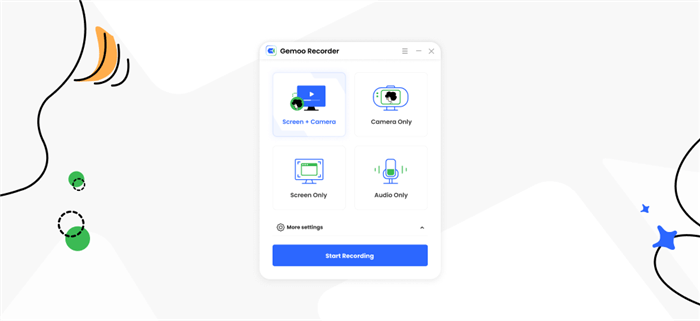
Gemoo Recorder Interface
Key Feature of Gemoo Recorder:
- Simple controls for screen recording.
- Professional-looking video and audio capture.
- Full-screen, custom-area, and webcam recording options.
- Advanced editing options to improve recordings with notes, texts, and effects.
Advantages:
- Easy-to-use interface.
- versatile recording options.
- real-time editing features.
Cons:
- Limited advanced editing features.
Price: Free to use
User Satisfaction:
- G2: N/A
- Capterra: N/A
OBS Studio
OBS Studio is free, open-source software that has been more popular among Windows 8 users who want to record their screen activity. Its adaptability and personalization features set it apart, making it ideal for beginners and experts. OBS Studio enables high-quality, in-the-moment video and audio recording, with options for sophisticated scene building and seamless transitions. The software’s settings and shortcut keys are particularly flexible because of this. OBS Studio’s ability to record and broadcast on several operating systems is another perk. Despite a high learning curve for newcomers, OBS Studio is still a favorite among Windows 8 users who place a premium on customization and adaptability.
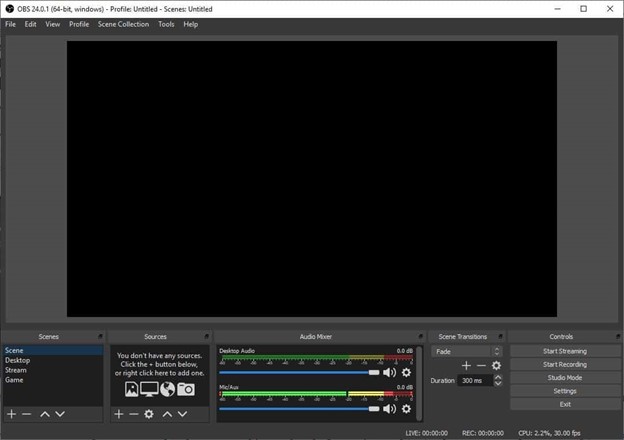
OBS Studio Interface
Key Feature of OBS Studio:
- Capturing video and audio in real-time
- Superior cut-ins and dissolves
- Modifiable shortcuts and preferences
- Compatibility with several different systems
Advantages:
- Open-source and free.
- Highly customizable.
- Extensive community support.
Cons:
- The steep learning curve for beginners.
Price: Free to use
User Satisfaction:
CamStudio
CamStudio is a basic, user-friendly screen recording tool. It captures screen activity efficiently. CamStudio lets users capture screen activity and audio for educational films and demos. Users may change video compression settings by selecting video codecs in the program. CamStudio lets users add remarks and text overlays to their videos. Windows 8 users who want a simple screen recording solution may like CamStudio’s simplicity and convenience.

CamStudio Interface
Key Feature of CamStudio:
- Capturing voice and screen activity
- Video compression codec selection
- Options for annotating and superimposing text
- Localized audio recording
Advantages:
- Simple and user-friendly interface
- customizable video compression settings.
Cons:
- Limited editing features
- occasional stability issues.
Price: Free to use
User Satisfaction:
- G2: N/A
- Capterra: N/A
Snagit
Snagit is an all-around powerful screen capture and recording application. Users may record videos, take screenshots, and make GIFs. Snagit’s editing facilities, which include the ability to annotate screenshots and apply shapes and effects to video recordings, set it apart. Thanks to its straightforward UI and powerful capabilities, Snagit is a great alternative for Windows 8 users who need sophisticated editing tools and fine-grained control over their screen recordings.
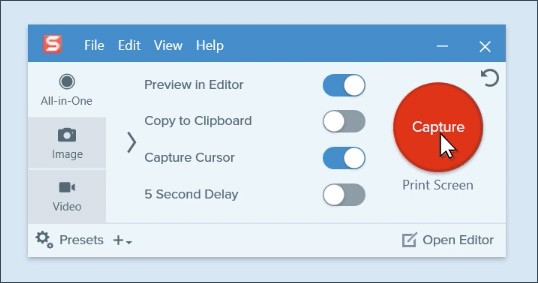
Snagit Interface
Key Feature of Snagit:
- Capturing the screen with a variety of settings available
- Powerful editing features, such as comments and special effects
- Options for online file sharing and storage
- Interoperability with other software
Advantages:
- Powerful editing features
- cloud storage
- easy sharing options.
Cons:
- The premium version is required for full functionality.
Price: Free trial, Paid version starting from $49.95
User Satisfaction:
- G2: 4.6/5
- Capterra: 4.8/5
iSpring Free Cam
If you’re looking for a screen recording solution that’s easy to use without sacrificing features, go no further than iSpring Free Cam. It makes it easy to record audio and screen activity and produce professional-grade videos. Clearer and more polished-looking videos result from their ability to filter out ambient noise while filming. If you’re looking for a dependable screen recording solution for Windows 8 that doesn’t need complicated editing tools, iSpring Free Cam is a good option.
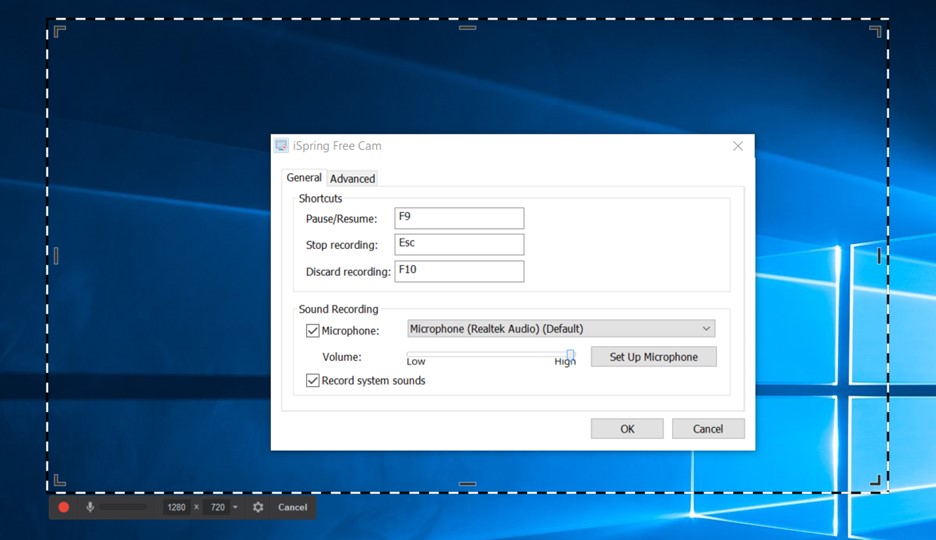
iSpring Free Cam Interface
Key Feature of iSpring Free Cam:
- Capturing the action on your screen, complete with sound
- Capabilities to narrate and overlay on webcams
- Tools for modifying videos, such as cutting and de-noising
Advantages:
- Easy-to-use interface
- professional presentation features
- direct YouTube upload.
Cons:
- Limited advanced editing features.
Price: Free to use
User Satisfaction:
- G2:4. 8/5
- Capterra: 4.3/5
Ezvid
Ezvid is an easy-to-use program for capturing your computer screen that emphasizes speed and efficiency. It has an easy-to-use interface that lets you record your screen, annotate it, and even make a presentation. With the built-in video editor in Ezvid, users may make simple adjustments to their recordings without installing other software. Although it lacks more sophisticated features, Ezvid is a good option for Windows 8 users that place a premium on simplicity and speed when capturing videos.
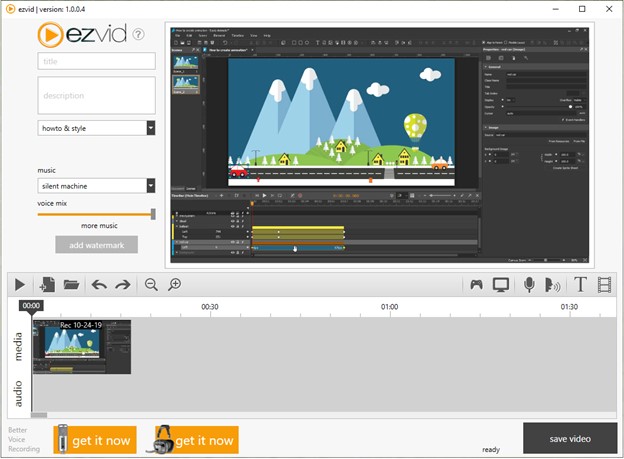
Ezvid Interface
Key Feature of Ezvid:
- Simple, one-button video capture and editing
- Integrated video editing features
- Synthesized voices for use in narrating
Advantages:
- Quick and easy video creation
- voice synthesis feature
- direct YouTube upload.
Cons:
- Not many editing features
Price: Free to use
User Satisfaction:
- G2: N/A
- Capterra: N/A
Bandicam
Bandicam is a well-liked screen recording tool for its reliable operation and high-quality video capture. It’s flexible enough to meet the demands of a wide range of users, with support for full-screen, game, and device recording modes. Bandicam’s hardware acceleration means you can record games with little influence on your computer’s performance. It lets you doodle your recordings in real-time and superimpose camera images. Bandicam is widely used by Windows 8 users, especially gamers and multimedia makers, because of its robust performance and flexible capabilities.
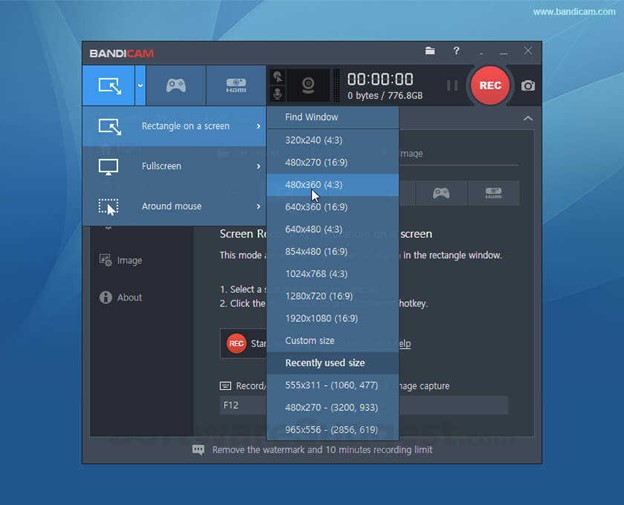
Bandicam Interface
Key Feature of Bandicam:
- Animated mouse clicks and live sketching
- Options for pre-recording and filling in blanks
- Acceleration in hardware for better efficiency
- Help with recording from other sources
Advantages:
- High-quality video recording
- low system resource usage
- scheduled recording.
Cons:
- Watermark on the free version
Price: Free trial, Paid version starting from $39
User Satisfaction:
- G2: 4.3/5
- Capterra: 4.5/5
ShareX
ShareX is a versatile and feature-rich screen recording and sharing application. Users may take movies, screenshots, and screenshots of scrolling material. ShareX’s annotating and editing features make it ideal for developing polished lessons and presentations. In addition, it has sophisticated options, including optical character recognition (OCR) and process automation. ShareX is a very flexible screen recording solution for Windows 8 users thanks to its vast customization options and wide range of features.
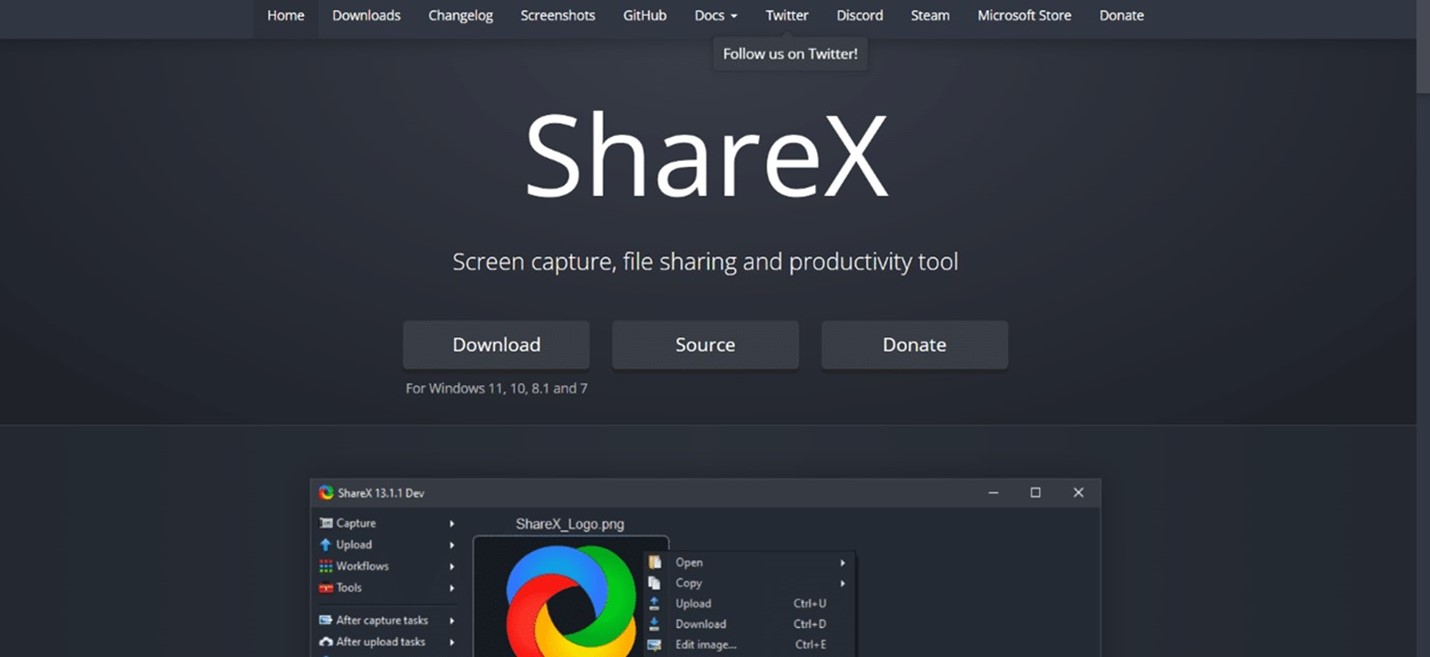
ShareX Interface
Key Feature of ShareX:
- Screen, window, and area capture modes are available.
- Superior note-taking and editing features
- Instantaneous dissemination to more than 80 locations
- Hotkeys and customized procedures
Advantages:
- Extensive capture and editing options
- versatile sharing options
- Customizable workflows.
Cons:
- Complex interface for beginners. If you’re a beginner, you can try the ShareX alternative.
Price: Free to use
User Satisfaction:
- G2: 4.8/5
- Capterra: 4.7/5
HyperCam
HyperCam is a lightweight screen recording application that makes capturing what’s happening on your screen simple. It caters to consumers who would rather have an easy solution because of its user-friendly UI and standard recording capabilities. With HyperCam, users may capture just the actions of the mouse, audio commentary, or a custom region of the screen.
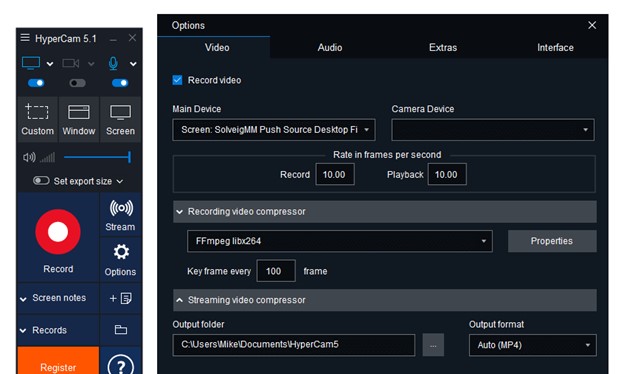
HyperCam Interface
Key Feature of HyperCam:
- Capture might be limited to a certain area or the whole region.
- Options abound for capturing sound.
- Intuitive shortcuts for operation
- Video and audio options are flexible.
Advantages:
- Simple interface
- customizable recording area
- adjustable audio and video settings.
Cons:
- Advanced features issues
Price: Free trial, Paid version starting from $39.95
User Satisfaction:
- G2: N/A
- Capterra: N/A
Icecream Screen Recorder
You can record your screen using Icecream Screen Recorder, and it also lets you take screenshots. Full-screen, region-specific, and webcam recordings are all possible. Annotations, shapes, and even sketching are all possible when recording using Icecream Screen Recorder. A recording scheduler is also included for your convenience. Icecream Screen Recorder is a solid option for Windows 8 users needing a complete screen recording solution, thanks to its intuitive interface and well-balanced set of functions.
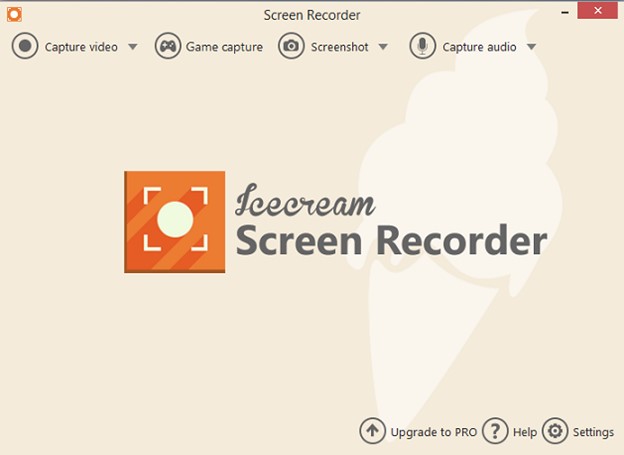
Icecream Screen Recorder Interface
Key Feature of Icecream Screen Recorder:
- Area and shortcuts for recording may be customized.
- A note-taking board for drawings
- Options for automatic shutoff and scheduled recording
- Output in a variety of formats; mp3, mp4, etc.
Advantages:
- Intuitive interface.
- Versatile recording options.
- Drawing panel for annotations.
Cons:
- Pricey paid version
Price: Free to $29.95
User Satisfaction:
- G2: 4.1/5
- Capterra: 4.0/5
Best Screen Recorder for Windows 10
FocuSee is a highly acclaimed screen recording software, especially for low-end computers. It offers customizable video features, auto-zooming for highlighting, and background enhancement to improve recording quality.FocuSee supports multiple platforms, including Windows and Mac OS, and offers an easy-to-navigate, user-friendly interface. As a powerful screen recording application, FocuSee is a favorite among Windows users.
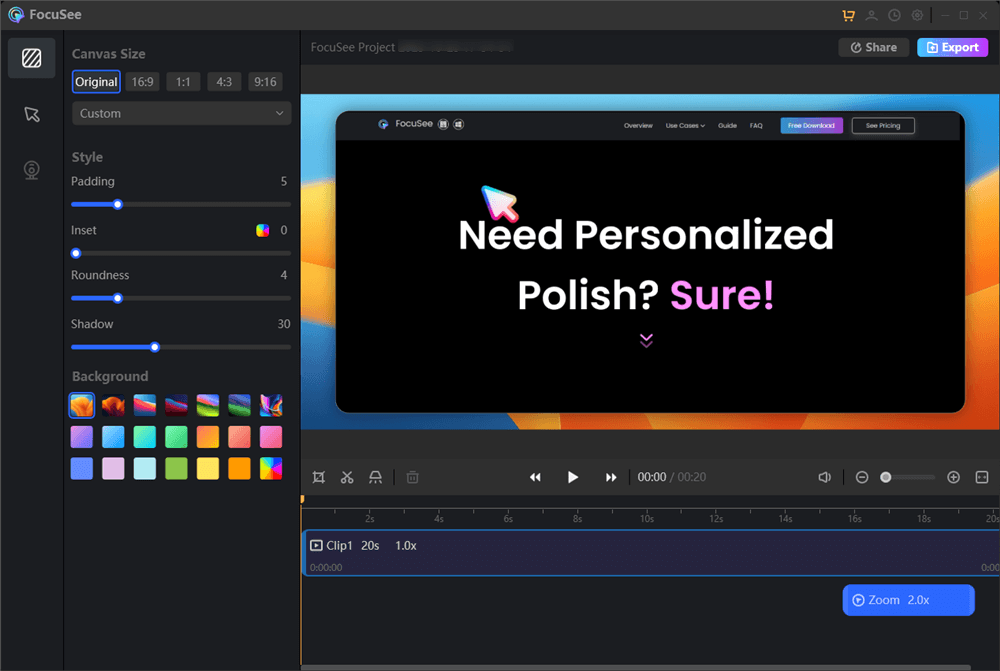
Edit and Export the Recording
Check out the key features of FocuSee and download it for free to start recording.
FocuSee Highlights
- Automatically generate and edit subtitles for accurate video captions.
- Enhance videos with backgrounds, corner radius adjustments, shadows, illustrations, and fills.
- Use social media presets with different aspect ratios for platforms like YouTube, Twitter, TikTok, and more.
- Export videos as stunning 4K videos or high-quality GIFs for flexible adaptation to your specific needs and audience preferences.
- Choose from multiple mouse styles and click effects to enhance visual appeal.
- Utilize the spotlight tool to highlight key points and improve content understanding.
Windows Screen Recorders FAQs
1. How do I choose the right screen recorder for Windows 8?
Consider your recording, editing, usability, and Windows 8 compatibility needs. Before choosing a screen recorder, read reviews and evaluate major features and benefits.
2. Can I record audio along with the screen recording?
Yes, you can record the screen and the sound from your computer’s microphone or audio output using the software discussed below. Ensure that audio is recorded by checking the appropriate settings in your screen recorder of choice.
3. Are these screen recorders completely free to use?
Yes, a free version of each of the tools described here is available, and it includes all the core recording functionality you’ll need. However, the free versions may include extra commercial features or watermark recordings. Learn about any restrictions or available upgrades by looking at the costs of each recorder.
Final Thought
Whether for making lessons, capturing gaming, or recording video conferences, many Windows 8 users rely heavily on the screen recording capability. This article summarizes the best 10 free Windows 8 screen recorders, each of which offers a distinct set of features and functions. Because of its extensive capabilities, user-friendly interface, and affordable price, Gemoo Recorder stands out as a top choice.
Please choose a personal or professional screen recorder that works well for your purposes. G2 and Capterra give valuable insight into a product’s features, benefits, price, and customer satisfaction ratings. Please feel free to experiment with various screen recorders and provide comments. These free Windows 8 tools for screen recording can drastically improve your efficiency and inspiration.