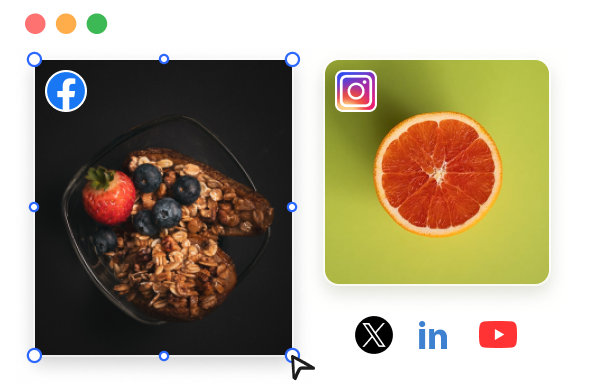Steps to Resize Image for Social Media
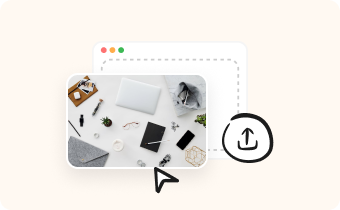
1. Upload Image(s)
To add your image to the editing area, you can either upload it, copy and paste it, or drag and drop it.

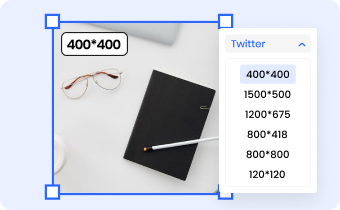
2. Resize for Social Media
Choose social media platforms and image formats. Resize your image(s) using a preset ratio and model, and the adjustment will be done automatically.

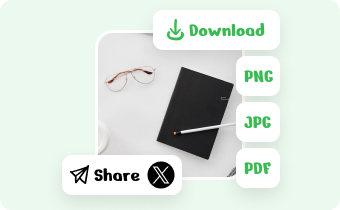
3. Download and Share
Download the resized image(s) to PNG, JPG, or PDF. Share the images to your social media platform.
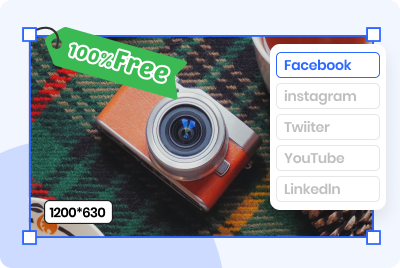
Resize Image Quickly & 100% Free
Here, you can quickly resize images for different social media platforms by simply uploading the images you wish to adjust. There's no need for complex image editing software or technical skills, providing a user-friendly experience. No registration is required, and it's entirely free.
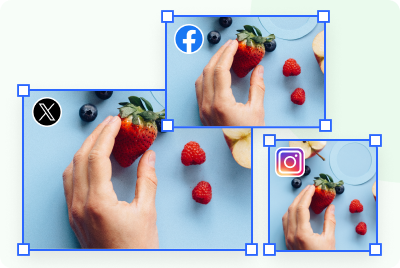
Resize for Multiple Social Media Platforms
Use the tool to automatically adjust image sizes to perfectly fit any social media platform, whether it's Facebook, Instagram, Twitter, YouTube, or LinkedIn, ensuring you get perfect results every time. Easily upload and process to instantly enhance your social media presence!
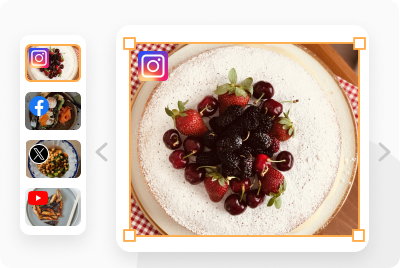
Resize Multiple Images in Slide View
It effectively adjusts the sizes of multiple social media images, allowing you to batch upload your graphics, which are then displayed in a slideshow view for your convenience in resizing them all at once. Offering a one-stop experience, whether you're creating social accounts or posting daily events, it can adjust according to your needs, matching the perfect visual effects for each social platform.
FAQs About Screenshots Editor Online
Gemoo's free Social Media Resizer limitations
• Upload Limitation: You could import up to 10 images except folders at a time.
• Retention Time: After saving the images and clicking the Copy Link button, the images will be kept for 7 days on the cloud.
• Edit and Save: When batch resizing a group of images, save your current editings before switching to the next image.
What are social media image sizes?
Resize image for Facebook:
Facebook cover size: 830 x 312 pixels
Facebook profile size: 170 x 170 pixels
Facebook post size: 1080 x 1080 pixels
Resize image for Instagram:
Instagram profile size: 110 x 110 pixels
Instagram post size: 1080 x 1080 pixels
Resize image for YouTube:
YouTube cover size: 2560 x 1440 pixels
YouTube video thumbnail size: 1280 x 720 pixels
Resize image for Twitter:
Twitter profile size: 400 x 400 pixels
Twitter header size: 1500 x 500 pixels
Twitter Card (or shared link) size: 1200 x 628 pixels
Twitter post size: 1600 x 900 pixels
Resize image for Linkedin Personal:
LinkedIn company banner size: 1128 x 191 pixels
LinkedIn profile size: 400 x 400 pixels
Resize image for Pinterest:
Pinterest profile size: 165 x 165 pixels
Pinterest post size: 236 pixel width or a 2:3 aspect ratio
Do I need a social media image resizer?
If you regularly post images to social media platforms, it's a good idea to use a social media image resizer to ensure that your images are properly optimized for each platform. This can help improve the visibility and engagement of your posts.
Do social media image sizes change over time?
Yes, social media image sizes may change over time as social media platforms update their guidelines. It's important to check for the latest requirements before uploading your images.
Can I resize multiple images at once with a social media image resizer?
Yes, Gemoo's social media image resizers allow you to resize multiple images at once, which can save you time and effort.