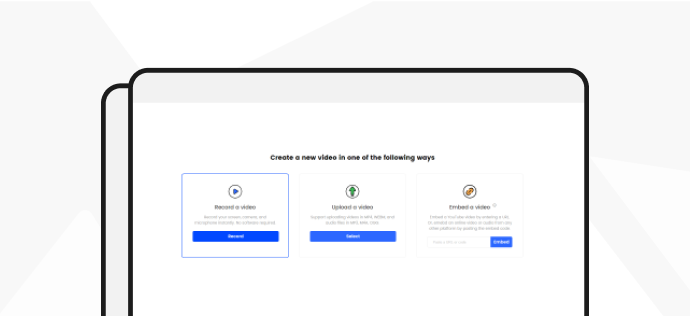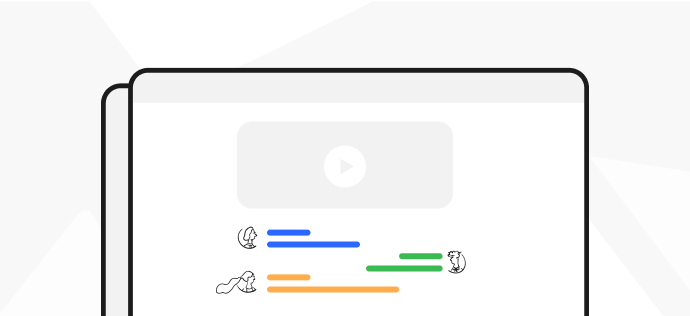Download & Install
Gemoo Snap helps you take/annotate/pin/share/scroll/beautify screenshots and recognize texts. If Gemoo Snap meets your needs, welcome to download and try it now.
 2 min
2 min
Download and Install Gemoo Snap on PC (Windows Computer).
1. Click the download link of Gemoo Snap on your Windows computer. After downloading it successfully, please double click “gemoo-snap-en-setup.exe“.
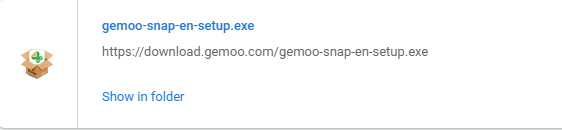
Double Click “gemoo-snap-en-setup.exe”
2. Read the Terms of Use and accept it. Then click the Install button.
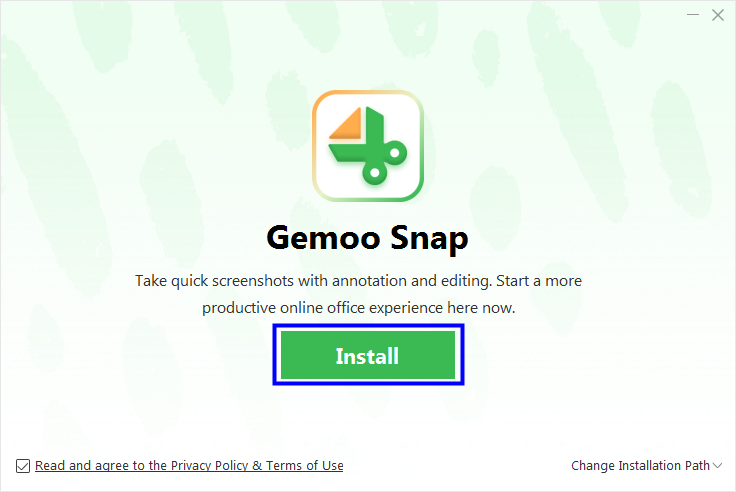
Click The Install Button
3. After you click Install button, the installation process will start automatically.
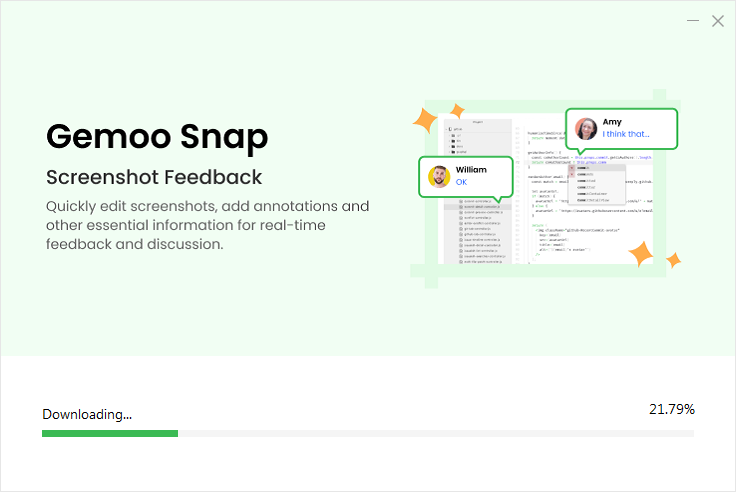
The Installation Process Will Start
4. Once the installation process finishes, the interface will be shown as below. Then, you can Sign in for Gemoo with your account.
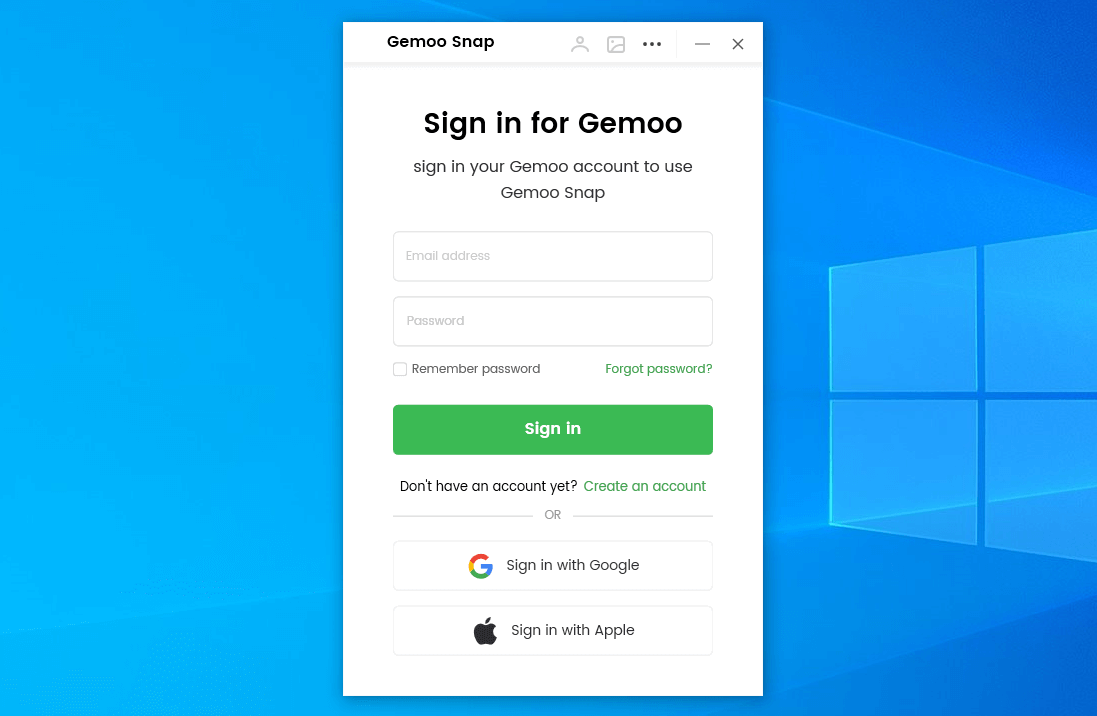
Sign in Account
Download and Install Gemoo Snap on Mac Computer.
1. Click the download link of Gemoo Snap on your Mac computer. After downloading it successfully, find “gemoo-snap-en-mac.dmg” in the browser and open it.
Open “gemoo-snap-en-mac.dmg” in The Finder
2. Double-click the Gemoo Snap icon. Read the Terms of Use and accept it. Then, please click Install Now button to start the Gemoo Snap installation process.
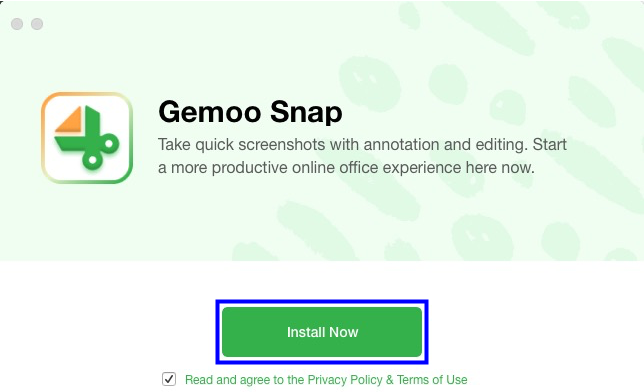
Click Install Now button
3. After that, the installation process will be initiated automatically.
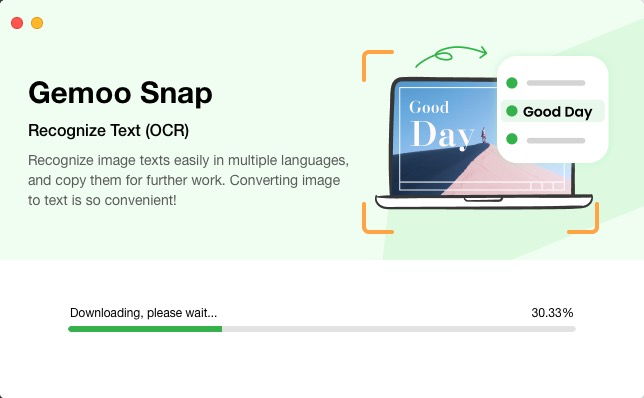
Start the Gemoo Snap Installation Process
4. Once the installation process completes, the interface will be shown as below. Then, you can Sign in for Gemoo with your account.
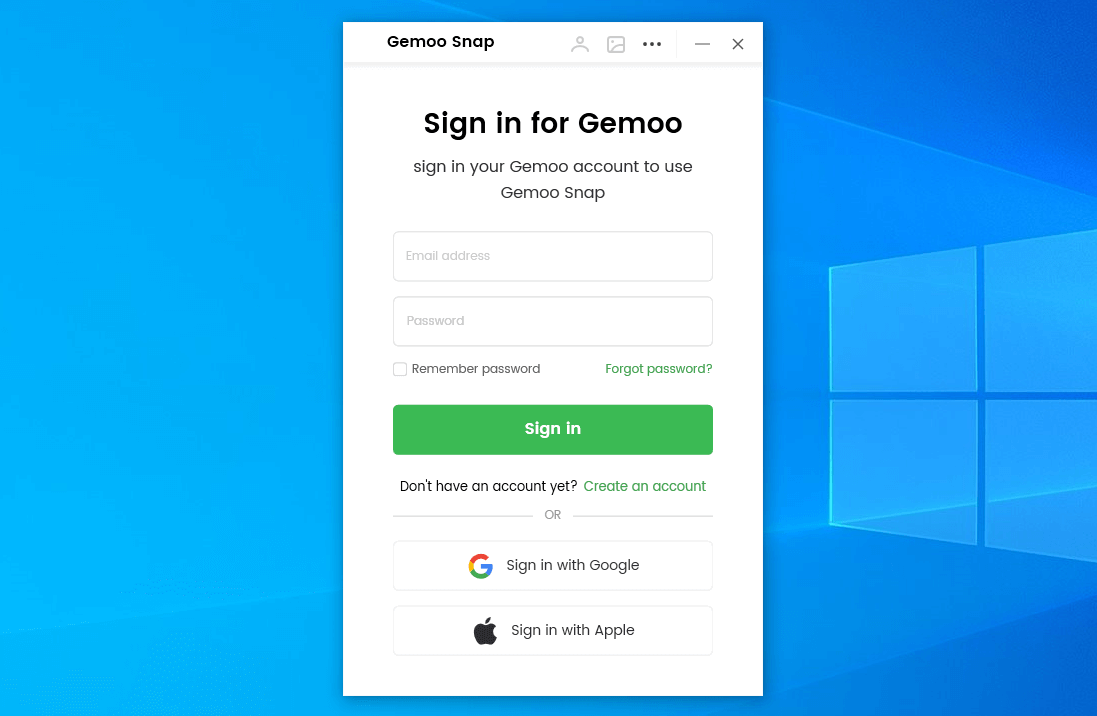
Sign in Account
Questions, comments, concerns? Contact us here.
Happy Gemooing!