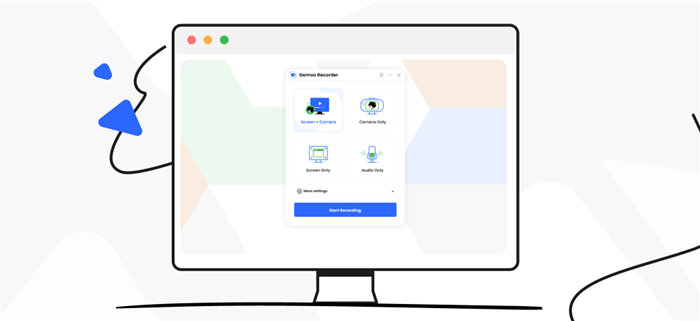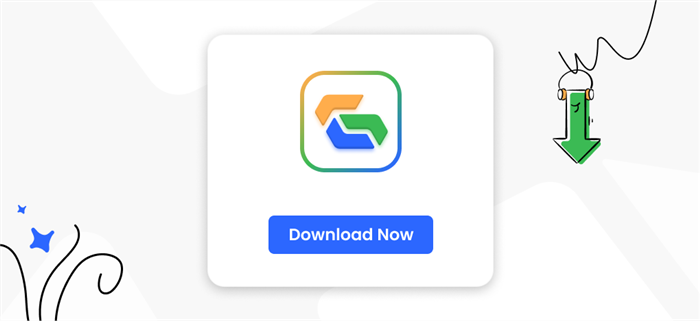Get Started with Gemoo Recorder
Gemoo Recorder is a recording tool. It supports 4 recording modes. Refer to this guide to get set up and record.
![]() 1 min
1 min
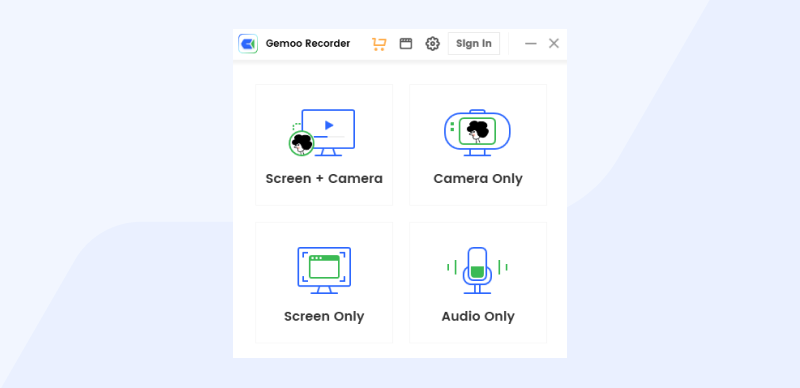
Recording Settings.
To ensure the recording elements are displayed as you prefer, you can configure the settings before the recording starts.
1. Click the menu tab “≡” and “Preferences” buttons to configure the annotation, countdown, and toolbar settings.
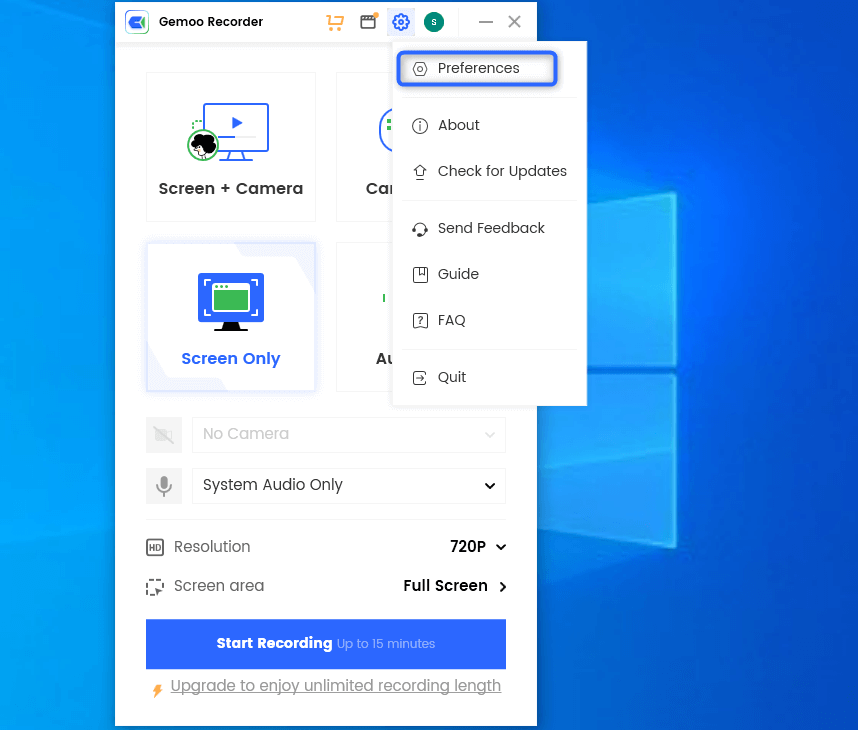
Select the “Preferences” Button
When the camera recording function is on, you can change the camera size, upload camera photos, hide the camera, and set camera effects.
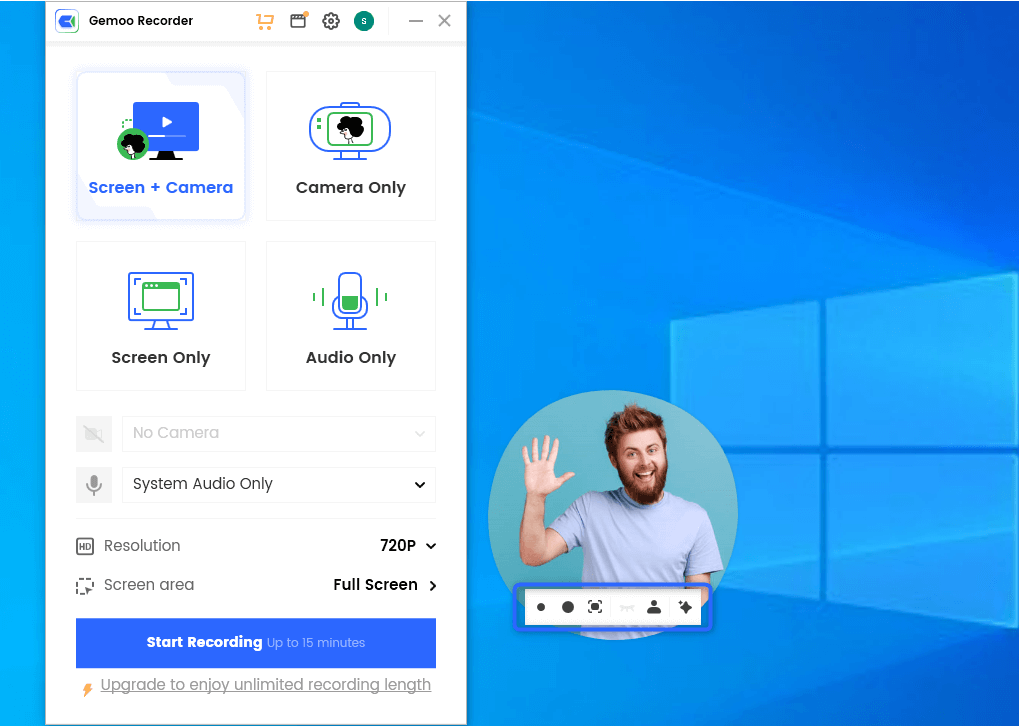
Edit Camera Profile
Select Recording Mode.
Gemoo Recorder supports 4 recording modes. You can choose to record “Screen & Camera”, “Camera Only”, “Screen Only” and “Audio Only”.
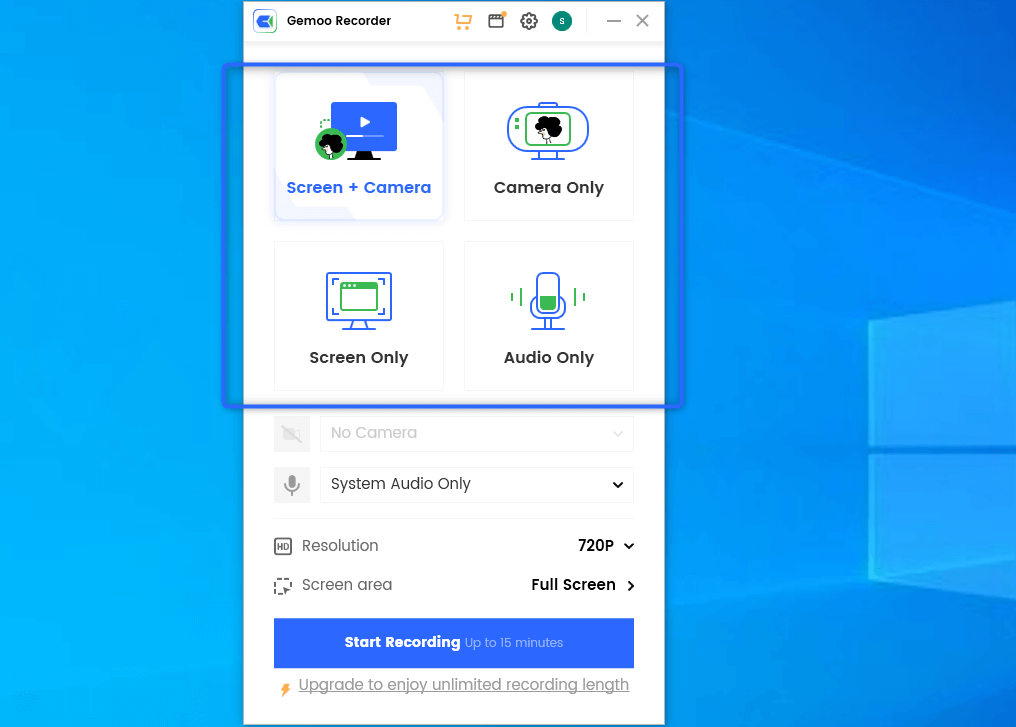
Select Recording Modes
Annotate Recording Screen.
You can annotate the screen by using the left-sidebar tool during the recording process.
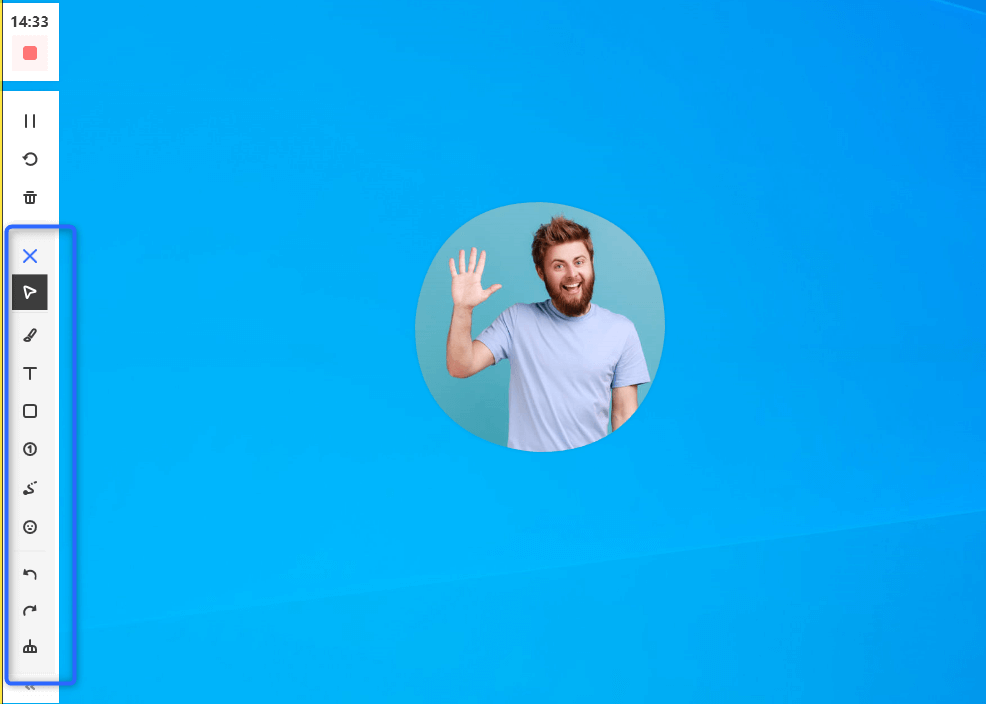
Annotate the Screen
Sign in Account
After you finish recording, your video will be saved in the video library. Here, you can either export the video or upload it to Gemoo Cloud. If you want to upload the video to Gemoo Cloud, please sign in to your Gemoo account first. You have three sign-in options.
Here are the sign-in (or sign-up, for new users) methods available to you:
• Email address – Always simple sign-in solution.
• Sign in with Google – Easy access, with 2FA authentication.
• Sign in with Apple – Other convenient log-in methods.
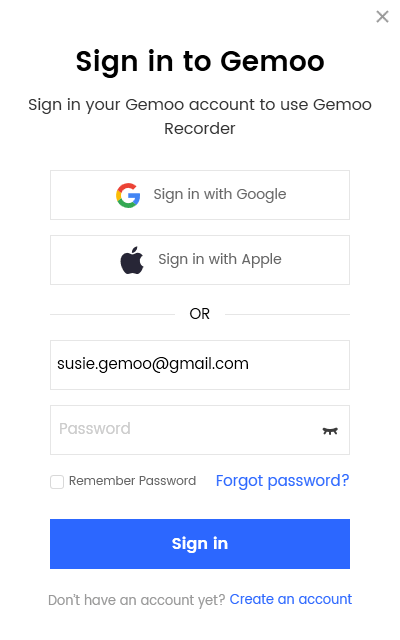
Sign in Gemoo Recorder