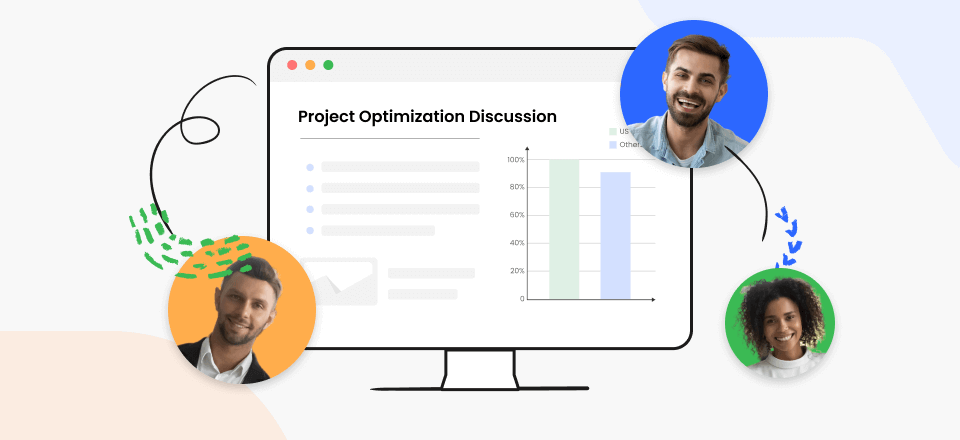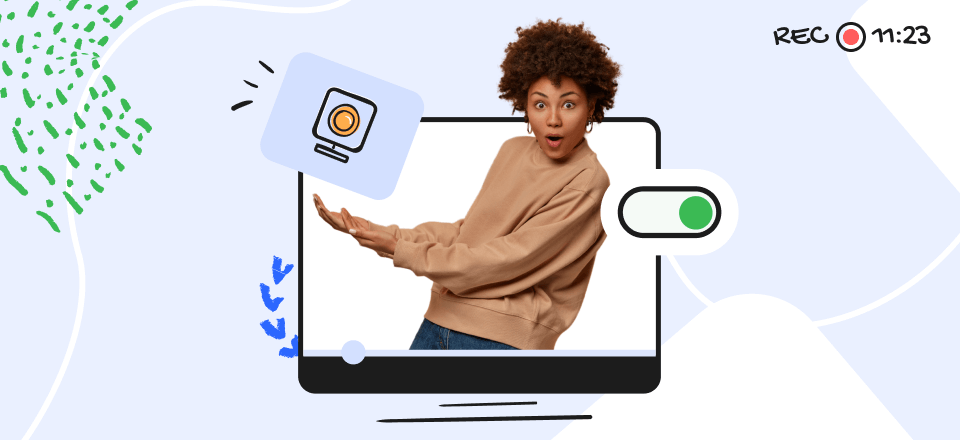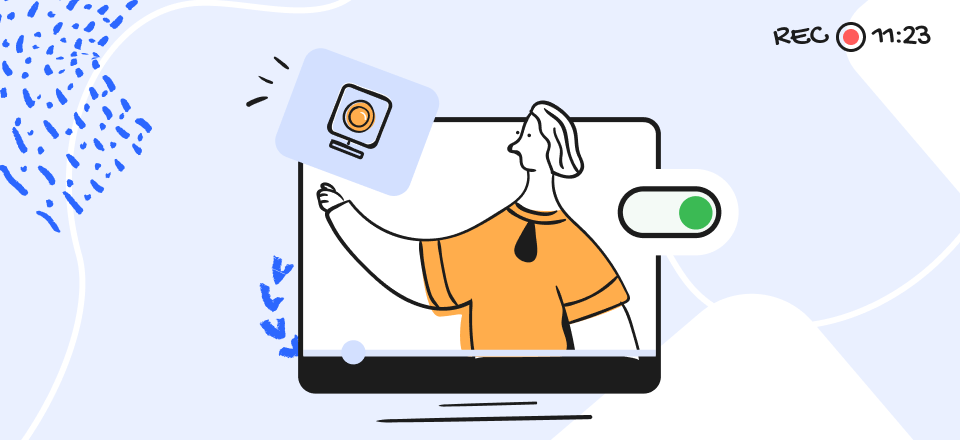Recording computer screen is an excellent educational method when conducting online courses. It’s a great solution for students since it allows them to get a sneak peek at any topic before committing to learning it. Moreover, with professional features like audio, sophisticated editing, and many more interactive aspects, you may produce high-quality lessons and let your pupils demonstrate that you have fascinating things to give.
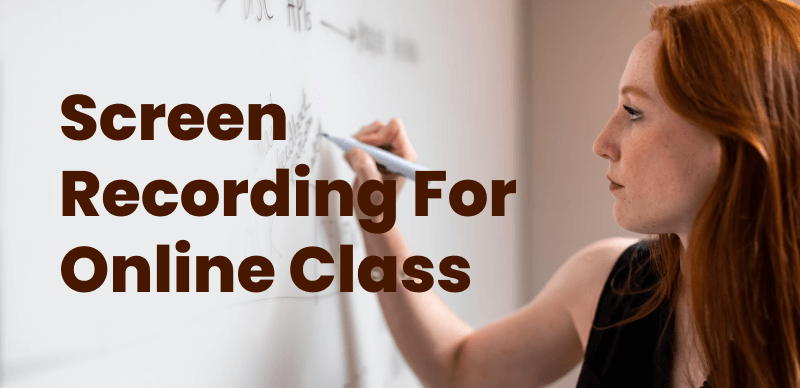
Screen Recorders for Online Classes
To better convey instructions, discuss issues, or share expertise, you may use a video capture program to record what’s occurring on your screen, including the cursor’s movement. It would be far faster to show someone what’s on your screen than to write a lengthy explanation, but in most cases, you won’t be standing next to the person or individuals who need to view your screen. Apps that record video is a viable solution to this issue. Here are the ten greatest screen recording apps that we have reviewed.
Also read: The Ultimate Guide: How to Make Great Training Videos? >
Can You Screen Record Online Lectures?
One of the highlights of the modern digital era is the meteoric development of online universities. Online courses have allowed students to get a top-notch education regardless of location. When individuals cannot attend your online class, you should learn some effective strategies for screen recording the session so that you may watch it afterward. It allows for the flexibility of online education combined with the convenience of offline viewing.
Screen Recording is quite helpful in balancing education and life, especially for folks who are already juggling a full schedule because they’re raising a family. And because of the rapid speed of most lectures, many students may need to view them more than once to absorb the material fully. By recording their lectures, students may examine the course material and ensure they’ve mastered it after an online class has ended. Knowing how to record online lessons is a fantastic means of gaining autonomy over one’s education and improving one’s efficiency in the classroom.
Further Reading: Does Lockdown Browser Monitor and Record Your Screen During Exams >
Top 9 Screen Recorders for Online Class
Now that we’ve gotten that out of the way, let’s go even further to get an in-depth assessment of some of the top free online screen recorder and screen capture software:
Veed
VEED allows users to create, record, host, and share videos online. Some key capabilities are subtitling, translating, reducing noise, cropping, slicing, transitioning, bespoke branding, compression, and format conversion. VEED’s web accessibility makes it a great choice for groups. VEED allows you to update your videos with the latest information, share them with others through a URL, and collect feedback comments. When you’re ready to show it off, send along the link or insert the video code into your site. Video for social media, training, assistance, marketing, recruiting, onboarding, internal communications, and many more purposes are common uses for VEED.
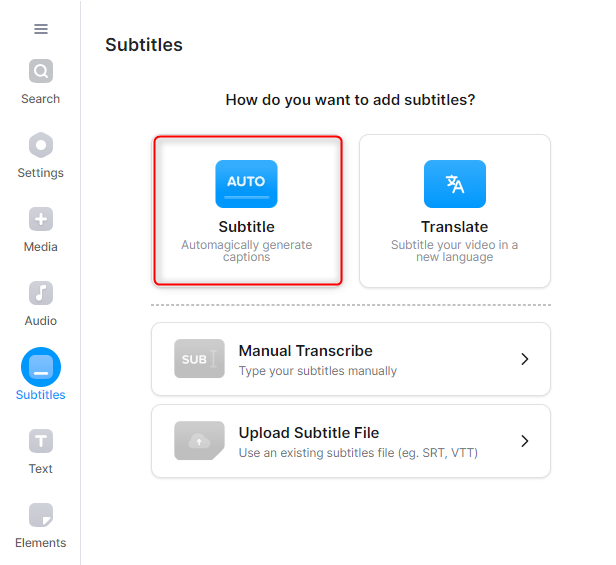
Screen Recorder for Online Class – Veed
An Overview of Veed:
- The recording may be limited to the screen, camera, or both!
- The number of attempts you get at anything is also unbounded.
- Keep in mind that the recording will continue even if you switch tabs.
- You may examine your recording, click ‘Share’ to share it, or ‘Alter’ to edit it.
User Satisfaction:
- G2: 4.6/5 (9 reviews)
- Capterra: N/A
Price Plans: Free to $9.6 per month
Gemoo Recorder
Make sure you have the best tools for the job before attempting to record online lectures on your Mac or Windows computer because not every video recording software you can find online can do so. Gemoo Recorder is a decent option. If you want to provide online instructional videos or training materials for newcomers, subscribers, students, or clients, with Gemoo Recorder, anyone can effortlessly record screen and sound on a Mac and share it with others, regardless of their profession—teaching, marketing, gaming, or engineering. The lack of complicated procedures makes recording simple and fun.
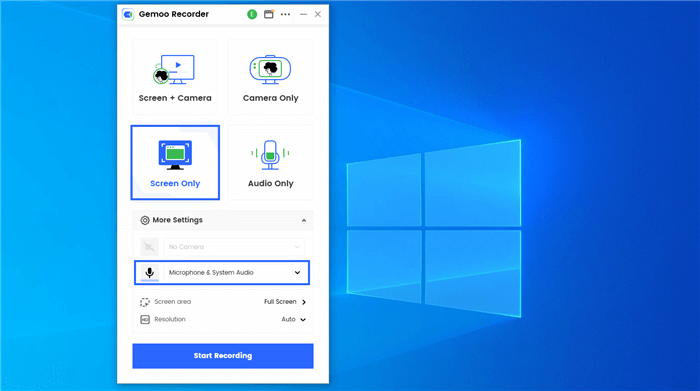
Screen Recorder for Online Class – Gemoo Recorder
An Overview of Gemoo Recorder
- Add texts, comments, and other annotations in your recordings to show your ideas.
- Help you to create your own video knowledge base.
- The free version can record high-quality videos.
- Support students to screen record on Windows, Mac, and website.
- Record screen without watermark, no time limit, or background noise, giving a better learning atmosphere.
User Satisfaction:
- G2: N/A
- Capterra: N/A
Price Plans: Free to use
Bandicam
Bandicam Screen Recorder is a piece of on-premises software that records desktop activity and outputs video for use in corporate settings. The user may set a daily or weekly recording timer and use the in-app sketching tools to make instantaneous changes to the recorded clips. Bandicam Users can customize their films by adding graphical elements such as photos, text, and logos. Executives may use Bandicam Screen to record their audio and video in lessons, PowerPoint slides, and other media. And then you can share PowerPoint on Zoom or other platforms.
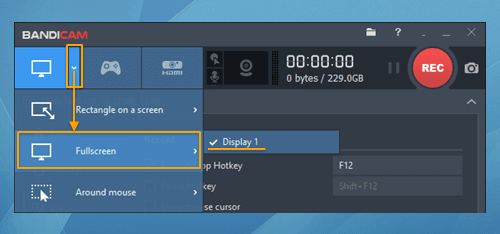
Screen Recorder for Online Class – Bandicam
An Overview of Bandicam:
- Capture live videos or screenshots and annotate them in real-time.
- Windows Media Player and VideoLAN are two examples of streaming video players.
- You should include webcam footage of yourself in your video.
- High-definition (Ultra HD) video recording is possible at up to 3840 by 2160 pixels in size.
User Satisfaction:
- G2: 4.3//5 (36 reviews)
- Capterra: 4.5/5 (83 reviews)
Price Plans: Free to $36.95 per year
ScreenFlow
Screenflow allows users to capture their screen and edit videos. It’s a video-sharing platform perfect for educators, product designers, marketers, trainers, gamers, vloggers, and more. Both Macs and iOS devices can use Screenflow. It comes with a media library with hundreds and thousands of clips that may be used in your films. Screenflow’s editing features are extensive, including video cuts, text and visual motions, multi-channel audio, pre-made video layouts, and more. Screenflow also allows users to make gif and File formats.
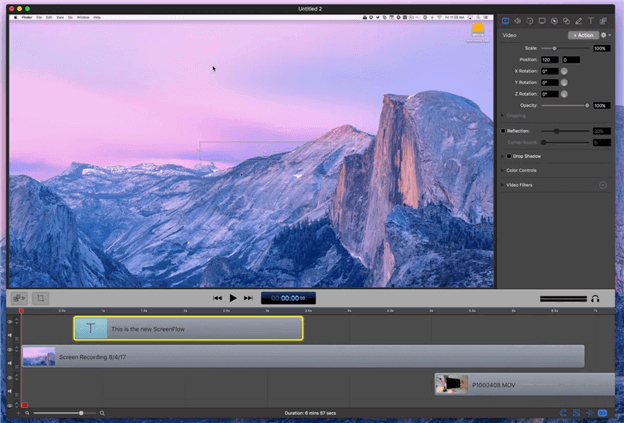
Screen Recorder for Online Class – ScreenFlow
An Overview of ScreenFlow:
- With advanced capture and editing tools, easily produce and publish material.
- ScreenFlow’s continuous display, video, mic, name collection, audio effects, and multi-app recording let you create great films rapidly.
- Please save your work to almost any device or send it to media platforms, websites, or the cloud.
- Utilizing the editor’s UI to make unique adjustments to your video is simple.
User Satisfaction:
- G2: 4.3/5 (53 reviews)
- Capterra: 4.7/5 (18 reviews)
Price Plans: Free to $169 per year
CamStudio
With CamStudio, you can capture your computer’s screen and sound as AVI files and then convert these to Flash movies that play smoothly, even over a slow connection (SWF). Additionally, as an alternative to ScreenFlow, it allows you to create a Webcam movie of yourself (screen in screen) on your computer’s display and add screen captions or video comments to your recordings with anti-aliased pictures. CamStudio’s proprietary encoder offers crystal-clear images with reduced file size. CamStudio’s built-in Help file and intuitive interface are two of its many great features.
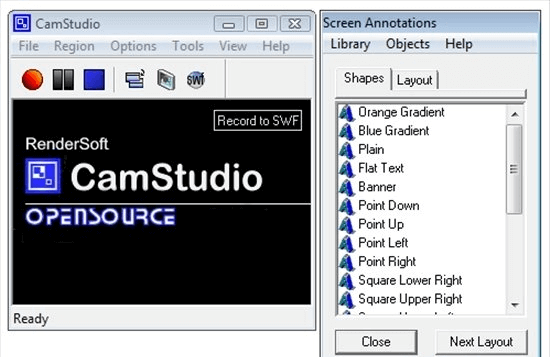
Screen Recorder for Online Class – CamStudio
An Overview of Camstudio:
- Save a recording of your computer screen and sound as an AVI file.
- Process AVI files so they may be played in Flash.
- Mark the cursor’s path.
- Transform video annotations into text.
User Satisfaction:
- G2: N/A
- Capterra: N/A
Price Plans: Free to use
iSpring Suite
The iSpring Suite is a powerful set of tools for creating eLearning courses with little effort. It’s built into PowerPoint, so you can easily transform your current slideshows into interactive online lessons. This integration also makes course creation accessible to anybody who has ever generated a PowerPoint presentation. Despite its user-friendliness, iSpring Suite is a robust solution for creating high-quality courses complete with quizzes, videos, and other interactive elements.
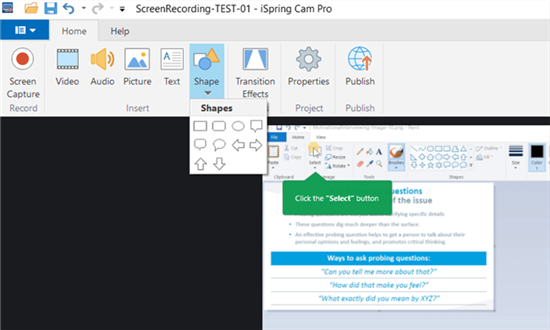
Screen Recorder for Online Class – iSpring Suite
An Overview of iSpring Suite:
- Screencasts and videos.
- Role-plays.
- Both navigation and playback are included.
User Satisfaction:
- G2: 4.7/5 (410 reviews)
- Capterra: 4.6/5 (1442 reviews)
Price Plans: Free to $770 per year
EZVID
Ezvid is a free video recorder that can be used on Windows computers. Capturing the whole screen is possible. However, it does include a recording option that may capture certain information from your computer. In addition, it’s a user-friendly recorder program that lets you make a great quality video. In addition to its user-friendliness, Ezvid is a lightning-fast piece of software. It’s meant to improve the user’s quickness when capturing the screen.

Screen Recorder for Online Class – EZVID
An Overview of EZVID:
- The full display can be captured.
- You may annotate and improve recordings in real-time.
- Enhanced editing capabilities are available.
- It has a built-in webcam for video chatting with your friends.
User Satisfaction:
- G2: N/A
- Capterra: N/A
Price Plans: Free to use
TinyTake
TinyTake is a software that runs on both Windows and Mac, allowing you to take screenshots and annotate movies. Users may take screenshots of their whole screen or just a specific area, annotate them, and then share them with others. The app can take a still image of the whole screen or one from the user’s camera. Images stored on a user’s device may be uploaded, annotated, and shared with others using a simple drag-and-drop interface. Videos of screen activity, including mouse movements and speech, may be recorded, with a maximum supported video duration of 120 minutes. Videos may have annotations added to them, with a start and stop points selected to determine when the annotations will show.
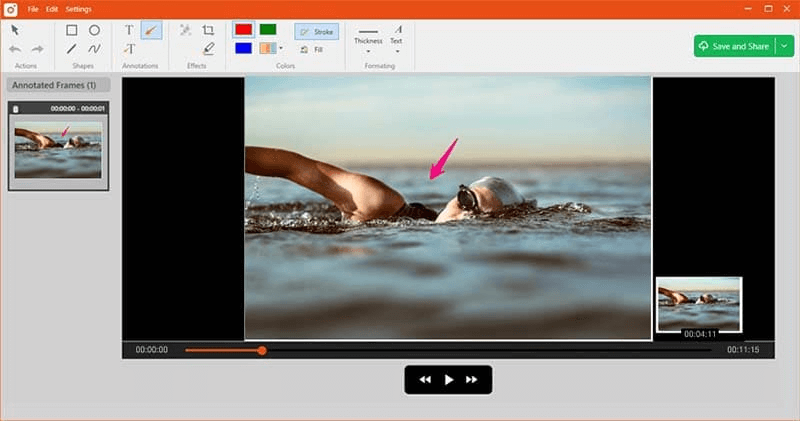
Screen Recorder for Online Class – TinyTake
An Overview of TinyTake:
- Annotate screenshots using text boxes, picture descriptions, arrows, or highlighting.
- Videos of users’ displays, including complete windows or areas, may be recorded for up to 120 minutes with annotations.
- Files and captures may be saved and shared via public URLs and published to YouTube.
- TinyTake automatically zips folders before uploading them to the cloud.
User Satisfaction:
- G2: 4.3/5 (17 reviews)
- Capterra: 4.6/5 (7 reviews)
Price Plans: Free to $29.96 per year
FlashBack
FlashBack Express is a screen recording and video-making program designed to assist organizations in capturing video and audio of desktops, video chats, websites, and other areas. It allows the staff members to use the built-in editing tools to trim clips, add subtitles, insert comments, and generally improve the video material.
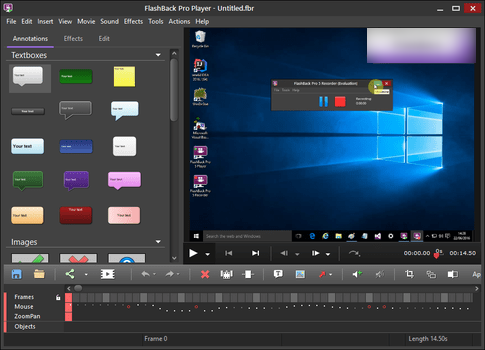
Screen Recorder for Online Class – FlashBack
An Overview of FlashBack:
- FlashBack Express lets users add commentary, music, text, photos, video effects, and watermarks to screen recordings.
- Employees may post screen recordings to YouTube and export them in WMV, AVI, and MP4 formats.
- It captures webcam footage and mic sounds.
User Satisfaction:
- G2: 4.5/5 (4 reviews)
- Capterra: 4.5/5 (6 reviews)
Price Plans: Free $49 per device
Final Thought
The best option relies on your needs and circumstances. If you merely want to record a few films for your pupils, use the free program. Invest in premium software if you want to be a full-time online instructor. The paid edition gives you additional capabilities and a straightforward interface to edit and release films in numerous formats. Share your thoughts on this or other applications in the comments.