University students worldwide are discovering innovative methods for making the most from their schooling thanks to the abundance of productivity apps designed to improve the educational experience. Due to the widespread availability of phones, a novel study method has emerged: recording lectures for subsequent reference. Almost two-thirds of students would rather use lecture recordings as supplementary learning tools than live classroom instruction alone.
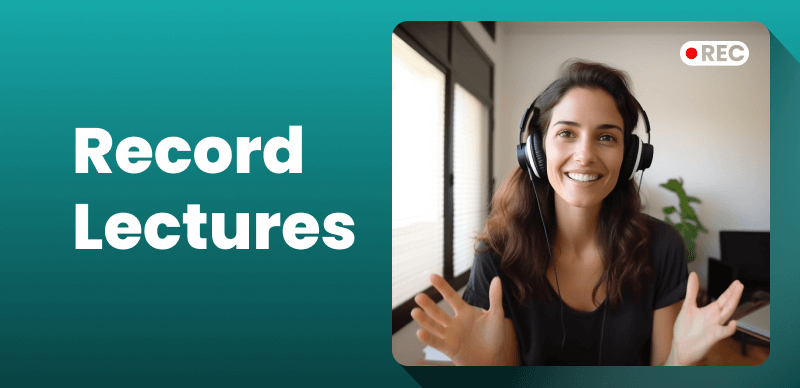
Record Lectures in College
Could it work like that? The answer is yes for those who would rather watch videos of classes rather than attend them. You require a laptop and filming software, whether downloaded or cloud based. It should be a helpful resource for preparing for tests, quizzes, and homework. This also works for faculty members who like to learn through video lectures. Fortunately, both video and audio recorders provide useful functions for learners. They allow for the recording of high-quality class notes. Several of the best methods for recording classes are outlined here. Let’s find out more.
Also Read: Panopto Alternatives and Competitors >
Table of Contents: hide
How to Record Lectures on PC?
The Voice Recorder app on Windows 10 is an easy and fast way for anybody to capture anything from a chat to an interviewing to a webcast. The Windows 10 Voice Recorder application is straightforward and has all the required functions to record, cut, highlight crucial times, and transfer audio recordings. However, there are many more programs with much more features.
Follow along here as we show you how to utilize Windows 10’s built-in Voice Recorder program:
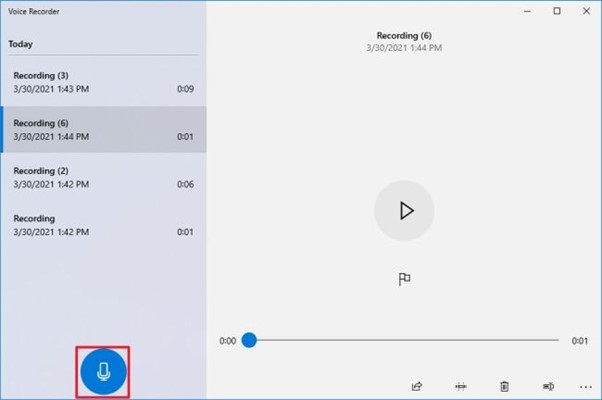
Record Lectures on PC via Voice Recorder
Step 1: You can launch the app by doing a query for “Video Recorder” and selecting the first result.
Step 2: Select Record from the menu. The Ctrl + R keyboard combination will also begin recording.
Step 3: Choose the Flag button to insert a flag into the recording. This feature will not pause the recording but allow you to skip to certain sections of the music for easier modification. The audio clip and playing back processes can both be marked.
Step 4: Select the Pause button to stop filming without ending the conversation (or press Alt + P on your keyboard). To cease recording your voice, use the Stop button.
How to Record Lectures on Mac?
QuickTime is included on all Apple laptops and desktops and serves as the standard video capture and playback program in macOS. Additionally, it is compatible with all versions of Mac OS. The application’s ability to capture high-quality screen recordings and straightforward controls has made it a favorite among Apple users. Furthermore, whether you are an instructor or learner, you can easily record your lesson with only a few clicks. Read about how to record lectures on Mac.
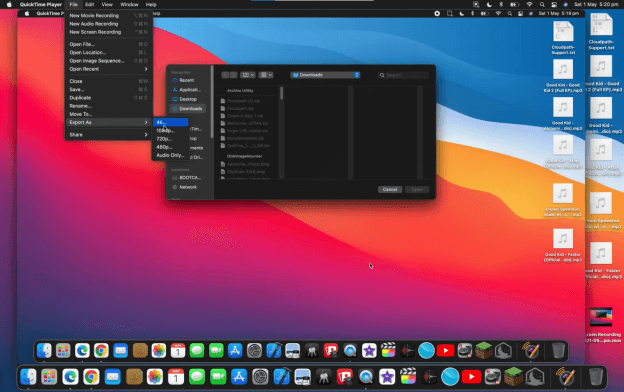
Record Lectures on Mac via QuickTime Player
Step 1: To begin, open QuickTime on your device by clicking its icon. If you don’t already have QuickTime loaded, you might get it from the Apple online store for no cost.
Step 2: In the menu that appears as the interface loads, you’ll see things like “File,” “View,” “Edit,” and so on. When you click “File” from this group of menu choices, a submenu will appear from which you can select further functions.
Step 3: Select “New Movie Recording” from the dialog boxes drop-down selection to immediately begin capturing your display.
Step 4: Once you’re through your presentation, click the QuickTime Player stop button to save your work.
6 Effective Recorders for Recording Lectures
In this part, we will cover 5 effective recorders for recording lectures.
Zoom
Zoom is a global online communication and online collaboration software hosted in the cloud that allows users from businesses of all kinds to have virtual meetings, seminars, file shares, text messengers, group conversations, and much more. Virtualized teleconferencing, basic online discussions, mobile information sharing, and group chat are all rolled into one convenient service on this platform. A simple click on the Zoom interface is all it takes to link together a group of different meeting rooms, invite distant participants, and start a “face-to-face” conference. Zoom is an online communication and screen-sharing service that employs high-definition (HD) multimedia content to provide an interactive experience for distributed teams.
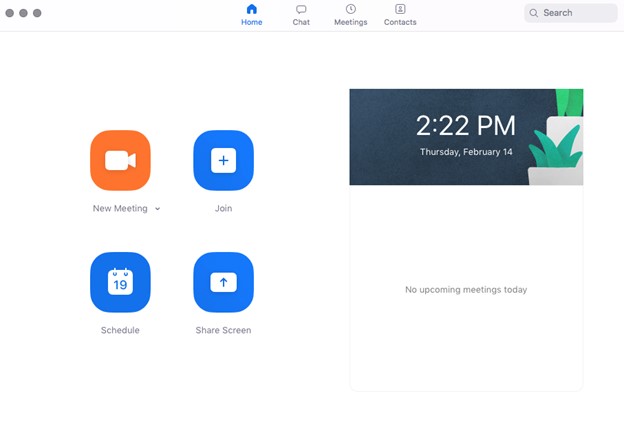
Recorders for Recording Lectures – Zoom
Key Features
- The high-definition video and sound quality Zoom offers to make for a very convincing virtual meeting.
- Presenters and screen-share participants in a webinar can number up to twenty-five.
- Zoom’s business instant messaging allows users to send and receive files with simple drag-and-drop actions easily.
- ZoomRooms is a Software-Defined Video-Conferencing solution (or SDVC).
Limitations
- Complaints of meeting dropping without any warnings.
- It might not be easy to track down and get entry to the gatherings at times.
- Videoconferencing has a very limited window of time before it must end.
Gemoo Recorder
Gemoo Recorder, one of the best screen recorders for Windows, Mac, and the Web, can take high-resolution screenshots of your screen and webcam and record those videos along with high-quality audio. With Gemoo Recorder, you have complete freedom to select from 4 different recording modes. When you need to record a lecture that is very helpful, a presentation in which you have a great performance, screen record the computer screen with audio. Gemoo Recorder can meet your various needs. At the same time, soundtracks from microphones and systems are both supported.
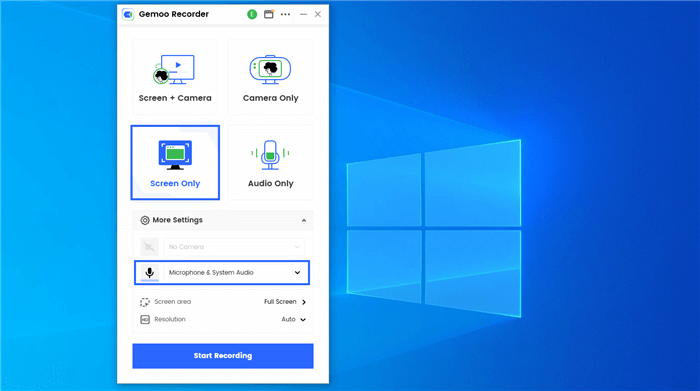
Screen Recorder for Online Class – Gemoo Recorder
Key Features
- Extensive features and simple operation.
- Allow you to record with an infinite time limit and record screen without a watermark.
- In order to prevent loss, the captured video is promptly uploaded to the cloud.
- You have the option to record the entire screen or just a window.
- Rich real-time annotation functions and GIF addition make recording no longer monotonous.
Limitations
- Some people think two share ways which need permissions are not so comfortable in some cases.
- Can not be used on mobile.
Movavi
When it comes to generating instructional videos, Movavi is without peers. It offers everything a teacher needs to create engaging and informative online courses. Take screen captures of your slideshow presentations or record your presentation using a camera. Remove any extra footage and combine your clips. Create polished final cuts using industry-standard editing software. The Movavi application has a clean and simple user interface that will save training time and allow you to locate the settings you want quickly. Use audio and soundtracks to draw attention to important parts of your video and keep viewers interested.
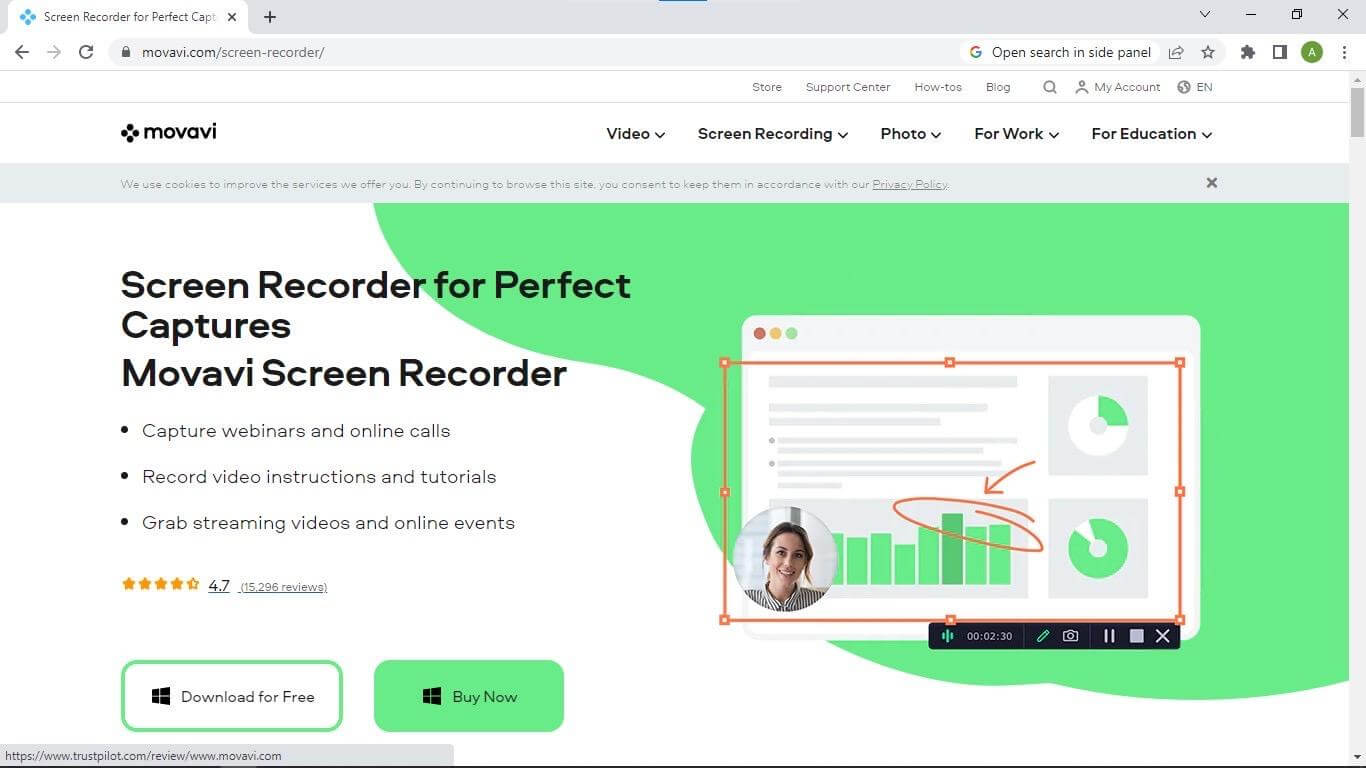
Recorders for Recording Lectures – Movavi
Key Features
- The software works with both Windows and Mac computers.
- If you ever run into trouble, email our support staff, and they’ll be happy to assist you.
- The price of a Movavi license is reasonable for both personal and educational usage.
- All clients on a system or the current one can install using the MSI format.
Limitations
- After a week, Movavi Screen Recorder will no longer function properly because of license expiration.
- All exported videos will have a watermark that reads “trial version” overlaid on top of them.
- The time that each video can capture is capped at 5 minutes.
iTop Screen Recorder
You would undoubtedly come across iTop screen player in your search for simple Windows PC screen capture software. The program’s interface is so simple that even those without previous knowledge can record their screen. Using an iTop recorder can capture your screen, voice, audio, and games. In addition to recording what’s on your display, you can also record what’s on your camera. Unfortunately, the display recorder is only compatible with Windows computers. It has a free version that allows you to do anything you’d need to do in terms of recording.
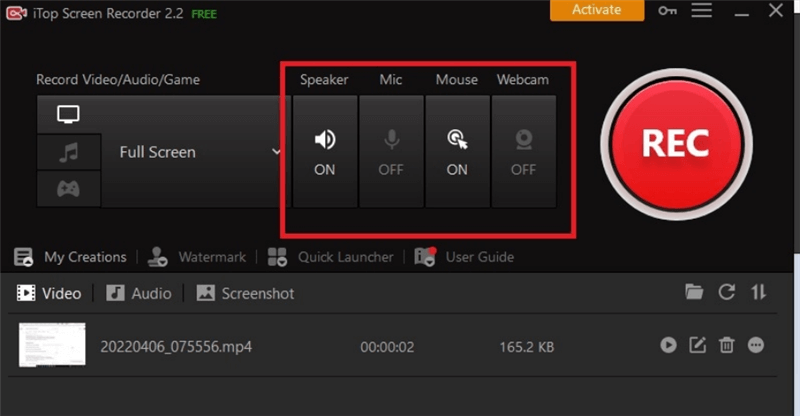
Recorders for Recording Lectures – iTop Screen Recorder
Key Features
- Record webcam footage and take screenshots.
- The watermark can be modified in the premium version.
- The footage can be modified with filters, and stickers added.
- Keyboard shortcuts and many file types can be used as output.
- In the paid-for Pro edition, you can set a recording time.
Limitations
- The watermark makes the free version useless.
- It’s a Windows-only app.
- If you’re trying to record high-end gameplay, you can experience some stuttering.
Bandicam
Bandicam Screen Recorder is a software that records desktop activity and outputs video for use in corporate settings. Users can set tapes to begin weekly or monthly and use in-app sketching software to make real-time edits to recorded clips. Videos can be edited to include user-provided media such as text, photos, and trademarks. Bandicam Screen enables supervisors to capture audio and video alongside the computer’s voice to make lessons, Microsoft PowerPoint presentations, and other media.

Recorders for Recording Lectures – Bandicam
Key Features
- Create more engaging video lessons by including interactive elements like mouseover motions and effects.
- In the ‘Screen Recording’ option, you can annotate your recordings with lines, boxes, and highlights.
- Your screencast can be enhanced using a webcam.
- Both your speech and the system’s background noise can be recorded simultaneously.
Limitations
- Only Windows-based computers can use it.
- When capturing high-quality videogames with high framerate drops, Screen Recording Configuration is not the way to go.
- The DirectX/OpenGL/Vulkan program must be active for Game Recording Option to function.
Panopto
Panopto is the most popular solution for college and corporate training institutions to use for recording and managing lectures and other videos. Through the simple acquisition of in-person presentations and live online courses, in addition to the smooth sharing and storage through the serious plug-ins with educational management systems and teleconferencing alternatives, we assist teaching staff and technicians in higher education in enhancing academic participation and educational results. Businesses can benefit from our organizational training and development services because we make it simple to produce and disseminate dynamic video material that can be used in various ways and whose results can be easily measured.
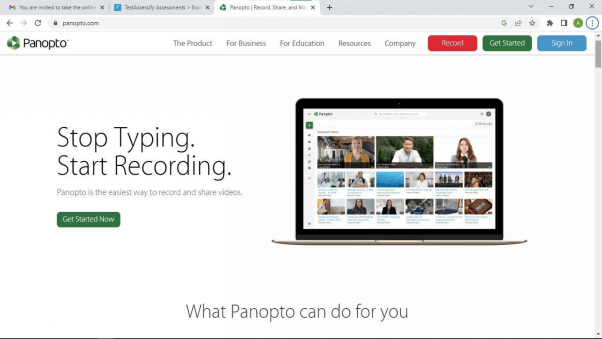
Recorders for Recording Lectures – Panopto
Key Features
- This online screen recorder makes it easy to create, edit, filter, and exchange recordings quickly.
- You must record the class once to ensure everyone learns the same thing.
- We provide a two-way conversation with our dynamic native functionality and third-party collaborations.
- Get in-depth insights into how your viewers interact with each video in your collection by seeing thorough engagement statistics.
Limitations
- It has a steep learning curve for beginners.
- Setting up a fresh ad hoc recording is cumbersome, and simultaneous video calling is not an option.
- The quality of recordings and edits in Panopto is average.
- The UI is so complicated.
Final Thought
Several screen recorders are available online, but only a select handful provide a professional experience. Here you’ll discover the top lecture recording software for both Mac and Windows computers. In addition, the guide on how to use such applications to record lectures is there as well. How do you feel recording lectures would benefit you the most?
The best option for recording on an iOS device is the device’s native screen recorder. Alternatives are varied, whether you use a Mac or Windows laptop. As we have listed down several uh screen recorders for lecture recording, you can weigh the pros and cons, their features, and limitations and choose the best one per your requirements.



