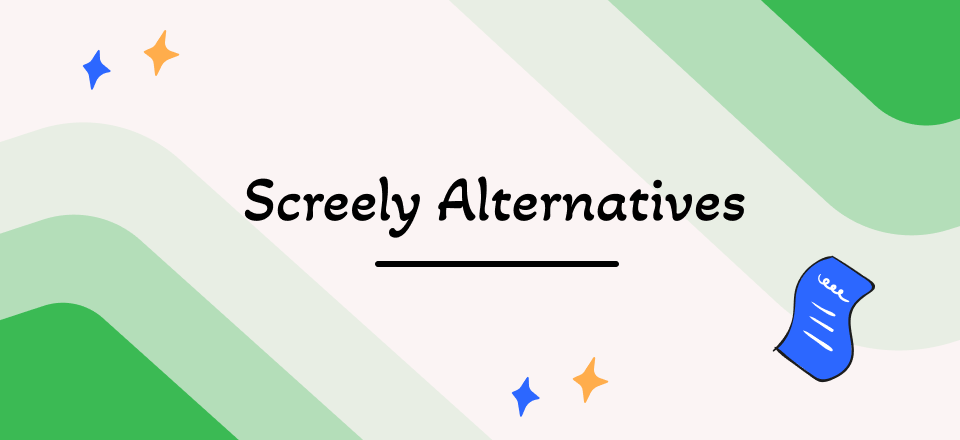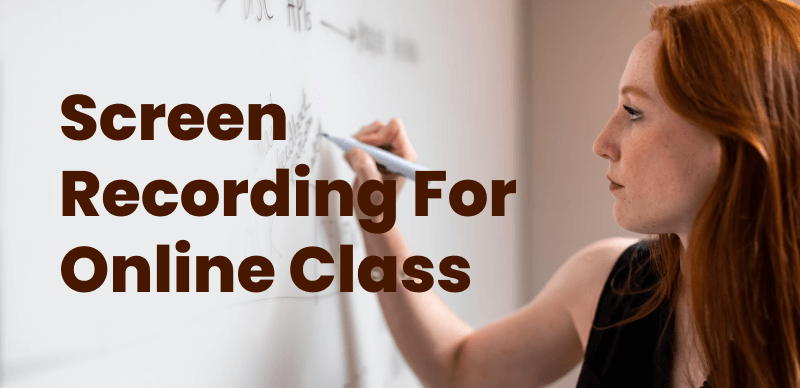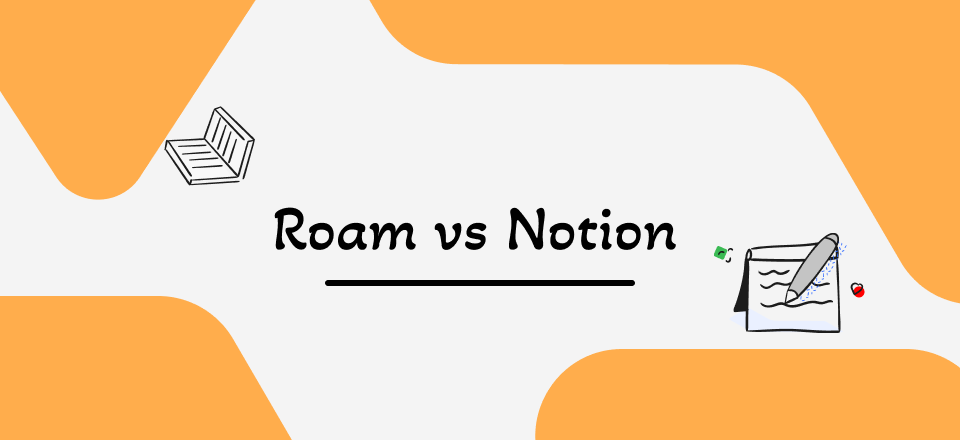As a Snapchat user, you may discover something essential or fascinating in a friend’s story or message. If you screen-record someone’s Snapchat story or message, the other one will get immediate notice. You may find it humiliating since Snapchat will notify your friend that you have recorded their story or message.
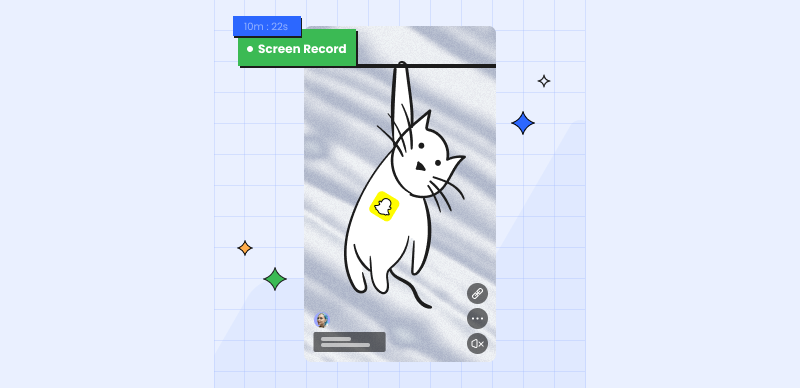
How to Screen Record on Snapchat without Them Knowing
However, there are many workarounds to save yourself from this embarrassment. And if you’re unaware of those workarounds yet, you’re at the right place. In this article, you’ll discover the right ways to record on Snapchat without other people knowing. Let’s get going!
Also read: How Long Are Snapchat Videos? >
Table of Contents: hide
Screen Record Snapchat without Notification on Windows & Mac
How to Screen Record Snap without Notification
How to Screen Record Snapchat on Windows?
How to Screen Record Snapchat on Mac?
Screen Record Snapchat without Notification on Windows & Mac
FocuSee, the highly recommended software, is perfectly tailored to meet your needs for recording Snapchat. It provides you with the freedom to record the entire screen, a custom section, or a specific window. With its auto-zoom effects and mouse highlight function, FocuSee simplifies the recording process, making it more efficient and concise.
Key Features:
- Automatic Zoom-In: FocuSee automatically follows the cursor movement and applies dynamic zoom-in effects to enhance the video.
- Motion Blur Effect: FocuSee can apply motion blur effects to mouse movements, screen zooms, and screen transitions to enhance the visual experience.
- Customization Options: You can choose from different cursor styles, and layouts for the selfie and screen, customize the appearance with camera frames and filters, and add backgrounds, rounded corners, shadows, and padding to make the video more appealing.
- Auto-Caption and Watermark: Automatically generate video captions and also provides the option to insert a custom watermark, helping you to reinforce your brand identity.
Step 1. Free download and launch FocuSee on the computer and enter your account and password to log in to FocuSee.
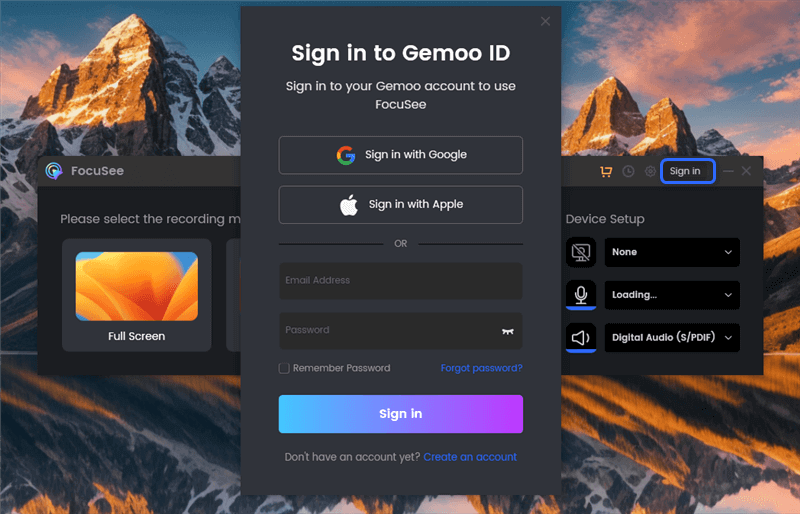
Create an Account and Activate FocuSee
Step 2. FocuSee supports 3 recording modes: record the full screen, custom the recording area, or record the window. You can choose the one you want to record.
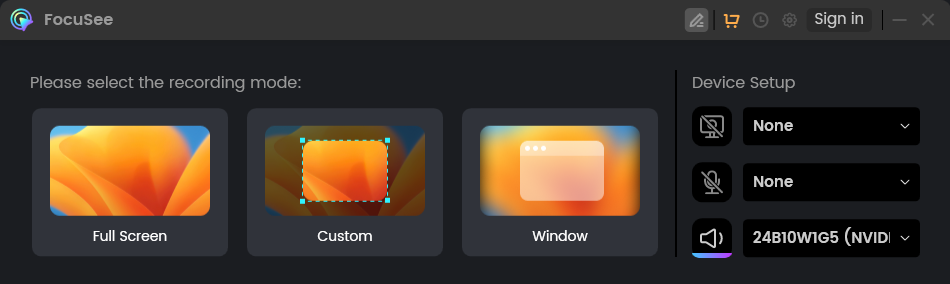
Three Recording Modes for FocuSee
Step 3. After choosing the recording mode, please just focus on your screen recordings. Let FocuSee handle the post-production automatically. You can get a visually appealing video as soon as you finish recording. After recording, you can change the background, adjust the cursor style, add captions and more.
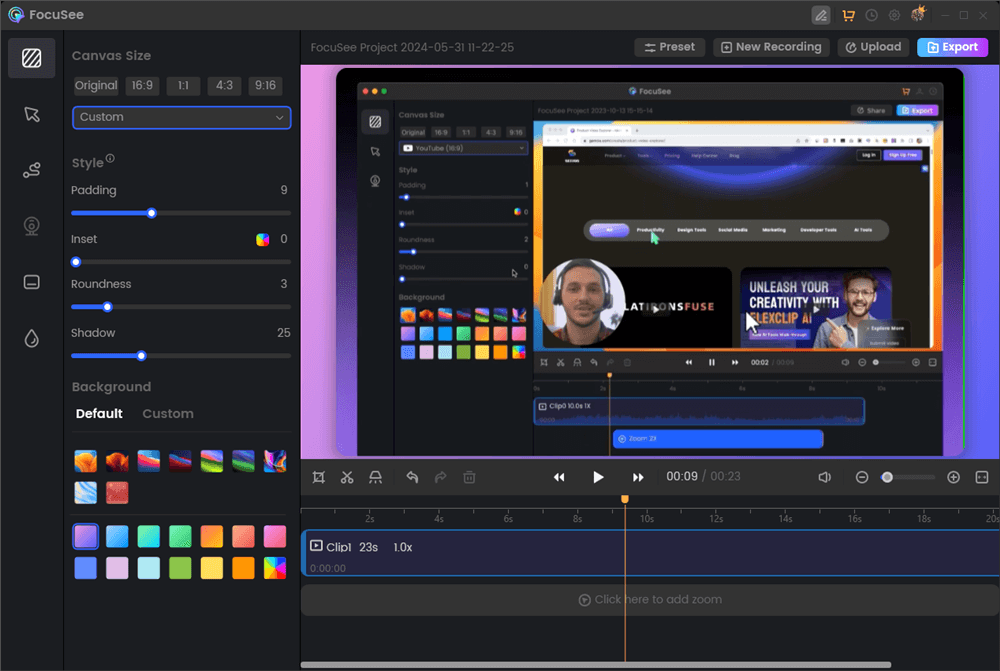
Screen Recording Editing Interface
Step 4. Then, export your recordings as an MP4 or GIF file or share it with a link easily.
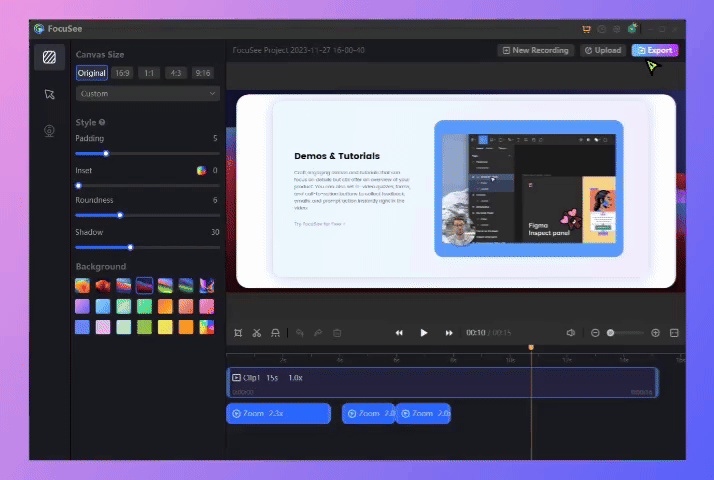
How to Export the Video
How to Screen Record Snap without Notification [Stories and Snaps]
Wondering how to record screens on Snapchat without people knowing? This section has the answers! Since Snapchat notifies the user instantly when you screen record or take a screenshot on Snapchat, it looks unpleasant. To help you, we’ve listed the possible ways to save yourself from that particular embarrassment:
Switch on the Airplane Mode on Your Phone
By turning on Airplane mode, you can privately screen record on Snapchat without notification. This is beneficial for capturing Snapchat content discreetly, as it prevents the app from sending any notifications that your screen recording activity. To do it, you can follow the steps below:
Step 1: Open Snapchat and refresh your feed. > Locate the story or snap for recording.
Step 2: Enable Airplane mode in Settings.
Step 3: Start your screen recording using your choice of app.
Step 4: Go back to Snapchat and play the video.
Step 5: End the recording and save the video file.
Step 6: Disable Airplane mode to restore connectivity.
Disconnect from the Network
Turning off the Wi-Fi connection on your phone will have the same effect as switching your phone to Airplane mode; it will disconnect it from the Internet. Despite this, it will not prevent you from accessing cellular data. Hence, before using this approach, you will want to ensure that Snapchat is not set to utilize your cellular data and is not currently active on your device. After completing those steps, you can screen-record a Snapchat story, snap, or message without the other person knowing.
Mirror Your Phone on PC
The best technique to save and record a snap, story, or message without them noticing is to mirror your phone to your computer and look at it there. To mirror the display on your phone to your computer, you must download an app for mirroring screens onto your phone and then follow a few simple steps. After successfully mirroring the screen to your PC, you can open a built-in screen recorder or download a third-party screen recording tool on your PC and open the snap, story, or message you wish to record on Snapchat on your phone.
Use another Phone or Camera to Record Snapchat
While using this approach would prevent Snapchat from sending a notice to the user who sent the snap, message, or put on a story, it is not the most professional way to get the job done. When you use this approach, you’ll use one phone to play the Story or Snap you wish to record while simultaneously using another phone to capture it. This may work if you only want to save the video for your personal use; however, the final recorded movie will probably be in poor visual and audio quality.
Use a Screen Recorder Software
Another possible and probably the most reliable way is to use screen recording software. Since Snapchat recognizes the built-in screen recorder, recording a snap, story, or chat with it notifies the user. To escape this, you can download a third-party screen recording tool on your smartphone to record Snapchat. This will help record the Snapchat chats, stories, and snaps without others knowing. However, you need to use a high-quality screen recording tool, such as Mobizen Screen Recorder or AZ Screen Recorder, to avoid compromising your security.
Also read: Enhance Your Snapchat Stories with Music >
How to Screen Record Snapchat on Windows?
Gemoo Recorder is an exceptional recording tool that captures your screen, webcam, and microphone to showcase your skills. It also manages and saves your videos in Gemoo for easy access to your complex messages. Sharing your ideas and receiving feedback is effortless with just one click. As the top screen recorder for Windows in 2024, Gemoo Recorder captures and records your screen in high definition and will not notify others.
If you want to record Snapchat for various reasons such as saving a memorable moment, sharing it with others, or keeping evidence of a conversation or interaction on your windows computer. Gemoo Recorder must be your best choice. With four recording options available, including Record Screen & Camera, Record Camera, Record Screen, and Record Audio, Gemoo Recorder caters to all your recording needs. See Gemoo Recorder key features and check how it works.
Key features of the Gemoo recorder
- Record Full HD videos without any limitations on the number or duration of recordings.
- Easily record or upload videos with just one click.
- There are no ads or watermarks displayed on your recorded videos.
- Various editing materials can use such as numbers, text, GIFs, shapes, and more to showcase your creativity and express your ideas.
Step 1: Install Gemoo Recorder on your Windows computer and open the program. Once the interface appears, select the Screen only option by clicking on it.
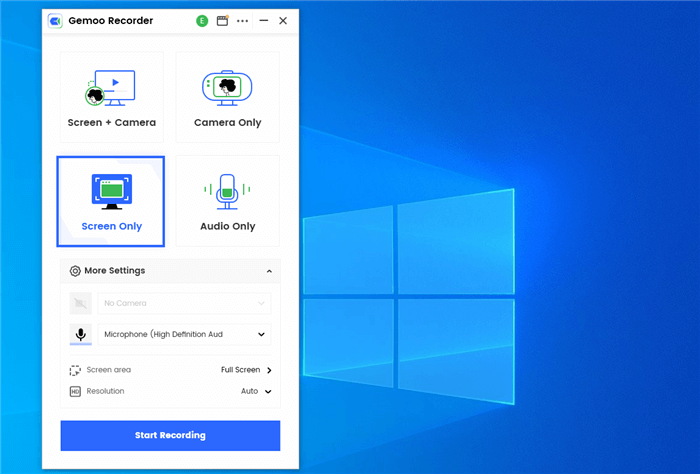
Select the Screen only option
Step 2: To start recording your Windows 10 screen, click on the Start Recording button and wait for the 3-second countdown to begin. Once it starts, the screen will be recorded. To stop the recording, simply click on the red Stop button.
Step 3: To record a Snapchat, first open the app and select the Snapchat you want to capture. Then, switch to Gemoo Recorder and hit the “Start” button to begin recording your screen. When you’re done, click “Stop” to save the video in the format of your choice.
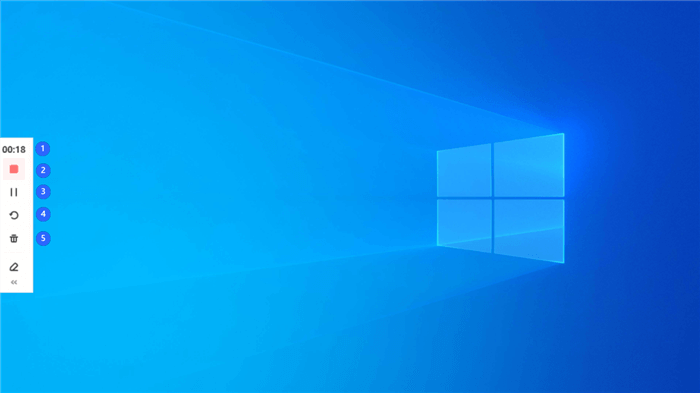
Record Video
Step 4: While using Gemoo Recorder to record, you have the option to edit the screen by clicking on the “Add Annotation” button and accessing the available editing tools.
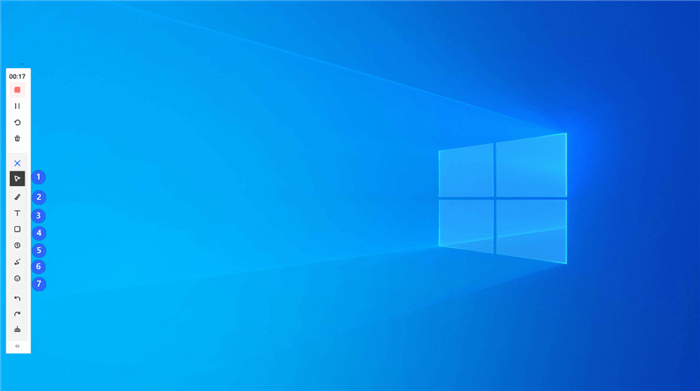
Annotate Screen during Recording
Step 5: When the recording is finished, your video will be uploaded to the Gemoo cloud directly. Here you can manage your files and share them with someone you like.
How to Screen Record Snapchat on Mac?
Looking for a way to screen record Snapchat on Mac without the other person knowing? You need screen recording software. It comes with a built-in screen recording tool, i.e., QuickTime Player. It beats many professional screen recorders when it comes to screen recording quality. With this tool, you can record the screen on Snapchat with ease. It supports QuickTime movie files (.mov) and a wide variety of other file types, including music, photos, graphics, and even virtual reality (VR) video.
Not only does the new QuickTime Player provide high-definition playback, but the app’s straightforward design makes it a breeze to learn and operate. QuickTime Player doesn’t need any configuration to play media from a network. Instead, QuickTime Player will automatically detect your network speed and choose the best quality stream suitable for your bandwidth constraints.
To understand how to screen record on Snapchat on Mac using QuickTime Player, follow the steps below:
Step 1: Download Snapchat Web on your Mac or go to Snapchat Web on your preferred browser and log in to your Snapchat account.
Step 2: Open QuickTime Player on your Mac and click on the File option from the above menu. Select the New Screen Recording option from the dropdown menu.
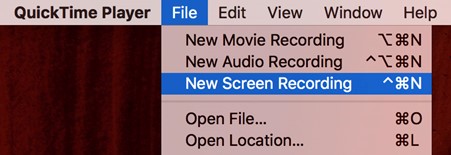
Click on New Screen Recording
Step 3: In the Screen Recording option, click on the red Record button and select the area of the screen you wish to record. Once done, click on Start Recording.
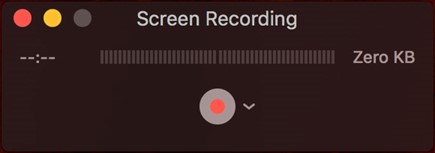
Click on Record
Step 4: Now, go to the Snapchat Web screen and open the chat, snap, or story you wish to record. After recording the Snapchat screen successfully, click on the Stop button. Now, click the File and select Save from the dropdown menu to save the recording on your Mac.
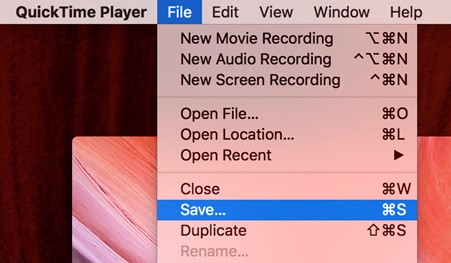
Click on Save
How to Screen Record a Snapchat on iPhone?
Wondering how to screen record a Snapchat on iPhone without them knowing? You need a third-party tool. However, since many screen recorder apps are available on iPhones, finding a good one is relatively difficult. To help, we came up with the best screen recorder for iPhone, i.e., Record it. Record it, developed by Digiset LLC, is a popular screen recording program allowing users to live broadcast video games using Face Cam.
Moreover, this software lets users capture reactions, demos, tutorials, and more. User-generated commentary on gameplay and other videos is supported. It has an integrated video editor where users can cut clips, apply effects, modify the video’s pace, background color, etc.
To record screen on Snapchat on iPhone without them knowing, follow the steps below:
Step 1: Download and install Record it on your iPhone and launch the app.
Step 2: Tap the red Record button in the main interface and tap on Start Broadcast in the popup to start the recording.
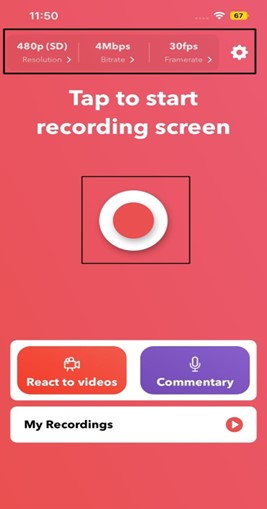
Tap on Record
Step 3: Launch Snapchat and open the chat, snap, or story you wish to record. After recording, open the Record it app and tap the Stop Recording button.
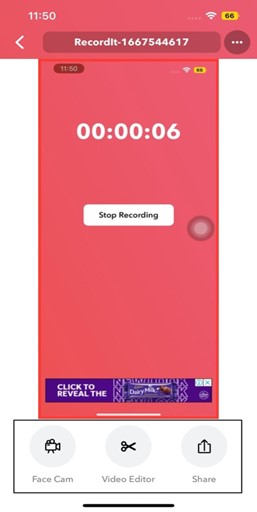
Tap on Stop Recording
How to Record on Snapchat Without Them Knowing on Android?
Want to record on Snapchat story, snap, or message without them knowing on Android? You’ll find the answers here! Although finding the best screen recorder app for Android is difficult, we’ve reviewed one of the finest here, i.e., Mobizen. Mobizen is an application that bridges the gap between your Android device and your computer, displaying the contents of your mobile device on your desktop. Although this is undoubtedly a major selling point for Mobizen, it is far from being the only one.
With Mobizen, you can easily record the Snapchat streak, story, or message on Android. In addition to streaming and recording what you see on your Android, you can adjust the quality, frame rate, and other parameters of your screenshots and recordings before saving them to your device. As an additional cool thing, Mobizen allows you to control your Android storage from your computer.
To understand how to record a Snapchat screen on your Android using the Mobizen app, follow the steps below:
Step 1: Install the Mobizen app on your Android from the Google Play Store. After installing, open the app. Now, tap the Settings icon on the top menu and alter the frame rate, video quality, face cam, and other necessary settings.
Tap on Settings Icon
Step 2: After that, tap on the video cam option from the menu on the right and select Start Recording to start the recording on your Android device.
Step 3: Open Snapchat and the story, snap, or message you wish to record. Once done with recording the Snapchat screen, tap on the Stop button to stop the recording and save it to your mobile.
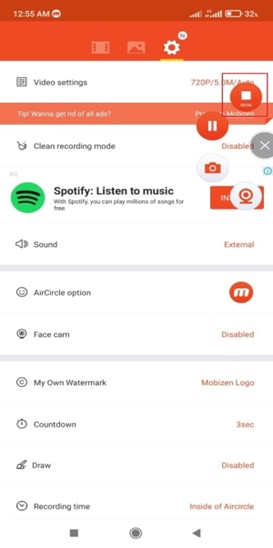
Tap on Stop
Final Thought
Everyone enjoys sharing and reading Snapchat stories on their mobile devices. But if you wish to screen record a friend’s story or chat on Snapchat, the application will alert them. Many Snapchat users would rather not have their friends know they’re being recorded. And we hope you know How to Record on Snapchat without the other person knowing after reading this article. Moreover, we encourage sharing the articles with your friends and colleagues and leaving any questions or opinions in the comment section.