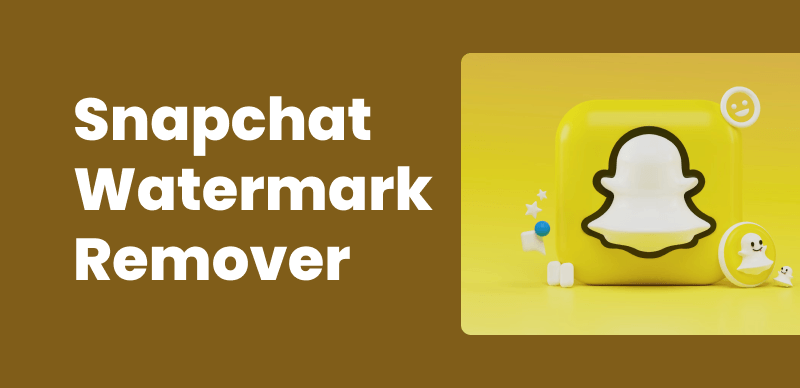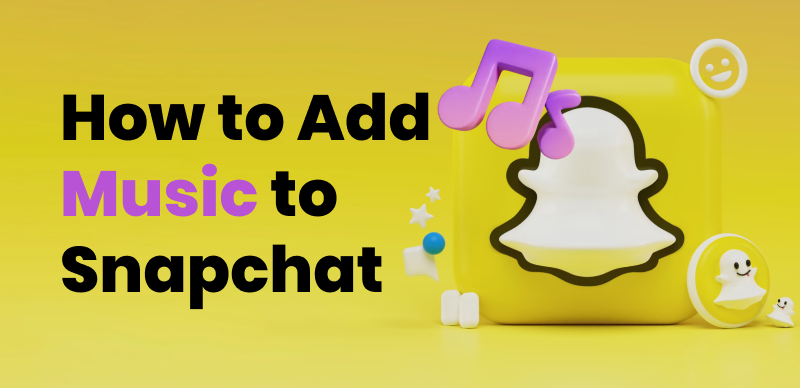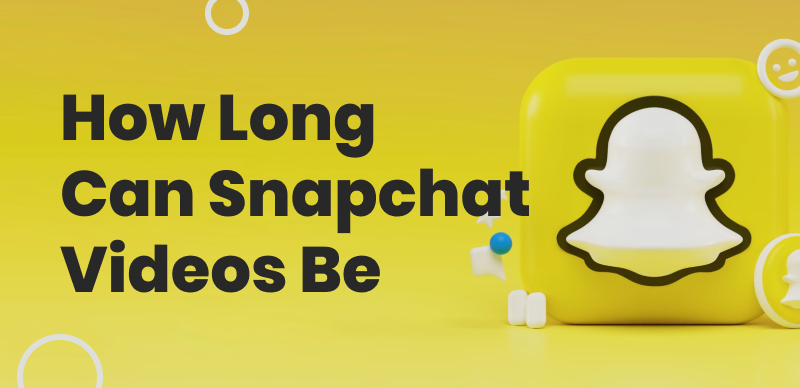Snapchat is a popular social media platform that has revolutionized the way we share moments with our friends and followers. Its unique feature of self-destructing messages adds a layer of fun and spontaneity to the user experience. One of the most engaging aspects of Snapchat is the ability to record and share short videos, known as Snaps. However, the traditional method of recording Snapchat videos requires users to hold down the capture button, which can be inconvenient and limit creativity.
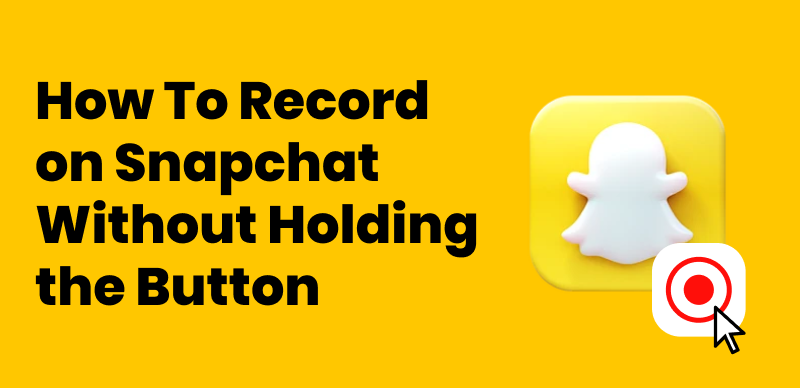
Record on Snapchat without Holding the Button
In this article, we will explore innovative ways to record on Snapchat without the need to hold the button. By leveraging various tools and techniques, we aim to free up your hands and open up a world of new possibilities for capturing and sharing your experiences. Whether you’re looking to create more dynamic content, engage in hands-free vlogging, or simply want to make the recording process more comfortable, we’ve got you covered. So, let’s dive into the world of hands-free Snapchat recording and discover how you can make the most out of this versatile platform.
Table of Contents: hide
Can Snapchat Detect Screen Recording?
Can Snapchat Detect Screen Recording?
Yes, Snapchat can detect screen recording. While Snapchat actively works to prevent unauthorized screen recording of snaps and stories through various detection techniques, it does not have a perfect ability to identify all instances. The app checks for known screen recording APIs and sends alerts if detection occurs, but newly developed tools may occasionally evade notice.
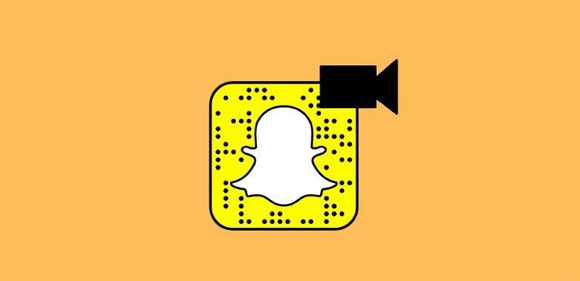
Can Snapchat Detect Screen Recording
More covert methods like recording with a separate device camera are even harder to flag. Therefore, while Snapchat aims to protect users’ privacy through screening, it cannot guarantee full prevention of hidden recordings. The safest approach is to respect the intentions of ephemeral sharing on the platform and avoid any covert or unauthorized documentation of someone’s snap content, as consent and transparency should always be prioritized over potentially violating others’ trust or privacy expectations, no matter how advanced the circumvention methods.
Further Reading: How Long Are Snapchat Videos >
Can Snapchat Record without Holding the Button?
Yes, Snapchat allows users to record videos without having to hold down the record button throughout the recording. This feature is particularly useful for capturing longer videos or when you need your hands free.
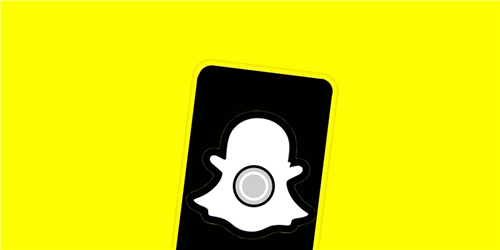
Can Snapchat Record without Holding the Button
How to Take Hands Free Videos on Snapchat?
Taking hands-free videos on different devices such as PCs, Macs, iPhones, and Android smartphones, requires specific techniques and tools tailored to each platform’s unique capabilities and settings. Below is an expanded guide on how to achieve hands-free video recording on each type of device.
Take Hands Free Snapchat Videos on iPhone
There are various methods to take hands-free Snapchat videos on an iPhone, primarily involving the use of iOS accessibility features. Here’s a step-by-step guide to help you set up and use this feature:
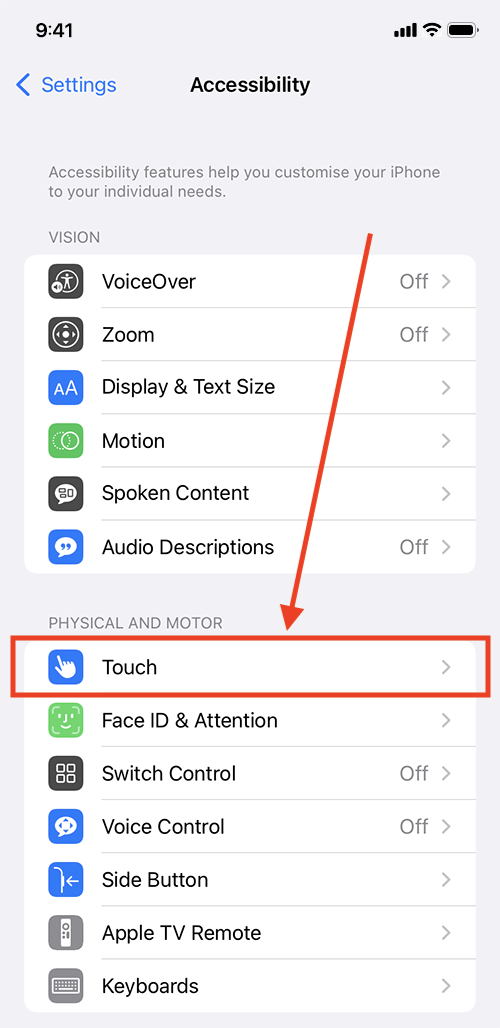
Take Hands Free Snapchat Videos on iPhone
- Access the Accessibility Feature: Open the Settings app on your iPhone scroll down and tap on Accessibility.
- Enable Assistive Touch: In the Accessibility menu, find and tap on Touch. Look for AssistiveTouch and toggle it on. A floating button will appear on your screen that you can drag around for convenience.
- Customize AssistiveTouch for Snapchat: While still in the Accessibility menu, tap on Touch again. Tap on Custom Actions, then Add New. Name your custom action something like “Snapchat Record”. Under Actions, select Take Photo and Record Video, then save.
- Use AssistiveTouch for Hands-Free Recording: Open the Snapchat app and navigate to the camera screen. Tap the floating AssistiveTouch button and select the custom action you created.
Take Hands Free Snapchat Videos on Android
Android devices also come with their own set of features for hands-free recording in Settings, although the exact steps can vary slightly depending on the manufacturer.
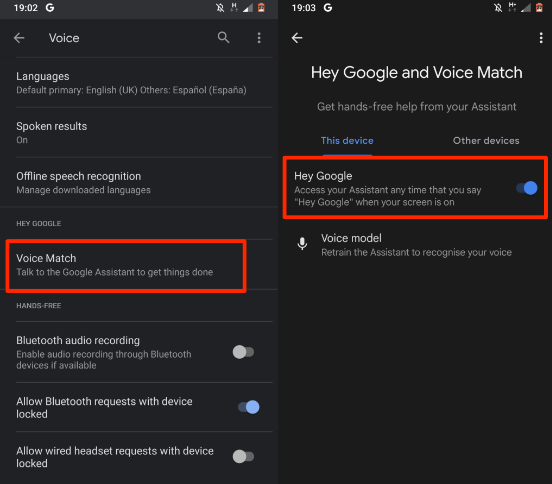
Take Hands Free Snapchat Videos on Android
- Open the Camera App: Find the camera app on your home screen or in the app drawer.
- Switch to Video Mode: Make sure the camera is set to video recording mode.
- Voice Commands: Set up Google Assistant for voice commands if your device supports it, allowing you to start and stop recording by saying “Ok Google, start recording video” or a similar command.
- Place Your Device: Like with iPhones, use a stable surface or a tripod to hold your Android device for a steady recording.
Final Thought
In conclusion, the ability to record on Snapchat without holding down the record button is a significant enhancement that broadens the creative possibilities for users across multiple devices, including PCs, Macs, iPhones, and Android smartphones. This feature not only simplifies the video recording process but also allows users to interact more naturally and freely with their environment, thereby enriching the content they produce. Whether you’re capturing events, creating tutorials, or just sharing moments of daily life, this functionality can greatly improve the quality and dynamism of your Snapchat videos. As we’ve explored, setting up and using this feature is straightforward across all platforms, ensuring that everyone, regardless of their device, can benefit from this versatile and user-friendly capability. Embrace this functionality to enhance your Snapchat experience and engage your audience with even more compelling and creative content.