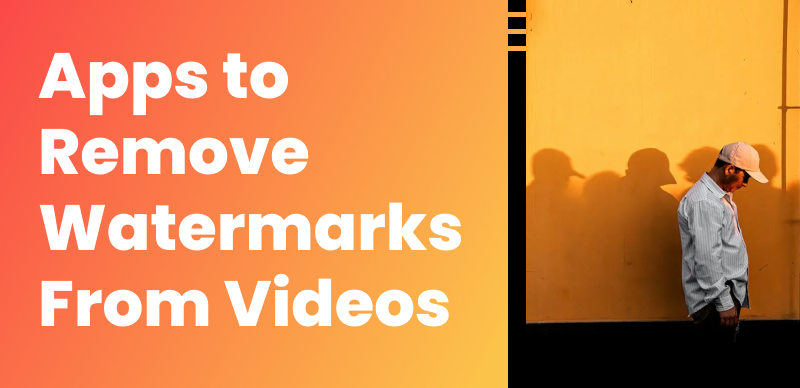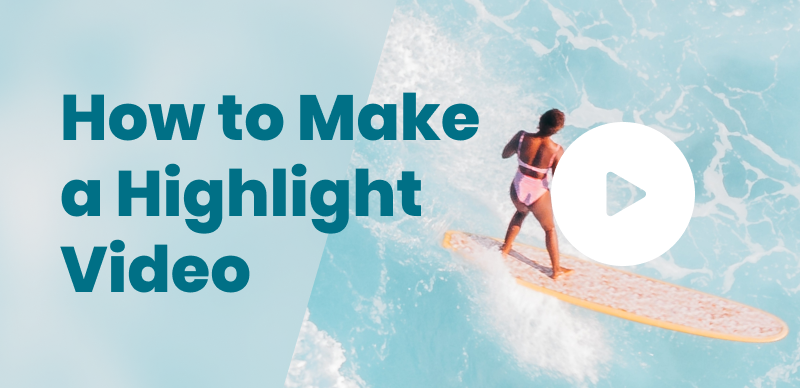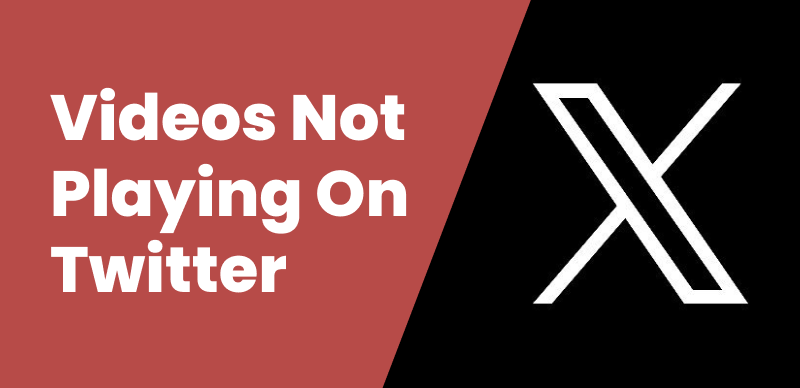Are you looking for a way to remove the Movavi watermark from your videos? Movavi is a popular video editing software, but the watermark may be distracting or unwanted for certain projects. In this comprehensive guide, we will walk you through the process of removing moving watermark from videos, providing you with various methods to achieve watermark-free results.
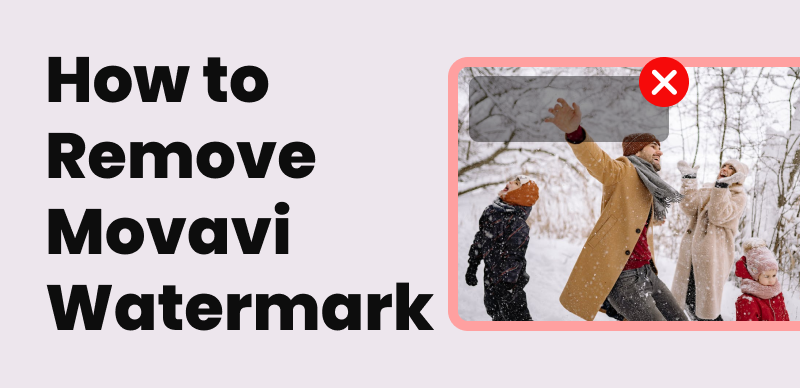
How to Remove Movavi Watermark
Also read: How to Remove Kinemaster Watermark: A Step-by-Step Guide
Table of Contents: hide
Utilizing AI Video Watermark Remover Wipit
Upgrading to Movavi Video Editor Plus
Does Movavi Have a Watermark?
Movavi is a popular video editing software, which offers both free and paid versions of its software. The free version of Movavi Video Editor does place a watermark on exported videos. However, this watermark can be removed by upgrading to the paid version of the software. Movavi’s paid versions, such as Movavi Video Editor Plus or Movavi Video Suite, provide users with the ability to export videos without any watermarks, giving you a clean and professional result. By opting for the paid version of Movavi, you can enjoy the full features and capabilities of the software without any watermarks on your final videos.
It’s important to note that the presence of a watermark in the free version of Movavi is a common practice among many video editing software providers. Watermarks are often used to encourage users to upgrade to the paid version, which provides additional benefits and features. If you require watermark-free videos for personal or professional use, considering the paid version of Movavi is recommended.
Also read: How to Remove Emojis from Images >
Method 1: Utilizing AI Video Watermark Remover Wipit
Wipit, a professional video watermark remover, offers robust capabilities for removing watermarks from videos. With its advanced editing tools and features, you can easily eliminate watermarks and enhance your video content. With Wipit, you can also delete dates, stickers, drawings, logos, people, shadows, dates, and other unwanted objects from videos.
Key Features of Wipit
- Allows users to conveniently add multiple videos at once.
- Removes watermarks from videos by segmenting them into clips
- Enables individual processing of selected areas for effective watermark removal
- Offers two advanced erasure modes for watermark removal
- AI model (default): Utilizes artificial intelligence algorithms for accurate and efficient watermark removal
- Smooth filling: Employs smooth filling techniques to maintain visual consistency in the removed watermark areas
Here are the steps to remove a watermark using Wipit:
Step 1: Initiate by downloading and opening Wipit on your computer. Proceed to upload your videos for watermark removal, taking advantage of the software’s ability to handle multiple files simultaneously.
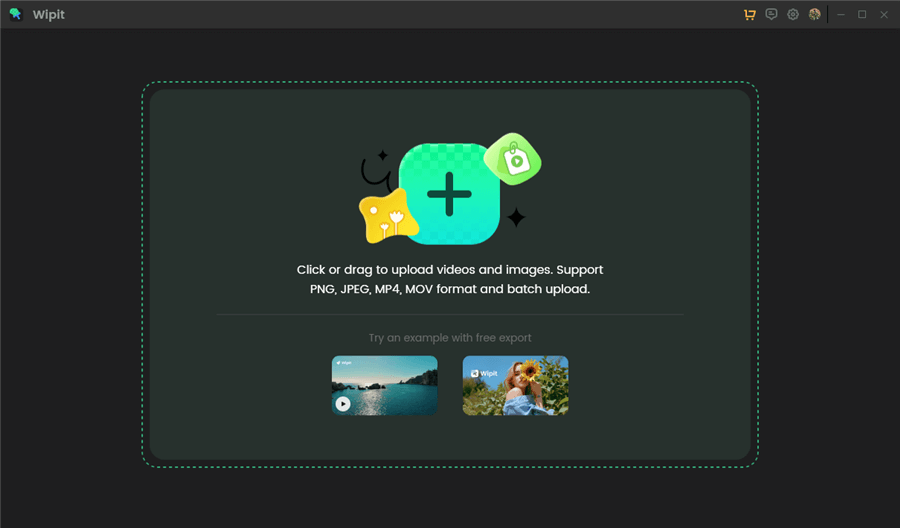
Remove Watermark from Images or Videos
Step 2: Opt for the “Select Area” tool to delineate the region of the watermark you wish to eliminate.
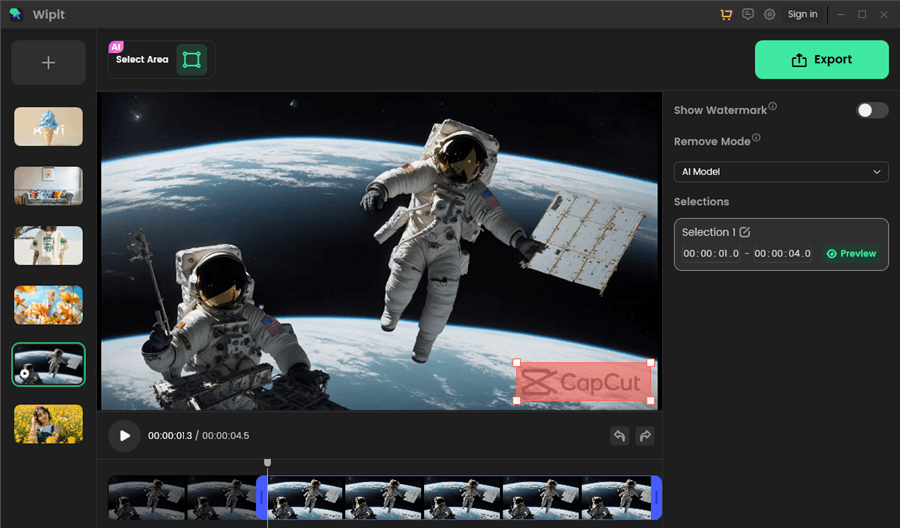
Frame the Area You Want to Remove
Step 3: Decide on your preferred erasure method: ‘AI Model’ for precision via AI technology, which may take more time, or ‘Smooth Filling’ for a quicker, simpler fix.
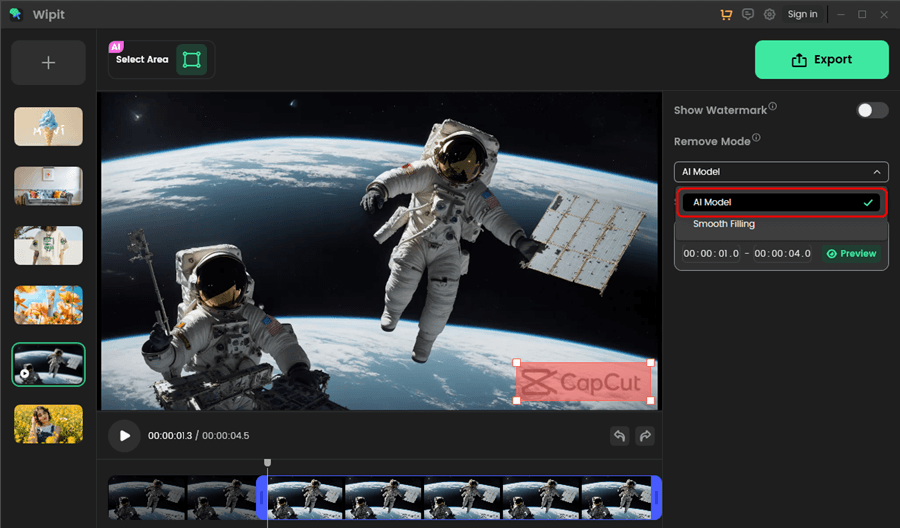
Remove Watermarks on Videos
Step 4: Define the exact duration for the watermark removal by adjusting the start and end points on the video’s timeline or by typing in the time span. Wipit will then work to remove the watermark within this set timeframe.
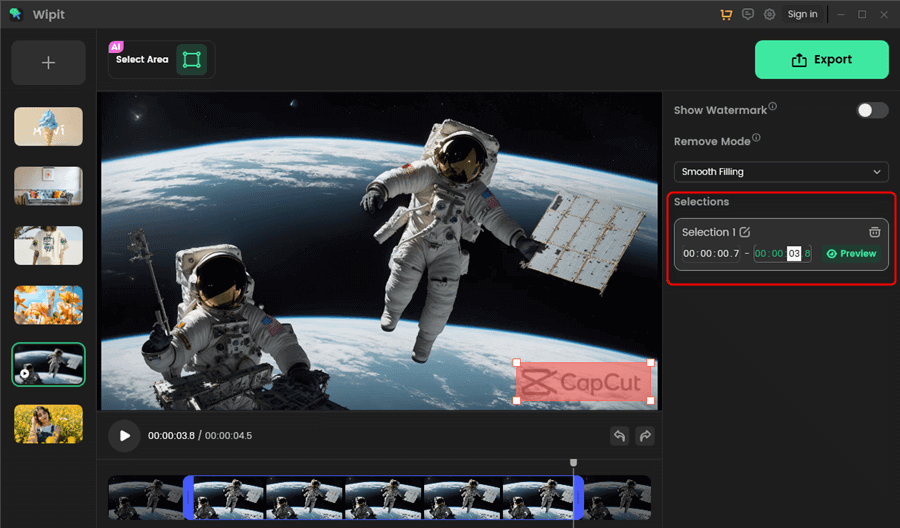
Enter the Time to Set Removal Section
Step 5: Upon completion of the watermark eradication process, use the “Preview” function to inspect and ensure the quality of the final video output.
Wipit only removes watermarks and elements from user-owned or authorized content. Users must avoid infringing on others’ intellectual property rights. Unauthorized use of copyrighted material is illegal, and Wipit and Gemoo strictly condemn such software usage..
Method 2: Upgrading to Movavi Video Editor Plus
One simple and direct way to remove the Movavi watermark is by upgrading to Movavi Video Editor Plus. This paid version of the software allows you to edit your videos without the watermark. Here’s how you can do it:
Step 1: Visit the official Movavi website and navigate to the Movavi Video Editor Plus page.
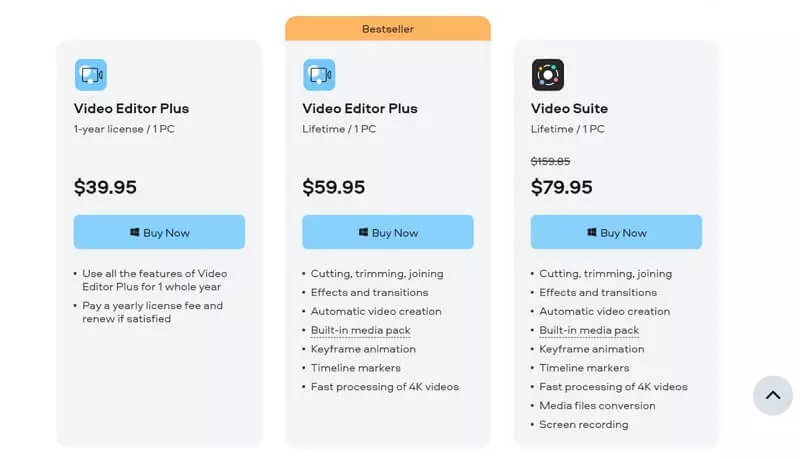
Upgrading to Movavi Video Editor Plus
Step 2: Choose the appropriate version for your operating system and make the purchase.
Step 3: Download and install Movavi Video Editor Plus on your computer.
Step 4: Open the software and import the video with the watermark.
Step 5: Edit your video as desired, and when you export it, the watermark will no longer be present.
Method 3: Exploring Online Video Watermark Removal Tools
Alternatively, you can take advantage of online video watermark removal tools. Vmake Video Watermark Remover is a powerful online tool specifically designed to remove watermarks from videos. With its user-friendly interface and advanced algorithms, this tool makes the process of removing watermarks quick and hassle-free. Here are the steps to remove a watermark using Vmake Video Watermark Remover:
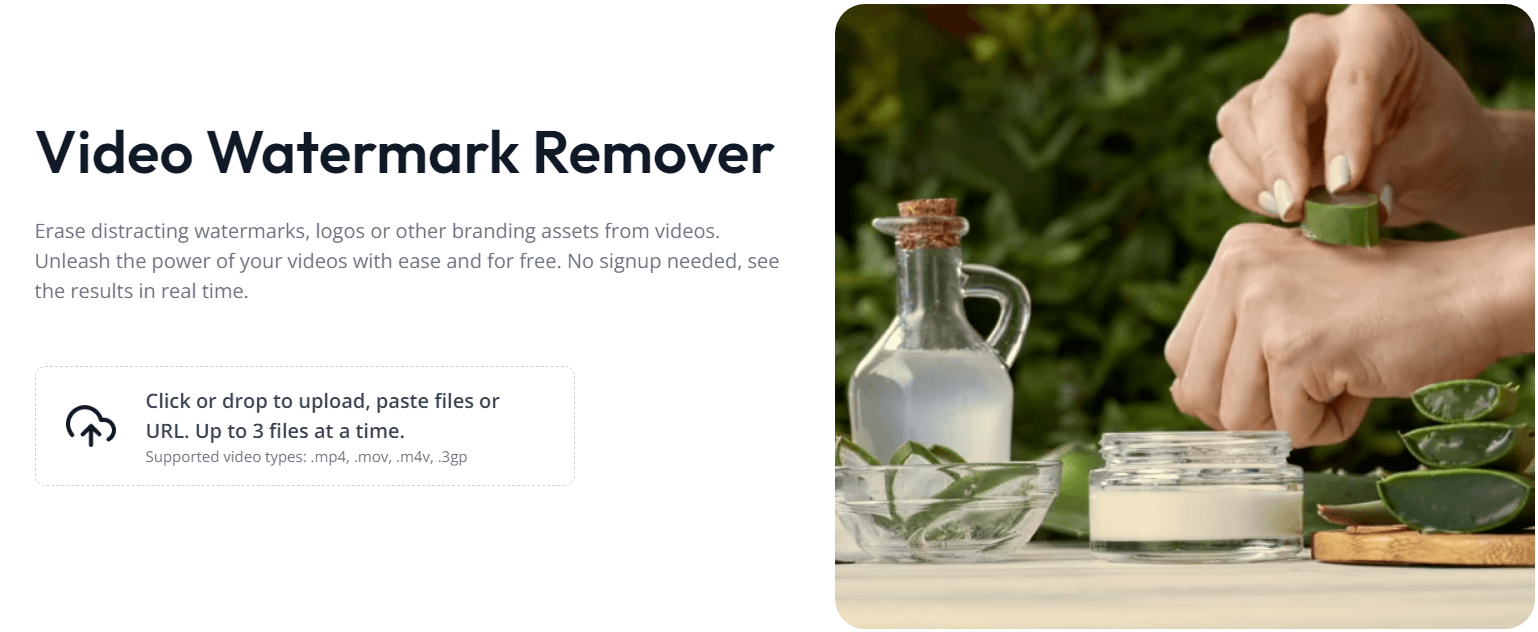
Vmake Video Watermark Remover Interface
Step 1: Visit the Vmake Video Watermark Remover website and click on the “Upload” button to select and upload the video file that contains the watermark.
Step 2: Once the upload is complete, Vmake Video Watermark Remover will analyze the video and identify the watermark automatically.
Step 3: Preview the video to confirm that the watermark has been detected accurately.
Step 4: Click on the “Remove Watermark” or similar button to initiate the watermark removal process.
Step 5: Vmake Video Watermark Remover will process the video and remove the watermark seamlessly.
Step 6: Wait for the process to finish, and then download the clean, watermark-free video to your device.
FAQs about Removing Movavi Watermark
1. Can I remove the Movavi watermark from already exported videos?
Unfortunately, once a video has been exported with the Movavi watermark, it cannot be removed from that specific exported file. To have a version of the video without the watermark, you would need to re-export the video using the licensed version of the Movavi software.
2. Are there any free alternatives to Movavi that do not add watermarks to videos?
Yes, there are free video editing software options available that do not add watermarks to your videos. Some popular options include Clippa, Shotcut, OpenShot, and DaVinci Resolve. These software programs offer a range of features and capabilities for video editing and exporting without imposing watermarks. However, it’s important to check the specific features and limitations of each software to ensure it meets your requirements.
3. Can I upgrade my trial version of Movavi to remove the watermark?
Yes, upgrading your trial version of Movavi to a licensed version will remove the watermark from your exported videos. Movavi typically offers different licensing options, allowing you to upgrade and unlock the full features of the software. Refer to the official Movavi website for details on how to upgrade your trial version to a licensed version without the watermark.
Conclusion
Removing the Movavi watermark from your videos is possible with the methods outlined in this guide. Whether you choose to upgrade to Movavi Video Editor Plus, utilize third-party software, or explore online watermark removal tools, you now have the knowledge to achieve watermark-free videos. Remember to respect copyright and intellectual property rights when removing watermarks, ensuring that you have the necessary permissions to modify or distribute the content. Enjoy creating and sharing your videos without the distraction of a watermark!