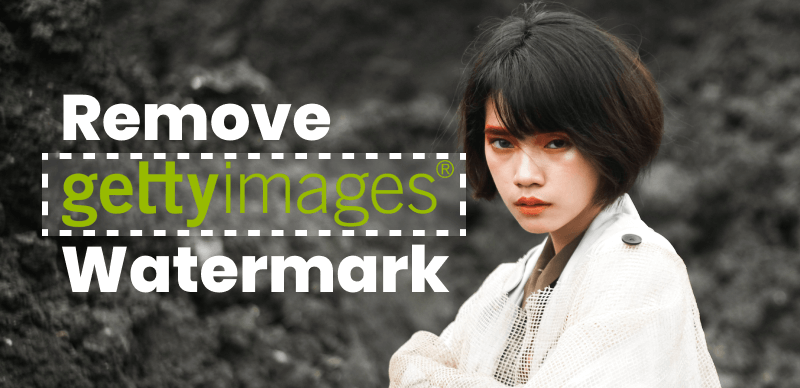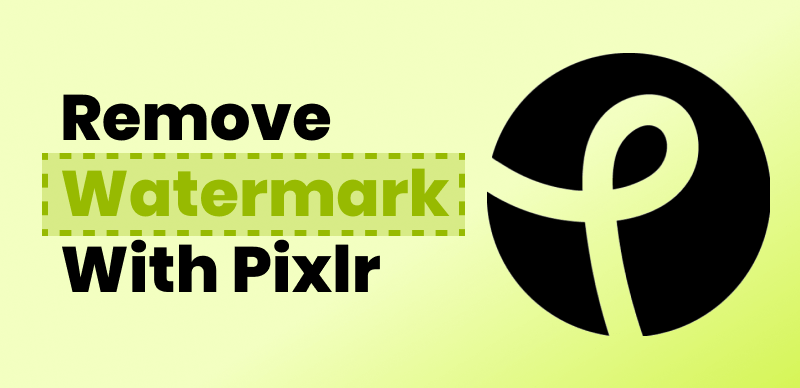KineMaster is an immensely popular video editing application available on both iOS and Android smartphones. It offers a range of editing features and creative assets, making it a top choice for video editors. However, there is one significant drawback that plagues users of the free version: the KineMaster watermark.
Removing the watermark is crucial for those seeking to create professional-looking videos. The presence of the watermark can undermine the quality and credibility of the final product, leaving users frustrated. After investing time and effort into editing their videos, they yearn for a polished outcome that showcases their skills without any distractions.
In this article, we explore various proven methods to remove the KineMaster watermark. Whether you’re an Android or iOS user, we’ve got you covered. Say goodbye to the frustration of watermarked videos and unlock the full potential of your editing skills. Let’s dive into the solutions and discover how to achieve a pristine, watermark-free video.
Table of Contents: hide
Can I Remove Watermark from KineMaster for Free?
How to Remove Kinemaster Watermark
Remove KineMaster Watermark with Wipit (For PC)
Erase Kinemaster Watermark in the Kinemaster App (For Android)
Remove KineMaster Watermark with Video Eraser-Retouch Removal (For iOS)
Remove the KineMaster Watermark with HitPaw Watermark Remover (Online Solution)
Using KineMaster Mod APK to Remove KineMaster Watermark (Advanced Method)
Can I Remove Watermark from KineMaster for Free?
While the KineMaster watermark is indeed a feature designed to promote the app and distinguish between its free and paid versions, it is important to note that removing the watermark for free is not supported within the official version of the app.
However, there may be Kinemaster watermark remover apps available, such as Wipit, which offers a free trial version specifically for removing watermarks from KineMaster. These kinds of video watermark removal tools will provide a free trial for removing the watermark without incurring any costs.
How to Remove Kinemaster Watermark
In this section, we will discuss a few applications that are designed to remove watermarks from videos edited using Kinemaster. These Kinemaster watermark remover apps offer solutions for removing the Kinemaster watermark on various devices. Please note that the availability and functionality of these apps may vary, and it’s important to research and evaluate them before use thoroughly.
Remove KineMaster Watermark with Wipit (For PC)
If you’re seeking an effective method to remove the KineMaster watermark from your videos, Wipit is a handy app to consider. As an AI video watermark remover, Wipit is designed specifically for removing watermarks from videos, making it a suitable solution for eliminating the KineMaster watermark and enhancing the overall appearance of your videos. With Wipit, you can also delete dates, stickers, drawings, logos, people, shadows, dates, and other unwanted objects from videos.
Steps to Erase the KineMaster Watermark with Wipit:
Step 1: Free download Wipit on your computer. Then, upload your desired videos to remove watermarks. Multiple videos can be uploaded simultaneously for enhanced efficiency.
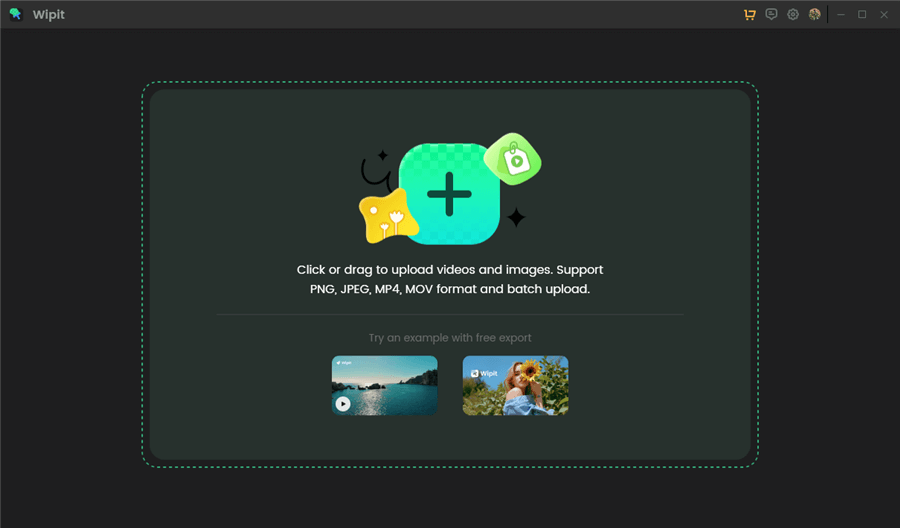
Upload Videos with KineMaster Watermark
Step 2: Use the “Select Area” option to frame the area you want to erase.
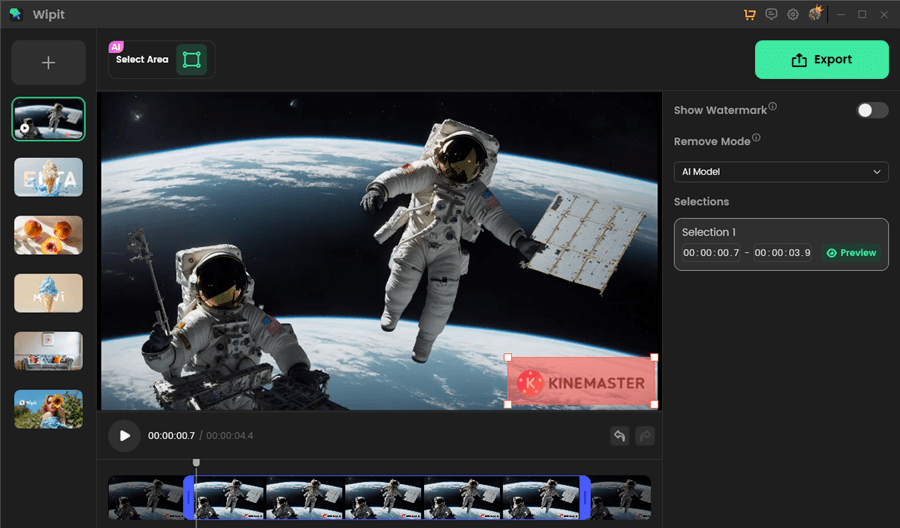
Frame the KineMaster Watermark
Step 3: Choose between two erasure modes: AI Model or Smooth Filling. We recommend the AI Model for better results, despite its slower speed due to AI technology analysis.
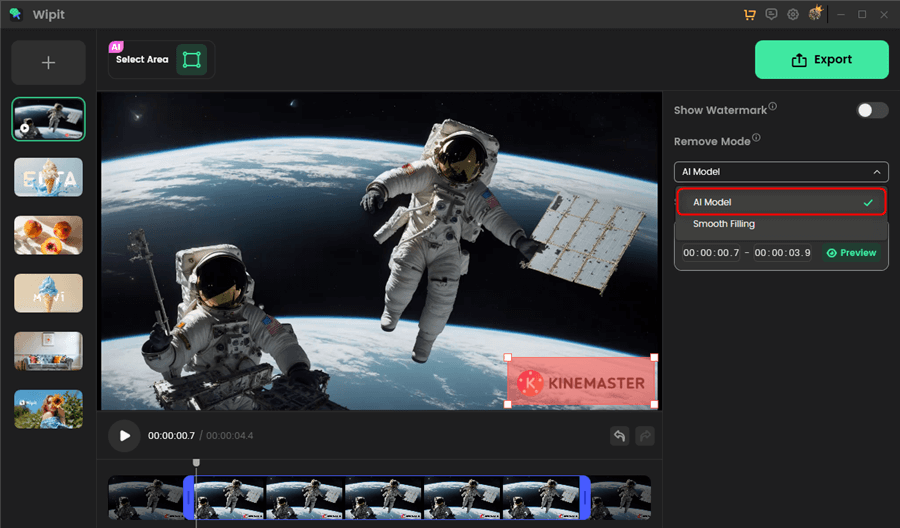
Remove Kinemaster Watermark with AI Model
Step 4: Adjust the start and end time on the video track or enter the desired time interval to select the specific timeframe for watermark removal. Wipit will automatically remove the watermark within the chosen period.
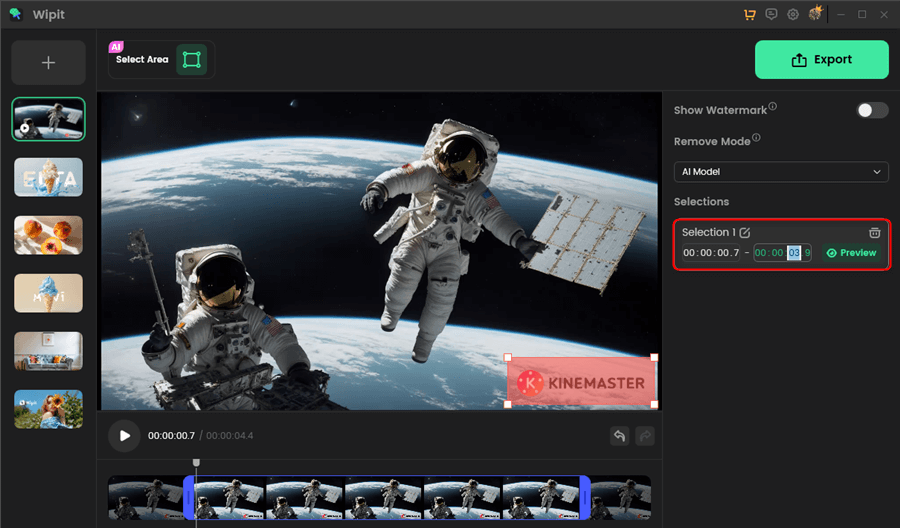
Adjust the Start and End Time
Step 5: After completing the watermark removal process, click “Preview” to review the results.
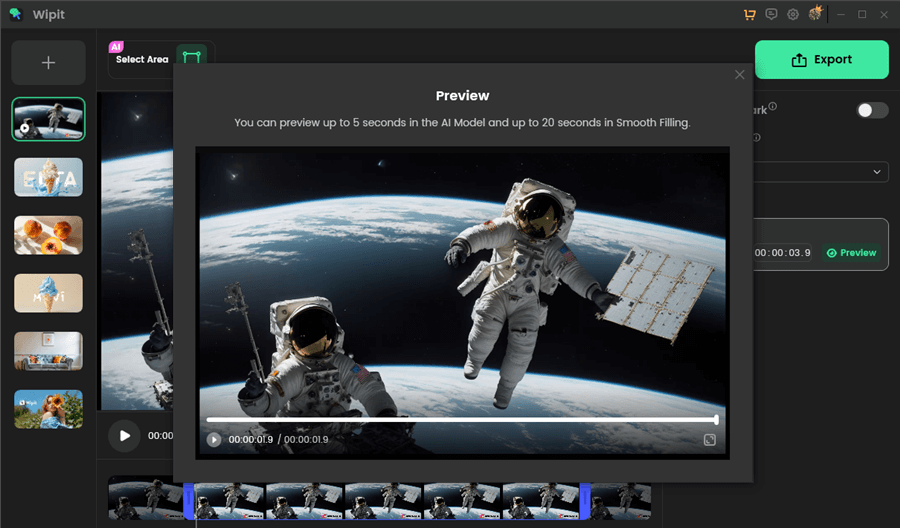
Preview the Kinemaster Watermark Removal Effect
Wipit only removes watermarks and elements from user-owned or authorized content. Users must avoid infringing on others’ intellectual property rights. Unauthorized use of copyrighted material is illegal, and Wipit and Gemoo strictly condemn such software usage.
Erase the Kinemaster Watermark in the Kinemaster App [For Android]
If you’re an Android user and frustrated with the watermark in your videos edited using the KineMaster app, you’ll be glad to know that there is a way to remove it. Removing the watermark is essential for achieving a polished and professional look for your videos. In this guide, we will walk you through the steps to erase the Kinemaster watermark within the Kinemaster app on your Android device.
Steps to Erase the KineMaster Watermark in the KineMaster App:
Step 1: Launch the KineMaster app on your Android device.
Step 2: Open the video project that contains the watermark you want to remove.
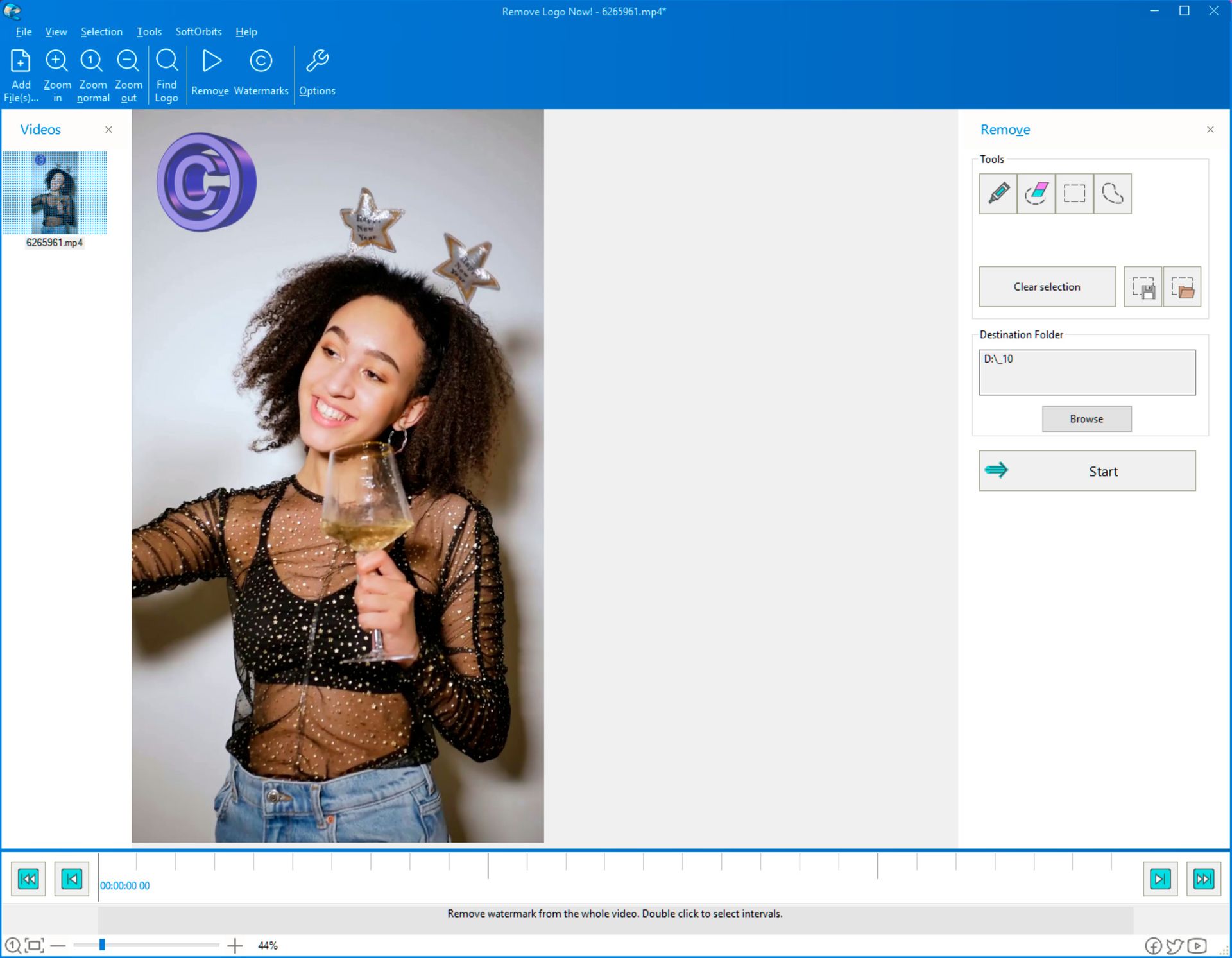
Open the Video Project
Step 3: Identify the layer that contains the watermark. It is usually labeled as a “media” layer.
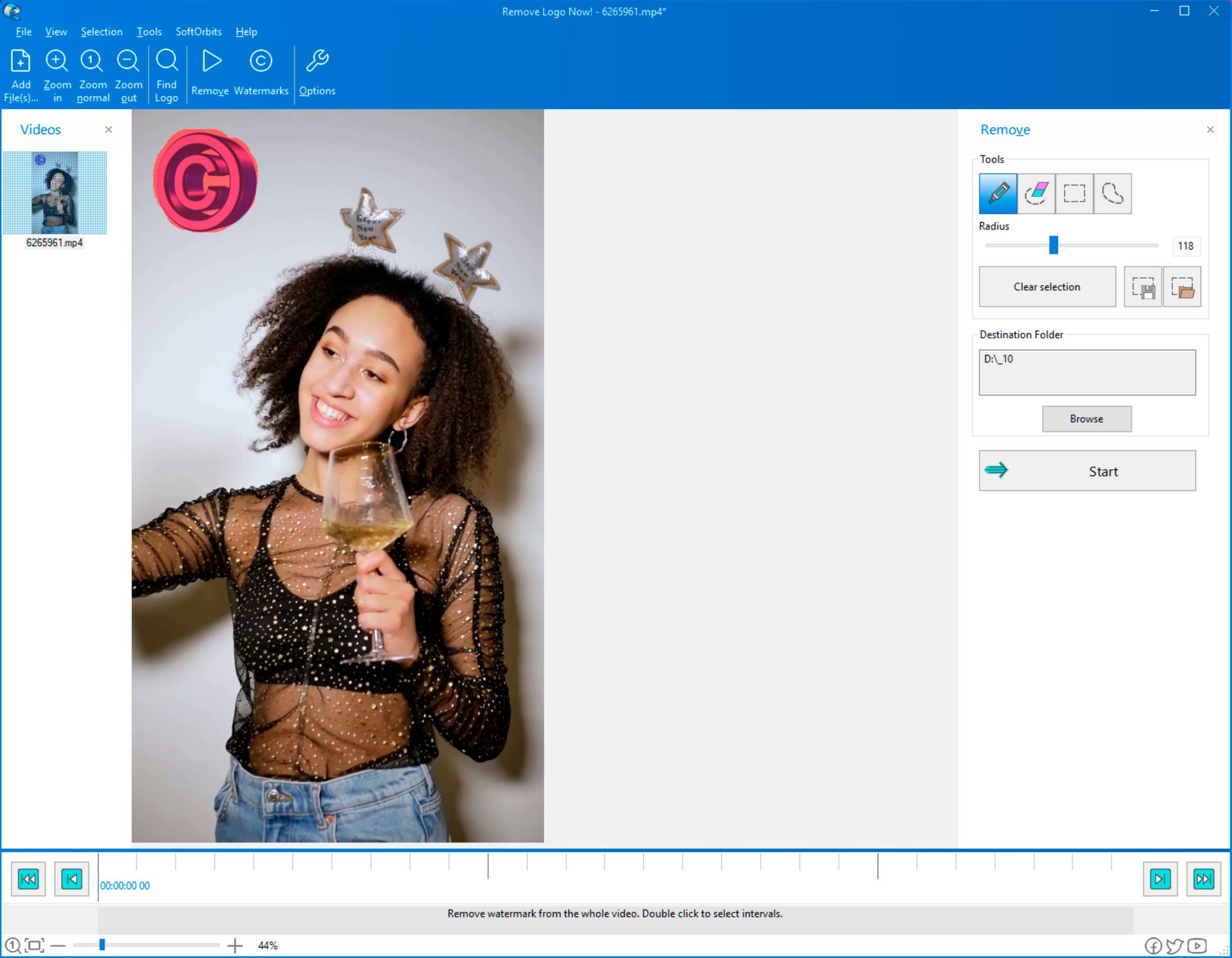
Select the Watermark Area
Step 4: Tap and hold the media layer until a menu appears.
Step 5: From the menu options, select “Delete” or “Remove” to eliminate the watermark layer.
Step 6: Take a moment to preview your video and ensure that the watermark has been successfully erased.
Step 7: Make any additional edits or adjustments to your video if needed.
Step 8: Once you are satisfied with the result, export or save your video without the watermark.
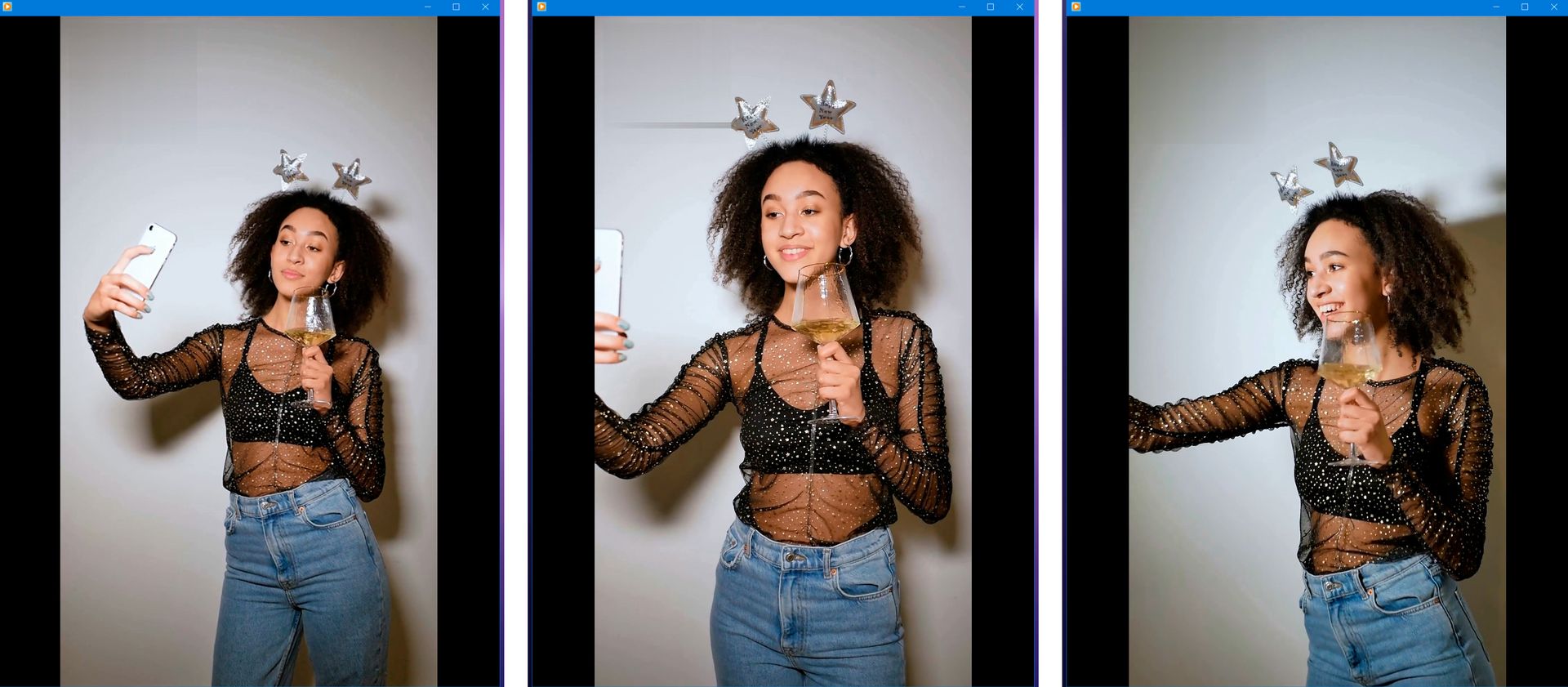
Save the Watermark-free Video
Remove KineMaster Watermark with Video Eraser-Retouch Removal ( For iOS)
If you’re an iOS user and looking for a solution to remove the watermark from your videos edited with KineMaster, Video Eraser-Retouch Removal is a helpful app to consider. With this app, you can easily eliminate the KineMaster watermark and achieve a clean, professional look for your videos. In this guide, we will walk you through the steps to remove the KineMaster watermark using Video Eraser-Retouch Removal on your iOS device.
Steps to Erase KineMaster Watermark with Video Eraser-Retouch Removal (For iOS):
Step 1: Install the Video Eraser-Retouch Removal app from the App Store on your iOS device.
Step 2: Open the app and grant the necessary permissions for accessing your videos.
Step 3: Tap on the “Remove Watermark” option within the app’s interface.
Step 4: Select the video that contains the KineMaster watermark from your device’s gallery.
Step 5: Use the provided tools and brushes to highlight and mark the areas where the watermark is present.
Step 6: Once you have marked the watermark areas, tap on the “Erase” or “Remove” button to initiate the removal process.
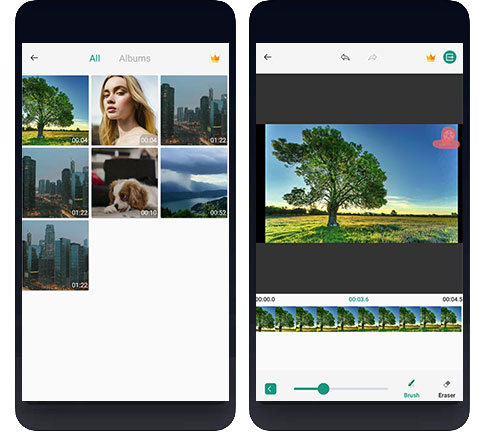
Remove Kinemaster Watermark with Eraser-Retouch RemovalRemove Kinemaster Watermark with Eraser-Retouch Removal
Step 7: The app will process the video and remove the marked watermark areas automatically.
Step 8: Preview the video to ensure that the watermark has been effectively erased.
Step 9: If satisfied with the result, save or export the video without the KineMaster watermark.
Remove the KineMaster Watermark with HitPaw Watermark Remover (Online Solution)
For those looking for an online solution to remove the KineMaster watermark from their videos, HitPaw Online Watermark Remover is a convenient tool to consider. With this web-based application, you can easily eliminate the KineMaster watermark and achieve a professional finish for your videos. In this guide, we will outline the steps to remove the KineMaster watermark using HitPaw Online Watermark Remover.
Steps to Erase KineMaster Watermark with HitPaw Online Watermark Remover:
Step 1: Open a web browser on your computer and navigate to the HitPaw Online Watermark Remover website.
Step 2: On the website, click on the “Upload” or “Select File” button to upload the video file that contains the KineMaster watermark.
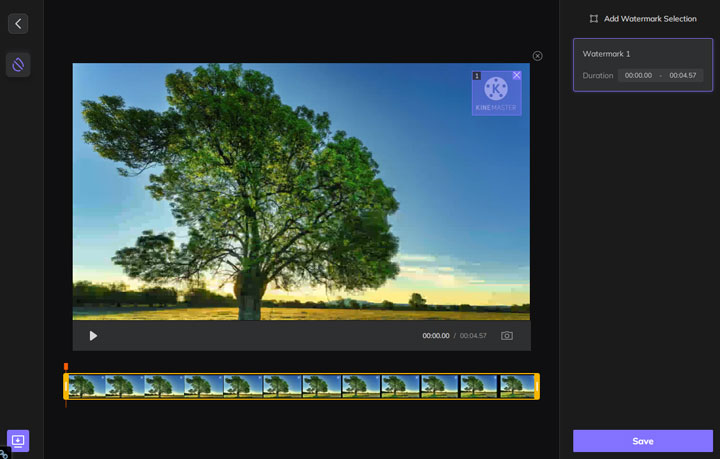
Remove Kinemaster Watermark with Hitpaw
Step 3: Wait for the upload process to complete.
Step 4: Once the video is uploaded, use the provided tools to select and highlight the KineMaster watermark in the video.
Step 5: Adjust the selection to ensure accurate coverage of the watermark area.
Step 6: After making the necessary adjustments, click on the “Remove Watermark” or “Start” button to initiate the removal process.
Step 7: HitPaw Online Watermark Remover will process the video and remove the KineMaster watermark.
Step 8: Once the removal process is complete, preview the video to verify that the watermark has been successfully erased.
Remove KineMaster Watermark with KineMaster Mod APK to (Advanced Method)
KineMaster Mod APK is a modified version of KineMaster Premium that provides access to premium features, including the ability to remove the watermark from your videos. Please note that using modified APK files is not recommended due to ethical, legal, and security concerns. However, if you still choose to proceed with this method, here are the steps involved:
Step 1: Begin by editing your videos using the official version of KineMaster and saving the project file.
Step 2: Exit the KineMaster app and uninstall it from your device.
Step 3: Open a web browser and search for “KineMaster Mod APK” to find websites or sources offering the modified APK file. Download the APK file to your smartphone.
Step 4: Before installing the APK file, you need to enable the installation of apps from unknown sources. To do this, go to your device’s Settings, tap on Security, and enable the “Unknown Sources” option.
Step 5: Locate the downloaded KineMaster Mod APK file on your device and tap on it to begin the installation process. Follow the on-screen instructions to complete the installation.
Step 6: Once the installation is finished, launch the KineMaster Mod APK.
Step 7: Open the saved project file within the Mod APK and continue your edits.
Step 8: When you’re ready to export the video, choose the appropriate settings to export it without the KineMaster watermark.
FAQs about Removing Kinemaster Watermark
In this part, we will address a series of commonly asked questions regarding the Kinemaster watermark. By the conclusion of this post, you will have the answers you seek about this topic.
How much does it cost to remove KineMaster watermark?
Removing the watermark from Kinemaster typically requires upgrading to the paid version of the app, which is known as Kinemaster Pro or Kinemaster Premium. The cost of the paid version varies depending on your location and the platform you are using (Android or iOS).
On the other hand, if you choose to use a Kinemaster watermark remover, such as Wipit, you can give Wipit a free try and enjoy 1 free export, with a limitation of 3 minutes on video length.
Is it legal to use watermark removal tools or modified versions of KineMaster to remove the watermark?
The legality of using watermark removal tools or modified versions of KineMaster depends on the terms of service and licensing agreements set by the developers. It is essential to review these terms and ensure that you are not violating any copyright or intellectual property rights. Using official methods or authorized tools is generally recommended to stay within legal boundaries.
What are the risks of using hacked versions or modified APKs to remove the KineMaster watermark?
Using hacked versions or modified APKs of KineMaster or any other application poses significant risks. These modified versions are often created by unauthorized parties and can contain malware or other malicious code. Installing such files can compromise the security of your device and personal information, and it may also lead to legal consequences.
Is there a way to remove the KineMaster watermark by purchasing the premium version?
Yes, purchasing the premium version of KineMaster allows you to remove the watermark from your videos. The premium version offers additional features and benefits beyond watermark removal, providing a legal and authorized solution to achieve watermark-free videos.
Conclusion
Removing the KineMaster watermark is crucial for a professional video editing experience, as watermarks can diminish the quality and aesthetics of videos. This discussion has presented various methods, including online tools, official app features, and authorized software, to achieve watermark-free videos. It is important to select the method that suits your needs, preferences, and legal obligations. By following the provided guidance and respecting terms of service and intellectual property rights, you can confidently create watermark-free videos, elevate your content’s quality, and showcase your creativity and professionalism. Choose the method that aligns with your requirements and enjoy sharing your polished, watermark-free videos with the world.