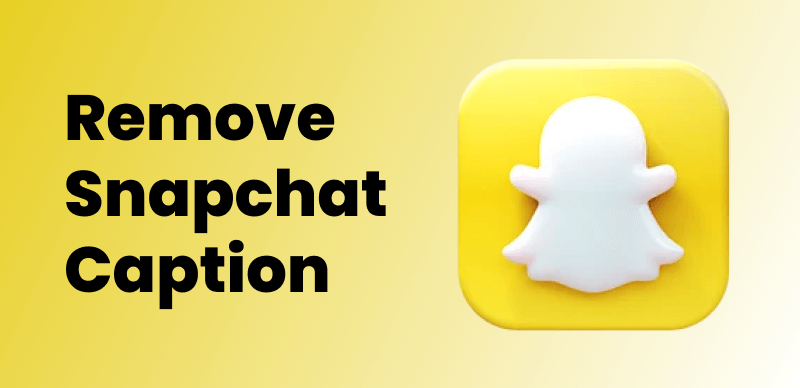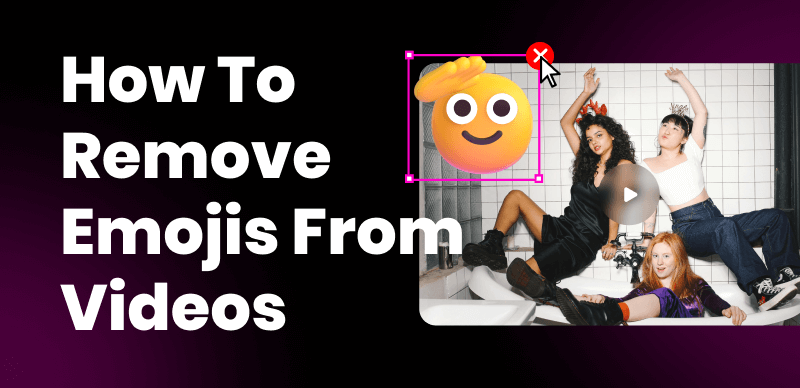
How to Remove Emojis from Videos
Emojis have become an integral part of modern communication, adding a fun and expressive element to messages, social media posts, and even videos. However, there are instances when you may want to remove emojis from pictures and videos. Whether it’s for professional purposes, maintaining a specific aesthetic, or creating a more formal presentation, having the ability to remove emojis from videos can be crucial. In this article, we will explore six of the best emoji removers from videos, along with a general guide on how to remove emojis effectively.
Also Read: Remove Watermarks from Videos without Blur >
Why I Need to Remove Emojis from Videos?
While emojis can enhance the emotional impact and engagement of videos, there are situations where you may want to remove them. The importance of emoji removal in videos can be summarized as follows:
- Professionalism and Formality: Removing emojis maintains a professional and formal presentation, which is crucial for corporate videos or content with a serious tone.
- Branding Consistency: Emoji removal ensures consistency with your brand’s image and messaging, creating a cohesive visual identity across all video content.
- Aesthetic Requirements: Removing emojis allows you to achieve a specific visual style or atmosphere that may not align with the use of emojis.
- Message and Tone Control: Emojis significantly impact the overall message and tone of a video, and by removing them, you gain more control over the intended emotional impact and communication style.
- Avoiding Distractions: Removing emojis ensures that viewers remain focused on the core content or message of the video without being distracted by the emojis.
6 Best Emoji Removers from Video
To remove emojis effectively from videos, you need the right tools. Here are five popular emoji removal tools that can help you achieve the desired results:
Wipit
Wipit is a watermark removal tool, that works well with both Windows and macOS systems. It helps you effortlessly remove any undesired elements from videos and images, such as watermarks, emojis, logos, objects, people, and text. With the application of AI technology, Wipit – AI watermark remover enables you to effortlessly select and erase undesired elements and watermarks from videos.
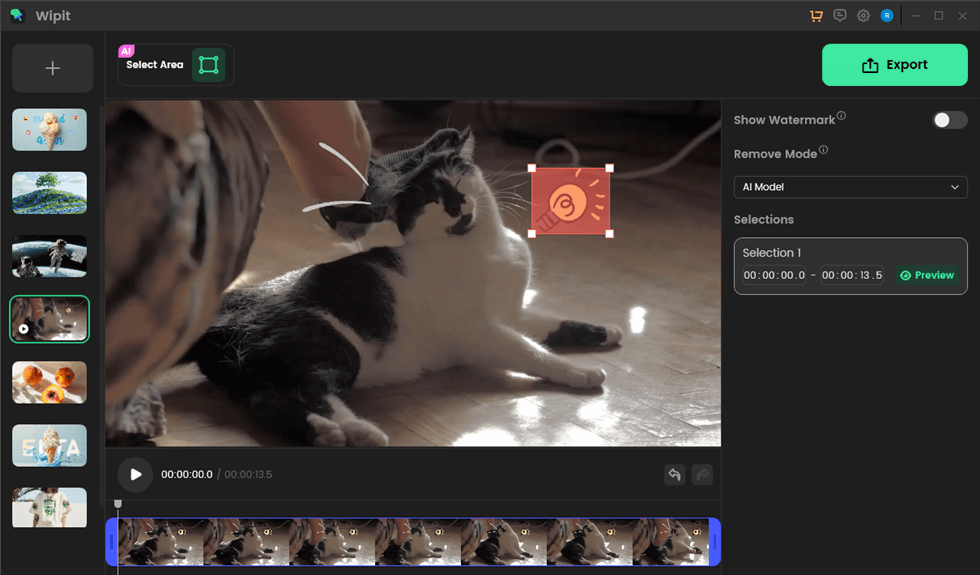
Best Emoji Removers from Video – Wipit
Main Features:
- Easily remove watermarks, emojis, stickers, logos, objects, people, and text from videos and images using advanced AI processing algorithms.
- You can easily upload a combination of videos and images together in batch mode using Wipit.
- Stable and secure desktop product.
- Compatible with popular formats such as MOV/MP4 (videos) and PNG/JPG (images).
Pros:
- Remove the watermark from the video and image with the AI
- Support mixed and batch import of videos and images, allowing simultaneous addition of videos and images
- Stable and secure desktop product.
Cons:
- No web version is available.
VideoProc
VideoProc is a comprehensive video editing software that offers an efficient emoji removal tool. It supports various video formats and platforms, making it a versatile option.
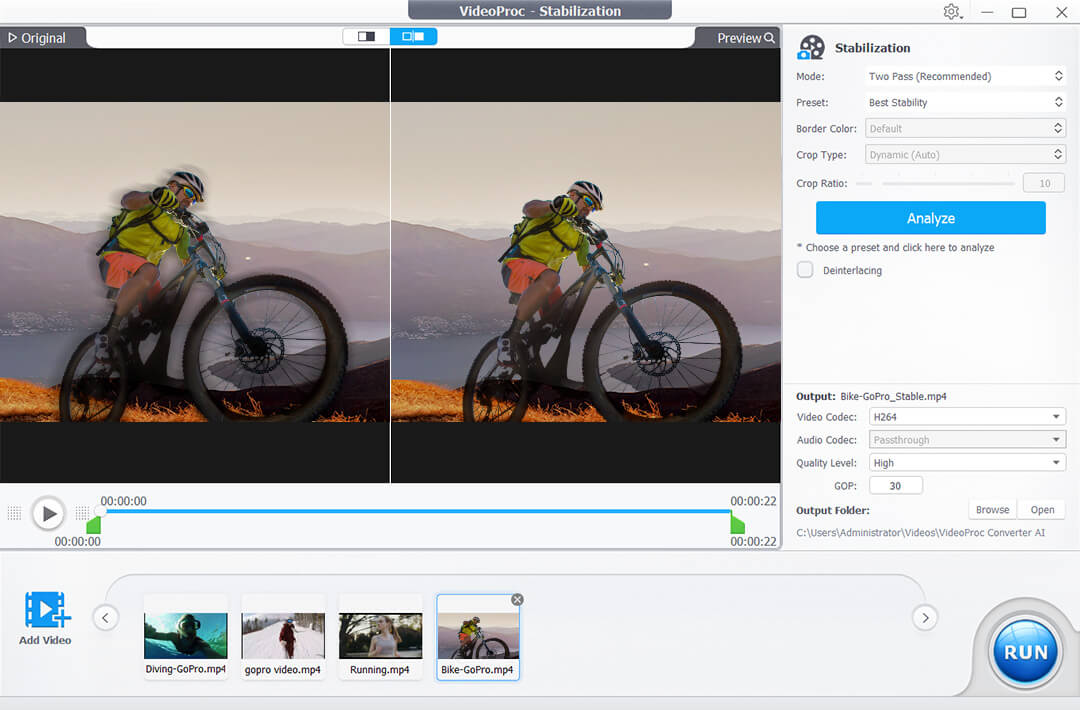
Emoji Remover from Video – VideoProc
Main Features:
- Comprehensive video editing software with an emoji removal tool.
- Supports a wide range of video formats and platforms, including MP4, MOV, YouTube, and more.
- Offers various editing features like trimming, cropping, adding effects, and more.
- Provides a user-friendly interface with intuitive controls.
- Fast processing speed for efficient emoji removal.
Pros:
- Versatile software with multiple editing capabilities.
- Compatible with different video formats and platforms.
- User-friendly interface suitable for beginners.
- Fast processing speed.
Cons:
- Advanced features may require a learning curve for new You.
Pricing Plan:
VideoProc offers a free trial with limited features. The full version is available for $59.90 for a one-year license, and there is an option for a lifetime license at $78.90.
To remove emojis using VideoProc, follow these steps:
Step 1. Launch VideoProc and import your video file.
Step 2. Select the “Effects” tab and click on the “Emoji Removal” option.
Step 3. Use the selection tool to highlight the emojis you want to remove.
Step 4. Click on the “Remove” button to eliminate the selected emojis.
Step 5. Preview the video to ensure successful removal and save the edited video.
Movavi Video Editor
Movavi Video Editor is a user-friendly software with a built-in emoji removal feature. It supports popular video formats like AVI, MP4, and WMV.
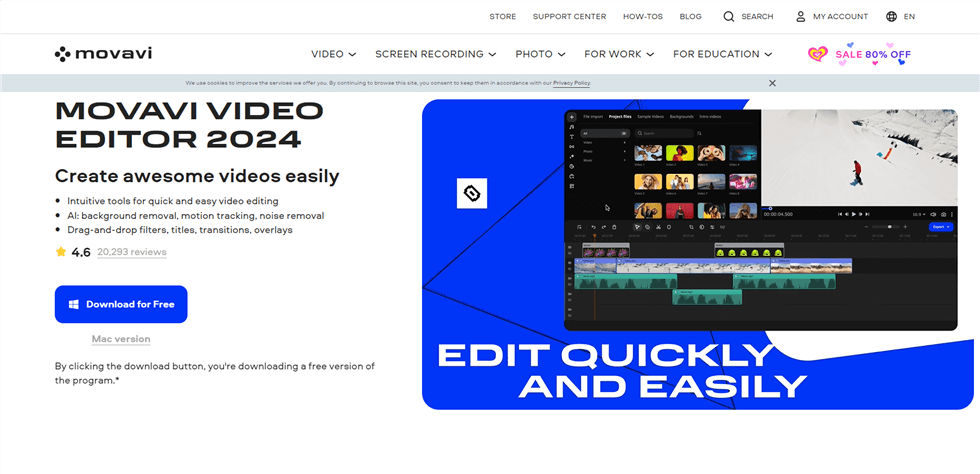
Emoji Remover from Video – Movavi Video Editor
Main Features:
- Versatile video editing software with an emoji removal function.
- Supports popular video formats like AVI, MP4, WMV, and more.
- Provides a wide range of editing tools, including transitions, filters, and titles.
- Allows You to add music, voiceovers, and other audio elements to their videos.
Pros:
- User-friendly interface suitable for beginners.
- Wide format compatibility for easy import and export of videos.
- Offers a variety of editing tools and effects.
Cons:
- Some advanced features may be limited in the basic version.
- Watermark is added to videos edited with the trial version.
Pricing Plan:
Movavi Video Editor offers a free trial version with limited features. The full version is available for $39.95 as a one-time purchase.
Here’s how to remove emojis using Movavi Video Editor:
Step 1. Open Movavi Video Editor and import your video.
Step 2. Drag the video to the timeline.
Step 3. Go to the “Effects” tab and select “Emoji Removal.”
Step 4. Use the selection tool to highlight and remove the emojis.
Step 5. Preview the video and save it in your preferred format.
Adobe Premiere Pro
Adobe Premiere Pro is a professional-grade video editing software widely used in the industry. It offers advanced features for emoji removal.

Adobe Premiere Pro Interface
Main Features:
- Professional-grade video editing software with advanced emoji removal capabilities.
- It supports a wide range of video formats and offers industry-standard editing tools.
- Provides advanced features like color correction, audio editing, and visual effects.
- Seamlessly integrates with other Adobe Creative Cloud applications.
- Offers multi-platform compatibility for Windows and macOS.
Pros:
- Extensive editing capabilities and advanced features.
- Industry-standard software used by professionals.
- Continuous updates and improvements from Adobe.
- Seamless integration with other Adobe Creative Cloud applications.
Cons:
- High learning curve for beginners.
- Subscription-based pricing may be expensive for casual You.
Pricing Plan:
Adobe Premiere Pro is available through a subscription-based pricing model. The pricing starts at $20.99 per month with an annual commitment or $31.49 per month for a month-to-month plan.
Here’s a general outline of the process:
Step 1. Import your video into Adobe Premiere Pro.
Step 2. Create a new sequence and drag the video onto the timeline.
Step 3. Use the masking tool to select and remove the emojis.
Step 4. Adjust the settings to refine the removal process.
Step 5. Preview the video and export it in the desired format.
iMovie
For macOS and iOS You, iMovie provides a user-friendly solution for emoji removal.
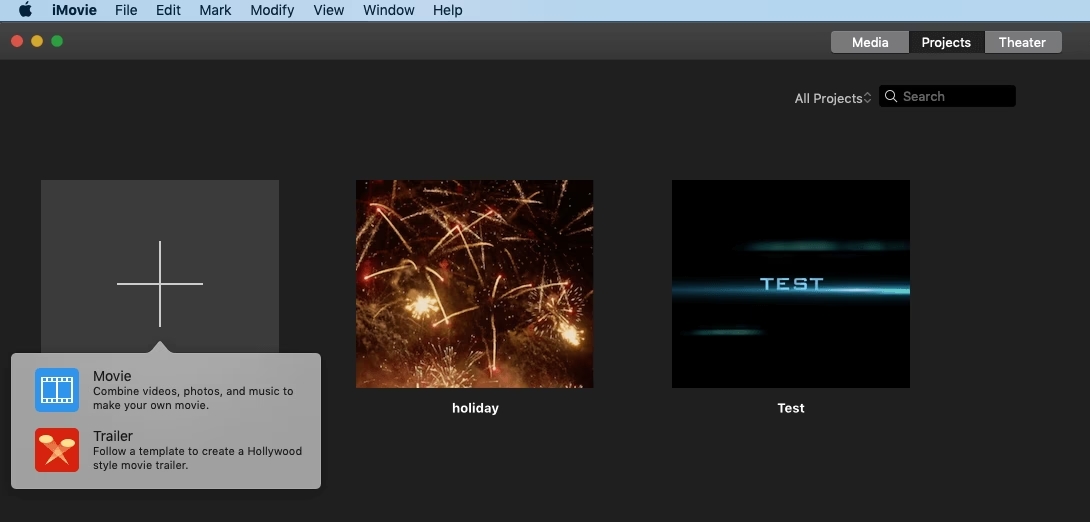
Create New Project
Main Features:
- Available for macOS and iOS devices.
- Provides seamless integration with Apple devices and iCloud.
- Supports various video formats and resolutions.
- Allows You to add titles, transitions, and sound effects to their videos.
Pros:
- Intuitive interface suitable for beginners and Apple You.
- Easy integration with other Apple devices and iCloud.
- Offers a range of editing tools and effects.
Cons:
- Limited compatibility with non-Apple devices and operating systems.
- May lack some advanced features compared to professional software.
Pricing Plan: iMovie is available for free to macOS and iOS You.
Follow these steps to remove emojis using iMovie:
Step 1. Launch iMovie and create a new project.
Step 2. Import your video file into the project.
Step 3. Select the video clip and choose the “Effects” tab.
Step 4. Find the “Emoji Removal” option and apply it to the video.
Step 5. Preview the video and export it to your preferred format.
AniEraser
AniEraser from Media.io is an online video editor that offers a convenient way to remove emojis from videos.
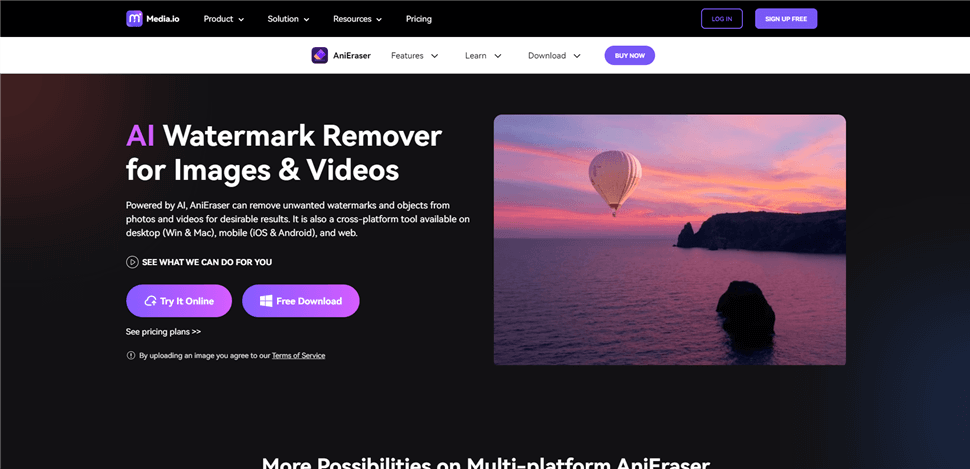
Emoji Remover from Video – AniEraser
Main Features:
- Online video editor with a convenient emoji removal feature.
- Allows You to upload videos and edit them directly on the website.
- Offers a simple interface.
- Provides basic editing tools like emoji removal, trimming, and merging.
- Does not require any software installation.
Pros:
- Convenient online platform without the need for software installation.
- Simple and easy-to-use interface.
- Suitable for quick editing tasks.
Cons:
- Limited advanced editing features compared to dedicated software.
- Relies on an internet connection for access and editing.
Pricing Plan: AniEraser from Media.io is available for free to use online.
Here’s how to use AniEraser:
Step 1. Visit the Media.io website and access the AniEraser tool.
Step 2. Upload your video file to the editor.
Step 3. Use the eraser tool to select and remove the emojis.
Step 4. Preview the video and download the edited version.
How to Remove Emojis from Videos
Removing emojis from videos can be achieved using video editing software, such as Clippa, which can help you remove emojis from videos online free. This section will explore the identification of a suitable emoji remover and provide step-by-step instructions for three effective techniques: trimming, zooming, and adding an element to conceal the emoji.
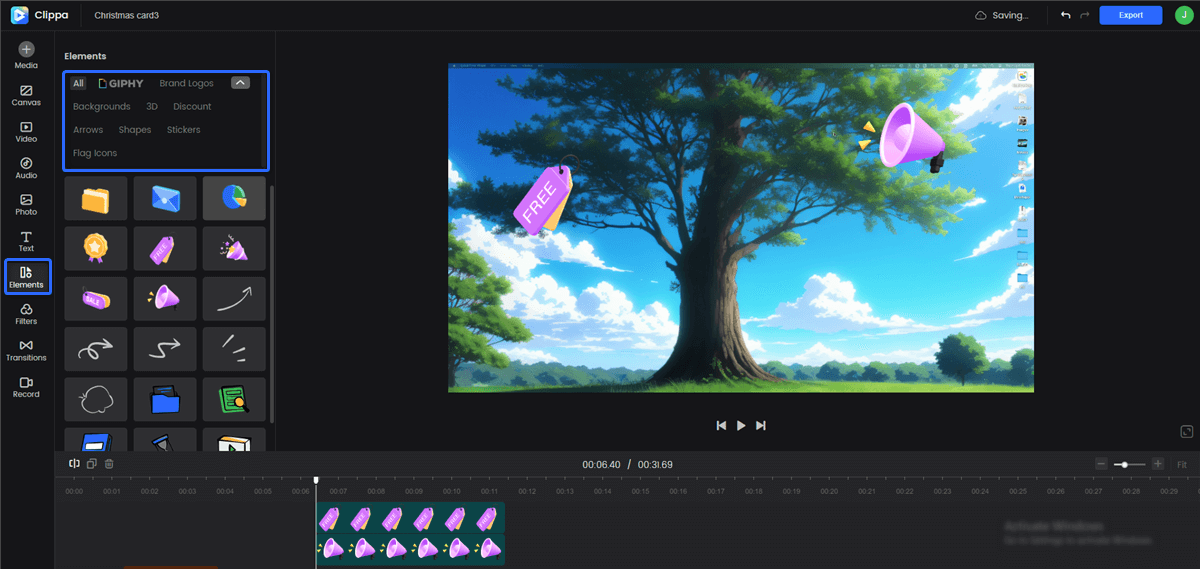
Add Elements to Your Video
Remove Emoji from Video by Trimming
To remove an emoji that appears at the beginning or end of a video, you can easily accomplish this by trimming the unwanted segments.
Step 1: Launch your browser and navigate to Clippa’s video editing interface > Import the video into Clippa.
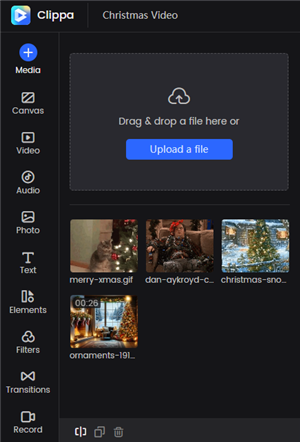
Upload Video and GIF Files to Clippa
Step 2: Identify the sections of the video containing emojis that you want to remove. Use Clippa’s trimming tool to cut out the specific segments with the emojis.
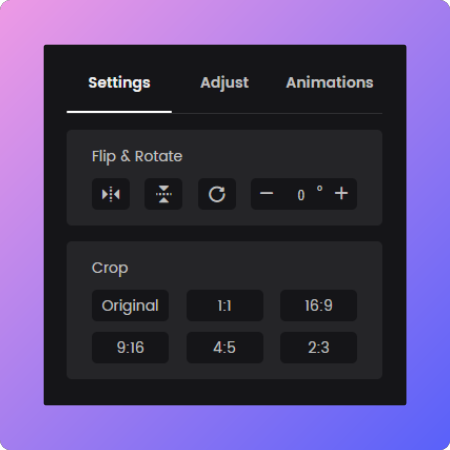
Crop and Rotate the Elements
Step 3: Preview the edited video in Clippa to ensure smooth transitions and no remaining emojis.
Step 4: Save or export the trimmed video in the desired format using Clippa.
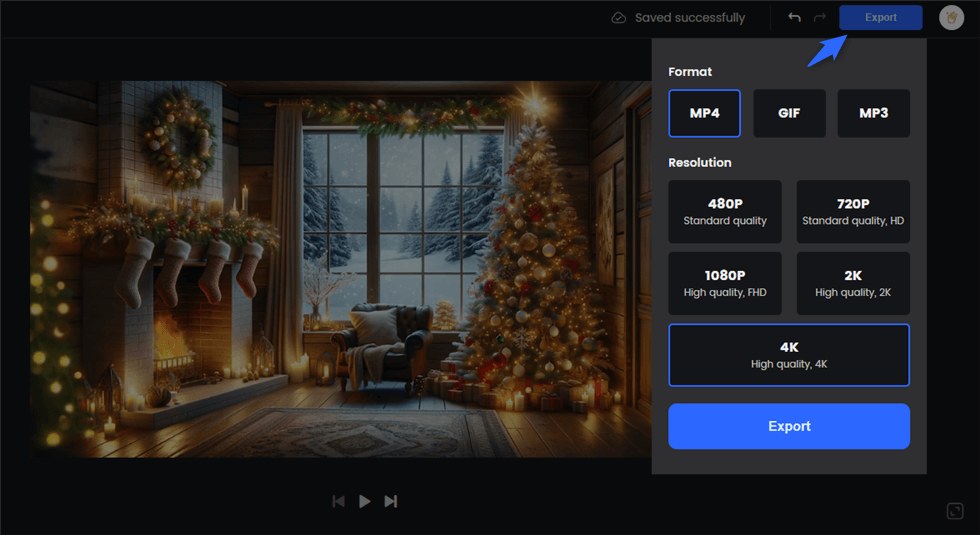
Export the Video
Remove Emoji from Video by Zooming
If you notice that emojis only appear in the corners of your screen, zooming can be an effective solution.
Step 1. Import the video into Clippa > Identify the frames or sections of the video where the emojis are located.
Step 2. Utilize Clippa’s zooming or scaling feature to enlarge the video frame, effectively cropping out the emojis.
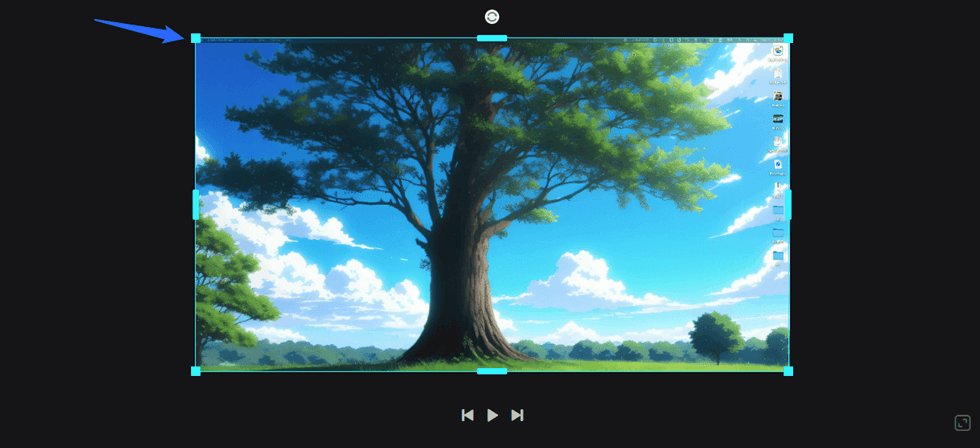
Adjust the Video Frame
Step 3. Adjust the zoom level in Clippa to ensure the remaining content appears natural and visually appealing.
Step 4. Preview the video within Clippa to confirm the successful removal of the emojis.
Step 5. Save or export the edited video in the desired format using Clippa.
Adding an Element to Hide the Emoji
Using professional emoji remover software often offers the Eraser function, which allows you to easily erase unwanted elements from your video. While this method is quick and convenient, it can cause image distortion and add a mosaic effect to the video. Ideally, the most effective approach is to hide the emoji with an element in Clippa, which provides a cleaner and more seamless result.
Step 1. Import the video into Clippa > Identify the emojis in the video that you want to conceal.
Step 2. Select an element, such as a graphic or text overlay in Clippa, that matches the background or context.
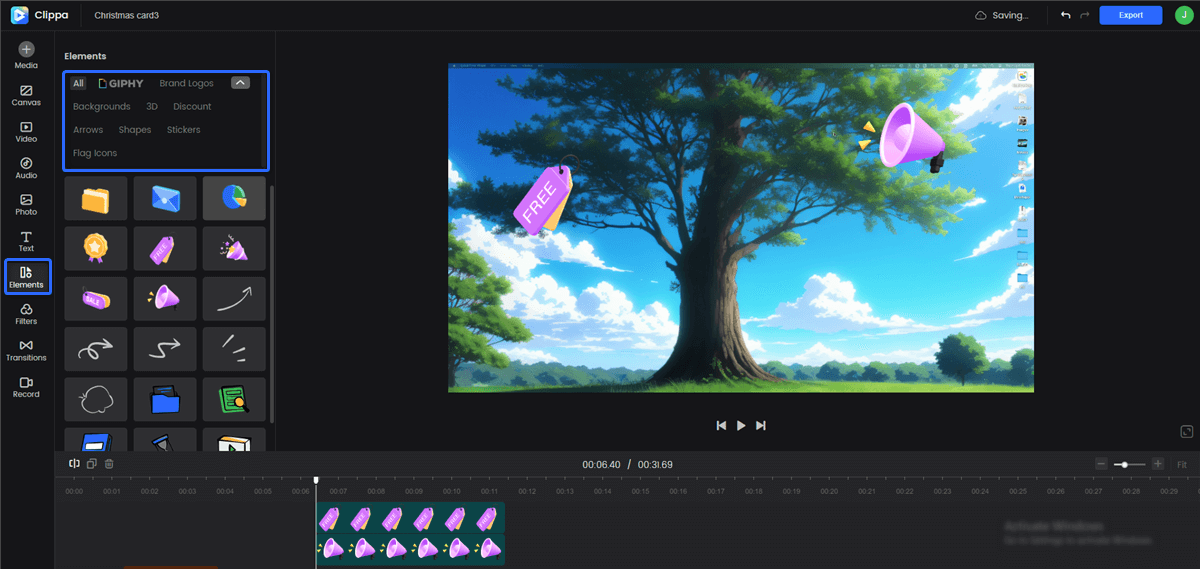
Add Elements to Your Video
Step 3. Position the element strategically in Clippa to cover the emojis throughout the video.
Step 4. Adjust the element’s opacity or blending mode in Clippa to seamlessly blend it with the video.
Step 5. Preview the edited video in Clippa to ensure the emojis are effectively hidden.
Step 6. Save or export the edited video in the desired format using Clippa.
FAQs on Removing Emojis from Videos
Is it possible to remove emojis from a video?
Yes! Wipit is a powerful but easy-to-use tool that enables you to remove emojis from photos and videos. All you need to do is upload your video or photo, select the photo or video area with an emoji, and then click erase. Wipit – AI watermark remover will remove the emojis automatically.
Can I remove emojis from videos without affecting the rest of the content?
Yes, there are tools available that allow you to specifically target and remove emojis from videos while preserving the rest of the content.
Is it possible to remove emojis from live or streaming videos?
Removing emojis from live or streaming videos can be challenging as it requires real-time processing. However, some advanced video editing software may offer features to remove emojis during live broadcasts or in post-production.
Will removing emojis from videos affect the quality or resolution?
When using professional video editing software or dedicated emoji remover tools, the quality and resolution of the video should not be significantly affected. However, it is always recommended to work with high-quality video sources to preserve overall video quality.
Conclusion
Removing emojis from videos can be essential for various purposes, and having access to reliable emoji removers is crucial. In this article, we explored six of the best emoji removers, including Wipit, VideoProc, Movavi Video Editor, Adobe Premiere Pro, iMovie, and AniEraser from Media.io. Additionally, we provided a general guide on removing emojis from videos. By using these tools and following the outlined techniques, you can effectively remove emojis from your videos, allowing you to achieve the desired results and maintain video quality.