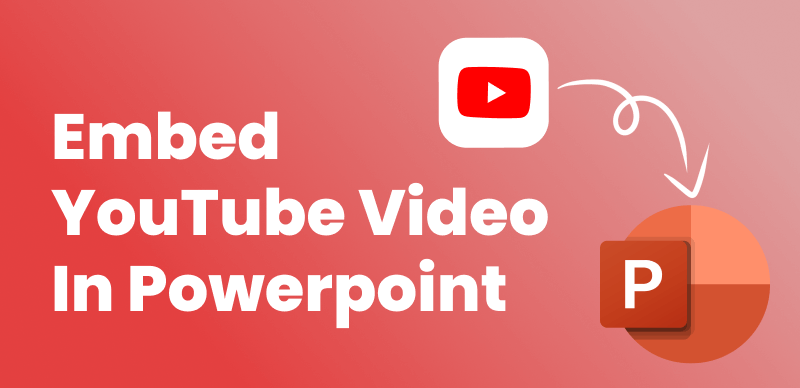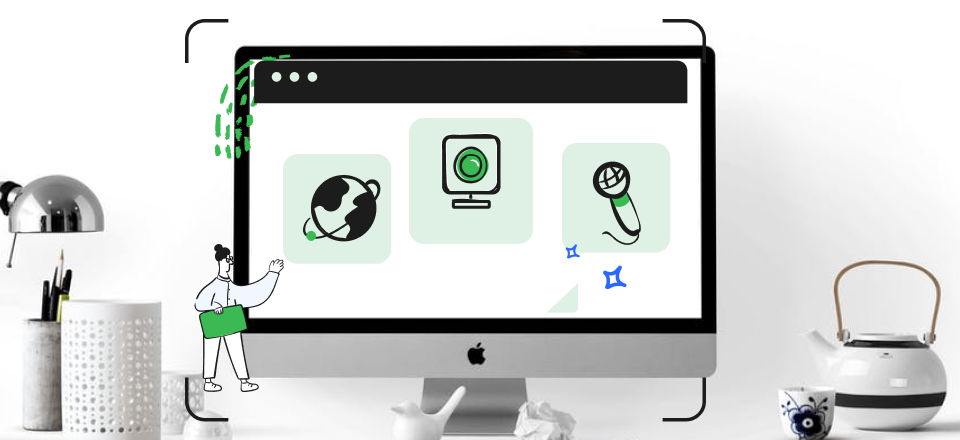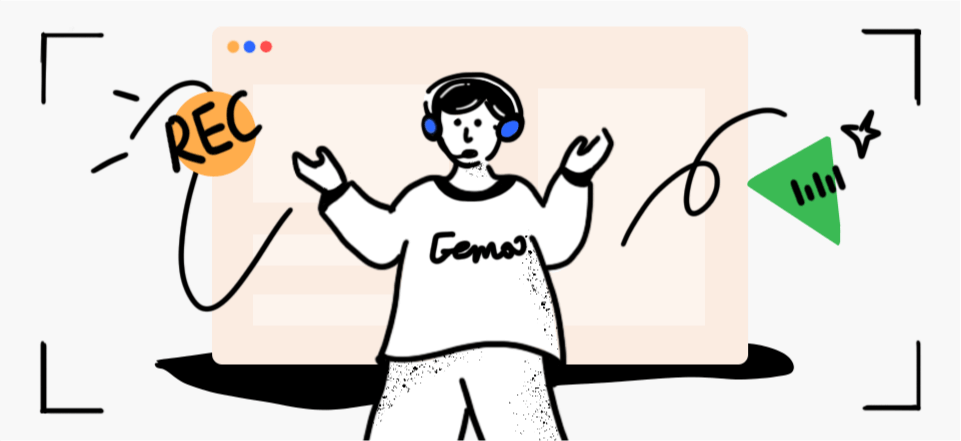At the moment, YouTube is the most practical video-sharing website. This website is one of the most popular in the globe because of the incredible variety of films available on it. Because of this, thousands of individuals upload audio to YouTube for various purposes. Some do so for academic purposes, to share with friends, to enjoy later, or for other legitimate reasons. Some users screenshot online YouTube videos, record videos from YouTube and then reupload them after making changes.
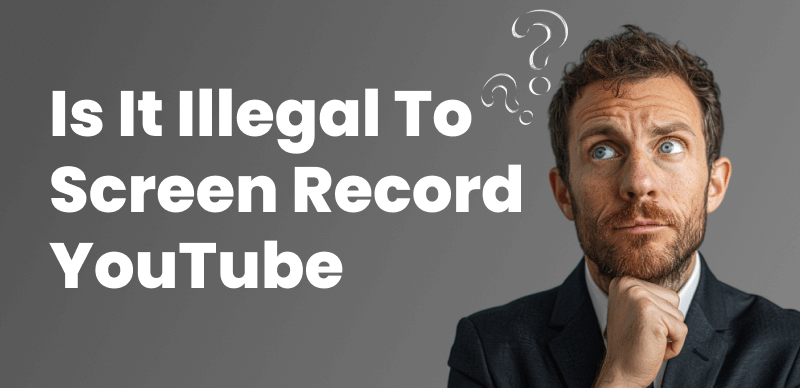
Is It Legal to Screen Record YouTube
However, YouTube has severe regulations and requirements to be obeyed as it is the most popular streaming platform in the world today. Due to this, people often ask, “Is It Illegal to Screen Record YouTube?”. In this article, we came up with a detailed guide on the legality of YouTube screen recording. Let’s dive into the details!
Also Read: How to Download Transcripts from YouTube Videos >
Table of Contents: hide
Is It Legal to Screen Record YouTube Videos?
Does YouTube Detect Screen Recording?
Can I Screen Record a YouTube Video without Violating Copyright?
Is It Legal to Screen Record YouTube Videos?
Recording YouTube videos for private use is legal if not redistributed in violation of the original creator’s copyright. Also, the legality of screen recording YouTube videos depends on your usage since YouTube videos are protected by US Copyright law. To understand the legality for different purposes, read the following sections:

Is It Legal to Screen Record YouTube Videos
Is it legal to screen record YouTube videos for personal use?
It is legal to record YouTube videos for private use as long as the information is not redistributed in any manner that violates the copyright of the original producer. Note that downloading or copying a video from YouTube is strictly forbidden without the owner’s consent. Legal ramifications are remote, though, if you are recording for your use and not disseminating the footage.
Is it legal to screen record YouTube videos for educational purposes?
Copyright law is vague on the topic of whether screen-capturing YouTube videos for educational uses such as recording lectures on your computer constitutes fair use. Consider the nature of the copyrighted work, the extent to which it is utilized, and the impact on the original work’s marketability to evaluate whether the proposed use is allowed. Screen recording YouTube videos for instructional reasons is permissible if the usage satisfies fair use requirements.
Is it legal to screen record YouTube videos for commercial use?
Recording YouTube videos without the owner’s commercial consent is prohibited. This is due to copyright laws that safeguard YouTube videos. This includes utilizing recorded gameplay in commercials, promotions, or other items. Using someone else’s work for financial advantage without their consent violates copyright law.
Can I screen record YouTube videos that are marked as Creative Commons?
It is contingent upon the terms of the Creative Commons license chosen for the film in question. Screen recording protected video is permitted by some but not all Creative Commons licenses. Different types of Creative Commons licenses exist, but all of them let others copy, distribute, and adapt your work so long as you provide appropriate acknowledgment to the original author and distribute it only under the same or similar conditions. Always check the licensing conditions of a Creative Commons video before using it in a screen capture to be sure you’re not breaking any rules.
Can I screen record YouTube videos that are marked as public domain?
The answer is yes if the video is in the public domain on YouTube. Since works in the public domain are not subject to copyright protection, this is the case. It’s crucial to remember that not all videos on YouTube that claim to be in the public domain truly are. Research is essential before screen capturing a public domain video from YouTube.
Does YouTube TV allow screen recording?
YouTube TV, as a streaming platform, does not natively support or provide a feature for screen recording directly within its service due to copyright and content protection policies. Recording copyrighted content without permission is a violation of terms of service and can lead to legal consequences. However, users often employ third-party screen recording software on their devices to capture streams for personal use, keeping in mind that sharing or distributing such recordings is not allowed and could result in account penalties or legal action from content owners. It’s always important to respect intellectual property rights and adhere to the terms of service when using any digital media service.
Does YouTube Detect Screen Recording?
No, YouTube doesn’t detect screen recording. YouTube is vigilant about protecting copyrighted content, and while it does not have a native feature to detect screen recording directly, it does have measures in place to discourage and prevent unauthorized recording and distribution of its content. Services like YouTube TV are specifically designed to prevent screen recording to protect the rights of content creators and copyright holders. Unauthorized recording and distribution of copyrighted material from YouTube is against the platform’s terms of service and can lead to legal repercussions. It’s important to respect intellectual property rights and adhere to the platform’s policies when using YouTube or any other streaming service. If you are looking to use content from YouTube for educational or creative purposes, it is advisable to seek permission from the copyright holder or ensure that your use falls under fair use guidelines.
Can I Screen Record a YouTube Video without Violating Copyright?
YouTube is a website where users may publish, watch, and share videos. YouTube videos are subject to copyright laws that provide the original creators the sole right to make copies, distribute them, put them on display, and adapt them in any way they see fit. Not having the copyright holder’s permission makes it illegal to record YouTube videos. However, there are a few cases when this guideline does not apply. If you want to record a video from YouTube for your use but not sell or distribute the clip, you may be allowed to do so.
YouTube videos may be recorded for educational reasons, provided that due credit is given to the producer and the recording is not used instead of the original video. To lawfully record a video on YouTube, you must first get permission from the owner. The copyright owner will most likely be listed in the video’s description. Obtain written confirmation from the copyright owners that you may record the video if they provide you permission to do so.
You may still be allowed to legally record the video even if you cannot get permission from the copyright owners since some situations are exempt from copyright regulations. Videotaping the broadcast for non-commercial uses, such as home viewing or classroom usage, is possible. It’s worth stressing, however, that these exemptions may be tricky and might change from one nation to the next. When in doubt about whether it is possible to record a YouTube video without infringing on copyright, it is safer to refrain from doing so.
How to Record YouTube Videos Ethically?
Wondering how to screen record YouTube videos ethically? This section has the answers! Since copyright laws protect YouTube videos, screen recording them ethically has always been a questionable thing. To help out, we’ve reviewed the finest ways to record YouTube videos, which include:
Screen Record YouTube Videos via FocuSee
FocuSee is a powerful video recorder that automates the zoom-in process, making it incredibly easy to create high-quality videos for various purposes, including capturing YouTube content. With FocuSee, you can record your screen, capture your favorite YouTube videos, and add voiceover narration, all while the software intelligently edits your footage.
To record YouTube videos via FocuSee, take the following steps.
Step 1. Free install FocuSee and open it on your computer. Navigate to the YouTube channel you want to record.
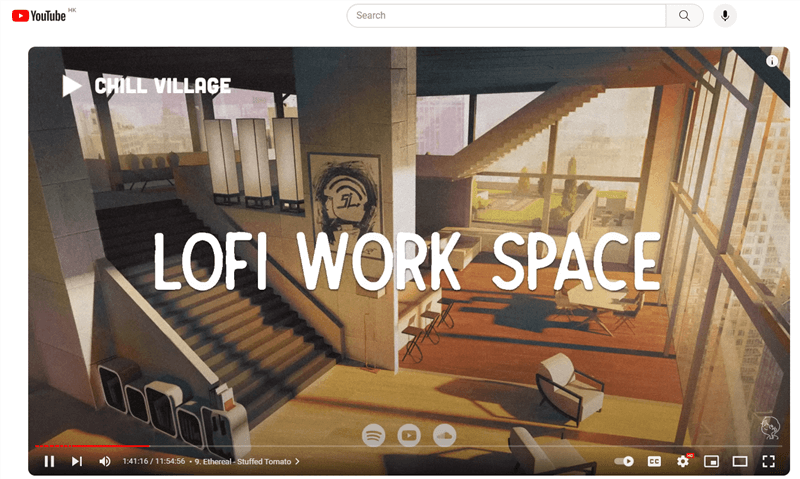
Open a YouTube Video
Step 2. Choose a recording mode. Here, you are recommended to choose the Custom mode. By doing so, you can frame the area you want to record.
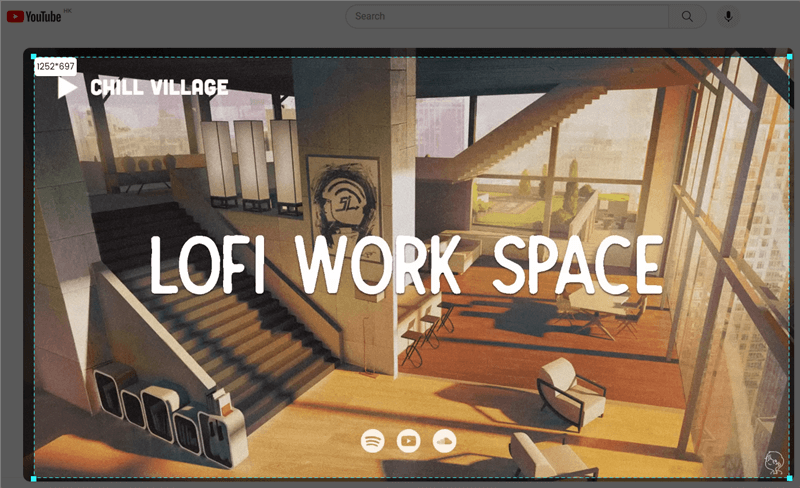
Frame the YouTube Video to Record
Step 3. When you finish recording, hit the red Stop button, and then you will go to the video editing interface, where you can trim the unwanted parts in simple clicks.
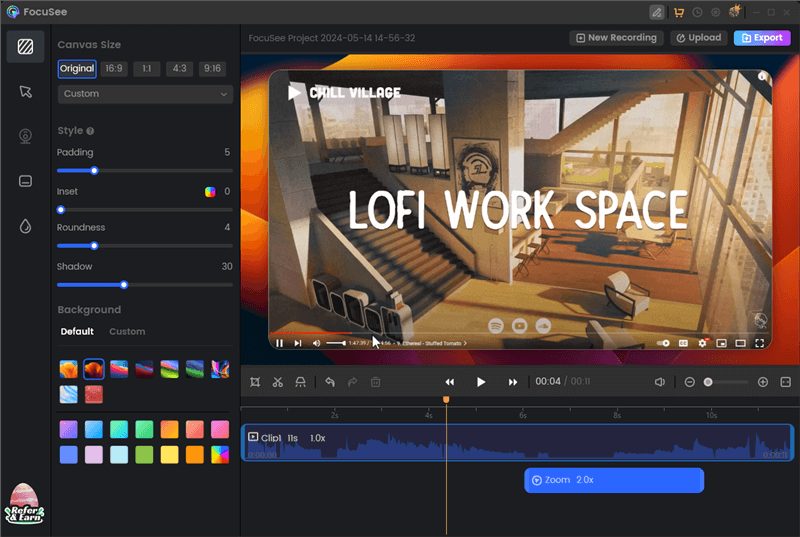
Edit the YouTube Video Recording
Screen Record YouTube Videos via Gemoo Recorder
One of the most effective ways you can record YouTube videos is by using Gemoo Recorder. Gemoo Recorder is a screen recording tool that allows you to record your screen, webcam, and microphone as you want. Gemoo Recorder allows you to easily record, organize and share YouTube clips and videos with the touch of a button, allowing you to quickly disseminate and get feedback on your ideas. You can select what you want to record and share, such as your on-screen activities, yourself, your voice, or all together. You can also freely insert shapes, texts, memes, or other annotations during recording to express your ideas more clearly.
To record YouTube videos using Gemoo Recorder, you can follow these steps:
Step 1: Download and install Gemoo Recorder on your PC. After downloading, Open Gemoo Recorder and log in to it.
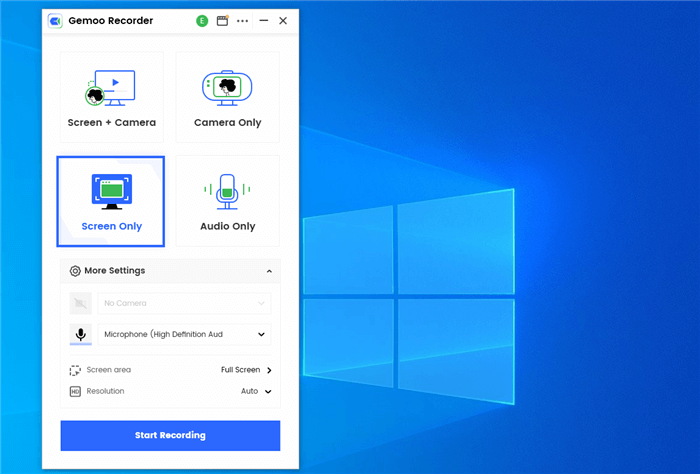
Screen Only Mode
Step 2: Open the YouTube video you wish to record and go back to Gemoo’s interface. Click on the window you want to record and then select the Screen Only option and click on the Start Recording button to initiate the process.
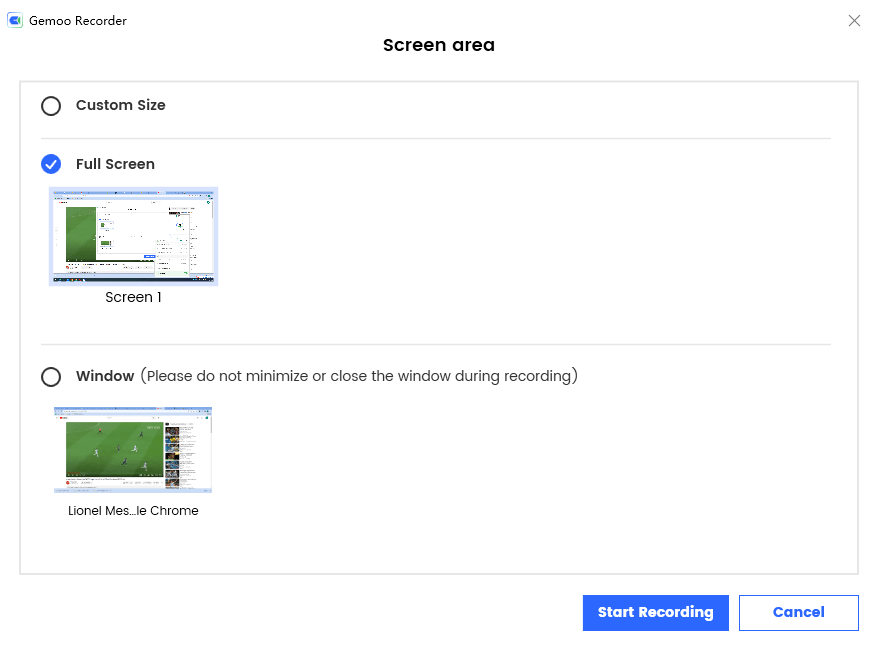
Choose the Screen Area and Start Recording
Step 3: Now, wait for the 3-second recording countdown to complete. After that, the recording will begin.
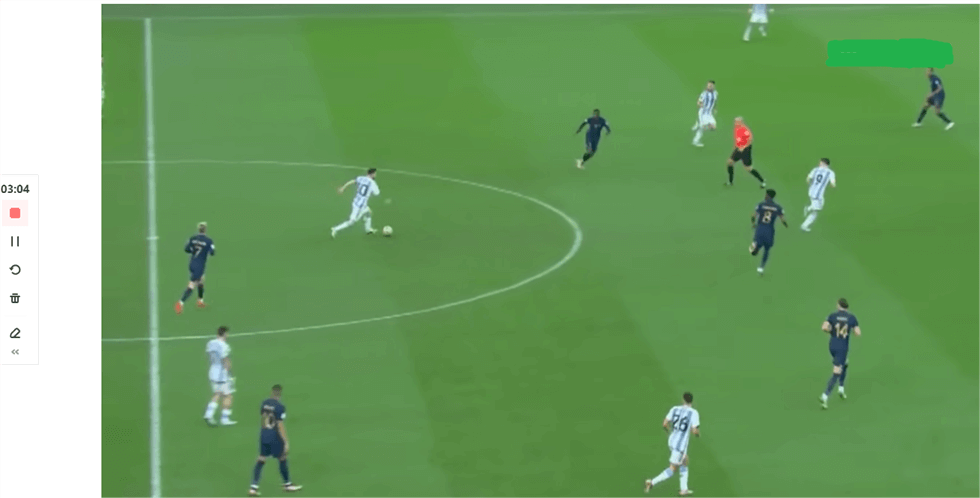
Record YouTube Video
When you complete the recording, stop the YouTube video and click on the Red Stop button to stop the recording once it ends.
Screen Record YouTube Videos via Xbox Game Bar
Another way to ethically record YouTube videos is using the Xbox Game Bar. Xbox Game Bar, a built-in Windows 10 tool, is a customizable gaming overlay that works with majority of the PC games. It gives you instant access to widgets for screen capture and sharing, finding new teammates with LFG, and chatting with Xbox friends across Xbox console, mobile, and PC—all without leaving your game.
To record YouTube videos via Xbox Game Bar, you can follow these steps:
Step 1: Launch the YouTube app or on your browser and navigate to the video you wish to record.
Step 2: Open the Xbox Game Bar by pressing the Windows logo key + G hotkey. Press the Windows Key + Alt + R to start the screen recording.
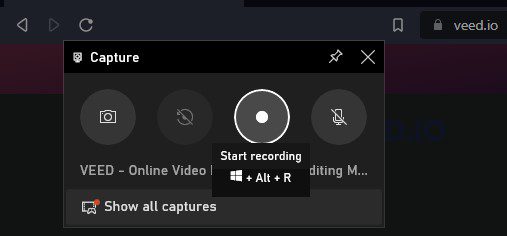
Click on Start Recording Option
Step 3: Now, select whether you want and use your microphone to record audio. Once done recording the video, press the Windows Key + Alt + R again to stop screen recording. You can also click the red Stop button to stop recording.

Click on Stop Option
Screen Record YouTube Videos via QuickTime Player
Apple’s QuickTime Player is a versatile media player that supports many different file types, including videos, audio files, and 360-degree panoramas. It can play back QTVR, QuickTime movies with interactivity, and MIDI files, all of which are older media types. QuickTime Player also records video and audio from your computer’s microphone and camera.
Here’s how to use QuickTime Player to record a video from YouTube:
Step 1: Launch QuickTime Player on your Mac and select New Screen Recording from the File menu.
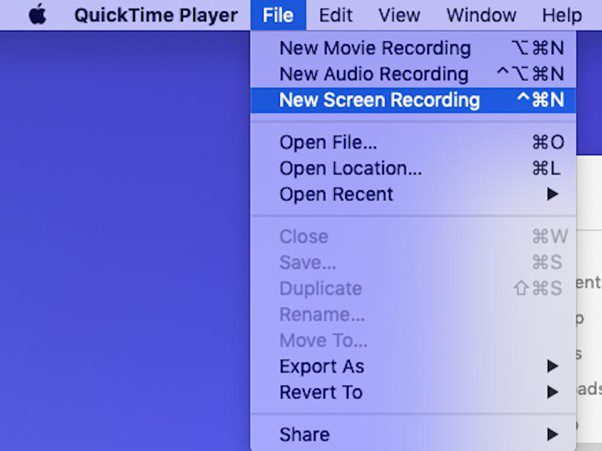
Click on New Screen Recording
Step 2: Select the audio input and output settings in the Screen Recording window by clicking the arrow next to the record button.
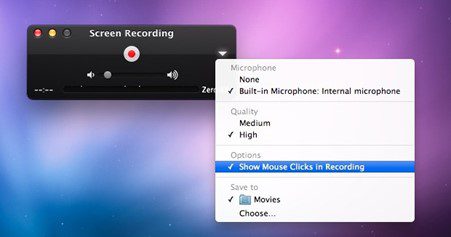
Select Audio Source
Step 3: Start recording the whole screen by clicking the Record button and then clicking anywhere or choosing an area to record by clicking and dragging it. Launch your preferred web browser and go to the YouTube video you want to capture.
Step 4: Choose Stop from the menu bar to end a recording or use the keyboard shortcut (Command + Ctrl + Esc). After that, choose File, then Save, then give your recording a name and save it somewhere.
Final Thought
Screen recording videos on YouTube is a common activity many people engage in for various reasons. Nevertheless, people often wonder Is It Illegal to Screen Record YouTube Videos. The article explains that the response is contingent on multiple factors, such as where the video is coming from, why it is being recorded, and how it will be used. Hopefully, you found this article interesting and learned something away from it. Please use the space below to ask any questions or make any comments about screen recording YouTube videos.