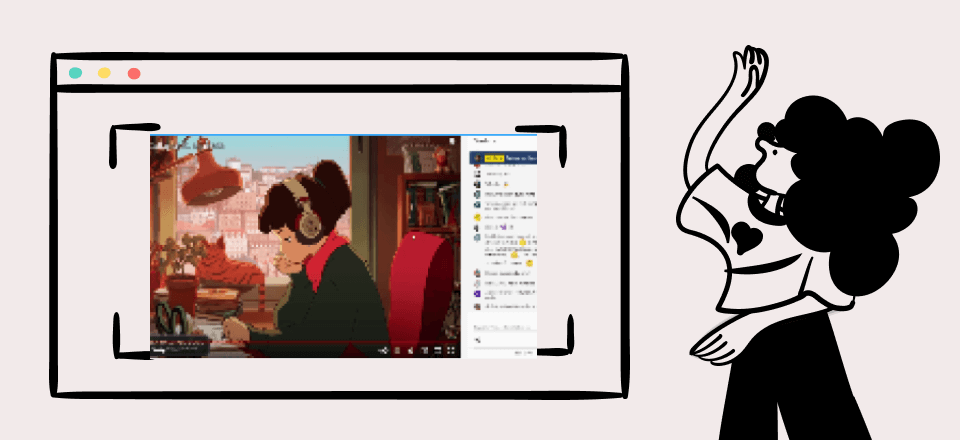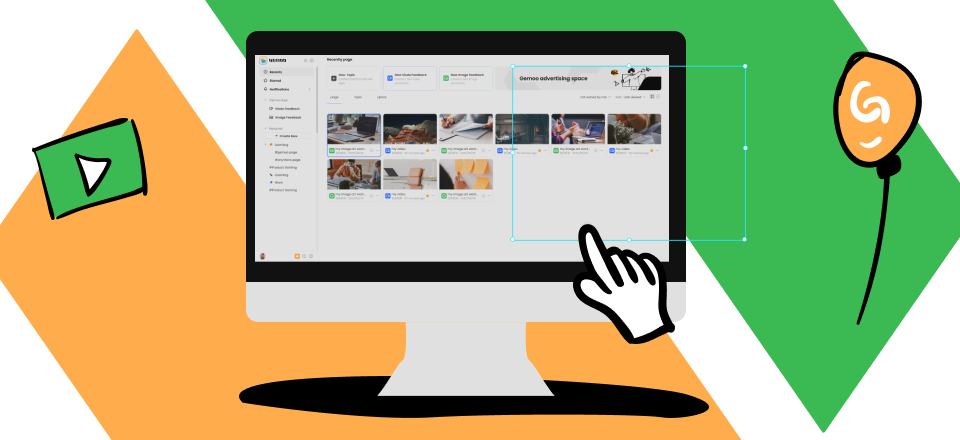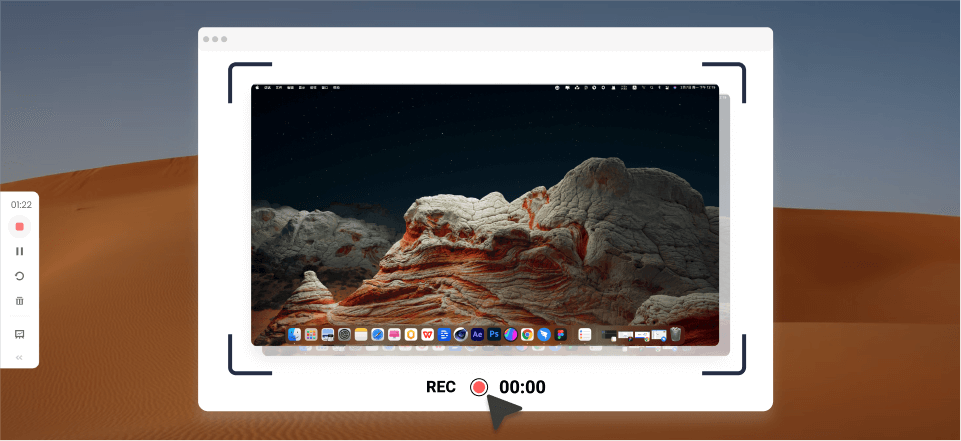YouTube, the largest online video-sharing platform globally, witnesses a constant influx of YouTube channels. However, when uploading personal recordings, music, or songs, YouTube notifies users that direct uploading of audio files like MP3 is not supported. It raises the question: How can one successfully upload an audio file to YouTube?

How to Upload Audio to YouTube
The solution lies in converting the audio file into a video format compatible with YouTube. It can be done using video editing software or online conversion tools. Once your audio is in the appropriate format, you can upload it to YouTube. Creating a compelling visual element to accompany your audio is crucial for engaging viewers. You can display a static image or create a custom visualizer that reacts to the audio. In this guide, we will provide step-by-step instructions on how to upload audio to YouTube. Let’s begin!
Also read:
How to Convert YouTube to MOV? >
Table of Contents: hide
Can You Upload an MP3 to YouTube?
What Types of Audio Files Can Be Uploaded to YouTube?
Effective Way to Upload Audio to YouTube
Can You Upload an MP3 to YouTube?
Converting MP3 files into video formats compatible with YouTube is a common workaround for users who want to share audio content on the platform. Individuals can create a video file incorporating their desired audio using video editing software or online converters. One method involves creating a slideshow with static images and overlaying the audio track, essentially turning the MP3 into a video format like MP4 or MOV. Another method is playing the audio while a static image acts as a visual representation.
Furthermore, YouTube’s content identification system, Content ID, can detect copyrighted audio within videos. If the system recognizes copyrighted audio, it may result in your video being monetized by the copyright owner, or the video may be blocked or removed. Stay current with YouTube’s policies and guidelines as they may evolve.
Further Reading: Is It Legal to Screen Record YouTube >
What Types of Audio Files Can Be Uploaded to YouTube?
Creators can share their audio content with the global audience on YouTube because the platform supports a diverse array of audio file formats. Below are several prevalent audio file format specifications that yield the highest quality of audio playing on YouTube:
📌 M4A: M4A is a frequently employed file extension for audio files encoded using AAC or ALAC formats. YouTube permits M4A file uploads and converts them into AAC format to ensure optimal streaming quality.
📌 WAV: While WAV files are known for their large size, they are an uncompressed audio format that preserves the complete quality of the original audio. YouTube supports uploading WAV files, making it suitable for creators who prioritize maintaining audio fidelity.
📌 AAC: AAC is another popular format known for its efficient compression and high-quality audio. YouTube supports AAC files and ensures the audio is properly encoded for optimal playback on its platform.
📌 MP3: MP3 has gained immense popularity as an audio file format, primarily attributed to its remarkable sound quality and compressed size. Fortunately, YouTube allows individuals to upload MP3 files, presenting a convenient avenue for creators to distribute their music, podcasts, or other audio recordings.
Further Reading: How to Record Music Audio from YouTube >
Effective Way to Upload Audio to YouTube
Let’s explore an effective technique for converting audio files into video format and then uploading them on YouTube. Take a closer look!
To upload audio files to YouTube, it is essential to convert them into video formats like MP4 since YouTube only supports video uploads. The conversion process can be easily accomplished using dedicated video editing software explicitly designed for YouTube, such as YouTube Movie Maker. This tool streamlines the conversion and ensures compatibility with the platform’s requirements.
Step 1: Launch and install YouTube Movie Maker.
Step 2: Open the software and click the “red plus” button to add the audio file.
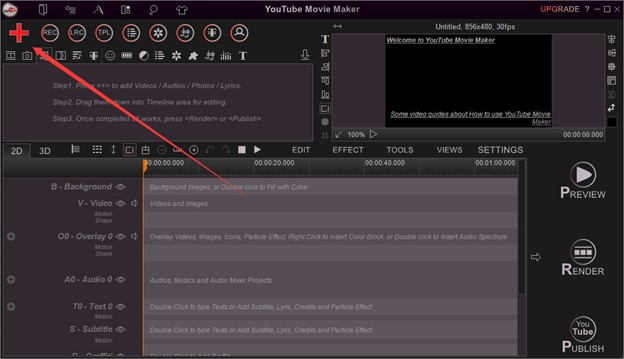
Red Plus Button
Step 3: Right-click the audio in the upper-left window and select “Add select to > Add 0 line”.
Step 4: Go to “Options” and choose “Movie Setting” to select the video format suitable for YouTube.
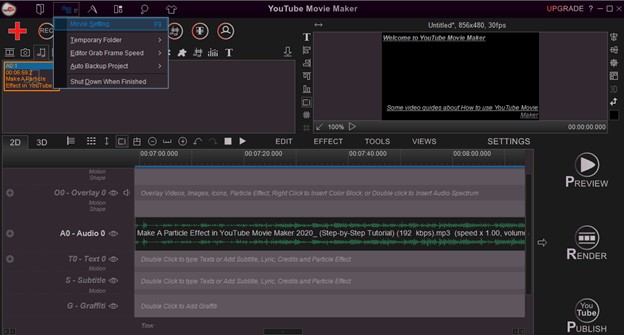
Select Movie Settings
Step 5: Render the video, export it, log in to YouTube Studio, and upload the video to YouTube.
Also read: How to Fix YouTube Videos Not Loading >
Is it Better to Upload WAV or MP3 to YouTube?
The choice between WAV and MP3 formats for uploading audio files to YouTube involves considering various factors. Both formats have their advantages and considerations to keep in mind.
WAV files are uncompressed and provide lossless audio quality. They retain the original audio data and offer the highest fidelity possible. WAV files are larger, leading to longer uploads and increased bandwidth usage. In contrast, compressed MP3 files offer smaller sizes while maintaining decent audio quality. It makes MP3s more convenient for YouTube uploads and streaming.
Bonus Tip. How to Upload Your Videos Online
Are you wondering how to upload your video online effortlessly? Gemoo Video Uploader is your professional option for this! You can easily upload your videos online through Gemoo’s Online Video Uploader. It provides the convenience of uploading videos from your computer for free.
Gemoo includes various editing features to improve your videos’ appeal and impact. These include trimming videos, integrating text overlays, and even including compelling call-to-action components. Users can enjoy the convenience of creating time-stamped annotations, such as taking YouTube notes for easy future reference. Furthermore, sharing your video is simple because all your audience needs to do is copy the URL, which allows them to view the content straight in their web browser without having to download it.
Key Features of Gemoo Video Uploader
- The platform supports MP4 and WebM file formats, ensuring easy distribution of your videos across multiple websites, social networking sites, and online hubs.
- Viewers can watch your videos through shared links, eliminating the need to download them and saving time and device storage space.
- With the ability to easily share videos through links, the platform enhances the chances of reaching a larger amount of audience.
- By providing accessible viewing options and seamless sharing capabilities, the platform supports the growth of your audience, attracting more viewers to your videos.
To utilize Gemoo’s video editing features and share your videos, follow these three simple steps:
Step 1: Open the Gemoo Video Uploader on your browser. Click the “+” icon or drag and drop the video file onto the uploader.
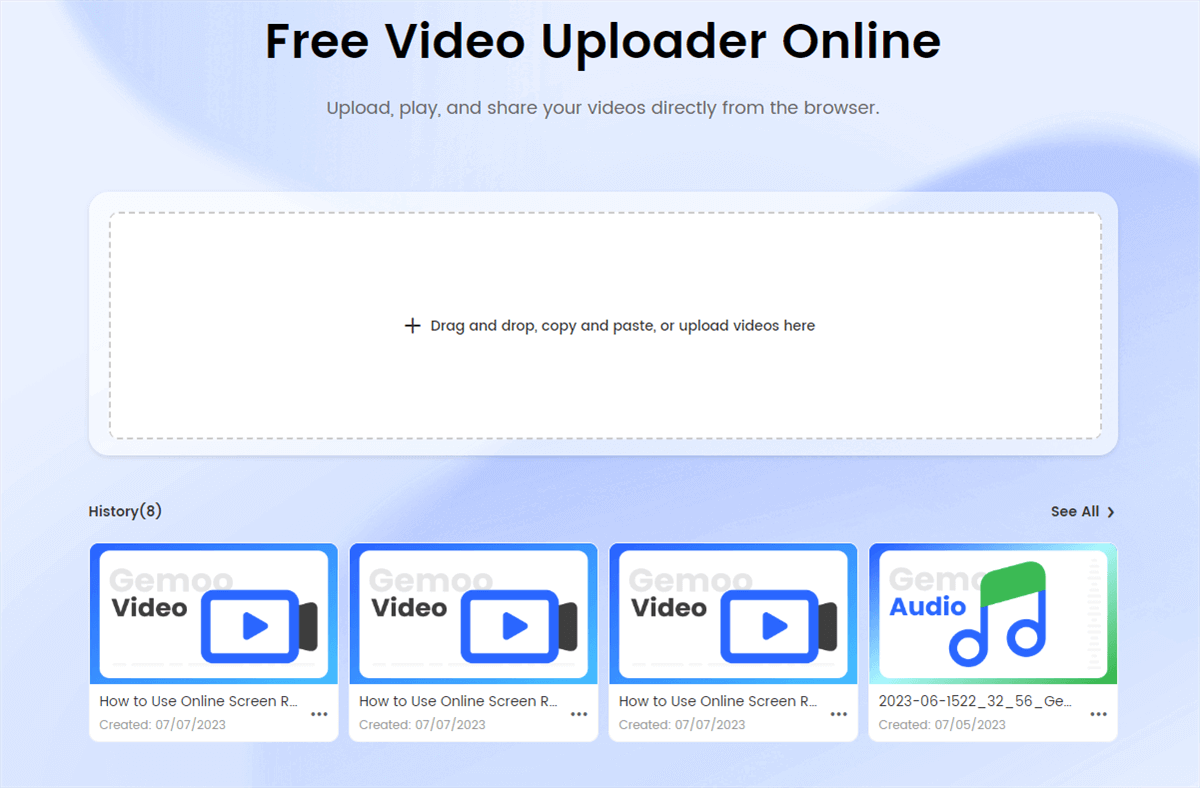
Gemoo Video Uploader Landing Page
Step 2: For any necessary modifications, you can enhance the uploaded video with text, thumbnails, and other edits. Additionally, notes can be added at specific timestamps.
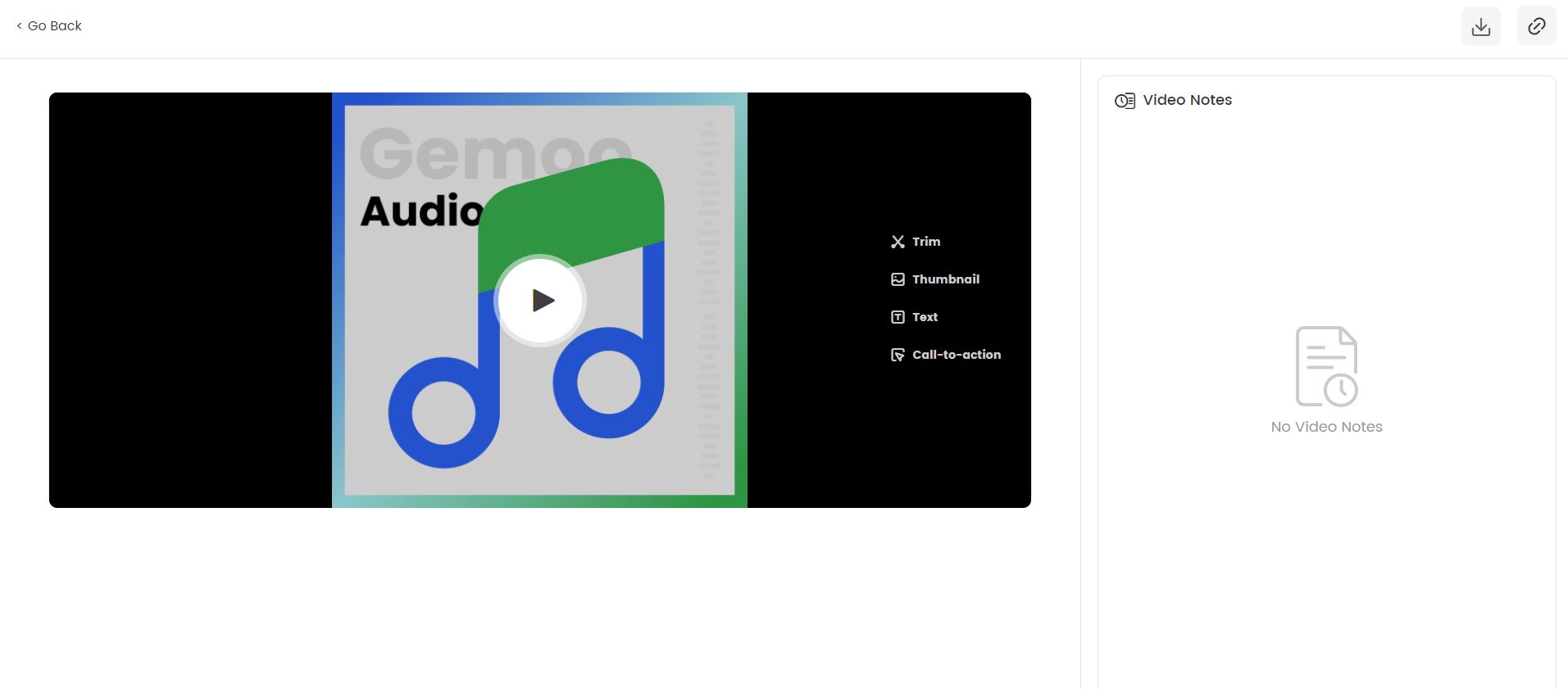
Gemoo Video Uploader Uploading Successfully
Upon finishing your editing, locate the Link icon in the top right corner to effortlessly copy the video’s associated link.
Final Thought
In conclusion, the above article provides complete details about how to upload audio to YouTube. Although YouTube does not have a direct option to upload audio files, a straightforward workaround is available. You can convert your audio files into video format using different methods on your PC, mobile device, or online platforms. Numerous applications and websites enable audio conversion and uploading, offering various options to suit your preferences and requirements. By doing so, you can reach a larger audience through the platform’s vast user base. Furthermore, let us know about your concerns in the comment section below!