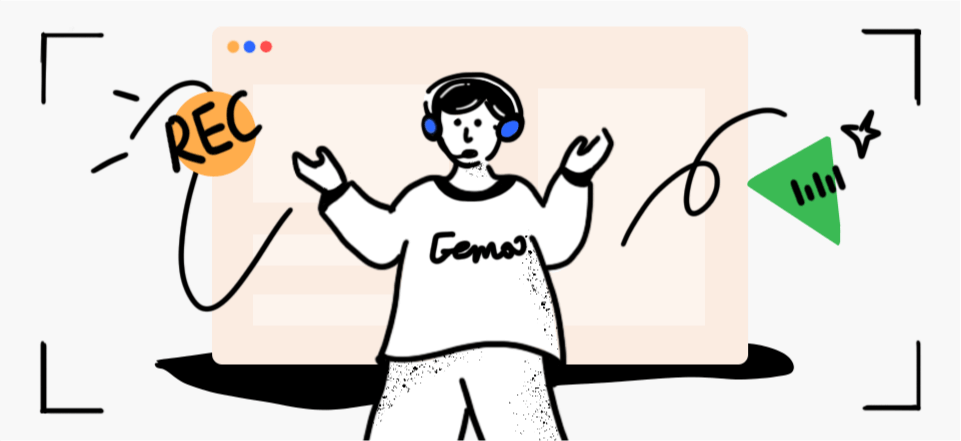Lossless recording refers to a method of capturing audio or video content without any loss in quality. Unlike compressed formats that sacrifice some data to reduce file size, lossless recording preserves the original data in its entirety. This means that every detail, nuance, and bit of information from the original recording is retained, resulting in a faithful and accurate reproduction of the source material.
In this post, we will explore the concept of lossless recording, delve into the benefits of lossless audio, and guide how to acquire lossless audio recordings.
What Does Lossless Recording Mean?
Lossless recording refers to a method of capturing audio or video data in such a way that the recorded file retains all the original quality and information from the source material, without any degradation due to compression.
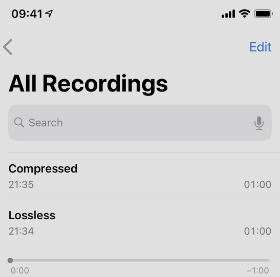
Lossless Recording
Why Is Lossless Audio So Good?
Lossless audio is highly regarded for several reasons that contribute to its superior sound quality and versatility in various applications. Here’s why lossless audio is considered so good:

Save as Lossless Recording
- Complete Sound Information: Lossless audio formats retain every detail of the original sound recording. This means that the audio file contains all the data captured during the recording process, ensuring that nothing is lost in the compression.
- High Fidelity: Lossless audio provides a high-fidelity listening experience. It allows listeners to hear the music exactly as the artist and producer intended, with all the nuances, depth, and clarity intact.
- No Compression Artifacts: Unlike lossy audio formats (such as MP3 or AAC), which use compression algorithms that can remove certain audio frequencies, lossless formats do not introduce any artifacts or distortions. This results in a cleaner and more accurate sound.
- Superior Dynamic Range: Lossless audio preserves the full dynamic range of the original recording, which is the difference between the quietest and loudest parts of the audio. This leads to a more dynamic and expressive listening experience.
- Better for Archiving: Lossless audio files are ideal for archiving music because they can be copied without any generational loss in quality. This is crucial for preserving the original master recordings for future use.
- Flexibility in Post-Production: For professionals in the music industry, lossless audio provides the flexibility to make changes, edit, and mix the audio without worrying about the quality being compromised due to compression.
- Compatibility with High-Resolution Audio: Lossless audio is often used for high-resolution audio, which offers even greater detail and sound quality than the standard CD quality. This is becoming increasingly popular among audiophiles and those with high-end audio systems.
- Future-Proof: As audio technology advances, lossless audio files can be repurposed or remastered without the need to return to the original recording. This makes them future-proof in a way that lossy recordings are not.
- Legal and Ethical Considerations: Using lossless formats respects the copyright and the effort that goes into producing high-quality music. It ensures that the music is shared and enjoyed without any degradation in quality.
- Enhanced Listening Experience: For those with a discerning ear or high-quality audio equipment, lossless audio can make a noticeable difference, providing a more immersive and enjoyable listening experience.
While lossless audio is widely praised for its quality, it’s worth noting that the larger file sizes can be a downside, especially for those with limited storage space or slower internet connections for streaming. However, for many audio enthusiasts and professionals, the benefits of lossless audio far outweigh these considerations.
Can you Record Lossless Audio?
Yes! Recording audio in a lossless format is indeed crucial for maintaining the utmost sound quality. To ensure a pristine recording, it’s important to select a suitable high-quality microphone that matches the specific recording type, be it vocals, instruments, or field recordings.
How to Record Lossless Audio?
Recording lossless audio involves capturing audio without any loss in quality due to compression. Here’s a step-by-step guide on how to achieve this:
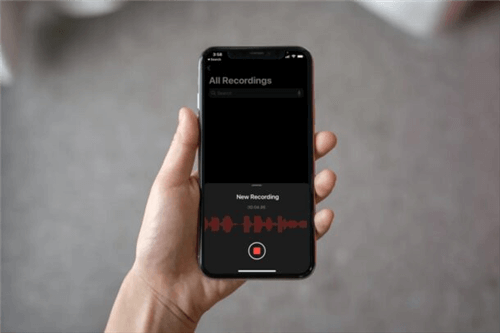
How to Record Lossless Audio
1. Choose the Right Equipment: Select a high-quality microphone suitable for your recording needs.
2. Select a Lossless Format: Decide on a lossless audio format such as WAV, AIFF, FLAC, or ALAC.
3. Prepare Your Digital Audio Recorder (DAW): Ensure your DAW or recording device supports the chosen lossless format.
4. Set the Sample Rate and Bit Depth: Choose a sample rate (e.g., 44.1 kHz, 48 kHz) and bit depth (e.g., 24-bit) that are appropriate for your recording. Higher values generally offer better quality.
5. Minimize Noise: Use acoustic treatment in your recording space to minimize reflections and background noise.
6. Connect and Record: Connect your microphone to the preamp and then to the recording device. Arm the recording tracks in your DAW and start recording.
7. Edit and Backup: After recording, edit your audio files if necessary, ensuring you’re working non-destructively with lossless files. Always back up your original, unedited lossless audio files.
8. Export Your Recording: When you’re satisfied with your recording and any edits, export the final audio in your chosen lossless format.
Bonus Tip. Screen Record with High-quality Audio
FocuSee simplifies the process of screen recording while ensuring high-quality audio recording. With FocuSee, capturing your screen along with pristine audio has never been easier. By seamlessly integrating lossless audio recording capabilities, FocuSee allows you to achieve exceptional audio fidelity in your screen recordings. Whether you’re creating demos, tutorials, marketing videos, or any other type of content, FocuSee empowers you to produce professional-grade recordings with crystal-clear audio.
Steps to screen record with high-quality audio with FocuSee.
Step 1. Free download FocuSee and launch the tool. Under the Device Setup option, choose the microphone, headphone, or digital audio you want to record. Then select the desired recording mode. We recommend choosing the Custom option for more flexibility.
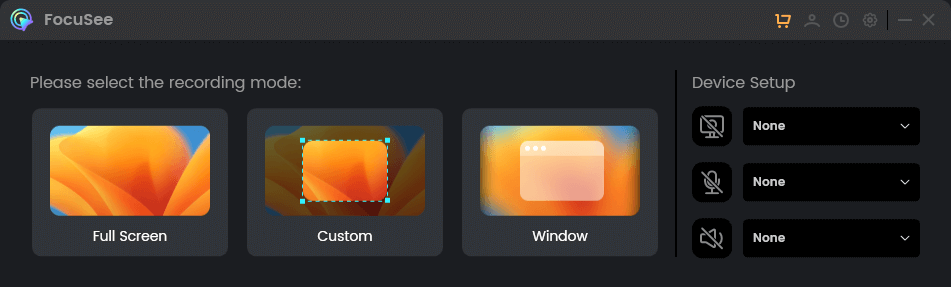
Choose a Recording Mode
Step 2. Adjust the position and size of the recording frame to encompass the specific area on your screen.
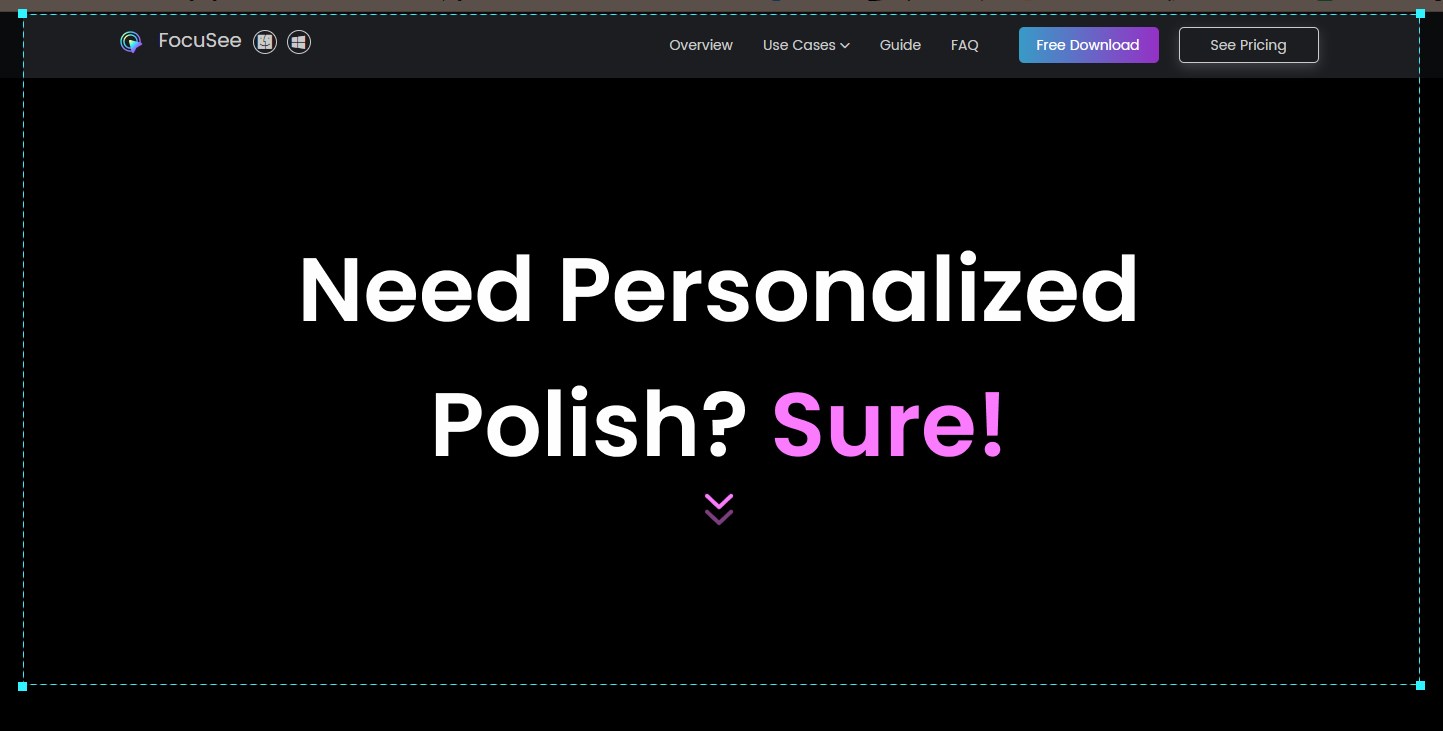
Frame an Area to Record
Step 3. Once you are ready to conclude the recording, click the Stop icon to finalize the process.
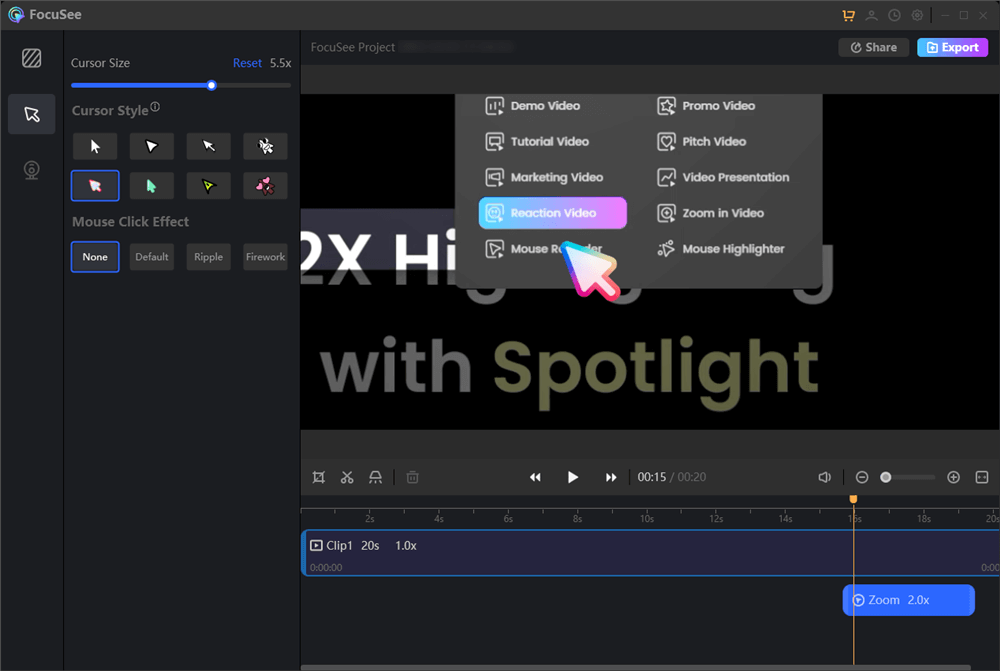
Edit Your Recording
Final Thought
By following the guidelines mentioned in this post and employing suitable tools and techniques, you can achieve lossless audio recordings, preserving the integrity and fidelity of the original sound. Whether you are a professional musician, audio engineer, or simply an avid listener, embracing lossless recording can elevate your audio experience to new heights of quality and realism.