Recording the computer screen is a routine task that might be needed for a variety of reasons, and apps that have this functionality are not rare. However, only a portion of available screen recorders work on Linux, so if this operating system is on your computer you might not be able to install some of the premium solutions that are very popular at the moment, such as Camtasia or CamStudio, to name a few.
Still, there is no shortage of high-quality screen recorders that are compatible with Linux. The truth is that almost every user can discover the right tool with a little bit of research and head-to-head comparisons between competing products.
This article will suggest plenty of different possibilities to record your computer screen if you run Linux on your device.
Also read: Firefox Screen Recorder >
15 Best Linux Screen Recorders
Gemoo Recorder
Gemoo Recorder is a powerful recording tool, which records your screen, webcam, and microphone to demonstrate yourself. In addition, it organizes and stores your videos in Gemoo to simplify your complex messages. To quickly spread your ideas and receive feedback, share videos with just one click. As one of the best screen recorders for Windows in 2024, Gemoo Recorder can catch and record your screen in high resolution. Gemoo Recorder offers 4 recording options: Record Screen & Camera, Record Camera, Record Screen, and Record Audio, which can meet your various need.
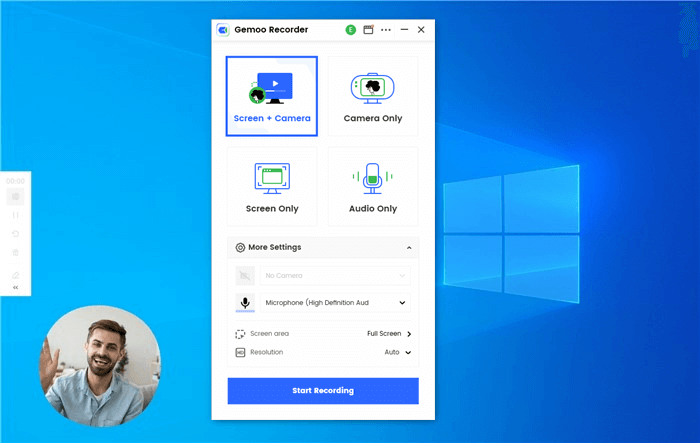
Select Screen & Camera Recording Mode
Main features:
- offering 4 recording options.
- Record and store videos in the Gemoo cloud.
- Professional recording tool for Windows & Mac.
- captures videos in high definition and audio in perfect clarity.
Unique strengths:
- The free version allows for the recording of Full HD videos.
- Both the number and duration of recordings are unrestricted.
- A single-click option for recording or uploading videos to be saved.
- Do not display any ads or watermarks on the videos that were recorded.
- Numbers, text, GIFs, shapes, and other editing materials can be used to show your creativity and express your ideas in your video!
Primary limitations:
- Not supporting mobile use.
Customer Rating:
- Capterra: N/A
- G2: N/A
OBS Studio
OBS Studio is a very popular and powerful open-source application that is widely used for creating all kinds of multimedia materials. It comes with an impressive collection of tools that allow the user to precisely control every aspect of the process, from recording raw material from the screen to adding graphic overlays and transitions between scenes.
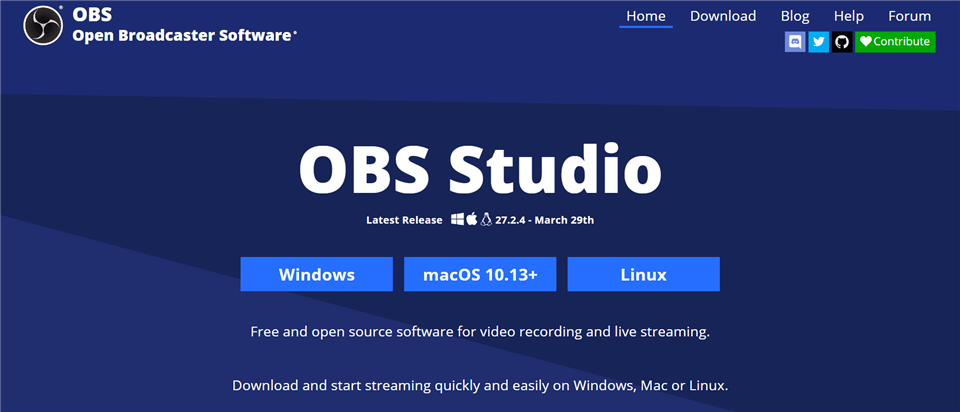
Open Source Screen Recorder – OBS Studio
Main features:
- Wide range of recording options, including both video and audio channels.
- Advanced editing tools allow for the creation of very sophisticated media materials.
- Suitable for combining different media collected from separate sources.
- Excellent usability thanks to a streamlined menu system and configurable shortcuts.
Unique strengths:
- A free app that can compare with some of the best-paid screen recorders.
- It’s very easy to customize its commands and setting to fit users’ needs.
- Live streaming videos on the internet is very simple.
- The picture-in-Picture feature allows for combining two video sources.
Primary limitations:
- Some commands may occasionally fail to work properly.
- Frequent updates are necessary for the best user experience.
Customer ratings:
- Capterra: 4.7/5 (784 reviews)
- G2: 4.6/5 (104 reviews)
Green Recorder
Green Recorder is very convenient to use, and it can record screen content or audio from a Linux-based machine. It is distinguished by being the first software that supports the Wayland display server with the GNOME desktop environment, which greatly extends its functionality. It’s a solid choice as your primary screen recorder, and it won’t take long to learn how to use it effectively.
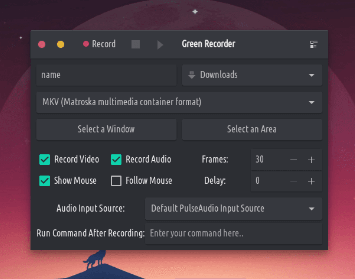
Linux Screen Recorder – Green Recorder
Main features:
- Can record the screen via the built-in screencasting tool in the GNOME Shell.
- Users can select the preferred audio source from a list.
- Simple interface with one-click commands to start and stop recording quickly.
- Can easily create GIFs from content captured from the screen.
Unique strengths:
- Supports six different file formats (mp4, WMV, avi, mkv, gif, and nut).
- There are 5 different recording quality levels to choose from.
- A very lightweight app that is capable of operating on almost any computer.
- Can use different encoders depending on the environment, thus optimizing performance.
Primary limitations:
- Very simple screen recorder that has few advanced features worth mentioning.
- It’s not possible to select the area of the screen from which to record.
Customer ratings:
- Capterra: N/A
- G2: N/A
ScreenStudio
If you would like to capture what’s happening on your screen in high resolution, ScreenStudio could be the right tool for you. This free screen recorder for Linux has impressive recording capacity, coupled with the ability to stream content directly to the internet platforms such as YouTube or Twitch. This app offers a good combination of performance and simplicity, but it’s rather old and lacks active support.
Main features:
- Records audio and video from any source (desktop, webcam, microphone…)
- Can save videos in several commonly used formats
- Relies on FFmpeg and PulseAudio to capture high-quality media content
- Free to use and simple to install on any Linux configuration
Unique strengths:
- Unexpectedly high-quality recording for free software
- Very simple interface that requires minimal time to learn
- It’s possible to add text or images in a separate layer and place it over the visuals.
- Numerous settings such as framerate, bitrate, etc. can be manually adjusted
Primary limitations:
- Active maintenance was discontinued back in 2017
- Relatively demanding in terms of computing power and memory
Customer Rating:
- AlternativeTo: 5/5 (1 review)
Byzanz
Byzanz allows you to record your desktop or any part of it while having the possibility to include audio. It has a command-line interface that allows experienced Linux users to have direct hands-on control over the final product. You might be surprised by the number of things you can do with this seemingly simple application once you become familiar with its interface.
Main features:
- Command line interface (CLI) in addition to standard menus
- Can record from multiple monitors at once
- Suitable for making GIFs or timed screen recordings
- Debug recordings can be converted to other formats.
Unique strengths:
- A plug-and-play tool that can be used right after installation
- Dimensions of the recording can be directly controlled by the user
- Four different file formats are supported (OGV, OGG, FLV, WebM)
Primary limitations:
- Can’t stream content directly to the internet
- Very limited options for video editing
Customer ratings:
- Capterra: N/A
- G2: N/A
VLC Media Player
Present in the market for a long time, this versatile recorder, converter, and media player is very popular among users around the world. VLC is compatible with Linux and Ubuntu platforms, as since it’s an open-source tool it comes completely free of charge. It is packed with advanced functionalities and can import content from the internet.
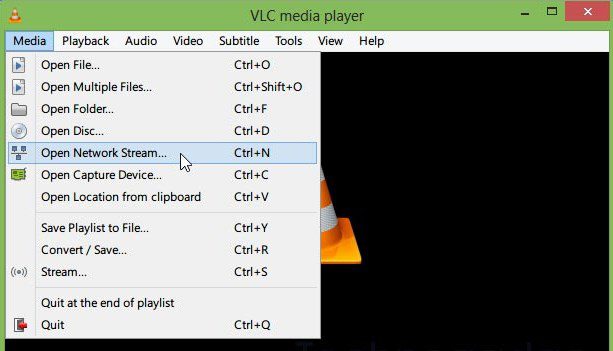
Linux Screen Recorder – VLC Media Player
Main features:
- A powerful, multifunctional tool that works across all major OS platforms
- Wide range of possibilities for audio and video conversion
- Supports high-resolution videos up to 1080i
- Includes many popular CODECs, and works with lots of different formats
Unique strengths:
- Combines recording, playback, and media conversion in a single product
- Customizable hotkeys allow for faster execution of routine tasks
- Audio and video parameters such as framerate, resolution, number of channels, etc. can be precisely controlled
- Includes media conversion profiles that can be customized and saved
Primary limitations:
- This is not primarily a screen recorder and may be too complex for that role.
- Lack of advanced video editing features
Customer ratings:
- Capterra: N/A
- G2: 4.7/5 (540 reviews)
Kazam
This is a screen recorder that enjoys the confidence of numerous users, including those who use Linux-based computers for a long time. Kazam can perform several tasks, including making screenshots and capturing screen content in video form. It’s an app built with a minimalist approach, so don’t expect a whole lot of advanced functionalities.
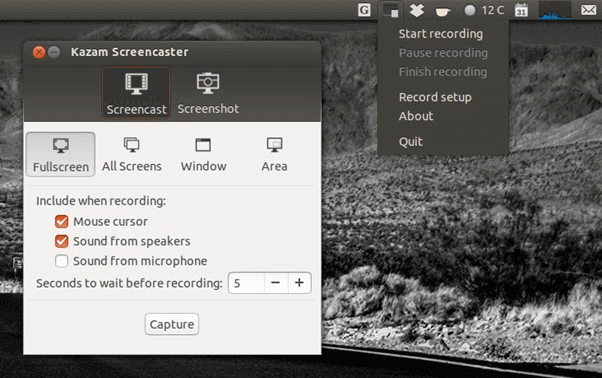
Open Source Screen Recorder – Kazam Screencaster
Main features:
- Users can select from which window or screen area to record
- Kazam can capture system audio or microphone sound
- Webcam feed can be readily combined with the screen recording
- Supports multiple file formats including MP4 and MOV
Unique Strengths:
- Extremely simple to use even with minimal media creation knowledge
- Supports live broadcasts of screen or webcam recordings
- Great for making video tutorials, YouTube clips, and similar content
- Videos can be paused or resumed with a single keystroke
Primary limitations:
- Active development and support have been discontinued
- The lack of advanced features limits how much you can accomplish
Customer rating:
- AlternativeTo: 4.5/5 (5 reviews)
ScreenRec
There are many arguments in favor of making ScreenRec your primary screen recorder on Linux. It is suitable for making all kinds of multimedia content, from recording your gaming session to producing commercial-level online videos. In addition to capturing video and audio, it can also serve as a digital collaboration tool for small to medium teams, empowering them to accomplish more.
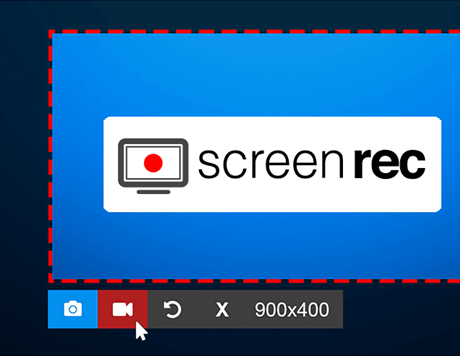
Linux Screen Recorder – ScreenRec
Main features:
- Captures video in HD quality along with crystal clear audio
- Very clean and practical interface, with one-click commands for main functions
- Supports webcam and microphone recording
- A dedicated annotation toolbar is presented in the interface
Unique strengths:
- Facilitates quick and effortless sharing of multimedia with selected contacts
- Quite robust security and privacy features
- Designed to enhance the productivity of professional teams
- Analytics and project management functions as a part of the package
Primary limitations:
- It doesn’t include any advanced editing tools.
- The length of the video recording is limited to only 5 minutes.
Customer ratings:
- Capterra: 5/5 (3 reviews)
- G2: 4.9/5 (5 reviews)
Peek
Many users who tried recording the screen with Peek praise its simple and intuitive graphic interface and commands that are easy to find. This software is primarily used to create animated GIFs using the content of the screen as the starting point. It’s an open-source app made exclusively for Linux and can be customized to the user’s preference.
Main features:
- Simple and practical GUI with an easy learning curve
- A lightweight app that doesn’t burden casual users with needless complexity
- Available for multiple Linux distributions, including snap and flatpack
- Can create screen recordings with a delay timer
Unique strengths:
- One of the fastest ways to create simple GIFs on a Linux machine
- It requires a minimal adjustment period for beginners
- Possibility to manually set up the framerate of the recording
Primary limitations:
- Not suitable for ambitious projects
- Lacks the possibility to control advanced settings or edit the recordings
Customer ratings:
- Capterra: N/A
- G2: N/A
recordMyDesktop
As one of the older screen recorders are compatible win Linux, recordMyDesktop is still worth paying attention to. This is a command-line interface tool with a single recording window, and it provides basic recording functionality without requiring too many computing resources. It’s not a cutting-edge app in terms of advanced functions, but you could still make decent recordings with it.
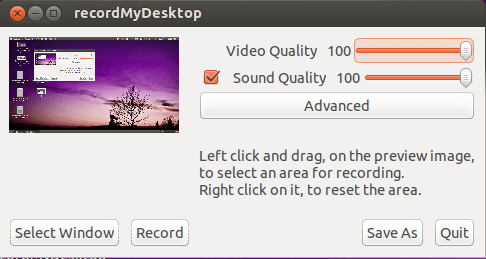
Open Source Screen Recorder – RecordMyDesktop
Main features:
- Written in C programming language
- Has two different graphic interfaces, based on GTK and QT4 respectively
- Can be executed directly from a command line
- A lightweight app that requires very little CPU power to run
Unique strengths:
- Users can select the window from which to record
- Basic video and audio settings are simple to change
- This app supports video content encoding
Primary limitations:
- Old software without active development and support
- Can’t capture feed from a webcam
- Requires a certain level of technical knowledge to use it properly
Customer reviews:
- Source Forge: 5/5 (8 reviews)
- AlternativeTo: 4/5 (3 reviews)
VokoscreenNG
VokoscreenNG is a new incarnation of a well-known screen recorder for Linux, with NG in the name standing for New Generation. As you might expect, this version looks more visually appealing and brings some new possibilities to the table. It allows the user to choose every aspect of the recording, from the input source to file format but doesn’t confuse inexperienced users with too many options.
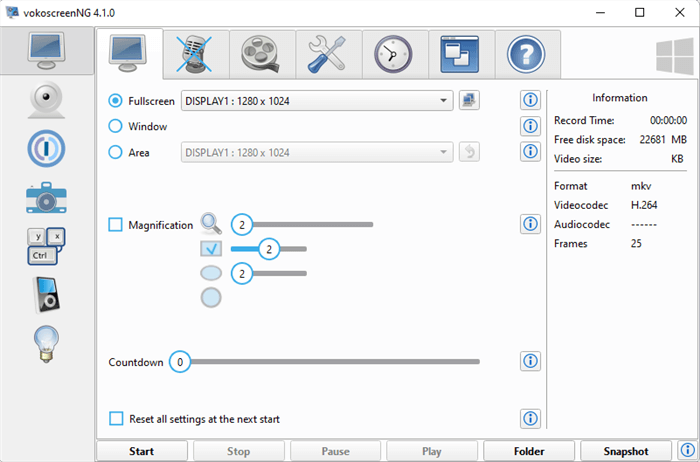
Linux Screen Recorder – VokoscreeNG
Main features:
- Supports recording the entire screen or any selected portion or window
- Uses FFMPEG for front-end implementation
- Supports online streaming of video content
- It’s possible to record audio from any source with this app
Unique strengths:
- The revamped graphic interface enables excellent usability
- Ability to precisely schedule the recordings in advance
- Can record from multiple screens at the same time
Primary limitations:
- The app is known to occasionally crash while recording a custom region of the screen
- It’s not possible to control detailed settings
- There is no deb/rpm package available
Customer review:
- AlternativeTo: 4.6/5 (9 reviews)
Gifine
As you might have concluded based on its name, Gifine is primarily used to quickly create GIF files and simple screen recordings. It is a GTK-based app, with MoonScript used for its implementation. You can readily record your screen or import content to work with, but you should be aware that the range of content creation options Gifine offers is fairly limited.
Main features:
- Simple screen recorder most suitable for making GIFs
- It’s very easy to combine screen recordings with imported videos
- You can select which part of the desktop to record
- It brings more recording and editing options than competing Linux recorders
Unique strengths:
- You can choose between several output formats, such as GIF, MP4, WebM, and APNG
- Scene trimming and clip-pasting are enabled
- Exporting content to online platforms is very simple
Primary limitations:
- Relatively complex installation process on Linux
- The very basic interface leaves a poor first impression
Customer reviews:
- Capterra: N/A
- G2: N/A
SimpleScreenRecorder
Although its name is SimpleScreenRecorder, its functions are actually not simple. It can be said to be a powerful video recorder for Linux. Not satisfied with the current Linux programs for recording programs and games, the founders created SimpleScreenRecorder.
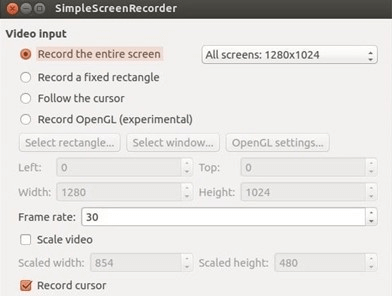
Open Source Screen Recorder – SimpleScreenRecorder
With it, you can record anywhere you want, such as the whole screen or part of the screen, or directly to an OpenGL application.
Main features:
- Support to capture images from any part of the screen, or the active window
- Record video without affecting the operation of the computer
- Users can preview the recording process in advance.
- Support to record audio as well.
- Support live-streaming.
Unique strengths:
- Syncs audio and video correctly and properly.
- Displays statistics (file size, total recording time, actual frame rate, etc.) during recording.
- Support for many different codecs and file formats.
Main limitations:
- The user interface is not very attractive.
Customer reviews:
- AlternativeTo: 4.4/5 (16 reviews)
Wink
This free screencasting software comes with lots of smartly designed functionalities and enables users to make screen recordings with audio and edit them into many different formats. Wink can record from any specified area and combine the output with other media to create great-looking presentations, which can be immediately played back in the same app.
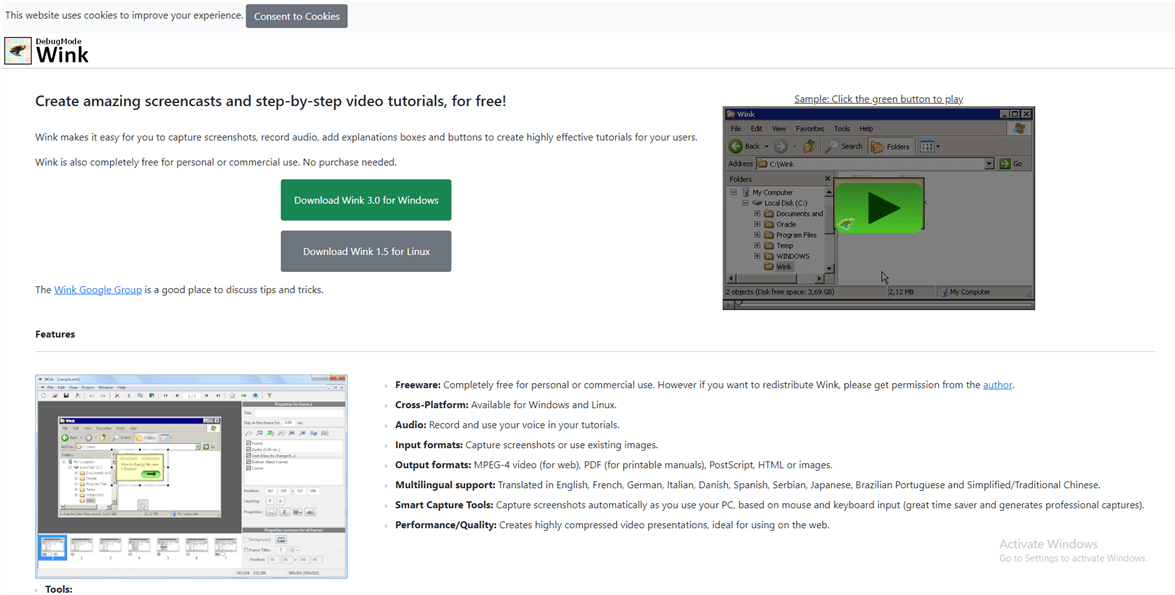
Linux Screen Recorder – Wink
Main features:
- Solid quality of recorded video and audio, especially for a free app
- Lots of settings that can be directly controlled by the user
- Very simple and intuitive commands don’t take long to learn
- Can record mouse movements and clicks along with screen content
Unique strengths:
- Frames can be dragged and dropped, allowing for easier editing
- The exact runtime can be proscribed for each frame
- Several popular file formats are supported, including HTML, JavaScript, .wnk, PDF, and Flash
- User can preview the multimedia clip he is creating by playing it from a browser
Primary limitations:
- Requires strong CPU and lots of memory for lag-free performance
- The user has only limited control over the inserted text and objects
- Zooming in or out is not possible with this app
Customer reviews:
- Capterra: N/A
- G2: N/A
Krut Computer Recorder
Krut is a very reliable screen recorder for Linux written in the Java programming language. It’s characterized by very robust performance and impressive stability, as it almost never crashes regardless of the complexity of the task or size of the video file. It’s frequently used to create instructional videos, debugging tutorials, and other types of multimedia that don’t require too complex editing.
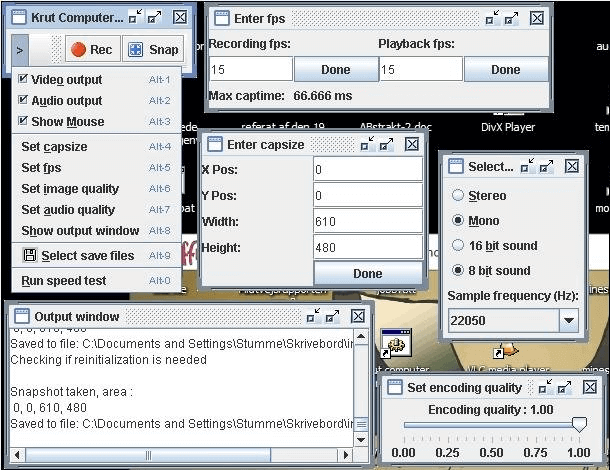
Linux Screen Recorder – Krut Computer Recorder
Main features:
- Can record audio and video either jointly or in separate files
- Very compact graphic interface without unnecessary details
- Synchronization between different media is excellently implemented
- Users can choose between 2 frame rates for recording and playback
Unique strengths:
- Allows the recordings to be timed
- Selected screen area can be changed even while the recording is in progress
- Finished files can be converted to any format using an external encoder
Primary limitations:
- Only one format is supported for both video (MOV) and audio (WAV)
- No possibility of capturing content from a
- This software has been discontinued in 2015 and new versions are not developed any longer
Customer ratings:
- Source Forge: 4.6/5 (26 reviews)
Frequently Asked Questions
Does Linux have a built-in screen recorder?
In fact, Linux does have a basic screen recorder already install and you can use it to quickly capture what you are doing. It’s part of the GNOME Shell Desktop, and you can instantly start recording with this tool if you press CTRL + ALT + SHIFT + R on your keyboard. However, it can’t record audio or add graphics, which severely limits its practical value.
Is Bandicam available for Linux?
While Bandicam is considered to be one of the better screen recording apps in the market, it isn’t currently compatible with Linux. Users with this OS will have to replace it with one of the apps from this list that has similar functionalities. But you can check out Bandicam alternatives to find the right product for you.
Which is the safest screen recorder for Linux?
There isn’t too much risk in using any screen recorder, but some products have better security features than others. According to most reports, ScreenRec is one of the software products that place an emphasis on protecting user data from any online threats.
Final words
We tried to provide a comprehensive overview of the available options for screen recording in Linux, but of course, the presented list is not final. Hopefully, the provided information will help users make better choices and create amazing videos and multimedia presentations.
Moreover, if you have friends with Chromebooks or ThinkPads and would like to know the best screen recorders, then you can share these two articles with them. Don’t forget to share the article on social media to help others who might be looking for a suitable screencasting app.
