Many enterprises across the globe are using Chromebooks as their primary computing device. Users who want to record films in various disciplines, such as education, business, illustration, media, or any combination thereof, may find that several Windows and Mac apps do not operate with this device in any way or form. It’s because Chromebook doesn’t support Javascript, which is the primary prerequisite for installing video recorders on laptops.
There are many screen-recording programs for Mac and Windows; Chromebook recorders are a little more limited. This guide is aimed at helping you choose the best Chromebook screen recorder.
Table of Contents: hide
Screen Record for Chromebook with Built-in Feature
13 Best Screen Recorders for Chromebook
Nimbus Screenshot and Screencast
Screen Recorder & Video Editor
Screen Record for Chromebook with Built-in Feature
Screen recording is now a regular built-in feature in the Chromebook. You’ll need the most recent program version to take advantage of this function. Keyboard shortcuts and screen capture are the two ways to take a screenshot in the Chromebook.
Screen Capture
Screen recording on Chromebook is now a breeze, thanks to Google’s user-friendly interface. To take a screenshot, you must press and hold on the bottom-right corner of the screen, where you see the clock, battery level, and Wi-Fi status.
Keyboard Shortcuts
To launch the Screen capture window with a shortcut key combination, press Ctrl + Shift + Show windows. This will bring up the Screen capture menu, where you may take screenshots using various settings.
13 Best Screen Recorders for Chromebook
Gemoo Recorder
You are accessible to Gemoo Recorder’s website platform anytime and anywhere as long as you can access the Internet. Once you’ve logged in to it by following the on-screen instructions, you can create your own video in 1 click. As an open-source screen recording software, it supports you to select and record your web pages wholly or partly, such as recording Google Slides.
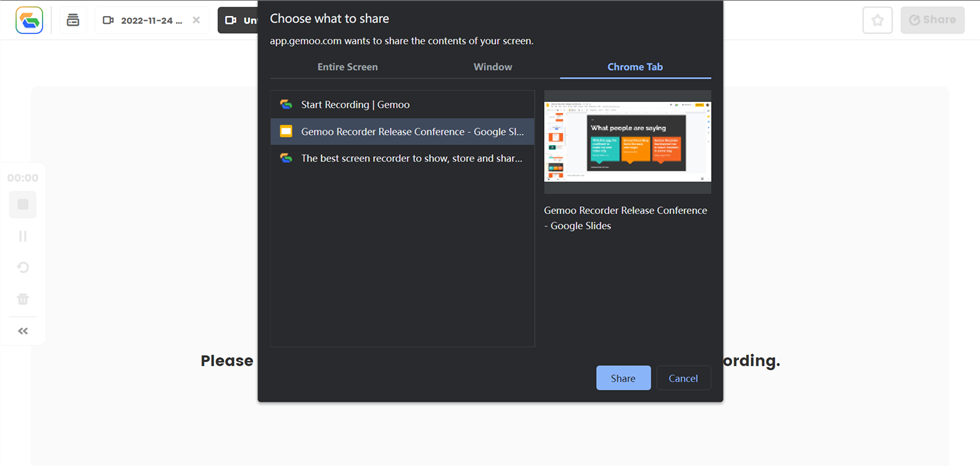
Start to Record Google Slides
Besides, if you’re a Windows or Mac computer, you can also free install Gemoo Recorder desktop version and record your screen, webcam, and audio with simple clicks. As a teacher, you can record an online PPT to enrich your lecture; as a music lover, you can record a live stream; as a salesperson, you can record to demonstrate your products.
Features:
- Screen record your favorite content under an easy-to-use interface.
- Upload videos and audio files in different formats, such as MP4, MP3 and etc.
- Manage videos and recordings in one place from different perspectives.
- Share your output with your team members and friends in 1 click.
Pros:
- Quickly start and complete your screen recordings.
- Effectively capture, annotate and share your screen recording.
- Easily save, manage and find your recordings.
Cons:
- The desktop version is only workable for Windows and Mac users now.
Further Reading: How to Add a Video to Google Slides >
Screencastify
Screencastify is a great way to record your Chromebook with audio. Even though it’s an online screen recorder addon, it has a lot of capabilities. If you’re new to screen recording and are looking for an easy-to-use internet screen recorder, this is the best option. With a microphone, you may add narration to your recordings.
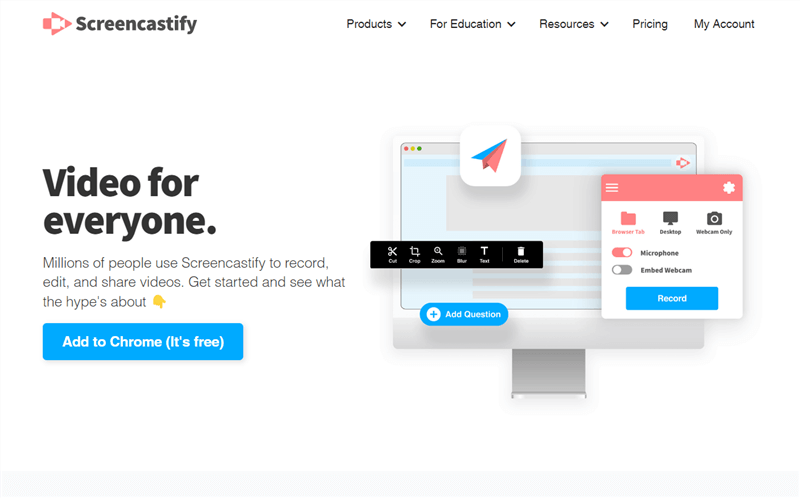
Chrome Video Recorder – Screencastify
You may also record using a camera embedded in it. You may use the pen tool to annotate your films, which is the most useful feature of this addon. Mouse effects and stickers may also be added. Recordings may be simply trimmed at the beginning and finish. This plugin also includes whatever video you choose in your recordings.
Features:
- Include webcam in screen recording.
- Annotation tools help to capture the audience’s attention.
- Powerful editor.
- Easily assign and collect videos from students.
Pros:
- Google Drive saves videos automatically.
- Free video editor cuts, trims and joins screencasts.
- MP4, GIF, and audio-only MP3 exporting.
- Annotation tools mark recordings.
Cons:
- The free version has limits
User Reviews and Rating:
GetApp: 4.5/5 with 130 reviews
Nimbus Screenshot and Screencast
Nimbus is a well-known application for capturing screen activity on Chromebooks. It is a useful plugin for Chrome that enables the user to record browser windows and take screenshots; the user can capture the full screen and specific sections of it. Nimbus enables screen grabs and video recording to be done using the camera on your computer.
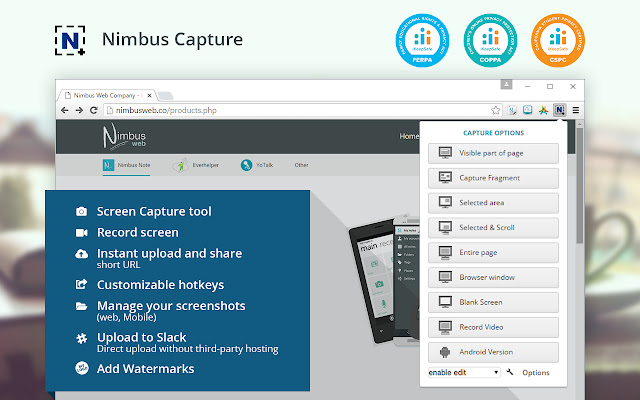
Nimbus Capture Interface
It comes with a plethora of other functions, some of which include organizing, clipping, annotating, and more. Because its navigations are so straightforward, this program is very user-friendly. In addition, it protects your privacy by including a password security function, which enables you to keep the material you access behind a code that only you know.
Features:
- Plenty of editing and annotation tools.
- Add your watermark.
- Capture parts of your screen.
- Crop and trim your recordings.
Pros:
- It captures whole and partial screens.
- It allows content modification and commentary.
- Video to GIF, MP4 conversion.
- This allows content cropping.
Cons:
- It can be used by Chrome users only.
User Reviews and Rating:
Openvid Screen Recorder
Openvid Screen Recorder is a free Chrome plugin and service for recording movies of your browser tabs, camera, application windows, desktop, and a mix of these, optionally with narration. Capturing is easy. Openvid, then pick what you’re recording. You count down, then go. You may pause and continue capture, then hit the button again when done.
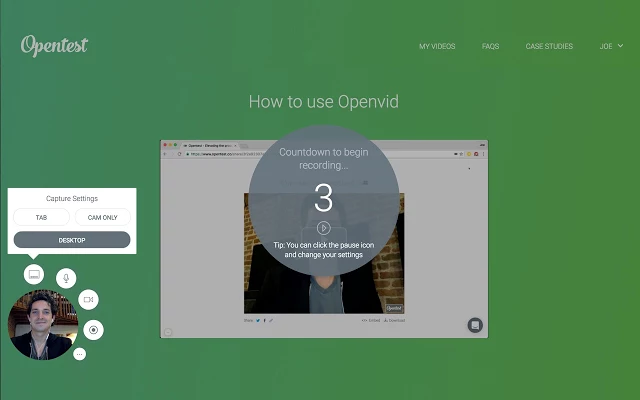
Openvid Interface
Openvid will host and share your video. Extension copies URL to the clipboard. This will make the message or email viewable when pasted. The website might also provide an embed code so you can post the movie to your website and an MP4 file.
This platform has serious flaws. Initial videos are five minutes long and accessible for 24 hours after filming. If you can get two others to join for free, you’ll have unlimited recording time and video access.
Features:
- Capture and share video clips of your computer’s screen.
- Take a video of your computer screen.
- Make a screencast and share it with the world.
- Easily record video and audio from your desktop.
Pros:
- Easy to learn and use.
- Great user interface.
- Compatible with Windows, Mac, iOS, and Android.
- Adjustable recording area.
Cons:
- All free version recording comes with a watermark.
User Reviews and Rating
Downloadcrew: 4.6/5 with 22 reviews
ViewedIt
Screen recording is as simple as clicking a button. Using ViewedIt is also free, and you can track who is watching the video. Allowing you to speak with anybody through video lowers the threshold for effective conversation. You can record your screen with a single click, share your films on social media and email, and get alerts when someone views your recordings.
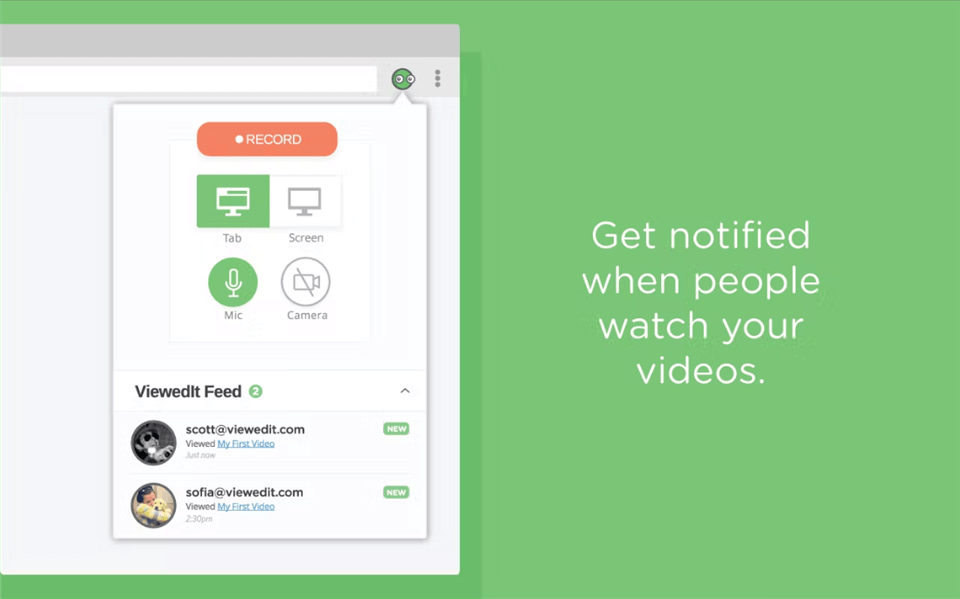
Chrome Screen Recorder – ViewEdlt
These are the most popular Chromebook screen recorder addons. You may test them out right now for free to determine which one best meets your needs.
Features:
- One-click screen-recording.
- Send video in email.
- Chrome extensions.
- Get notified when people watch.
Pros:
- Quick and easy to use.
- Supports HD videos for playback on any device.
- Allows direct sharing via social networks.
- Let you know when videos are watched.
Cons:
- Does not have a Pause/Resume button.
User Reviews and Rating
Product Hunt: 5/5 with 1 review
Vidyard
With Vidyard Screen Recorder, you can record everything happening on your screen, share recordings with others, and monitor who is viewing your content. You can record your screen in excellent resolution and store the recording in the storage space on your local device. This screen recorder for Chrome OS allows users to annotate their recordings with verbal notes and draw straight on the screen. You may enhance the quality of your recordings by removing any unneeded portions and adding GIF thumbnails to them.
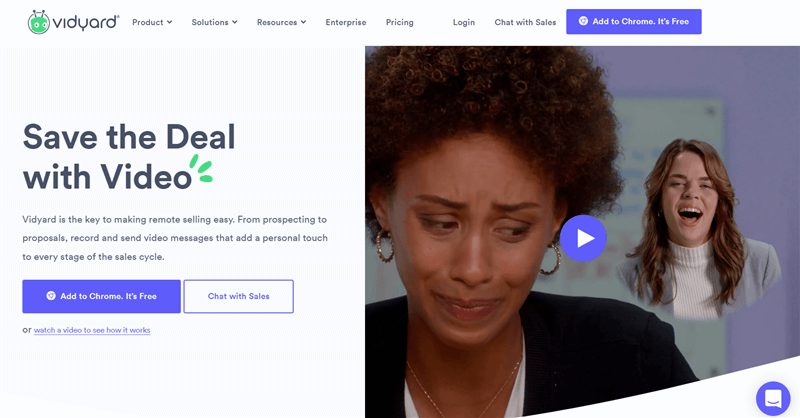
Chrome Video Recorder – Vidyard
Features:
- Fast screen recording.
- Record HD videos.
Pros:
- The thumbnail may be customized.
- Recordings may be uploaded straight to YouTube.
- It’s simple to include the recordings on your website.
- Annotate while recording.
Cons:
- Lacks editing tools.
User Reviews and Rating
Screen Recorder & Video Editor
Screen Recorder & Video Editor is another Chromebook screen recording application that allows you to record and edit movies in a matter of seconds. This screen recorder for Chromebooks includes a wide variety of useful functions.
Using Screen Recorder & Video Editor, you may also record videos using the webcam. People who use YouTube to evaluate products or broadcast live will benefit from this new function.
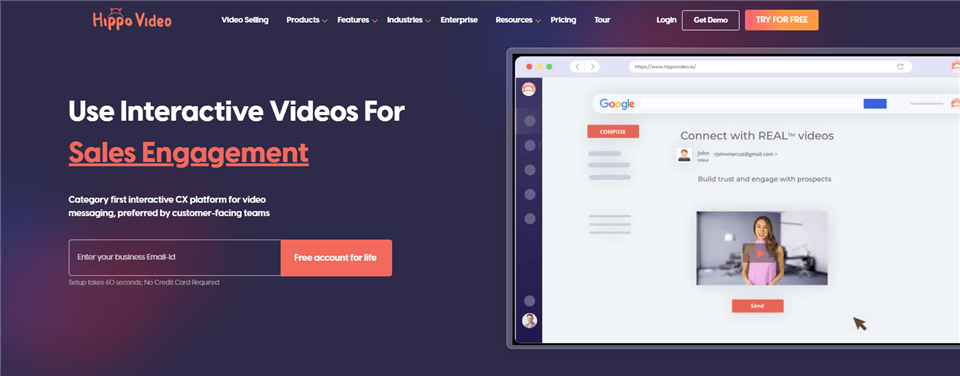
Chrome Screen Recorder – Hippo Video
Features:
- Shoot front-facing videos while recording the screen.
- Customize the recording screen frame.
- The program features two editing modes, “Quick Edit” and “Pro Edit,” to assist you in editing screen recordings.
- Record audio from microphone and system together.
Pros:
- Various tools
- Record and edit videos
- Easy to use
- Webcam recorder
Cons:
- Not all functions are free
User Reviews and Rating
Getapp: 4.6/5 with 42 reviews
Screen Recorder
Using Screen Recorder on a Chromebook is a simple and effective way to record your computer’s screen. It’s the finest Chromebook screen recorder since it’s free and has an intuitive UI.
Because Screen Recorder does not need registration, you can download and start using it immediately. Screen Recorder may also record videos from your webcam or front-facing camera.
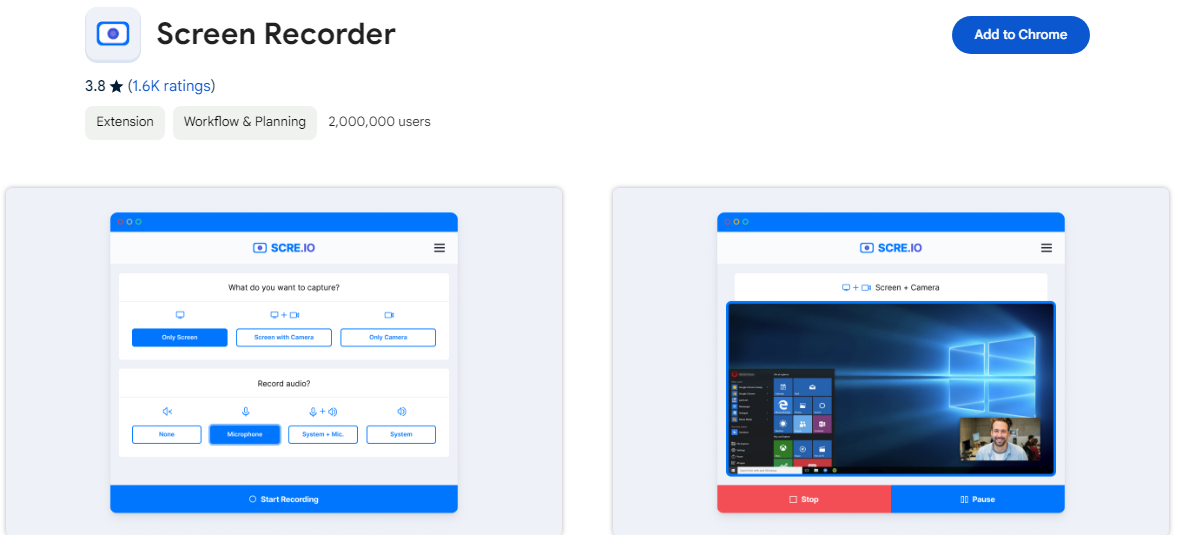
Screen Recorder Interface
Features:
- Records videos using a webcam.
- No watermarks will be added to your videos due to using this service.
- Start screen recording without registering.
- Keep making films indefinitely with Screen Recorder.
Pros:
- Free to use
- No signup required
- No watermarks
- Record unlimited videos
Cons:
- Not high-level editing
User Reviews and Rating
Product Hunt: 4.5/5 with 4 reviews
Clapboard
Clapboard allows you to record videos with crystal-clear audio that looks professional. It’s possible to use Clapboard to record your screen to capture many events, from internal team meetings to developing lessons for your clients.
Clapboard, like any other professional and the best Chromebook screen recorder, enables users to record the screen and capture video using the camera simultaneously. Your video may be shared across many platforms with the help of the application, which also provides a shareable link.
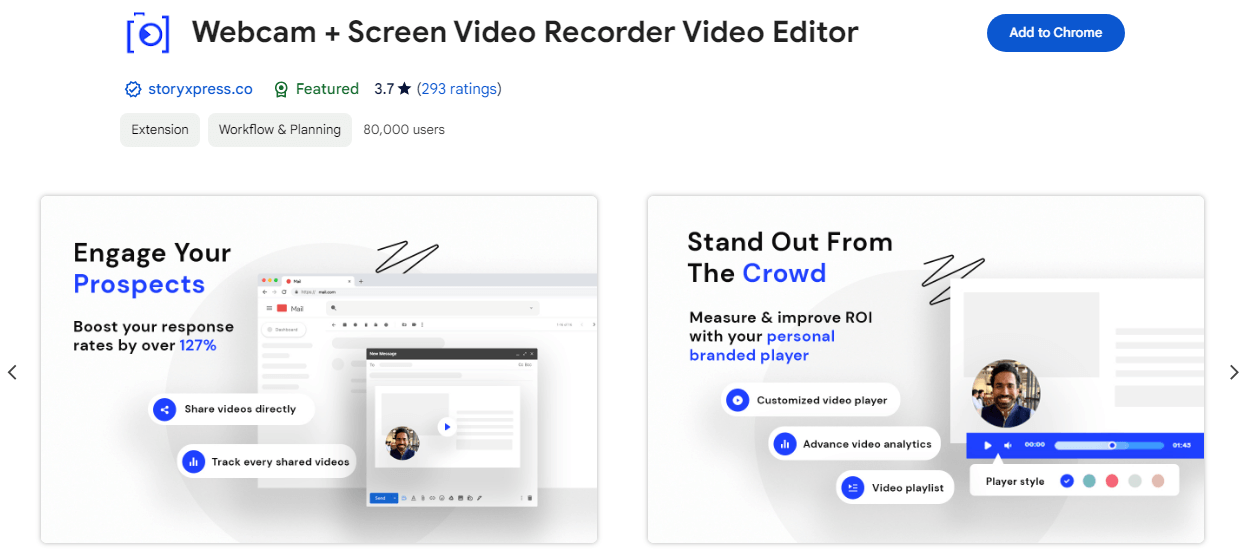
Clapboard Interface
Features:
- Clear audio and sound settings.
- Chromebook’s “Edit” option creates quick thumbnails for videos.
- Insert video annotations and CTAs.
- Share your videos using the link.
Pros:
- Fast and reliable.
- The tool has several functions.
- Friendly UI.
- Video editing is easy.
Cons:
- Video trimming is not available
User Reviews and Rating:
Rotten Tomatoes: 4.2/5 with 42 reviews
Vmaker
An easy-to-use video recording program, Vmaker is used by many people, from content producers to educators to students to video gamers to YouTubers to course developers. It’s a Chrome extension and a Mac software you can get your hands on. The Chrome extension may be downloaded free from the Chrome Web Store by any Chromebook user.
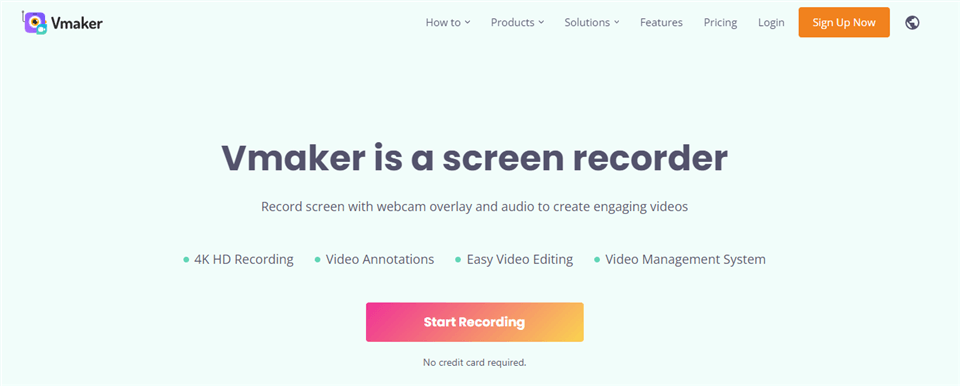
Chrome Screen Recorder – Vmaker
Features:
- Built-in editor
- Free users may record, edit, and post on YouTube, Facebook, etc.
- 4K recording
- Multi-recording modes
Pros:
- Easy-to-use
- Internal and external recordings
- Watermark-free
- Track several recordings
Cons:
- Not for android users
User Reviews and Rating:
Getapp: 4.4/5 with 29 reviews
AceThinker Online Screen Recorder
Chromebook screen recorders like AceThinker Online Screen Recorder are quite popular online. It allows for fast and effective screencasting, as well as real-time editing. One of the most important aspects of this capture is that it enables the user to record without any restrictions or watermarks. As a Chromebook user, this is the ideal video-recording program for you to utilize. Recording and capturing presentations, seminars, and more are just some of the uses for which it may be used.
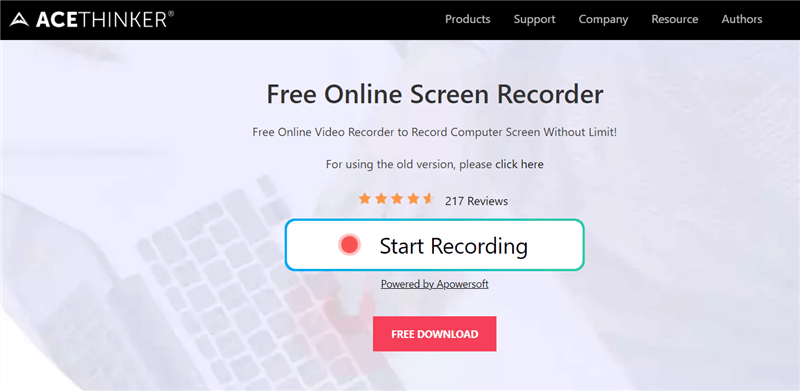
HD Screen Recorder – AceThinker
Features:
- A real-time drawing feature.
- Customize Recording Area on Your Windows and Mac
- Multiple Output Formats
- Annotate the Recording
Pros:
- Windows/Mac compatible.
- Fast and reliable.
- The tool has several functions.
- Friendly UI.
Cons:
- No mobile application.
User Reviews and Rating
Veed.io
VEED’s chrome extension screen recorder is strong. VEED is a revolutionary screen and webcam recorder with advanced functionality. You may record endless videos forever. Users may record microphones and cameras simultaneously.
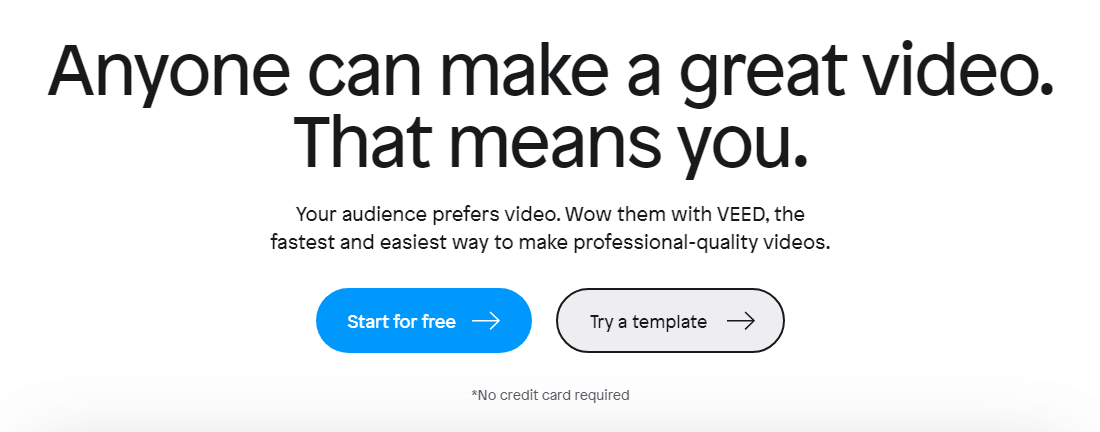
Veed.io Interface
You may doodle on your video if you’re creative or want to highlight key areas. Sticky notes help you remember what you’ve spoken. You may even use it to chat with your audience. You may cut and improve your video on VEED. After recording, it exports into the VEED editor. This enables you to share a video link, edit and cut, and more.
Features:
- Annotate your video using a rainbow pen.
- Animate your films using stickers!
- Add subtitles and translate them.
- Multiple recording layouts are available for your perusal.
Pros:
- Audio and sound settings
- Import videos
- Easy to use
- Friendly UI
Cons:
- Not too many editing tools
User’s Review and Ratings
Capterra: 3.8/5 with 24 reviews
Spendspark
The screen recording tool, Sendspark, was developed to assist salespeople and marketers in better incorporating video communications into their operations. Sendspark has carefully considered each stage of the video production and distribution process, and it offers all of the tools required to make those stages as efficient as possible.
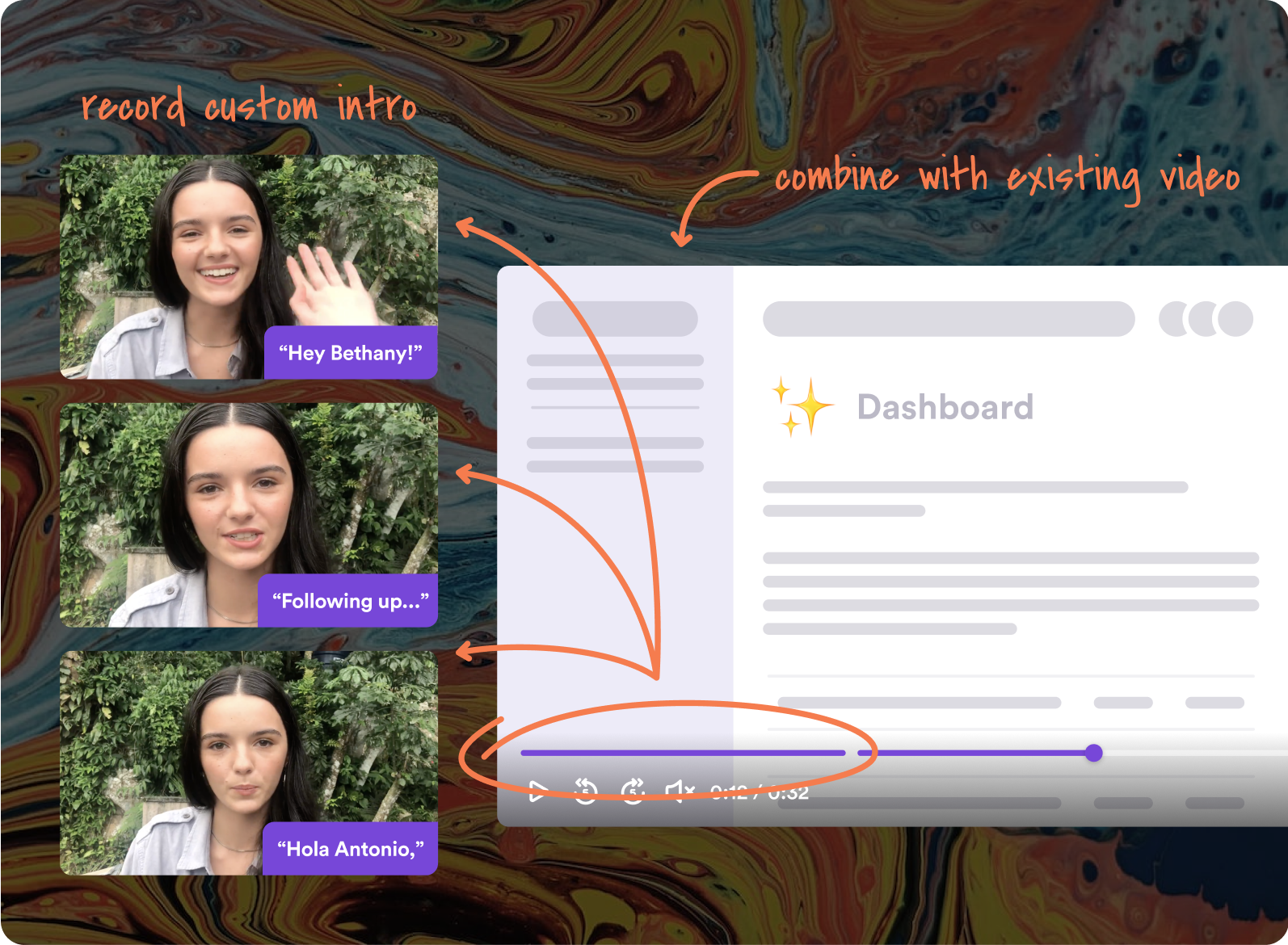
Spendspark Interface
Features:
- Make your video greetings and send them to friends and family.
- Customize video thumbnails for email attachments.
- Below your video, include a call to action (CTA).
- Use team folders to store video files.
Pros:
- Record personalized videos
- Quick-share link
- Send video in emails
- Easy to use
Cons:
- Only browser extension.
User’s Review and Ratings
Frequently Asked Questions
Where to find your screen recordings?
The Captures folder is where all your screen captures go up by default. Take a look at the gaming options in the settings. Take a look at the choices on the left and choose Captures. Your screen captures and videos are safely kept at this location.
Can Chromebooks screen record with audio?
Shift + Ctrl + the overview button is all you need. Select Screen record at the bottom of the page. The Record button may record a complete, partial, or specific window.
How long can I screen record on Chromebook?
Chromebook screen recording is possible through a keyboard shortcut or Screen Capture feature. You may record the whole screen, a portion, or a window. WebM files store screen recordings in your Videos folder.
Final Words
While any of these Chrome extensions may serve as an excellent screen recorder on a Chromebook, they do so only within the limits of the Chrome OS as it now exists. As a Chromebook user, you have many choices when recording your screen.
The program you choose should satisfy all of your needs. Not only can you record video or audio, but you can also annotate, remove background noise, etc. Additionally, if this is your first-time screen recording, using a straightforward application will help the process go more smoothly for you. Share the page and leave a comment below.
