Steps to Change Background Color
Upload an Image
You can upload an Image by dragging and dropping or by copying the image or image URL directly, with a maximum size of 2MB.

Select Models for Precise Removal
To change the color of an image online, you can select from three models: Universal, Figure, and Anime, which allow you to remove the image background as a first step.

Change Image Color
Click "Edit for free" to change the color of the image using the Online Image Editor.
Why Use Gemoo's Background Color Changer?
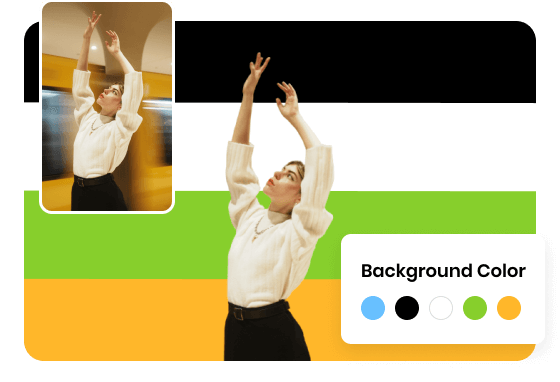
Automatically Image Background Changer
It allows users to effortlessly change the background color of their photos with just one click. You can easily switch the image background to white, blue, black, or any other desired color from the color palette. Additionally, you can perform this task directly from your browser without the need to install photo editing software such as Adobe Photoshop.
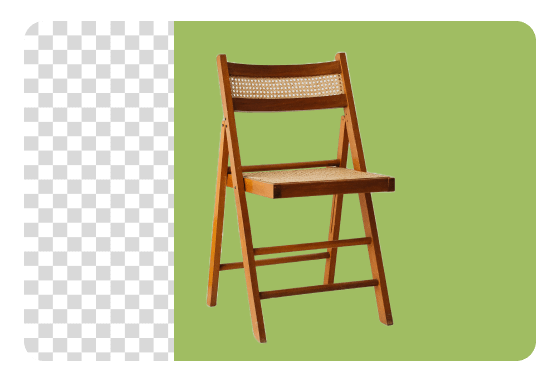
Enhance Visual Appeal with Color Background
Adjusting the color of an image can increase its visual appeal. It allows you to experiment with different compositions that resonate with the audience and help enhance the imagery, capturing their attention. By exploring and finding the perfect background color for each image, you can effortlessly elevate the overall visual experience and leave a lasting impression.
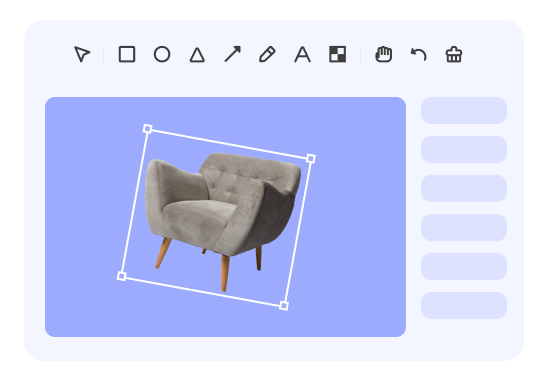
Adjust the Image Online for Free
Transform your images effortlessly with the free Online Background Eraser! No skills or professional software required. Simply upload your image, and it automatically removes the background, delivering outstanding results. It's perfect for creating transparent background images for personal profile pictures, social media graphics, maps, logos, presentations, and more.
FAQs About Changing Background Color
Upload and export options for the Background Color Changer
· Supported upload formats: JPG, JPEG, PNG
· File size limits: Up to 2MB
· Export format: PNG (PNG is the most common file format that supports transparent backgrounds)
· Export Resolution: Export an image with the same resolution as your original picture, up to 1920x1080 pixels
What are the three background removal models used in the Background Color Changer?
We have segregated the models for universal model, figure model, and anime model, optimizing them individually to ensure high-quality transparent background images for each image type.
· Universal model: It is not specific to any particular category or subject, including all types of photos such as product images, signature, logo, graphic design, and collages, etc.
· Figure model: It is specifically designed for all images that contain people. Recognizing the intricate nature of the human body's physiological structure, it has been optimized specifically for this type of imagery, ensuring that the resulting pictures are of high quality.
· Anime model: It includes all images related to anime, particularly when using this model, anime character images can achieve better background removal effects.
How can I change the background color of an image?
To change the background color of an image, you can just need to three steps:
· Upload an Image by dragging and dropping or by copying the image or image URL directly, with a maximum size of 2MB.
· To change the color of an image online, you can select from three models: Universal, Figure, and Anime, which allow you to remove the image background as a first step.
· Click "Edit for free" to change the color of the image using the Online Image Editor.
Can I change the background color of an image to any color I want?
Yes, it provides a color palette that allows you to choose any color you desire for the background. This gives you the flexibility to select the exact color that suits your needs or preferences.
Will changing the background color affect the quality of the image?
Changing the background color alone typically does not significantly impact the overall quality of the image. However, it's important to use high-quality images and be mindful of any additional modifications or editing that may affect the image's quality.