Steps to Add White Background to Photo
Upload an Image
You can upload an image by dragging and dropping or by copying the image or image URL directly, with a maximum size of 2MB.

Select Models for Precise Removal
To add a white background to an image, you can choose from three models: Universal, Figure, and Anime, to remove the image background first.

Add White Background to Photo
Click "Edit for free" to add a white background to the image with the Online Image Editor.
Why Use Gemoo's White Background Editor?
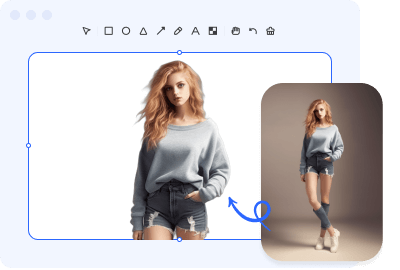
Change Background of Photo to White Easily
White background is one of the most popular and widely used backgrounds. With Gemoo's AI white background editor, you can quickly and easily add a white background to your photos. Just upload your photo, and it will immediately and automatically remove the background of your photo. Then, with just a few clicks, you can turn the transparent background into white.
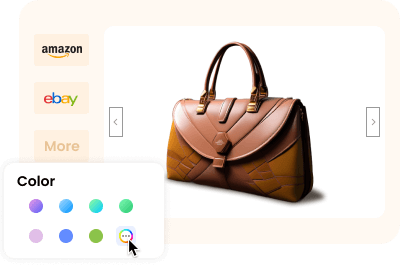
Add White Backgrounds for E-commerce Photos
Most businesses choose to list their products on the world's two largest online retailers, Amazon and eBay. These mainstream marketplaces require product photos to have a pure white background. Adding a white background to your product images not only helps to focus on the product itself but also adds a sense of cleanliness to your product listings.
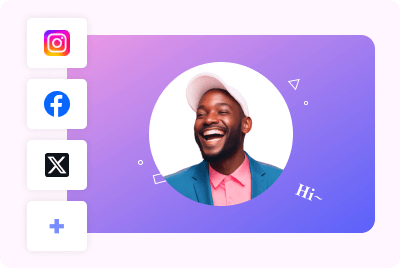
Add White Backgrounds to Profile Pictures
Adding a white background to profile pictures enhances their visual appeal online. Whether it's on social media, professional websites, or personal websites, a white background profile picture creates a clean and elegant appearance. With a few quick clicks, you can change the background color to crisp white, giving your profile picture a polished look.
FAQs About Adding White Background to Photo
Upload and export options for the White Background Editor
· Supported upload formats: JPG, JPEG, PNG
· File size limits: Up to 2MB
· Export format: PNG (PNG is the most common file format that supports transparent backgrounds)
· Export Resolution: Export an image with the same resolution as your original picture, up to 1920x1080 pixels
What are the three background removal models used in the White Background Editor?
We have segregated the models for universal model, figure model, and anime model, optimizing them individually to ensure high-quality transparent background images for each image type.
· Universal model: It is not specific to any particular category or subject, including all types of photos such as product images, signature, logo, graphic design, and collages, etc.
· Figure model: It is specifically designed for all images that contain people. Recognizing the intricate nature of the human body's physiological structure, it has been optimized specifically for this type of imagery, ensuring that the resulting pictures are of high quality.
· Anime model: It includes all images related to anime, particularly when using this model, anime character images can achieve better background removal effects.
Why should I add a white background to my photo?
Adding a white background to a photo can help create a clean and professional look, especially when using the photo for various online platforms such as e-commerce websites, social media, or professional profiles. It allows the subject of the photo to stand out and can provide a cohesive and visually appealing presentation.
Can I add a white background to any type of photo?
To achieve a seamless white background, ensure that the subject of the photo is properly lit and stands out distinctly from the original background. Use good lighting techniques to eliminate shadows and create a clean separation between the subject and the background. Additionally, using a high-quality photo editing tool such as Gemoo's White background Editor can help refine the edges and make the transition to the white background appear smooth and natural.
How can I change the background of a picture to white?
Step 1: You can upload an image by dragging and dropping or by copying the image or image URL directly, with a maximum size of 2MB.
Step 2: You can choose from three models: Universal, Figure, and Anime, to remove the image background first.
Step 3: Then, click "Edit for free" to add a white background to the image using the Online Image Editor.
Step 4: After completing the image editing, please download the image.