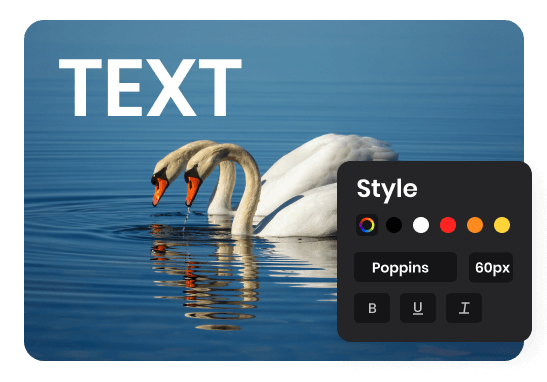Steps to Add Text to Video
1. Upload a Video
Upload a video from your computer to the Media Library.

2. Add Text to Video
Place video to the video track and add text to video. You can customize text if you need.

3. Download & Share
Preview and click the "Export" button to download or upload to share the video.
Why Use This Video Text Editor
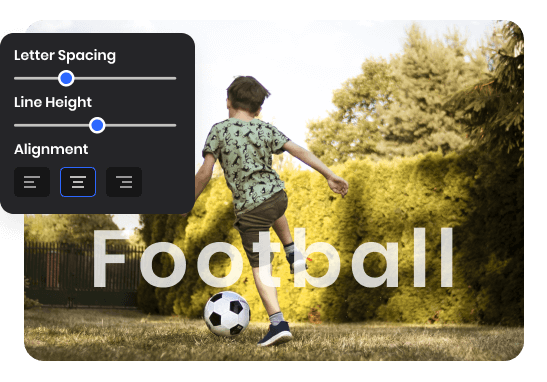
Easily Add Text to Any Video Part
You can easily enhance videos by adding text to any part. Include captions, titles, watermarks, or any other form of textual information. Convey additional information, provide context, or make videos more engaging and visually appealing. The user-friendly interface allows for easy import, text addition, and real-time preview. No complex video editing skills are required, suitable for beginners and experienced creators alike.
Add Text to Video Now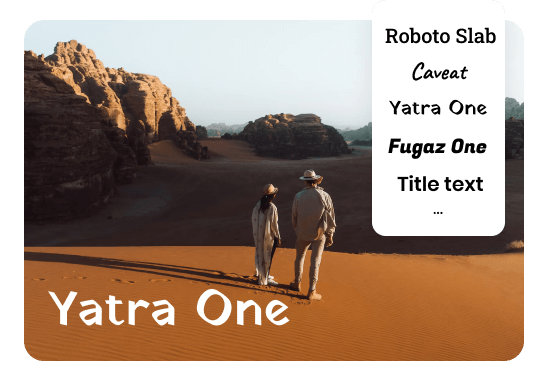
Multiple Font Styles to Choose
Discover a diverse range of font options to match your creative vision, whether you prefer a clean and modern, classic and elegant, or playful and fun style. Explore various font styles in the Text Library to customize the aesthetic and message of your video. Choosing the right font can enhance visual impact, reinforce tone, and create a cohesive branding experience. Find the perfect match that seamlessly aligns with your desired look and feel, ensuring the text complements your video content flawlessly.
Add Text to Video Now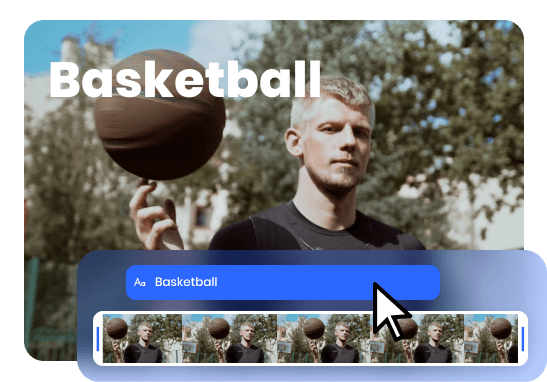
Fully Customize Video Text
Enjoy complete freedom in customizing video text with this Video Text Editor. Find the perfect combination that suits your video's theme and style by choosing different fonts, sizes, colors, and text adjustments. Control spacing, line height, and alignment for optimal readability and visual balance. Create a polished and professional look with precise text customization options.
Add Text to Video NowMore Video Editing Tools
FAQs About Adding Text to Video
Upload and export options for adding text to video:
1. Supported upload formats:
· Video: MP4, MOV, WEBM
· Image: JPG, JPEG, PNG, GIF
· Audio: MP3, WAV, CAF
2. Export resolutions: 480P / 720P / 1080P / 2K / 4K
3. Export formats: MP3 and MP4
What is it called when you have text on a video?
When you have text overlaid on a video, it is commonly referred to as "video text," "text overlay," or "captioning." These terms describe the practice of adding textual information, such as titles, subtitles, captions, or any other forms of text to video
What size does a video need to be to text?
There is no specific video size requirement for displaying text. However, it's important to consider the desired video resolution, aspect ratio, and the platforms or devices on which the video will be viewed to ensure optimal legibility and visual impact of the text.
How long should I leave text in a video?
The duration for which you should leave text in a video depends on the following factors:
• Readability: Ensure that viewers have enough time to read and comprehend the text comfortably.
• Content Complexity: If the text contains complex information or requires more time for viewers to process, consider extending the duration.
• Visual Pacing: Consider the overall pace of your video. If your video has a quick scene transitions, shorter durations for text may be more appropriate.
• Viewer Engagement: Consider the attention span and viewing habits of your target audience.
Where should text go in a video?
The placement of text in a video depends on its purpose, the content, and the desired visual impact. There are common placements for text in videos:
• Lower Thirds: This area allows the text to be easily read without blocking the main content, and it's commonly used for titles and essential information.
• Centered: Center-aligned text can be visually striking and effective for short, impactful messages or titles.
• Full-Screen: A full-screen text can create a dramatic effect and make the text the focal point of the video.
• Overlays: Text placed directly on top of specific elements within the video is often used to annotate or label specific elements.
• Callouts: Text callouts can be used to highlight specific details or points of interest within the video.
Why is text important in video editing?
Text is an essential component of video editing for several reasons:
• Communication: Text allows you to convey information, messages, or instructions to your viewers.
• Visual Enhancement: Well-designed and strategically placed text can add a professional touch, create visual interest, and attract the viewer's attention.
• Branding and Consistency: Adding text in your video allows you to reinforce your brand identity and maintain consistency across your content.
• Storytelling: Text can play a crucial role in storytelling, providing narrative context, guiding the viewer's understanding, or presenting key information.
• Accessibility: Text ensures your video content can be enjoyed by a broader audience, and can be more accessible to everyone.
 Clippa
Clippa
Add Text to Video Online with Ease
Add text to video online and customize the video text according to your preferences by changing fonts, sizes, colors, alignment, and making other adjustment.
Add Text to Video Now