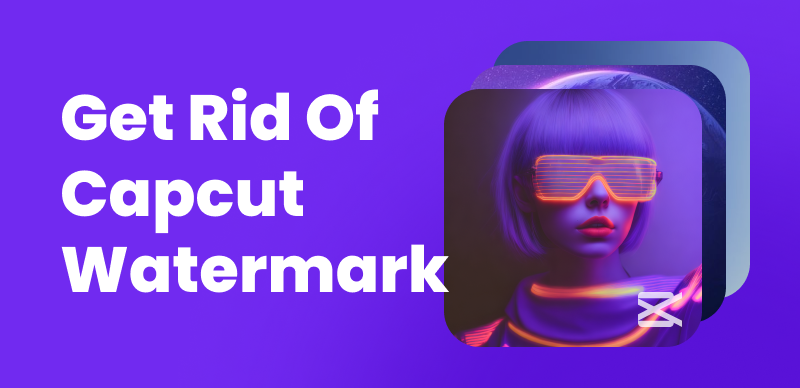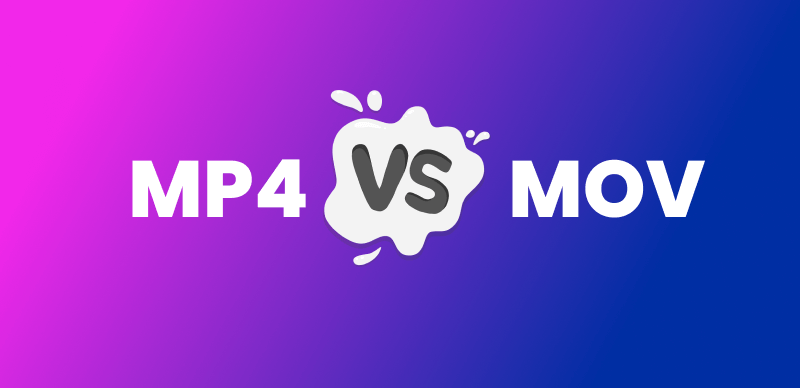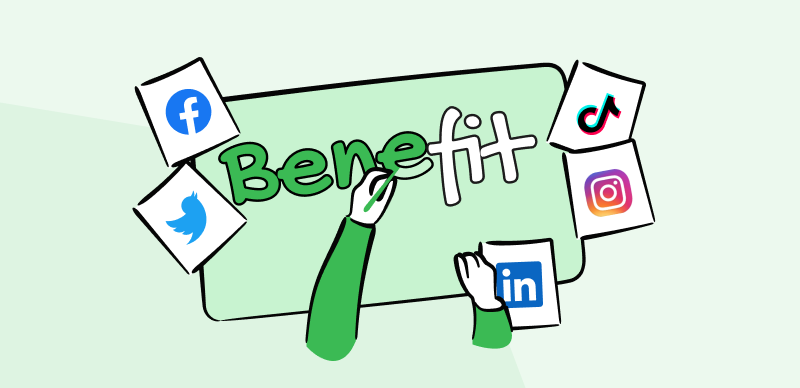One of the best ways to track your growth on TikTok is to monitor profile views – this lets you see who has visited your profile in the last 30 days. However, many users report issues with profile views not showing up properly. Views may display inconsistently, disappear after an hour, or not appear.
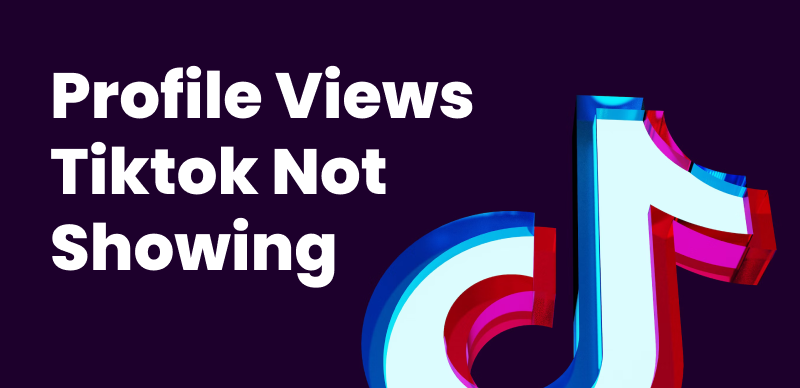
Profile Views TikTok Not Showing
This common glitch can be frustrating if you rely on profile visits to analyze engagement. In this article, we’ll explore why TikTok profile views may not be visible and provide fixes to troubleshoot the problem. Follow 6 proven tips to debug settings, refresh configurations, and force-refresh your profile view counts when they disappear or won’t load. By the end, you’ll understand what causes views to glitch and have actionable solutions to correct the issue for good.
Table of Contents: hide
Why Can’t I See Profile Views on TikTok?
How Long Do Profile Views Stay on TikTok?
How to Fix Profile Views Not Showing on TikTok?
Why Can’t I See Profile Views on TikTok?
Normally, users under 16 years old or over 5,000 followers cannot access profile visit insights. Besides, there are some other frequent reasons your profile view count may not display properly:
- Technical glitches or bugs in the TikTok app can disrupt view tracking and cause metrics to disappear. App issues may fail to register or display visits.
- Poor internet connectivity or network errors can prevent profile views from loading and updating accurately. Check your connection.
- An outdated version of the TikTok app may experience problems loading profile analytics features. Update to the latest version.
- Excessive caching or app data on your device could cause performance issues that block view counts from appearing. Clear the cache and storage.
- Third-party apps or software used to access TikTok could interfere with view recording. Use the official TikTok app instead.
Diagnosing the potential source of the problem is the first step toward resolving view issues. Now, let’s look at practical solutions and steps you can take to troubleshoot profile views not showing up on TikTok.
Further Reading: Can You See Who Views Your Videos on Facebook >
How Long Do Profile Views Stay on TikTok?
When someone views your TikTok profile, how long will their visit remain visible to you as a profile view? Understanding the timeframe for view counts is important for interpreting your growth analytics.
TikTok profile views remain visible for 30 days. Any views within the past 30 days will appear in your profile visit history. After 30 days, older views will begin dropping off and no longer display.
The view count resets at the end of each month. Even if a view occurred 29 days ago, it would disappear from your monthly view metrics once the calendar resets. You cannot see lifetime profile visits – only those within the trailing 30-day period.
There is also a delay before new profile views appear in your analytics. It takes approximately 60 minutes for a view to register in your profile visitor list. TikTok intentionally applies a 1-hour lag time to protect privacy and prevent abuse.
Keep this hourly delay in mind when troubleshooting views – if you expect a recent view but don’t see it, wait 1 hour before assuming there’s an issue. The view likely needs time to process and show up.
TikTok also delays view counts to prevent inflation from bot views or spam. The 1-hour buffer allows them to filter out illegitimate views before they get counted. It ensures your view metrics remain accurate.
Further Reading: How to Add Captions on TikTok >
How to Fix Profile Views Not Showing on TikTok?
If your TikTok profile views are not showing up properly, there are several troubleshooting steps you can take to resolve the issue. Follow these six methods to debug and reset your view counts when they fail to display accurately:
Restart the TikTok App
Something as simple as restarting the TikTok app can provide a fresh start that fixes view-tracking glitches. Here’s how to restart TikTok:
Step 1: Close the TikTok app completely by swiping it away from your recent apps list.
Step 2: Wait 30 seconds to 1 minute to give the app a chance to reset.
Step 3: Relaunch the TikTok app and open your profile. Check if views are now showing properly.
Restarting provides a quick reboot that can clear any temporary bugs stopping your profile views from loading.
Update to the Latest TikTok Version
An outdated version of TikTok can cause technical issues that disrupt view counts. Ensure you are running the latest version of TikTok by:
Step 1: Go to the App Store on iOS or Google Play Store on Android.
Step 2: Search for TikTok and check if there is an Update button next to it.
Step 3: Tap to update to the newest version and allow the app to install.
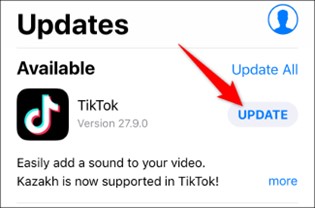
Update TikTok
Updating provides compatibility improvements that can fix profile view glitches.
Check Your Internet Connection
Slow internet connectivity interrupts TikTok’s ability to load data like profile views. Check your connection using these steps:
Step 1: Turn off Wi-Fi and cellular data and wait 30 seconds before you connect again.
Step 2: Launch TikTok and see if views now appear after this connectivity reset.
Step 3: Try switching from Wi-Fi to cellular data or vice versa to check if one is faster.
Reliable internet ensures TikTok can pull profile view data without interruptions.
Clear the App Cache and Data
Large cache data can slow down the app and cause issues in loading profile views properly. To clear the TikTok cache and data:
Step 1: Go to your device Settings > Apps > TikTok.
Step 2: Go to Storage Usage, tap Clear Cache, and then Clear Data. It wipes temporary files stored on your device by the app.
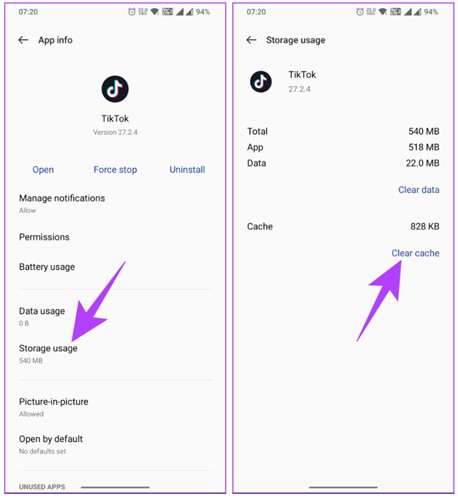
Clear Cache
Step 3: Relaunch TikTok – your Profile views should now load.
Clearing the debris gives TikTok a fresh start to fetch your profile data smoothly.
Uninstall and Reinstall TikTok
If simply resetting your application doesn’t work, uninstall and reinstall TikTok:
Step 1: Tap and hold the TikTok app on your home screen. Tap on “—” sign and then Delete app.
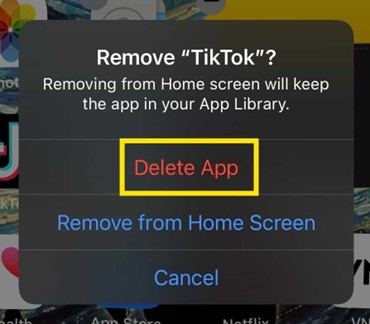
Delete TikTok
Step 2: Go to Google Play Store on your Android and App Store on your iPhone to reinstall the TikTok app.
Step 3: Check profile views – they should appear after this clean reinstall.
Contact TikTok Support
For ongoing view problems, reach out to TikTok’s official support channels:
Step 1: Launch the TikTok app and navigate to Profile> Settings > Report a Problem.
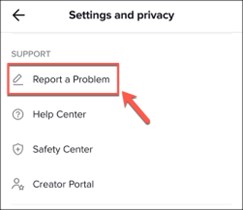
Report a Problem
Step 2: Select the issue category and describe your problem with views not showing.
Step 3: The support team will contact you to troubleshoot within 1-3 days.
Step 4: You can also tweet to get help.

Contact TikTok Support
TikTok can investigate and resolve any deeper technical issues on their back end that prevent your Profile views from displaying accurately.
Troubleshooting with these hands-on fixes can help refresh your view data when it disappears or fails to update properly. TikTok’s systems may occasionally glitch, but these solutions will get your profile view counts back on track.
Bonus Tips – How to Make Your TikTok Videos Go Viral
TikTok is a vast video platform, and many people aspire to become TikTok famous. If you want your TikTok videos to reach a wider audience, adding engaging captions is a great way to do it. CapUp, an AI-powered caption generator, can generate animated captions with emojis, sound effects, and motion effects in just seconds, instantly infusing your TikTok content with more vibrancy.
Free login to CapUp and check its AI captioning features below:
- You can choose from a variety of top social media influencer templates and adjust their fonts, sound effects, emoticons, and other parameters to suit your preferences.
- CapUp swiftly generates precise video subtitles, ensuring an engaging TikTok viewing experience.
- CapUp lets you add remarkable sound effects, immersing your audience in an interactive audiovisual experience.
- CapUp supports multiple languages, including English, German, Spanish, French, Portuguese, and more.
Steps to add and edit TikTok auto-captions:
Step 1. Open your browser. Free login to CapUp and upload your TikTok video.
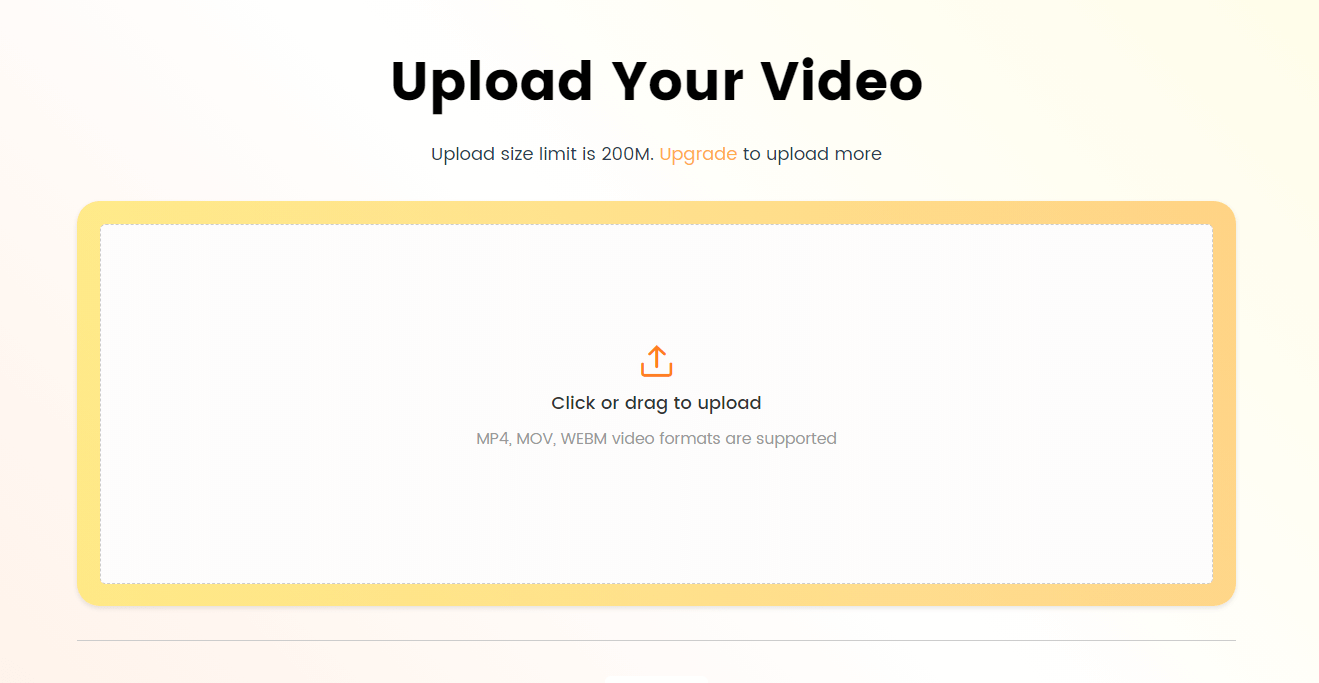
Log in and Upload the Video
Step 2. Choose the language that aligns with the language you used in your video and click Generate Captions.
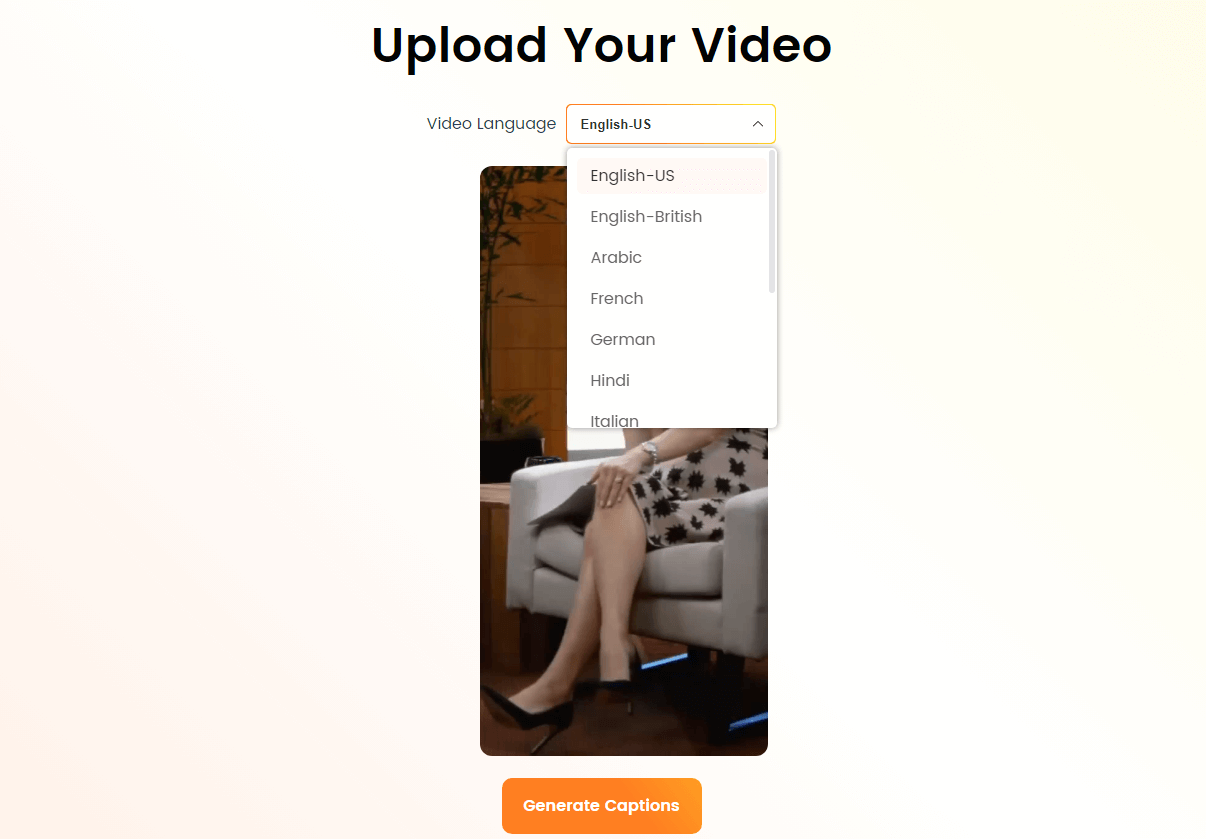
Select the Language that Matches Your Video
Step 3. Choose one of the top influencer templates under the Default Template option. Customize parameters like font, sound effects, emojis, etc., to your liking, and then click Save as Template.
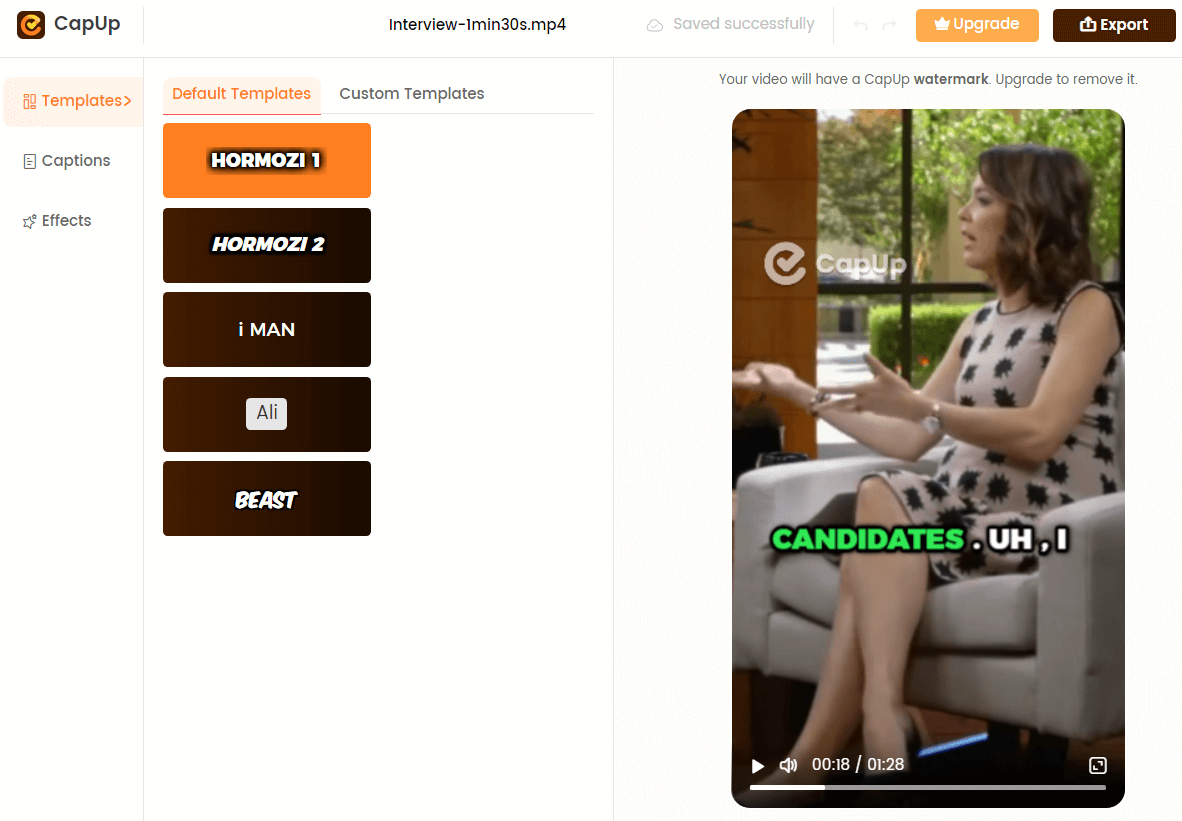
Select the Preset Caption Template and Customize the Template
Step 4. You can also adjust the font, color, animation effects, and sound effects under the Captions and Effects options frame by frame.
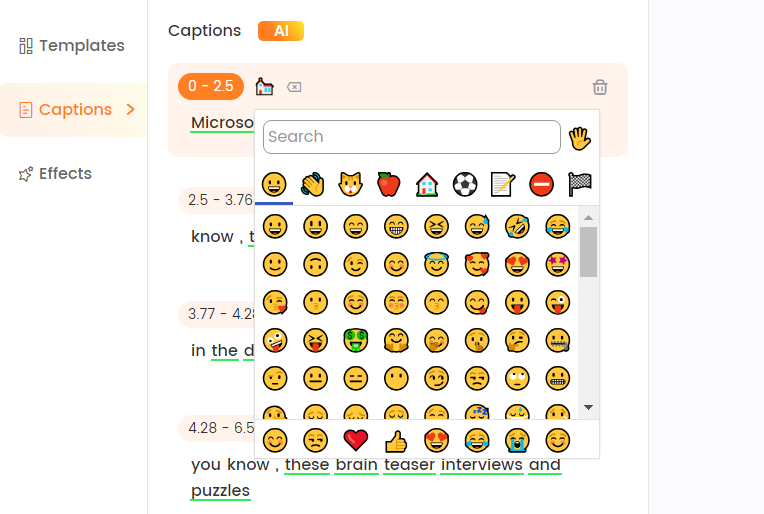
Add and Adjust Emojis
Step 5. When you’re satisfied, simply click Export to save the final TikTok video. To enhance your video, you can add a cover photo from your computer or select a frame from the video.
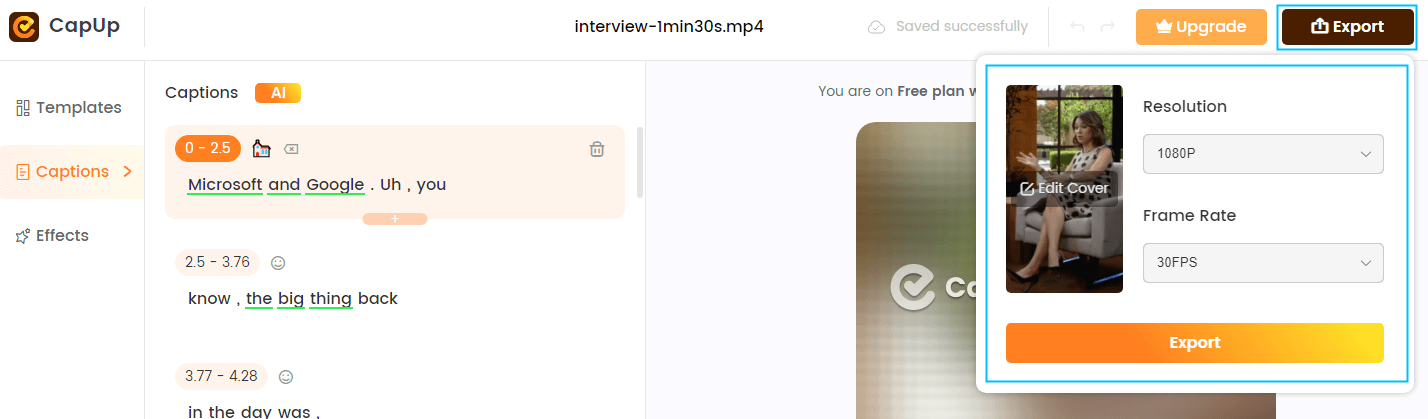
Export the Video
FAQs from TikTok Users
Here, we collect several frequently asked questions about TikTok.
1. Will people know if I turn on profile views and then turn off TikTok?
Other users will not be notified if you enable profile view tracking and disable your TikTok account. Turning off profile views or deactivating your TikTok does not alert other accounts or reveal any information to them. Your profile visits remain anonymous unless you directly engage with that user. You can control profile view settings without notifying followers.
2. Can people see if you viewed their profile if it is turned off?
If you turn off your view history in your TikTok settings, your profile visits will remain private. Even if you view someone else’s TikTok profile, they will not be able to see your visit or know you viewed them if your view tracking is turned off. You can browse other profiles anonymously by turning off your view history in settings.
Final Thought
Troubleshooting profile views is crucial for monitoring your TikTok growth analytics. When views fail to display properly, utilize these troubleshooting steps to restart configurations, clear app data, and force a refresh. Profile views should reset after debugging settings, connectivity, and the app.
For ongoing issues, TikTok’s support team can investigate backend technical problems interfering with your view counts. With the right fixes, your profile views will resume updating accurately so you can track engagement.
Let us know in the comments if these tips resolve your profile view issues! Did a certain fix finally make your views reappear? Share your success stories and help others troubleshoot view problems. And remember to enable view tracking so you never miss important profile view insights again. Continually growing profile views demonstrate rising TikTok popularity.