Videos are becoming more prevalent in our daily lives as the popularity of outsourcing and online classes grows. Students may need to record lecture videos for study, and educational institutions may need to record lecture recordings for their students.
When it comes to enhancing efficiency and clarity at work, a competent Chrome video recorder or Chrome screen recorder may be a lifesaver. Whether it’s a tutor giving virtual lessons or a software tester reporting a problem, recording screen and audio has become an important part of our jobs these days. And how to record the actions on Chrome, the most common and popular browser, has become a priority.
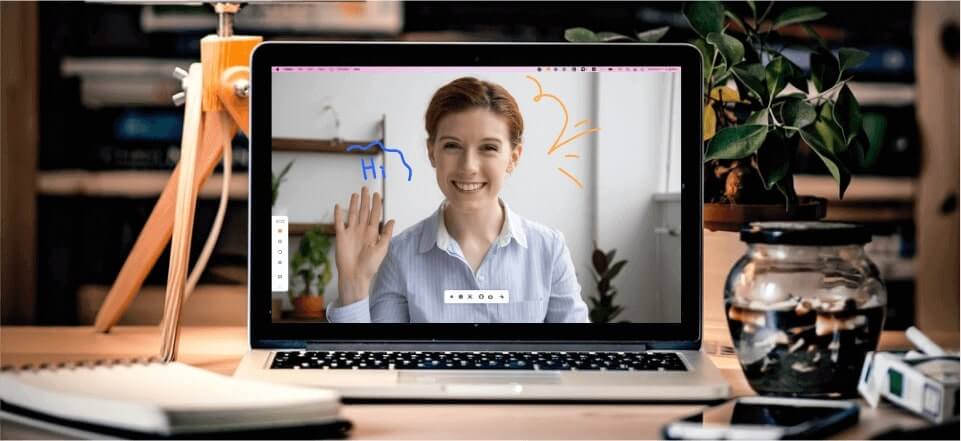
Best Chrome Screen Recorder
However, according to statistics, the great majority of Chrome users are still unaware of the basic screen record features accessible. And a great number of people get lost in the plethora of Chrome extension screen capture tools in the market. What is the best Chrome screen recorder? So in the forthcoming parts, we will discuss the best chrome screen recorder. Just choose one that meets your needs best.
Does Chrome Have a Screen Recorder?
The answer is Yes. Chrome is now Google’s most popular browser. Hundreds of millions of users use this browser on a daily basis. Chrome also comes with a number of handy extensions that allow you to do a variety of tasks without having to install software on your computer.
Screen recorder software may be required to generate tutorial videos or for your personnel. In such a situation, you may need to install the application on your computer. A screen recorder for chrome plugins is also available to alleviate this problem, allowing you to record displays directly from Chrome without needing to install anything. This article will show you how to utilize Google screen recorders to record your video footage.
In order to utilize a Chrome recorder, you must first install a Google Chrome screen recorder application. We’ll go through the best chrome screen recorder, as well as some of their prominent features, pros, and cons in this article.
Further Reading: Does Lockdown Browser Monitor and Record Your Screen During Exams >
15 Best Chrome Screen Recorders
Here are 15 easy-to-use and capable screen recorders for Google to help you record your screen on Chrome without any effort.
Gemoo Recorder
When it comes to best screen recorder for Chrome, Gemoo Recorder, designed by the Gemoo team, must be on the list. As a professional screen recording tool, in addition to recording screen, camera and sound, Gemoo Recorder also allows you to make real-time annotations on your videos. This tool alone can meet all your needs for recording tutorials, conferences, e-learning and more. Best of all, these functions are all free! And the wonderful features of Gemoo Recorder don’t stop there, let’s see what else you can get from this tool!
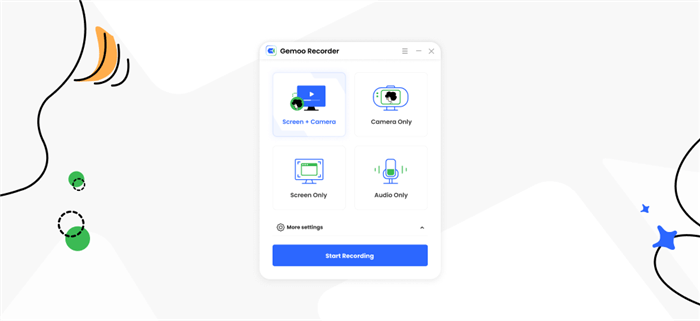
The Interface of Gemoo Recorder
Features:
- Record screen-only, sound, camera, or all? What to record is all up to you.
- A high degree of freedom to customize the screen you want to record, whether it’s full screen or just your gameplay.
- When recording the camera, you can choose the filter and virtual background you prefer. Simple screen recording is no longer monotonous.
- Brush, text, number… A variety of editing tools make your thoughts and ideas clearly presented in the video.
To find more excellent features, just free download Gemoo Recorder.
Pro:
- Record videos up to 4k smoothly.
- No recording restrictions.
- No watermark.
- Both Windows and Mac are supported.
- Supports various browsers like Chrome, Firefox, etc.
Cons:
- Filters are only available on Mac now, but the Windows version will come soon.
Price Plan: Free
Users Rating: N/A
Nimbus Screen Recorder
Nimbus is an effective Chromebook browsing plugin that lets you record your screen and capture screenshots. You may choose from a variety of video resolutions using this Chrome screen recorder, depending on your needs. 2160P is the ideal option for high-quality video, while 420P is the best option for securing storage space.
When recording a video, you may use this flexible recorder’s sketching capabilities to modify it. You may use arrows or rectangles to highlight important text. If you have the premium edition, you can also use this tool to add a watermark to your recordings.
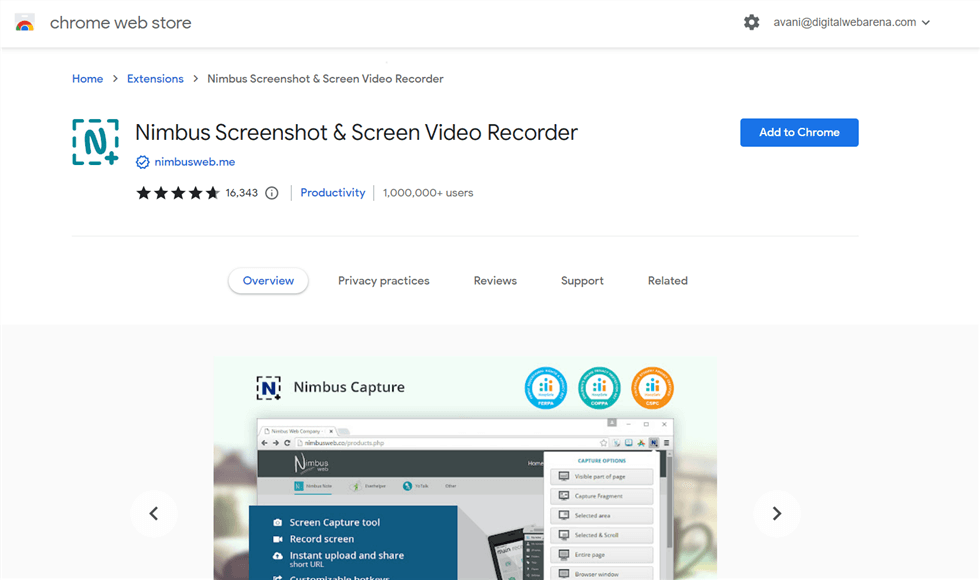
Nimbus Screenshot and Screen Video Recorder Interface
Features:
- The plugin allows you to simultaneously record the camera and the screen.
- You have the option of recording the full or part of screen.
- It lets you record videos using the webcam on your computer.
- Although only available in the premium edition, you may add your own watermarks to the videos.
- WebM to MP4 and GIF conversion is also included in the premium edition.
Pros:
- Provides users with drawing and editing tools.
- Direct uploading of recordings to YouTube is supported.
- You may easily change the video resolution.
Cons:
- In the free edition, you can only export recordings in WebM format.
- Slow and sluggish at times.
Price Plan: Free to $7/month per user
Users Rating:
- G2: 4.5/5, 22 reviews
- Capterra: 4.8/5, 18 reviews
Covideo
Following that, we have Covideo’s greatest Chrome screen recorder. It is an extremely strong screen recording App created specifically for enterprises. This video recorder allows you to record your screen and camera and immediately share them with coworkers, clients, and prospects. However, keep in mind that the Covideo screen recorder is not a free tool in the least.
Furthermore, it is a Chrome extension that is loaded with functionalities for which the price is more than justified. It, for example, allows you to record your screen while simultaneously providing limitless internet storage for all of your recordings.
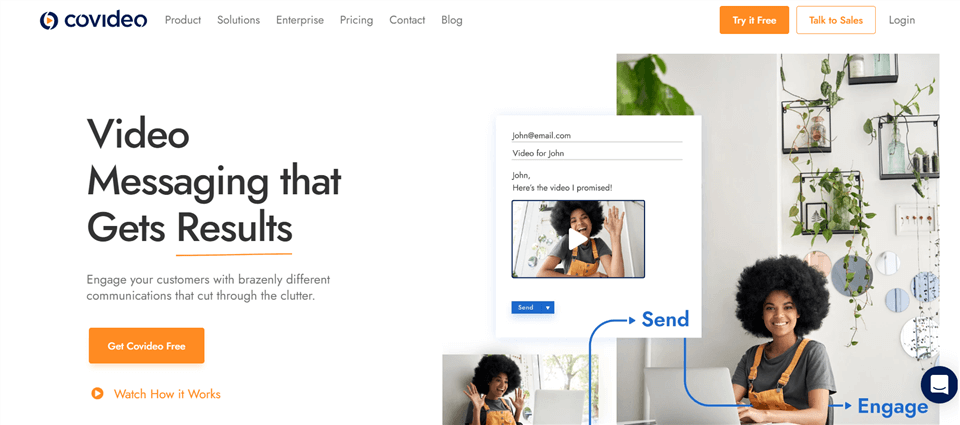
Mac Video Recordig Software – Covideo
Features:
- Web-based and screen-based recording.
- Video snippets are trimmed and combined.
- Preview of animated thumbnails.
- Designs for landing pages that are ready to use.
- Call-to-action buttons that may be customized.
- Video player and video response that may be customized.
- Integrations with Outlook and Gmail.
Pros:
- It is available for Android and iOS devices in addition to Chrome.
- Allows you to simply incorporate screen recordings into emails.
- You can record your screen and face at the same time.
- You may use it to make a landing page for all of your videos.
Cons:
- There is no free trial available.
- Tool’s premium subscription is rather pricey.
Price Plan: Free to $69/month per user
Users Rating:
Top 4. Vmaker
The Vmaker chrome extension is the stand-alone application’s chrome plugin equivalent. Customers have already given Vmaker a higher rating than many well-known screen recorders, which have long dominated the Chrome online shop.
The videos are also watermark-free, making them suitable for commercial use. After recording, the videos are immediately uploaded to the cloud and may be shared with anybody with a simple click. Vmaker blends the ease of recording provided by email with the concept of video calls. It has merged the benefits of Gmail and Zoom into a single platform that anybody can use.
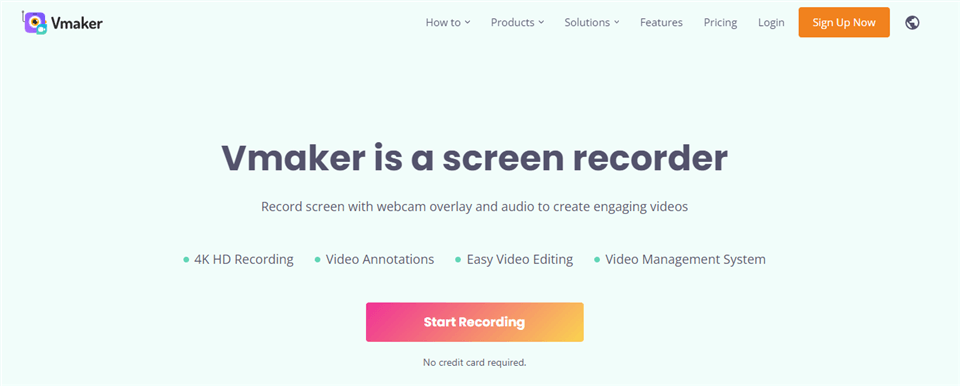
Chrome Screen Recorder – Vmaker
Features:
- Video recording in high-definition (up to 4K).
- While recording the webcam, you can use a custom virtual background.
- Screen Annotate, Mouse Emphasis, and Screen Blur Out are all tools that may be used to annotate a screen.
- Scheduler that allows you to record webinars and meetings in advance.
- Setting an expiry timestamp on videos causes them to be automatically deleted.
- Workplace collaboration in real-time.
- Video storage in the cloud is unlimited.
- Your video player can be customized with your logo.
Pros:
- Effortless to get up and going.
- No watermarks and endless recording.
- The free version is stable.
Cons:
- Comparatively fewer offers.
- Controls can be viewed in recordings unless you hide them.
Price Plan: Free to $10 per month
Users Rating:
- G2: 4.7/5, 63 reviews
- Capterra: 4.4/5, 29 reviews
Droplr
Droplr is also another handy Chrome plugin for capturing presentations. However, there is one thing you should know about Droplr: in order to utilize full-featured Droplr on your computer, you must first register an account. Otherwise, you may be subject to restrictions. You may make an account for yourself to have access to all of the services because it is a very useful tool that does not require any payment.
Before you can use this plugin, you must first download and install it. After you’ve started the program, go to the Screencast tab. There are settings for microphone audio, recording area, camera source, microphone source, video quality, and more when saving to your desktop.
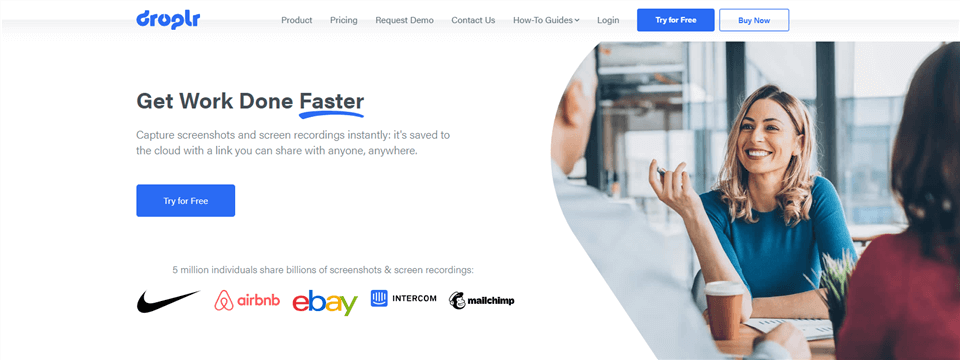
Chrome Screen Recorder – Droplr
Features:
- Takes a screenshot of a website in its whole or a specific area.
- Adds text or color to your screenshots.
- A sophisticated image editor that allows you to customize screenshots by adding shapes, lines, and boxes.
- You can download screenshots or screen recordings in MPEG-4, PNG, or WebM formats.
- Easy file-sharing of up to 10 GB with a drag-and-drop interface.
Pros:
- Multi-functionality.
- Uncomplicated interface.
- Option to keep screenshots to your clipboard.
Cons:
- Require registration on the website to use the application.
- Cannot download screenshots to the desktop.
Price Plan: Free to $7 per month
Users Rating:
- G2: 4.5/5, 397 reviews
- Capterra: 4.5/5, 111 reviews
HYFY Screen Recorder
The HYFY screen recorder is a new Chrome plugin that captures voice as well as screen and mouse movements. After picking the extension option, just select your tab. It can also help with full-screen recording. After your video recording task is completed, HYFY will offer you a video link that you may copy and paste wherever you like. This tool also integrates directly with JIRA and HipChat.

Chrome Screen Recorder – HYFY Screen Recorder
Features:
- The ability to record videos with a single click eliminates the requirement to convert or upload videos.
- Share directly to JIRA, HipChat, or Slack by copying and pasting a link.
- Using the browser and screen information, new JIRA issues may be quickly produced from within HYFY.
- Video feedback may be easily added to existing JIRA issues.
Pros:
- Record full-screen for up to 60 minutes with the paid version.
- Increases bug-fixing and other user-complaint assistance.
Cons:
- Only 4-minute recordings are allowed in the free version.
Price Plan: Free
Users Rating: N/A
Screencastify
In addition to the above tools, Screencastify is also a widely used Chrome screen recording tool. With a simplpe operating system, this tool is perfect for novices. And in addition to the basic screen recording function, Screencastify also provides some video editing functions to meet people’s different needs.
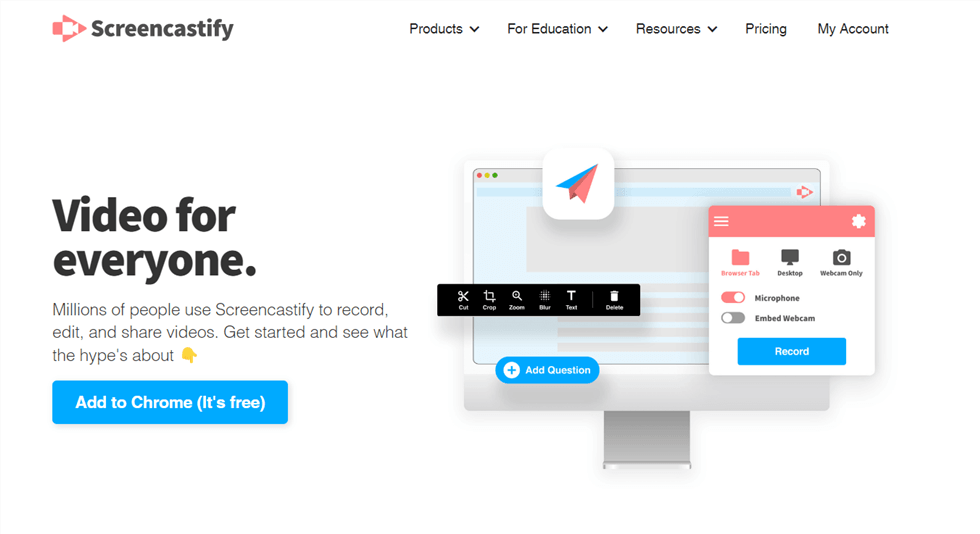
Screen Recorder – Screencastify
Features:
- Supports screen, sound and camera recording.
- Real-time annotations can be made on the recorded video.
- You can upload videos directly to Google Drive.
- Supports video trimming and editing.
Pros:
- Videos can be posted directly to YouTube.
- Supports offline video recording.
- You can export videos to different formats, including MP3, MP4 and GIF.
Cons:
- Watermarks in videos recorded with the free version.
- The free version only allows up to five minutes of recording.
- No video editing functions in free version.
Price Plan:
Users Rating:
- G2: 4.6/5, 63 reviews
- Capterra: 4.5/5, 130 reviews
ViewEdlt
ViewEdlt is a tool commonly used to record video calls. Nonetheless, it can also be recommended as a good Chrome screen recorder. Best of all, this tool is completely free, making it the choice of many people.
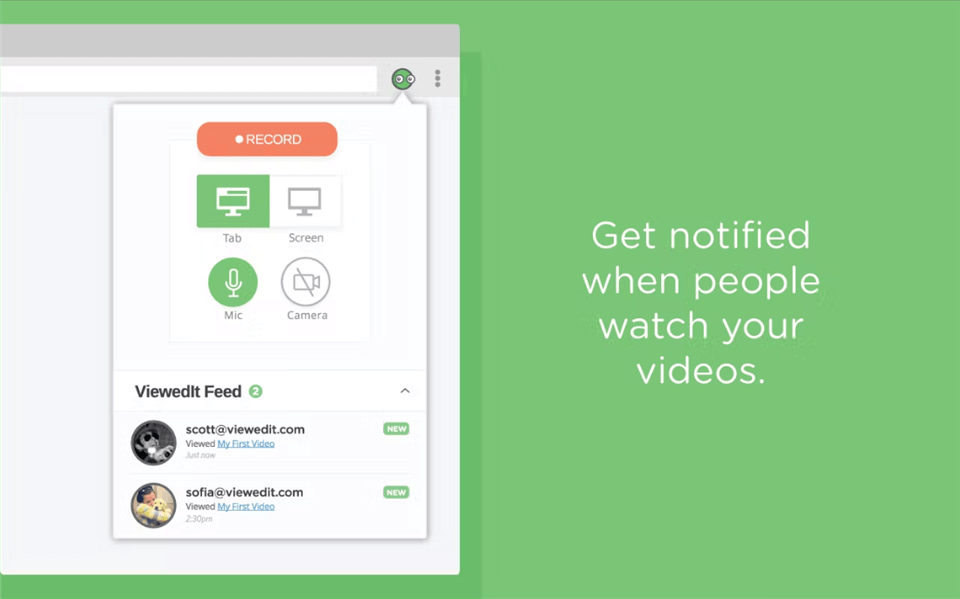
Chrome Screen Recorder – ViewEdlt
Features:
- You can record screen, camera and microphone at the same time.
- The recorded video can be shared with others via email.
Pros:
- The recording time can be up to one hour.
- Record HD videos.
Cons:
- Uploading videos takes a lot of time.
Price Plan: Free
Users Rating:
- Producthunt: 5/5, 1 review
Awesome Screenshot
Awesome Screenshot started out as a wildly popular screenshot tool for Chrome. In recent years, this tool has launched a screen recording function, which has also been well received by many people. With Awesome Screenshot, people no longer need to download multiple software to take screenshots and record screen separately. And the pictures and videos can also be uploaded directly to the cloud without taking up a lot of space on the device, which is why many people choose it.
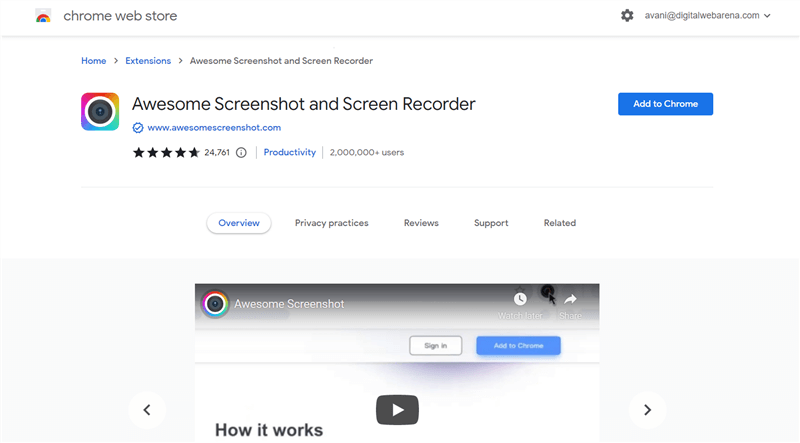
Chrome Video Recorder – Awesome Screenshot & Screen Recorder
Features:
- A variety of video resolution options, from 720P to 4K.
- Upload videos to the cloud or directly save videos locally.
- Directly share videos to Asana, GitHub and other platforms.
Pros:
- You can convert videos into MP4 and WebM formats.
- Hotkeys can automatically switch between screenshot and screen recording functions.
- Record without watermark.
Cons:
- The free version has a five-minute screen recording time limit.
- Real-time video annotation and editing capabilities are limited.
Price Plan: Free to $5 per month
Users Rating:
- G2: 4.4/5, 63 reviews
- Capterra: 4.7/5, 17 reviews
Loom
Since its launch, Loom has continued to improve its function and has become a widely known screen recording tool. Its powerful screen recording function works well on different platforms, including Chrome. It can almost be said that Loom has changed the way people record, share, communicate and collaborate to a certain extent. With Loom, you can record your screen, camera and microphone as needed, and share your recorded video with others in time, bringing a lot of convenience to life and work.
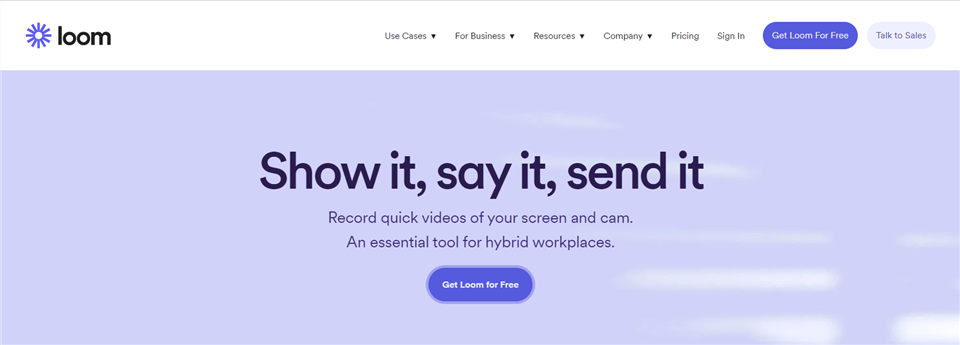
Loom Website
Features:
- Three recording modes: screen only, camera only, screen and camera.
- You can quickly share videos via links.
- The recorded video can be saved directly in the cloud.
- You can choose the screen range for recording.
Pros:
- Video resolution up to 4K.
- You can create multiple workspaces.
Cons:
- The recording time of the free version is only five minutes.
Price Plan: Free to $8/month per creator
Users Rating:
- G2: 4.7/5, 704 reviews
- Capterra: 4.6/5, 259 reviews
Vidyard
If you need to record long videos on Chrome, Vidyard will be a very good choice for you, because even with the free version, you can record videos up to an hour long with it. And whether it is screen, camera or sound, this tool can help you record. In addition, Vidyard also has a simple operation interface, so you can easily complete screen recording and sharing with a few clicks.
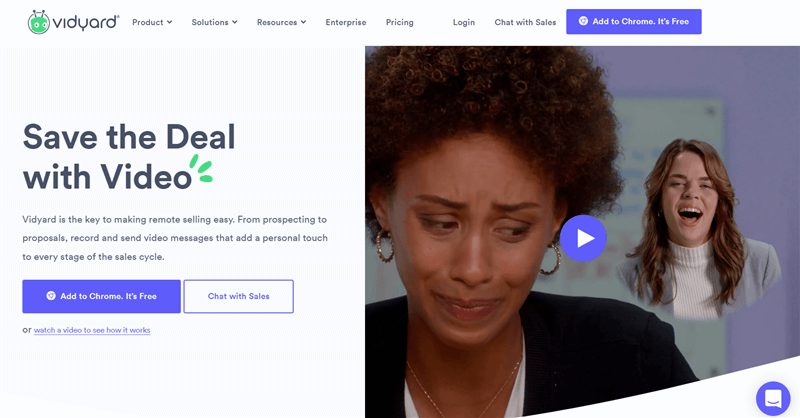
Chrome Video Recorder – Vidyard
Features:
- Video trimming function.
- Supports recording HD videos.
- You can check who watched your videos.
Pros:
- 3-second GIF animation preview.
- No limit on the number of video recordings.
- Share videos directly via email.
Cons:
- Video editing feature is limited.
Price Plan: Free to $19 per user
Users Rating:
- G2: 4.5/5, 505 reviews
- Capterra: 4.5/5, 101 reviews
Vimeo Record
Vimeo Record is also a very popular Chrome screen recording tool. As a professional screen recorder, you can easily record your screen and your face with it. And these videos can be shared directly with others through the link. Even the free version can meet the screen recording needs of most people. So if you’re looking for a reliable Chrome screen recorder, might as well consider Vimeo Record.
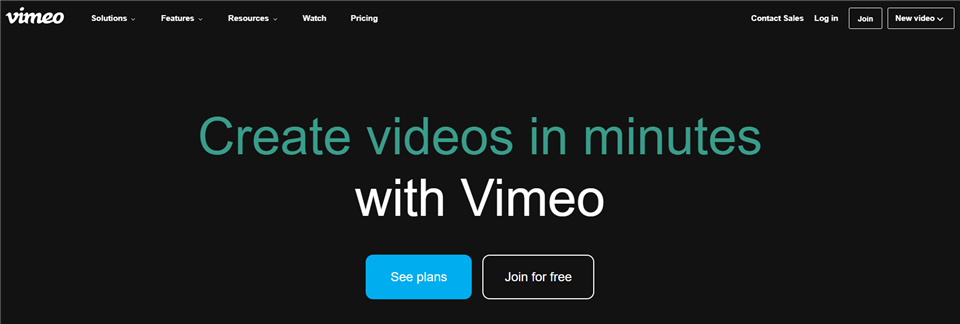
Chrome Screen Recorder – Vimeo
Features:
- Generate links to help users to share videos quickly.
- Supports analysis of video views, impressions and viewing rates.
- The recorded video can be uploaded to the cloud.
Pros:
- No limit on the number of recordings.
- No recording time limit.
Cons:
- System audio cannot be recorded.
- No video annotation and editing functions.
Price Plan: Free to $75 per month
Users Rating:
- G2: 4.2/5, 328 reivews
- Capterra: 4.6/5, 764 reviews
Hippo Video
Hippo Video is also one of the top Chrome screen recorders. Its professional screen recording technology allows you to record your screen and face at the same time. In addition to recording the screen, this tool also comes with functions such as trimming, adding emojis and tags. And its editing feature is divided into two modes, Quick Edit and Pro Edit, to meet the needs of different groups of people. Hippo Video has also been praised by many marketers for its video sharing and analytics capabilities.
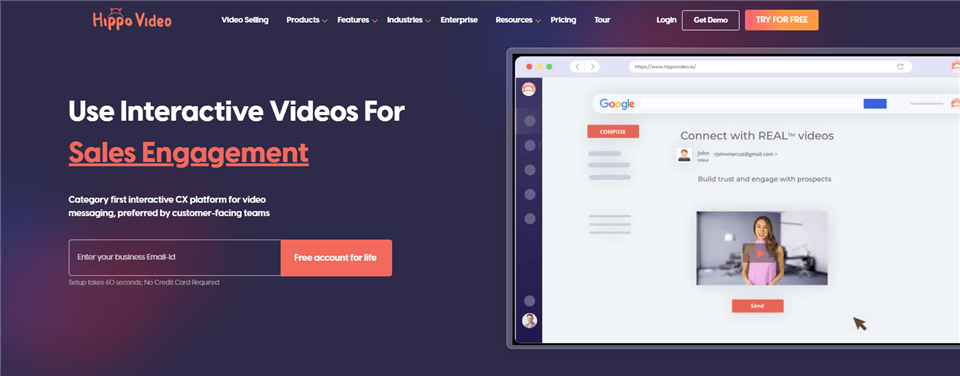
Chrome Screen Recorder – Hippo Video
Features:
- You can add a personalized intro and end to your video.
- Customize background and video thumbnails.
- Videos can be shared on social platforms.
Pros:
- Rich video editing functions.
- The operation interface is simple and user-friendly.
- Customized solutions are provided for various use cases.
Cons:
- There is only a two-day trial period.
- The free version has a five-minute recording limit.
- Professional editing functions only supports the paid version.
Price Plan: Free to $79/month per user
Users Rating:
- G2: 4.5/5, 518 reviews
- Capterra: 4.6/5, 43 reviews
Fluvid Screen recorder
Fluvid Screen Recorder is also a Chrome screen recorder with many users and good reviews. Like other screen recording tools, Fluvid also has multiple screen recording modes that can capture your screen activities, voice and face. In addition, Fluvid can also help you record live streaming and streaming. Therefore, if you want a simple and efficient screen recording software, Fluvid is obviously a good choice.
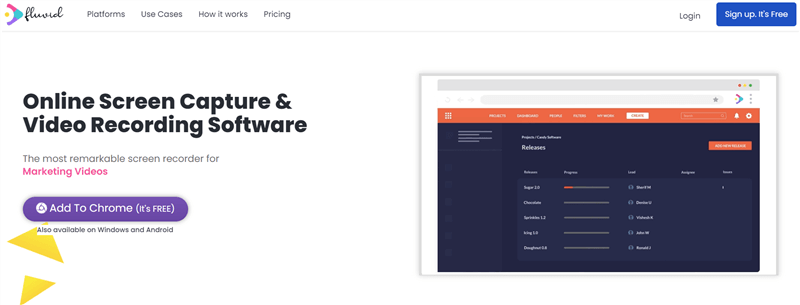
Chrome Video Recorder – Fluvid
Features:
- Supports recording live streaming and streaming.
- You can customize video thumbnails.
- Provide basic video analysis functions.
Pros:
- You can set the video as public or private as needed.
- Simple interface and operation, very suitable for novices.
- There is no watermark in the recorded video.
Cons:
- The free version has a recording time and quantity limit.
Price Plan: Free to $8 per month
Users Rating:
- Google Web Store: 4.3/5, 151 reviews
Movavi
Movavi is also a recommended screen recording tool for Chrome, which has attracted many fans so far. Without any complicated operation, you can even start recording your screen with just one click. And you can also download and save your recorded videos locally for free, so that you can view and manage your videos at any time. If you want to know more about Movavi’s features, please read below.
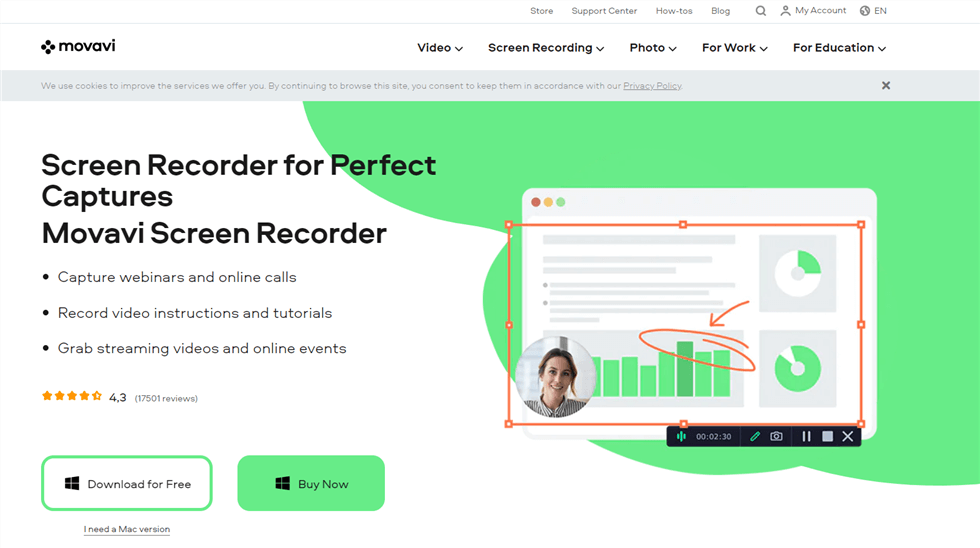
Screen Recorder – Movavi Screen Recorder
Features:
- Supports recording any window, screen or tab as needed.
- Record web page sound and microphone sound.
- You can use the hotkeys to record the screen with one click.
Pros:
- Simple and convenient to use.
- Allow unlimited recording.
Cons:
- No video editing function.
- Watermarks in free version.
Price Plan: Free to $39.95 per user
Users Rating:
- G2: 4.5/5, 50 reviews
- Capterra: 4.8/5, 20 reviews
Final Words
Nowadays, from e-learning to online meetings, from the production of video tutorials to the presentation of work results, screen recording tools all play a pivotal role. All of the best Chrome screen recorders described above offer a diverse set of features that are appropriate for users of all ability levels. Some are strong and flexible, while others are straightforward and easy to use.
But you may still need to choose the most suitable one according to your needs and preferences. To reduce your hassle, why not just choose Gemoo Recorder? Because it not only has a powerful and flexible screen recording function, but also has rich video editing features which can make your video more colorful. So just get Gemoo Recorder for free to create videos with your personal style!
