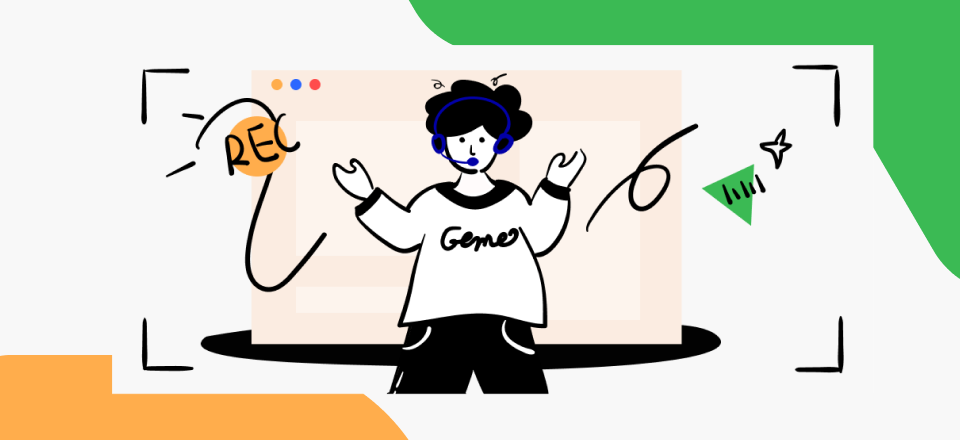
Video Capture Software for Mac
Video capture software is a tool designed to help you record events, whether self-demonstrated or on-screen. These tools are handy as they find application in several sectors- business meetings, education, live streaming, and more.
Presently, there are many video capture software available on the internet. While some of them offer free services to end users, others require that you subscribe to a premium package for usage.
Selecting the best amongst them can be quite challenging but not anymore as you’ve made it to this website. Here, we have researched the net and handpicked the best 10 video capture software for Mac. Keep reading to find out!
Table of Contents: hide
Top 5 Paid Video Capture Software for Mac
Top 5 Paid Video Capture Software for Mac
In this section, we will share with you the best 5 paid video capture software to use on your Mac computer. Check them out below:
1. Screencast-O-Matic
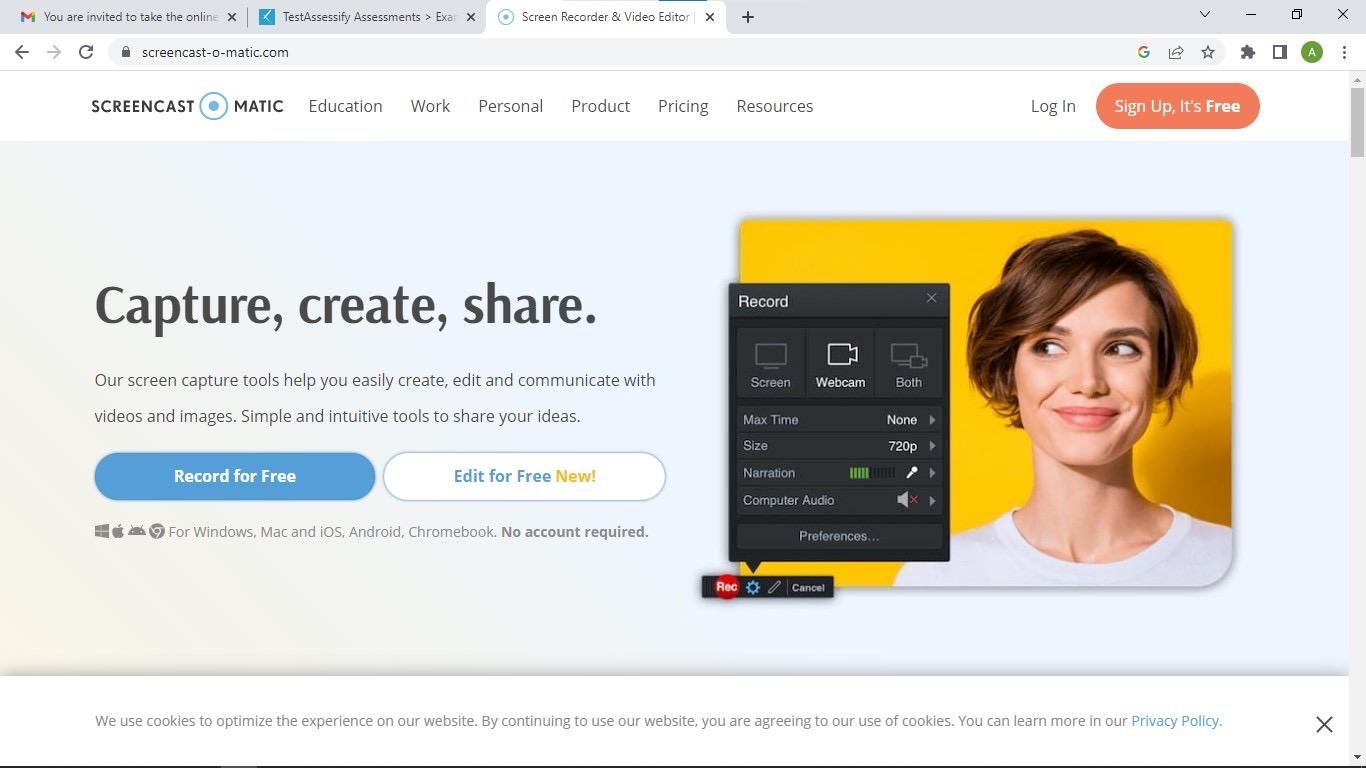
Video Capture Software Mac – Screencast-O-Matic
Screencast-O-Matic tops our list as the best-paid video capture software for Mac computer systems. This cloud-based program offers top-quality services to end-users. It’s well-designed with an easy-to-manage user interface which makes it easy for anyone to navigate around. Thus, whether or not you are tech literate, using Screencast-O-Matic is straightforward.
Results of capture created with Screencast-O-Matic are of high resolution- thanks to the 4K screen recording. This video capture program hosts several amazing features such as video editing, screenshot capturing, cloud hosting, and content sharing.
Key Features of Screencast-O-Matic
- Team collaboration, video sharing, and hosting
- Editing and customization of videos content
- Screen recording, live music recording, live video capture, screenshotting
- Cloud storage of video content, screen captures, and more
- Utmost security of screenshots and video clips
Limitations of Screencast-O-Matic
- Supports limited editing features
Price Plans
- Start from $4.00 /month.
2. Snagit
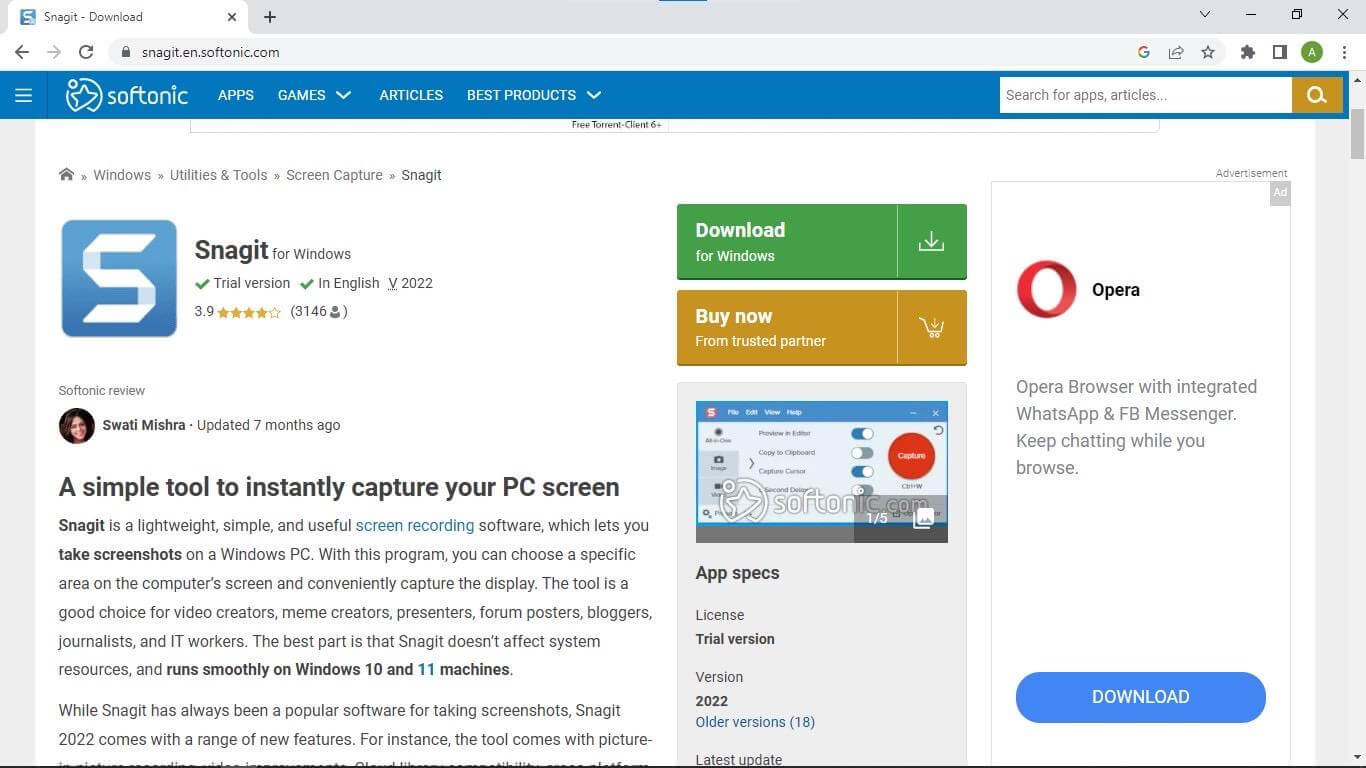
Video Capture Software Mac – Snagit
Snagit is a great video capture software with multiple functionalities. This software lets you create, edit and publish recordings without hassles. It can also be used to capture images on-screen. End-users of Snagit video capture software can also create slideshows and stickers from images, turn short video capture into animated GIFs, and more.
Thanks to the interactive user interface, no tech liberated can navigate their way around the software without requesting assistance from a third party. Snagit is compatible with Windows and Mac OS. It’s also accessible with mobile devices, iOS to be precise.
Key Features of Snagit
- Supports OCR, Optical Character Recognition for text recognition on image files
- Create stickers from screenshots, slideshows, and GIFs from recordings
- Save your valuable items in a spot using the Feature icon
- Upload recordings directly on popular team collaboration software such as Slack and Box
- Record multiple screens at a time
Limitations of Snagit
- Not suitable for Android, and Linux operating system
- Poor video and image quality
- No room for selecting storage destination paths for recorded files
Price Plans
- Personal and Professional Versions: $49.95
- Education ($29.95)
- Government ($42.95)
3. Movavi Screen Recorder
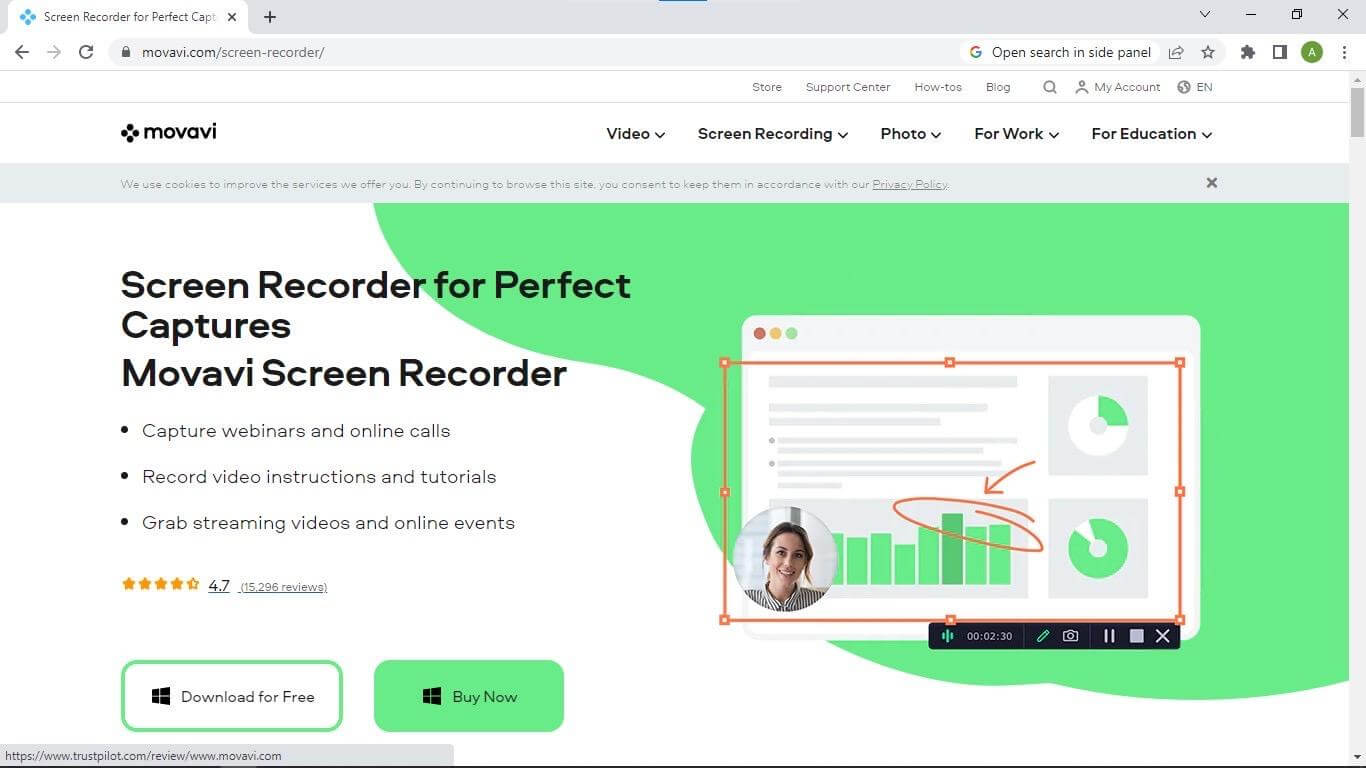
Video Capture Software Mac – Movavi Screen Recorder
With the Movavi screen recorder, you can make stunning video captures on your Windows, and Mac computers. The software lets you record either your entire screen or a specific portion.
Make screenshot, edit video captures, and store files in full HD or 4K format without hassle using the Movavi screen recorder. This software can also be used to stream live videos you find on the net.
Movavi screen recorder’s web interface is well-customized such that everyone can navigate around it. Thus, tech literacy isn’t a criterion to use the software.
Key Features of Movavi Screen Recorder
- Stream live events and videos endlessly
- Results of recordings are stored in 4K or HD format
- Record educational clips, instructional videos, and tutorials
- Creates screencast, records online calls and webinar without stress
- Supports watermark
Limitations of Movavi Screen Recorder
- Recordings created in the free version mode usually have a watermark on them
- Movavi screen recorder isn’t suitable for capturing gameplay screens
- Free version doesn’t support sound capture or screen capture editing
Price Plans
- 1-year License ($44.95)
- Lifetime License ($59.95)
4. CloudApp
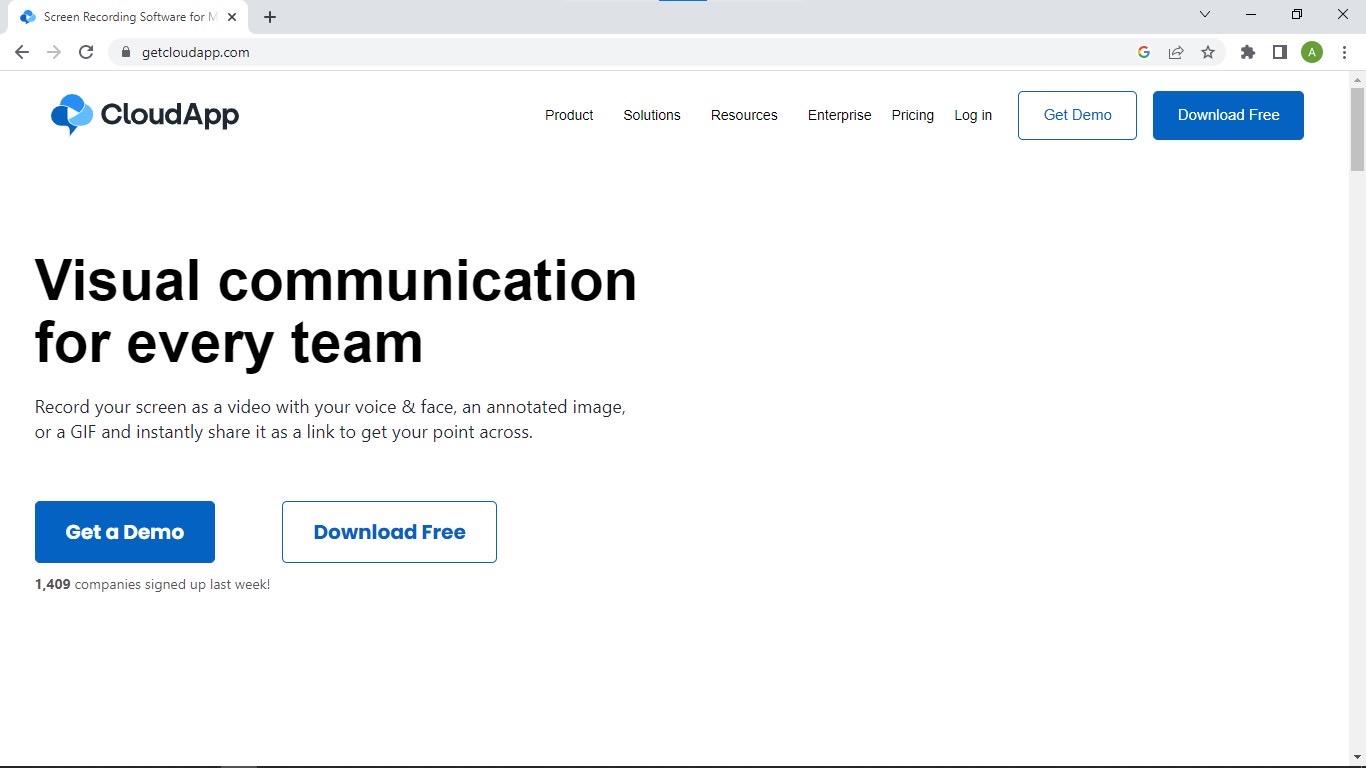
Video Capture Software Mac – CloudApp
CloudApp is another installable video capture software on our list that supports the creation of self-personalized videos with high-quality results. Users of this software can also record their computer screen, take screenshots, and also create GIFs comfortably.
Whether or not you are vast with information technology, navigating around CloudApp shouldn’t be a big deal. This is because of the simplicity of the user interface.
In addition to the services offered by CloudApp, it can also be used for transcription services. Thanks to the ASR feature (Automatic Speech Recognition) integrated during development.
Key Features of CloudApp
- Supports Automatic Speech Recognition for voice transcription
- Easily embed text in an image or screenshot
- Records video with your face and voice included
- Share recordings via links
- Available in both free and paid versions
Limitations of CloudApp
- Poor video quality when you use the free version
- Limited video capture length of 90 seconds
- Allows you to capture a maximum of 25 recordings for free plans
Price Plans
- Premium Version: Individual ($9.95);
- Team ($8.0 per user)
5. Capto
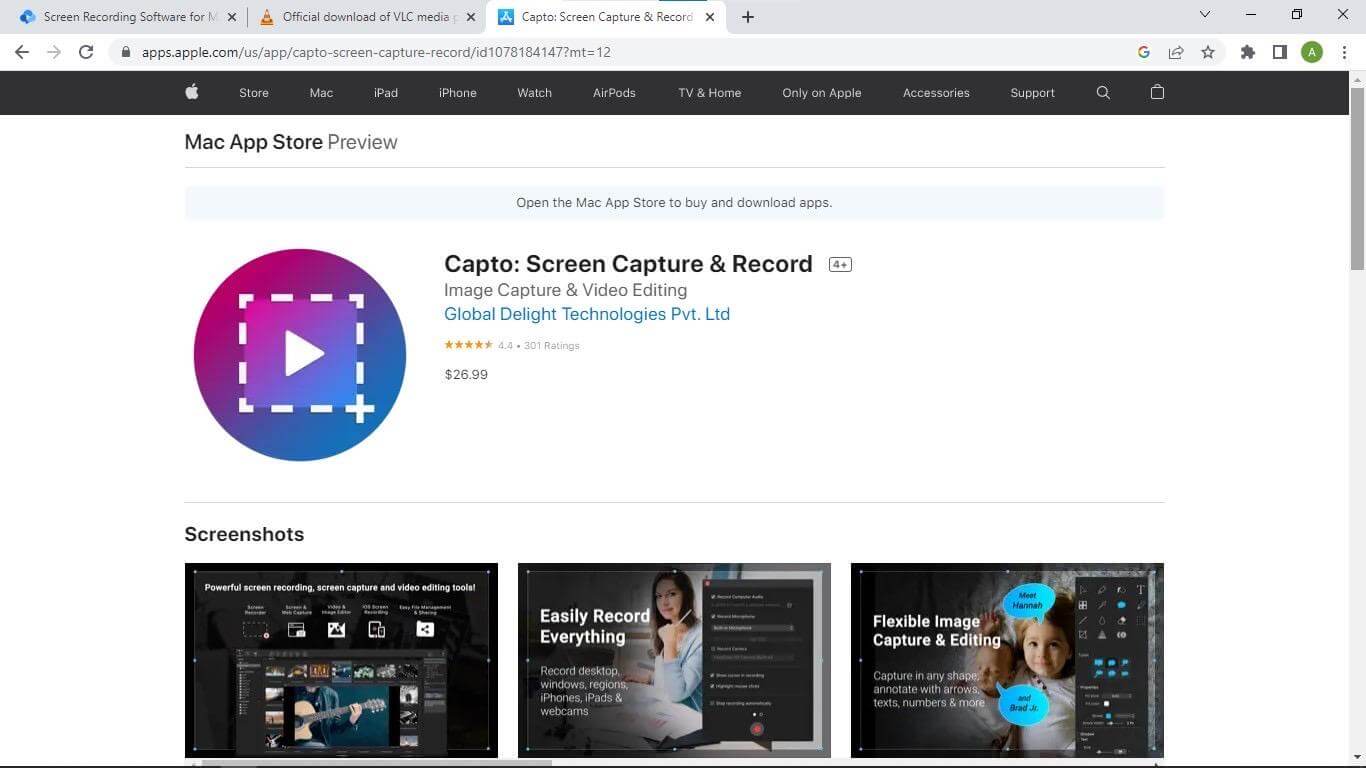
Video Capture Software Mac – Capto
Capto sits at the bottom of our list as one of the best-paid video capture software to use on Mac operating system. This software lets you create screencasts and take screenshots on Mac with stunning results at the press of a button.
The software is customized with incredible features such as image & video editing, and direct sharing of video capture on popular services like Evernote, Facebook, YouTube, and many others. Video capture created with Capto video recorder internally as it supports file manager.
Key Features of Capto
- Robust video, and image editing features
- Built-in storage medium for easy access to recordings
- Allows you to schedule recording time for your clips
- Available on iOS, iPadOS, and Mac
- Highly secured video capture platform
Limitations of Capto
- Poor audio editing features
- No compatible version for Windows operating system
- Supports just a few export options such as MP4 and MOV
Price Plans
Premium Version ($29.99)
Now you have our list of the top 4 paid video capture software for Mac. Let’s move a step further into the top 4 free video capture software you can use on your Mac computer.
Top 5 Free Video Capture Software for Mac
For this part, we will outline the top 5 video recorders with a zero-cost fee that are suitable for Mac computer systems:
1. Gemoo Recorder
You can use Gemoo Recorder to capture video in several fields such as training, gameplay, marketing, entertainment and etc. It is especially useful for businesses as it enables you to record and share video conferences across the departments; on the other hand, it helps you to introduce and promote your products to your customers. To figure out more key features of Gemoo Recorder, free try it now.
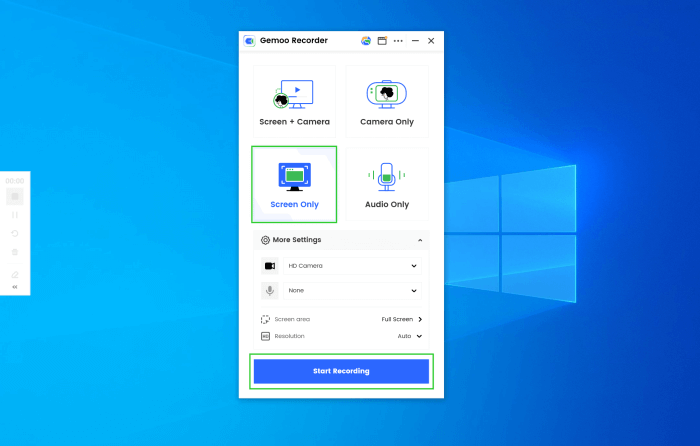
Launch Gemoo Recorder and Choose the Screen Only Mode
Key Features of Gemoo Recorder
- Quick capture videos on your Mac or Windows computers.
- Support video, audio, webcam, webpages recordings.
- Annotate your video recordings during the process.
- Integrate your recordings in 1 place.
Limitations of Gemoo Recorder
- Not available on mobile devices now.
2. QuickTime Player
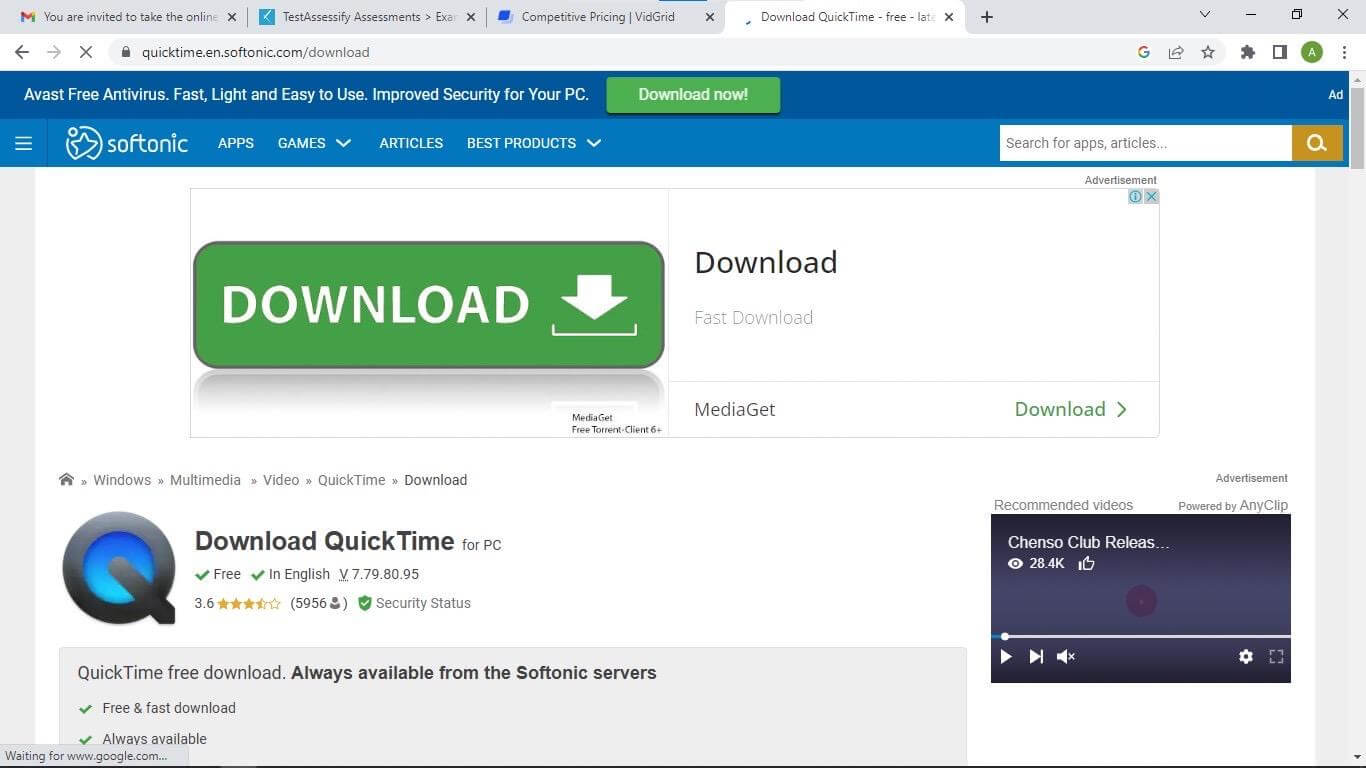
Video Capture Software Mac – QuickTime Player
Designed specifically for streaming video content, QuickTime Player is a powerful software with video capture functionality. Like the Movavi screen recorder, this Mac built-in app allows you to capture, edit, preview, and share recordings freely.
When screen capture with QuickTime Player, you can choose to record your voice to add more flesh to your recordings. QuickTime Player is highly flexible as it gives users the chance to select their preferred output formats.
Using this software is easy. The user interface is well-structured such that anyone can easily find their way around it. QuickTime can also function as a video converter as it supports several output formats that you can export your files as.
Key Features of QuickTime Player
- Video capture, video editing, and conversion
- Interactive user interface
- Stream live events and also play downloaded clips
- Supports movie recording and audio recording
Limitations of QuickTime Player
- Exports recorded files only in one format (.mov)
- Output results are of low quality
- Recordings can only be accessed on your Mac computer
3. OBS Studio
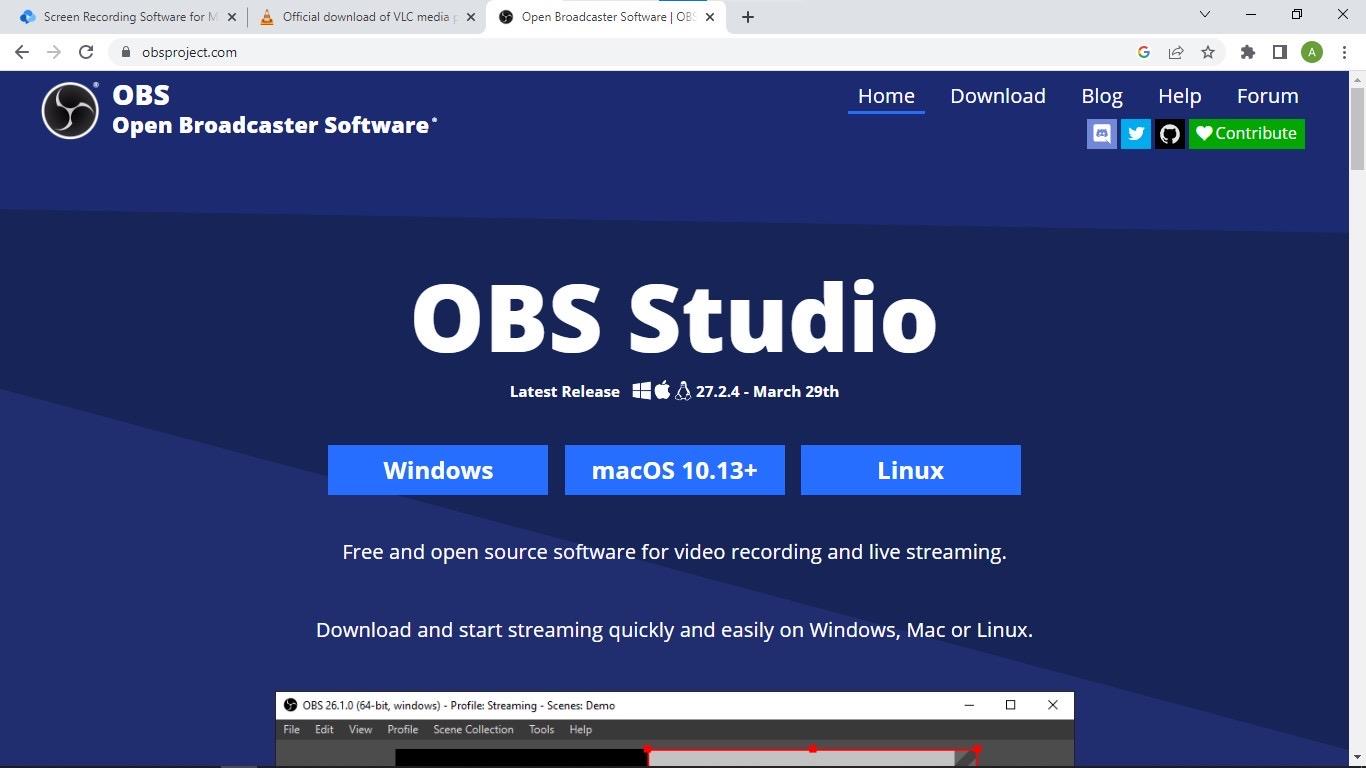
Video Capture Software Mac – OBS Studio
If you are looking for open-source software that provides quality video capture services, OBS Studio is what you need. This cross-platform software gives users the chance to capture video and audio capture with ease.
With this software, you can also create slideshows by mixing images and video captures from different platforms, whether online or self-taken. OBS Studio is built with rich editing tools that you can select from to customize your recordings before sharing or uploading them.
In addition to the services offered by OBS Studio, you can stream and download live events from popular social media platforms like YouTube, Facebook, Twitch, and many others.
Key Features of OBS Studio
- Allows you to stream videos on social media and popular streaming platforms like Twitch
- Supports Audio-Visual mixer
- Publish or share screen capture without hassle
- Screen capturing, recording, and video editing
Limitations of OBS Studio
- Old-fashioned user interface
- Not available on Android devices
4. VLC Media Player
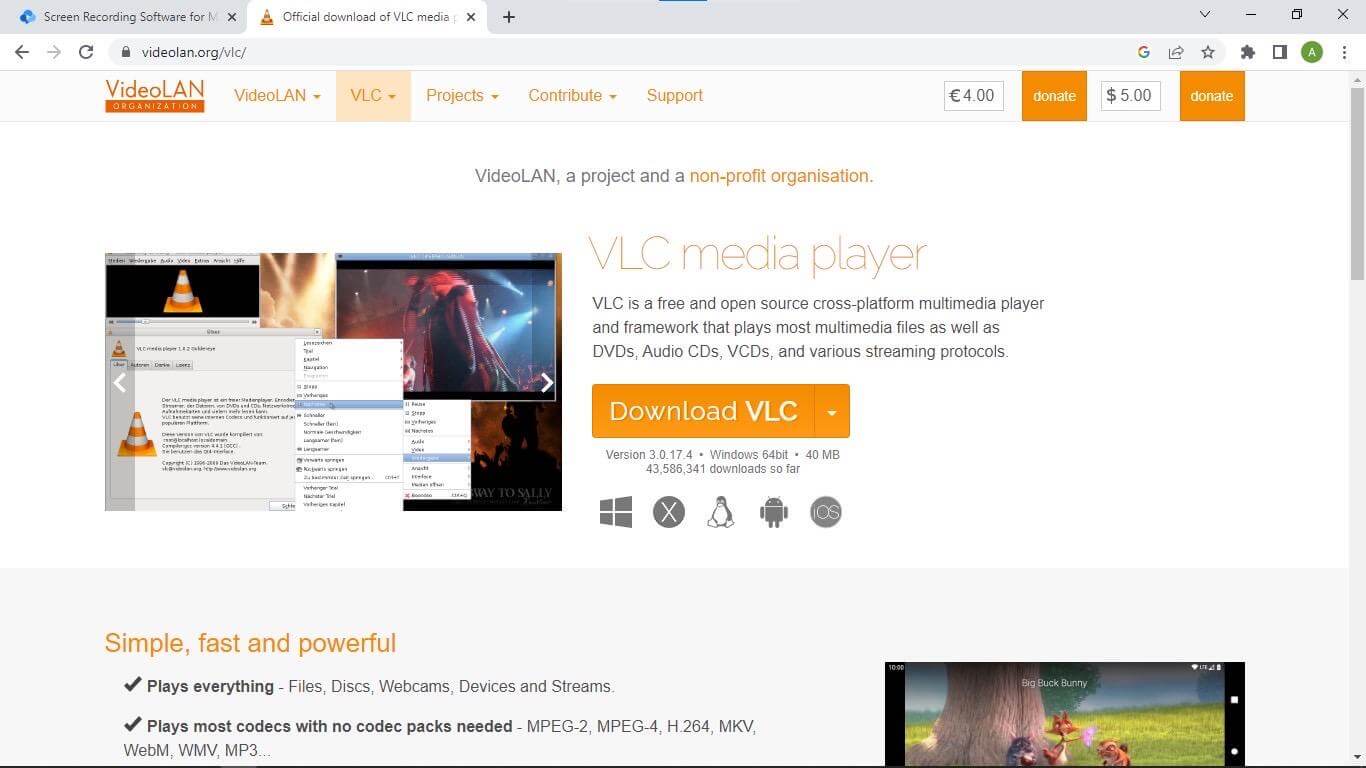
Video Capture Software Mac – VLC Media Player
VLC Media Player is a popular streaming service compatible with Windows and Mac operating system. This freemium software also offers screen recording services. You can rely on it to capture your entire PC screen or specific portion.
The software captures and exports recordings in several output formats. You can select your preferred media output format from the list of supported options available on the software.
Key Features of VLC Media Player
- Supports video conversion
- Records both live streams, and pre-recorded events
- Accessible via multiple operating systems like iOS, Android, Mac, and Windows
Limitations of VLC Media Player
- No room for editing recordings
- Generated output results are mostly of low quality
- Doesn’t support cloud storage of files
5. TinyTake
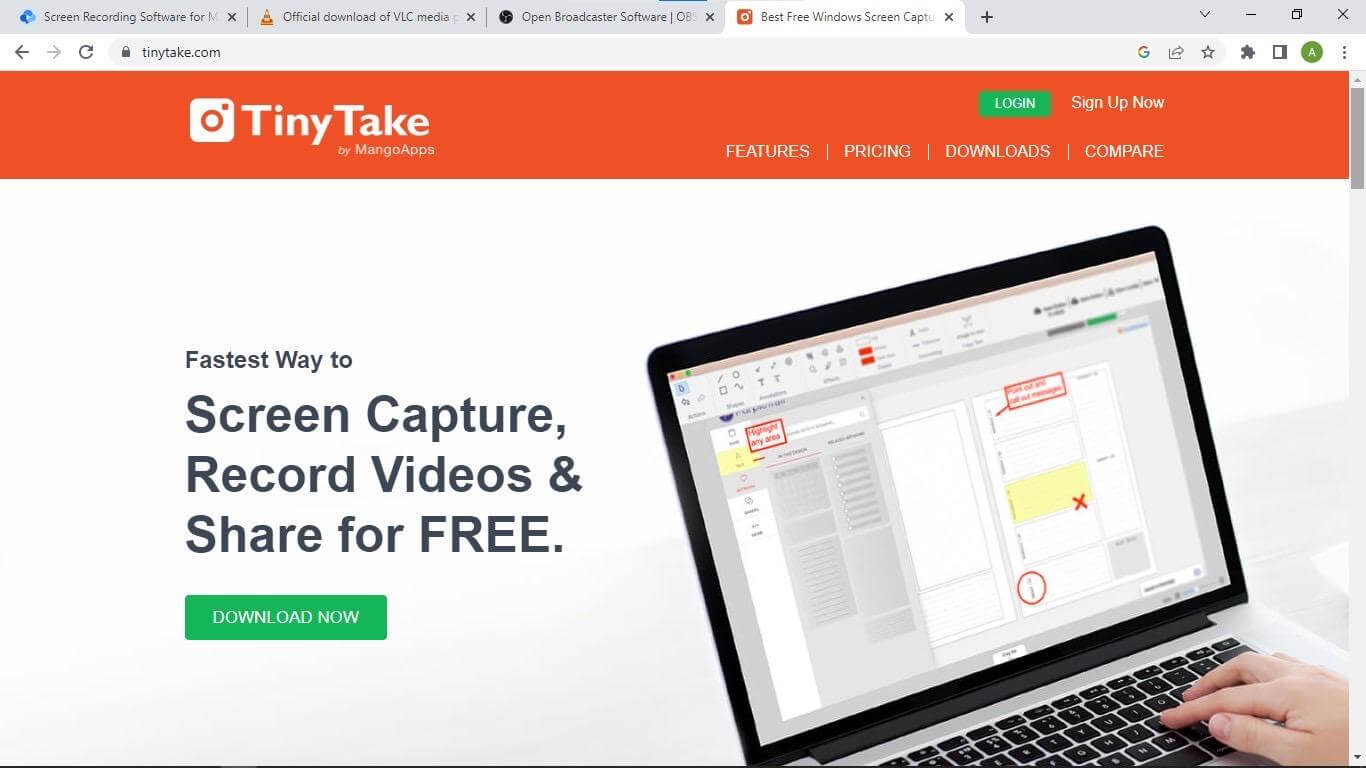
Video Capture Software Mac – TinyTake
Here is another intuitive software that you can use for your video capture services. TinyTake offers video capture and capturing services at a zero-cost fee. This all-in-one software program lets you create video capture with professional touching as it supports video editing.
This Windows and Mac compatible software supports screen and webcam recordings so users who are interested in creating or shooting clips with their face appearing on the screen can easily do so.
Like every other screen recorder introduced above, TinyTake also allows users to share or upload their recordings online, either via links or on social media channels like YouTube.
Key Features of TinyTake
- Allows you to annotate images and video captures
- Upload recordings or screen capture directly to your computer local drive
- Share recordings in bulk with friends and relatives via links or YouTube
- Supports webcam video capturing
- Easily create GIFs
Limitations of TinyTake
- Poor editing features
- Unless you subscribe to a premium package, you cannot access the incredible features TinyTake supports
- Low-quality output results
Final Thoughts
There you go with our list of the top 9 video capture software to use on Mac. Which do you intend to use in your next project? Kindly drop a comment below with your preferred video capture software from the list.
