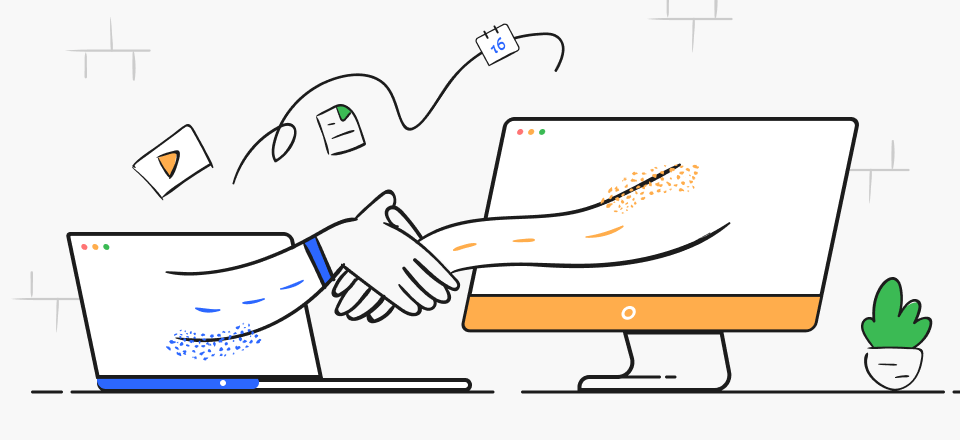
Zoom Meeting Recording Apps
After the torturous Covid 19 pandemic, Zoom has deepened its roots in the educational and business sectors, providing a reliable communication forum to everyone. Especially its mind-blowing virtual meeting platform has become extremely popular for holding work-based meetings or some touching reunion of old friends. In this case, you may need a meeting scheduler app to help you arrange your meeting.
But what if, during a Zoom meeting, you think, ‘Oh! I wish I could record this.’ It may be a student wanting to record the critical points of a lecture or a person recording the hilarious acts of his friend from the Zoom meeting. If that is your case, then be happy because, in this article, you will find the top 14 Zoom meeting apps with their key features and pricing. So let’s dive into the list without any delay.
Table of Contents: hide
FocuSee
FocuSee is a Zoom meeting recording app with audio and video, which is designed to automate the process of turning your online meetings into polished, professional-looking meeting recordings. As a professional Zoom meeting recorder, it simplifies the recording process by allowing you to capture your screen, selfie, and voiceover simultaneously or separately. The software then provides options to edit the content, applying dynamic zoom effects, following cursor movement, and adding mouse cursor effects to create a video that is ready for watching.
FocuSee’s Key Features
- Record Zoom, Loom, Google Meet, Skype, and other commonly used online meetings with ease.
- Capture your meeting with a high-quality webcam and audio.
- You can trim, cut, crop, speed up, or slow down specific parts of the video to make it concise and clear.
- Customize the video appearance with camera frames, filters, and background adjustments to reflect individual or brand style.
Supported Video Conference Types
Most video conference apps such as Zoom, Loom, Skype, Teams, Google Slides, and other popular apps.
Supported Systems
Windows and MacOS
Pricing
Free trial with price plan starting at $19.99.
Gemoo Recorder
As more and more people choose to use Zoom to implement online meetings and conferences, people seek to record their meetings for saving and sharing. Among the most effective screen recording software in 2024, Gemoo Recorder is worth your trying. It can integrate well with a list of online meeting apps such as Zoom, Skype, Teams and etc. Besides, you can also use it to record Google Slides and lectures. It is easy to operate on Gemoo Recorder. All you need to do is to install Gemoo Recorder and record your meetings with simple clicks.

Zoom Meeting Recording App – Gemoo Recorder
Gemoo Recorder’s Key Features
- Video recording workable for different scenarios
- No time limit for recording Zoom and other online meetings.
- Clean recording without watermark or ads.
- The whole display screen or a specific portion of the screen can be recorded.
Supported Video Conference Types
Most video conference apps such as Zoom, Skype, Teams, Google Slides and other popular ones.
Supported Systems
- Windows 11/10/8/7
- MacOS 10.13 and above.
Pricing
Free to use
OBS Studio
OBS Studio is an open-source software to record Zoom meetings. The versatile and robust video recording features can make professional-looking recordings of your Zoom meetings. Moreover, both system and microphone audio can be recorded with it. But the complex interface can get a little tricky for recording Zoom meetings.
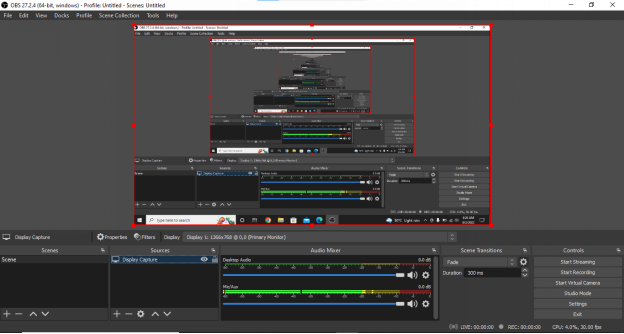
Zoom Meeting Recording App – OBS Studio
OBS Studio’s Key Features
- The Zoom meeting can be recorded in various video formats like MP4, MOV, MKV, TS, and many others.
- The sources can be previewed before the recording in Studio Mode.
- On top of that, multiple transitions are also provided to make a polished video recording.
Supported Video Conference Types
All the popular video conferences like Zoom, Skype, Slack, and many others are supported.
Supported Systems
- Window 7, Vista, and later versions.
- Linux.
- MacOS 10.13 and above.
Pricing
It’s available freely to everyone.
iTop Screen Recorder
If you are looking for a lightweight screen recorder for making the highest quality recordings of your Zoom meetings, then iTop Screen Recorder has got you covered. It allows users to record a specific application like the Zoom meeting window with some easy steps. Most of all, its hardware acceleration technology takes away the headache of lagging during the Zoom meeting.
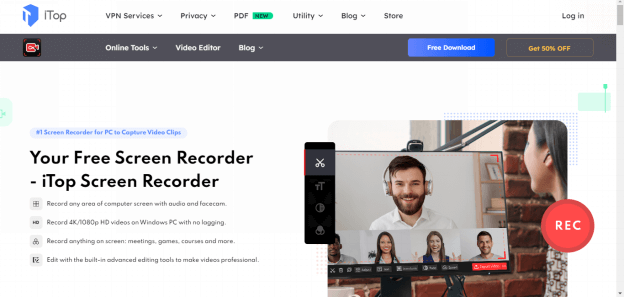
Zoom Meeting Recording App – iTop Screen Recorder
iTop Screen Recorder’s Key Features
- Its easy-to-use interface makes it one of the best software for recording Zoom meetings for beginners.
- Even 4K/1080p video recordings of Zoom meetings can be made in a few simple clicks.
- More than 12 video/audio formats are supported.
- Moreover, your own watermark can be added to the recorded videos.
Supported Video Conference Types
It supports Zoom, Skype, Slack, and most other video conference types.
Supported Systems
It is exclusive to Windows.
Pricing
A free version is available, but most features are locked in it. On top of that, a watermark and a time limit of 2min/video are present. The premium subscription can be bought in 3 packages.
- 1 Month/1 PC – 19.99 US$.
- 1 Year/1 PC – 32.99 US$.
- 1 Year/3 PC – 39.99 US$.
Movavi
The next Zoom meeting recording app we’ll discuss is the Movavi Screen Recorder, a feature-rich screen recorder with one of the most straightforward interfaces. Moreover, many stylish video filters and some special effects can be added to the video. On top of that, the recorded Zoom meeting can be shared directly on social media after editing.
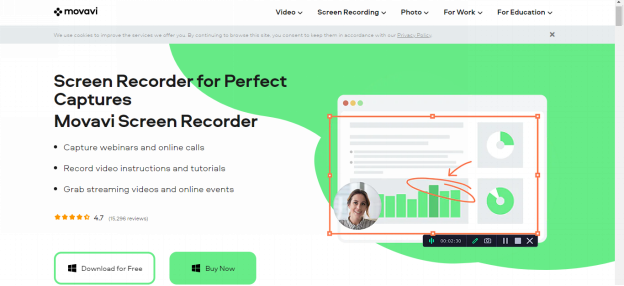
Zoom Meeting Recording App – Movavi
Movavi’s Key Features
- The frame rate of the video can be easily changed from 5 to 60 FPS.
- You can take the screenshots even when the Zoom meeting is being recorded.
- A built-in video editing tool lets the user cut, trim, or add fantastic clips to the recorded Zoom meeting.
- Most of all, the recording can be scheduled in accordance with your Zoom meeting, so you don’t need to worry about missing something.
Supported Video Conference Types
The meetings from Zoom, Google Hangouts, Skype, Slack, and other popular platforms can be quickly recorded.
Supported Systems
It is available for Windows and macOS.
Pricing
The free version can be downloaded from the official website, but the license for the full version can be obtained in:
- 1-Year license / 1 PC – 44.95 US$.
- Lifetime license / 1 PC – 59.95 US$.
QuickTime Player
Tired of using third-party software to record Zoom meetings? No worries, because QuickTime Player is here for macOS users. It is a multimedia framework that can be used for some simple Zoom meeting recordings suitable for beginners. But keep in mind that in QuickTime Player, you can’t select the frame rate or any specific region of the screen for recording.
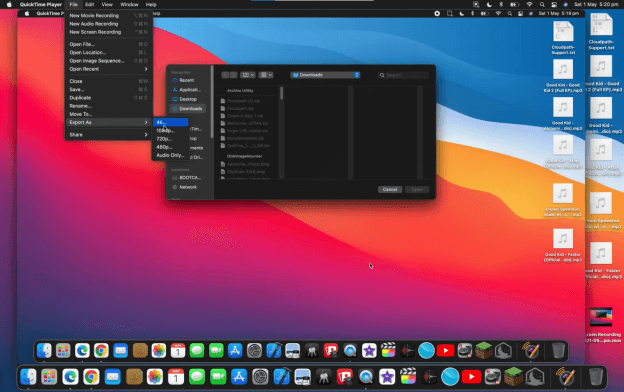
Zoom Meeting Recording App – QuickTime Player
QuickTime Player’s Key Features
- A user-friendly interface to easily record the Zoom meetings.
- You can mold your recorded meetings by using its quick and simple video editor features.
- This Zoom meeting recording app works perfectly with iTunes.
- This tool’s lightweight nature doesn’t burden the CPU much.
Supported Video Conference Types
The meetings from any video conference like Zoom, Skype, Slack, and others can be recorded.
Supported Systems
It comes integrated with the macOS. But the Windows users can also use it after downloading and installing the app.
Pricing
It is pre-installed on the macOS and can also be freely downloaded from the Apple store.
Bandicam Screen Recorder
The next software for recording Zoom meetings is the Bandicam Screen recorder, a full-featured screen recorder for recording some professional-looking videos. Bandicam excels others in the aspect that you can record full screen or partial screen with both internal and external audio for as long as you want. Even 24-hour-long Zoom meetings can be recorded with the Premium version. On top of that, its hardware accelerated H.264 encoder (NVIDIA, Intel, AMD), ensuring its smooth performance.
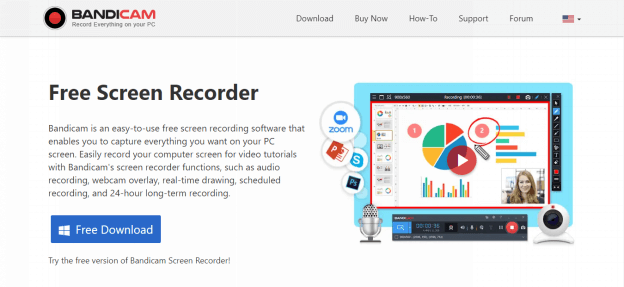
Zoom Meeting Recording App – Bandicam Screen Recorder
Bandicam Screen recorder’s Key Features
- The real-time drawing features allow the users to draw while recording the Zoom meetings.
- The Paid version supports the recording of even 4K videos.
- The multi-screen recording is also supported.
- The scheduled recording feature is also present.
Supported Video Conference Types
Most popular video conference types are supported.
Supported Systems
It is compatible with only Windows.
Pricing
You can purchase the license for a lifetime in;
- 39.95 US$ for one PC
- 59.96 US$ for two PCs
Screencast-O-Matic
Screencast-O-Matic is also widely pursued, recording Zoom meetings all over the world. There are over a million users of this tool worldwide. And why is that? Of course, it’s because of all the fantastic features it provides to make an intuitive screen recording. The most important are the drawing tools, which allow the users to scribble or doodle during the recording of the meeting.
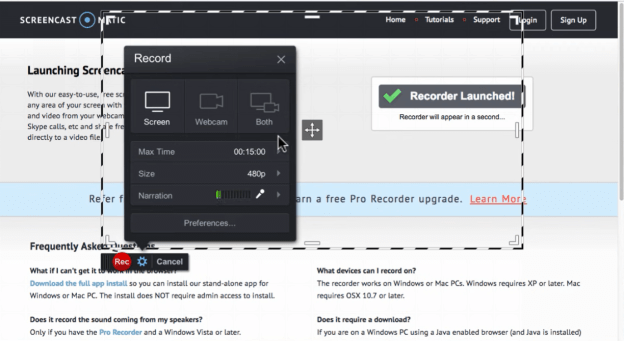
Zoom Meeting Recording App – Screencast-O-Matic
Screencast-O-Matic’s Key Features
- The one-click recording interface makes it perfect for beginners.
- Multi-track audio recording is supported, which is crucial for recording Zoom meetings.
- Hundreds or even thousands of popular music and captions can be added to make the recording worth watching.
- Most of all, the Screencast-O-Matic android app can be used to record Zoom meetings on mobile phones.
- A built-in video editor is also provided to polish the recorded meetings and trim the unnecessary parts.
Supported Video Conference Types
The video conference types like Zoom, Skype, Teams, Google Hangouts, and others are supported.
Supported Systems
It is compatible with Windows, macOS, Linux, and also with Chromebooks. Moreover, an Android app is also available.
Pricing
A Free Version is available, which can be upgraded to the Pro Version, to avail all the features offered by the Screencast-O-Matic, in three packages(deducted annually.)
- SOLO DELUXE_ $4.00/month
- SOLO PREMIER_ $6.00/month
- TEAM BUSINESS_ $8.00/month/creator (max 3 creators allowed)
Fluvid
If you are reluctant to use third-party software to record Zoom meetings, then Fluvid – Screen Video Recorder is here for you. It is a free, online screen capture and recording app that can easily record Zoom meetings with just a few clicks. The straightforward interface makes it useable by anyone and everyone.
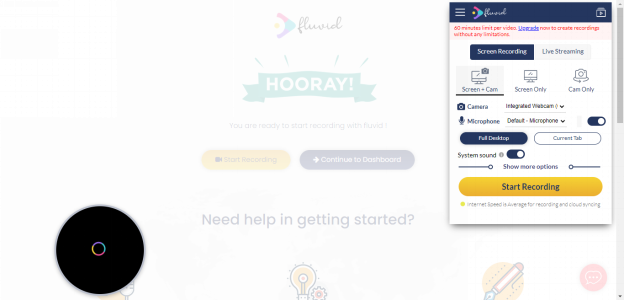
Zoom Meeting Recording App – Fluvid
Fluvid’s Key Features
- A specific Chrome tab can be recorded, making it helpful in recording the Zoom meetings while doing other work.
- Both the system and microphone audio can be recorded simultaneously.
- A video tutorial and instructions are available for beginners.
- The Zoom meetings can be quickly recorded with just stable internet without installing any new software on your device.
Supported Video Conference Types
The meetings from many platforms like Skype, Slack, Zoom, and others can be recorded.
Supported Systems
As it is a Chrome extension, so it is compatible with all the supporting systems having Google Chrome, such as Windows, macOS, iOS, Android, and even Chromebooks.
Pricing
It’s free.
VideoSolo Screen Recorder
Another great zoom meeting recording app is the VideoSolo Screen Recorder. It provides an affordable video recording of the Zoom meetings with the webcam overlays and both system and microphone sound. However, the Free Trial only allows the recording on 3 minutes, so make sure to buy the Full Version to record longer videos.
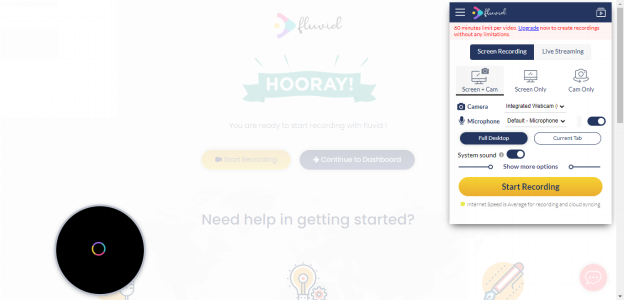
Zoom Meeting Recording App – VideoSolo Screen Recorder
VideoSolo Screen Recorder’s Key Features
- The scheduled recording feature is available.
- Multiple recording modes are present for recording Zoom meetings.
- High-quality recordings are saved.
- The Zoom meeting can be recorded with the full screen, partial screen, or even around the mouse cursor.
- You can also take screenshots while the meeting is being recorded.
Supported Video Conference Types
You can record meetings from Zoom, Skype, Google Hangouts, Teams, and other platforms.
Supported Systems
It works with Windows and macOS.
Pricing
- 14.95 US$ in 1 Month Plan.
- 49.95 US$ in 1 Year Plan.
- 69.95 US$ in Lifetime Plan.
VLC
So here we are; VLC Media Player is an open-source and widespread video playing software that can play videos of any format. But did you know that it can also be used to record Zoom Meetings? I bet you didn’t. VLC can be used to make some simple recordings of the Zoom meetings with some simple clicks. Use the hotkey “Ctrl + C” or go to the media option to record the screen.
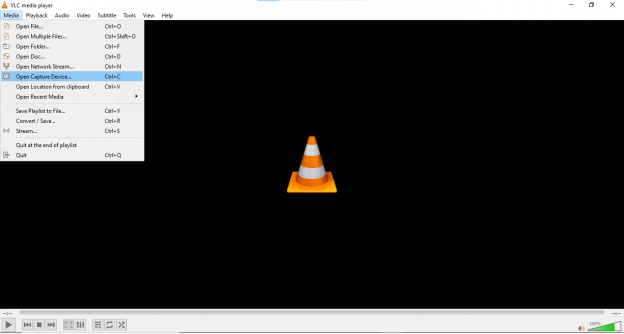
Zoom Meeting Recording App – VLC
VLC’s Key Features
- The Zoom meetings can be recorded in almost all the available video formats.
- Moreover, the aspect ratio and frame rate of the video can be adjusted to your needs before recording the Zoom meetings.
- You can easily change the destination of the recorded video where it will be saved.
Supported Video Conference Types
It can support any video conference type like Zoom, Skype, Slack, and others.
Supported Systems
It works in both Windows and macOS.
Pricing
It’s Free!
HitPaw Screen Recorder
HitPaw Screen Recorder is a cutting-edge, all-in-one recorder that allows recording and editing Zoom meetings without hassle. Moreover, the video can also be streamed to popular streaming sites like Youtube.
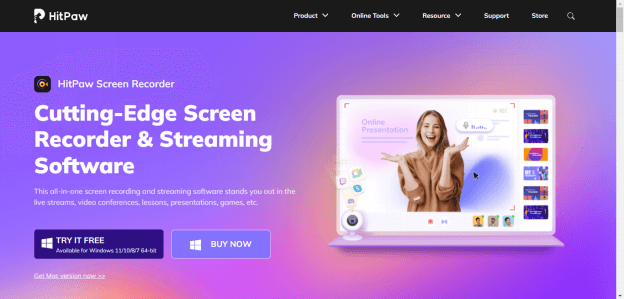
Zoom Meeting Recording App – HitPaw Screen Recorder
HitPaw Screen Recorder’s Key Features
- Hardware acceleration technology for recording Zoom meetings without any lagging and freezing.
- The scheduled recording feature allows users to start and end the recording of Zoom meetings at a specific time.
- Multiple templates, virtual backgrounds, and texts are available, which makes the recording eye-catching.
Supported Video Conference Types
Multiple video conference types, including Zoom, Skype, and Slack, are supported.
Supported Systems
It is compatible with both Windows and macOS.
Pricing
The license for the Full Version can be obtained with the 30-Day money-back guarantee in,
- 9.99 US$ for 1 Month.
- 29.99 US$ for 1 Year.
- 49.99 US$ for a Lifetime.
Xbox Game Bar
It’s pretty straightforward to record Zoom meetings on Windows 10 or later versions. No third-party apps are required because you just need to open the Xbox Game Bar by using these hotkeys “Ctrl + G.” Although it was initially made to record and manage the gameplay, it’s not like that’s the end of it. For recording the Zoom meetings, launch the game bar and press the record button, or you can also press “Ctrl + Alt + R.” Then go to the Zoom meetings. The game bar will record everything that’s happening on the screen.
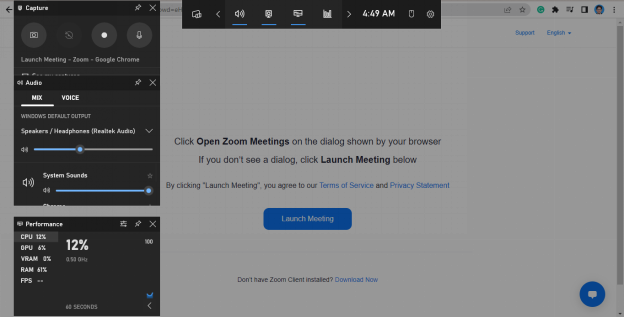
Zoom Meeting Recording App – Xbox Game Bar
Xbox Game Bar’s Key Features
- Zoom meetings can be recorded with both system and microphone audio. Press “Ctrl + Alt + M” to turn ON/OFF the microphone.
- Hotkeys are available to control this tool without any hassle.
- On top of that, you can monitor the CPU, RAM, and GPU usage to prevent system overload.
- The Zoom meetings can be recorded in 30 or 60 FPS.
Supported Video Conference Types
All the video conference types like Zoom, Slack, and others are supported
Supported Systems
Only Windows OS is supported.
Pricing
It’s free, and no download is required.
ShareX
The last Zoom meeting recording app we recommend is ShareX, an open-source screen capturing tool. You can utilize its incredible features to record the full screen or any part of the screen. Capturing the sound of the meeting alone is also possible with this tool. On top of that, its robust features allow it to capture screenshots of the Zoom meeting and edit the recorded video with ease.
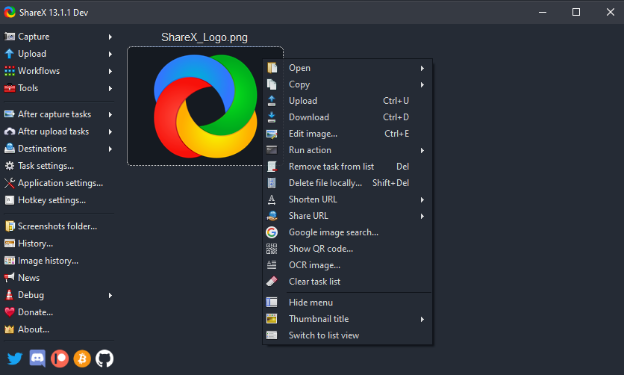
Zoom Meeting Recording App – ShareX
ShareX’s Key Features
- Lightweight nature with minimal CPU usage.
- Its Text capturing feature extracts text from the images, which can be copied anywhere needed.
- It supports over 80 destinations, including URL Shorteners, Image Uploaders, and many others.
- Programming the hotkeys to control all the features easily is also possible.
- GIFs of the Zoom meetings can also be made.
Supported Video Conference Types
It supports all the popular video conference types, including Zoom, Google Hangouts, Skype, and others.
Supported Systems
Only Windows.
Pricing
It’s free!
FAQs About Software to Record Zoom Meeting
In this part, we collect 3 frequently asked questions about the software to record Zoom meetings.
1. Can we record meetings in the Zoom app?
Yes, we can easily record meetings in the Zoom app. Zoom provides an in-built recorder for recording the critical moments of the meeting or the whole meeting. But this in-built recorder of the Zoom can only be used if the host allows it.
2. Can I record a Zoom meeting without host permission?
Yes, recording the Zoom meetings is also possible even if the host doesn’t allow the use of the in-built recorder. Many third-party Zoom meeting recording apps provide multiple diverse features to record the meetings however you want.
Moreover, the built-in recorder in iOS devices, Xbox game bar of Windows, and QuickTime Player on macOS are some other softwares to record Zoom meetings if you don’t want to use third-party tools.
3. Can I record the Zoom meeting as a participant?
Yes, any of the 12 Zoom meeting recording apps discussed in this article can be used to record the Zoom meeting as a participant. Each has unique features; some provide these services for free while others cost some dollars.
Go through the details of these apps and see which one fulfills your requirements when you wonder whether Zoom detects screen recording.
Final Thought
The popularity of Zoom has skyrocketed in recent years due to the sudden shift in how people work. And the in-built recorder of the Zoom ensures that you don’t miss any crucial detail of the Zoom meeting.
But this in-built recorder only provides some simple recording features, and host permission is required to use this Zoom recorder. For your ease, we have listed above the top 12 Zoom meeting recording apps with outstanding recording and editing features for participants of the Zoom meetings.
Now your job is to find the one you like and start recording your Zoom meeting right away. Don’t forget to share this guide on social media with your family and friends! Leave your thoughts or questions about these Zoom meeting recording apps in the comments section below.
