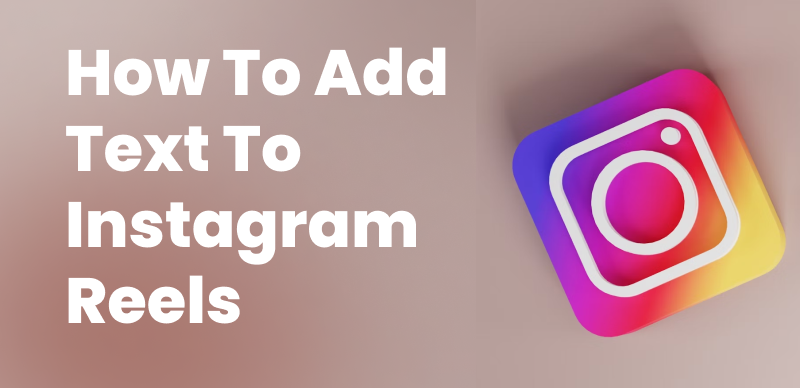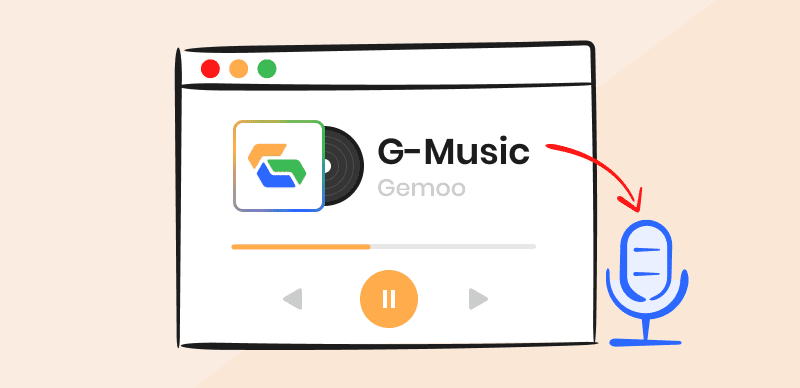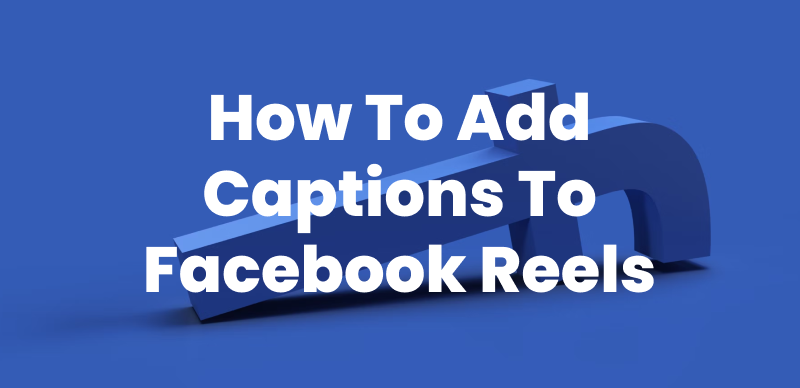TikTok has become one of the most popular social media platforms, allowing users to create and share short-form videos with a global audience. To make the platform more accessible and inclusive, TikTok offers a built-in caption feature that allows creators to add text to their videos, making them easier to understand for viewers who are deaf, hard of hearing, or watching videos in sound-sensitive environments. In this comprehensive guide, we’ll explore what captions are on TikTok, why they’re important, and how to turn them on or off through the TikTok app.
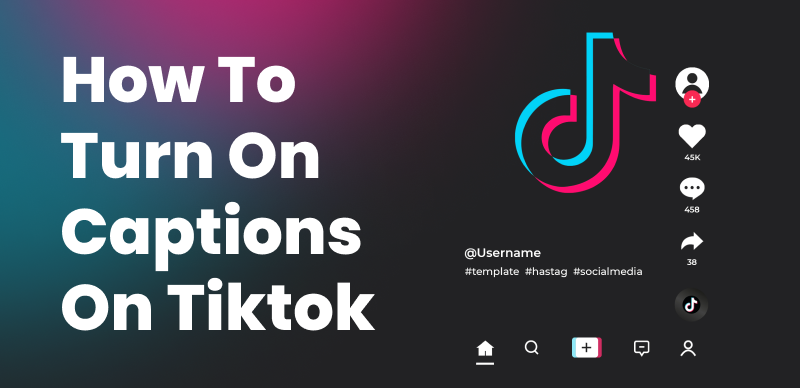
How to Turn on / off Captions & Subtitles on TikTok Videos
Table of Contents: hide
Why Use Captions on TikTok Videos?
How to Turn on Captions on TikTok Through the TikTok App
What Are Captions on TikTok?
Captions on TikTok are text-based transcriptions of the audio content in a video, displayed on the screen as the video plays. These captions are automatically generated by TikTok’s speech recognition technology, which supports a wide range of languages, including
>> English
>> Spanish
>> French
>> German
>> Italian
>> Japanese
>> Korean
>> Portuguese
>> Russian
By using captions on TikTok, creators can make their content more accessible to a broader audience, including those who are deaf or hard of hearing, as well as viewers who may be watching videos in sound-sensitive environments, such as at work or in public spaces. Additionally, captions can help improve the overall viewing experience by providing clarity and context to the audio content, especially when the speaker has an accent or the audio quality is poor.
Why Use Captions on TikTok Videos?
There are several compelling reasons to use captions on your TikTok videos:
- Accessibility: Captions make your content more accessible to viewers who are deaf or hard of hearing, ensuring that everyone can enjoy and engage with your videos.
- Improved comprehension: Captions can help viewers better understand the content of your videos, especially if the audio is unclear, the speaker has an accent, or there is background noise.
- Increased engagement: Videos with captions tend to have higher engagement rates, as they allow viewers to watch and understand your content even when they can’t listen to the audio, such as in sound-sensitive environments or when scrolling through their feed with the sound off.
How to Turn on Captions on TikTok Through the TikTok App
Enabling captions on TikTok is a simple process that can be done directly through the app:
Step 1: To start, record or upload your video to your TikTok profile. Open the app and use the record icon to capture a new video, or select the upload icon to choose an existing video. Then, click the red or next button based on whether you recorded or uploaded the video.
Step 2: Turn on Auto Captions by agreeing to the consent form and pressing ‘Ok’.
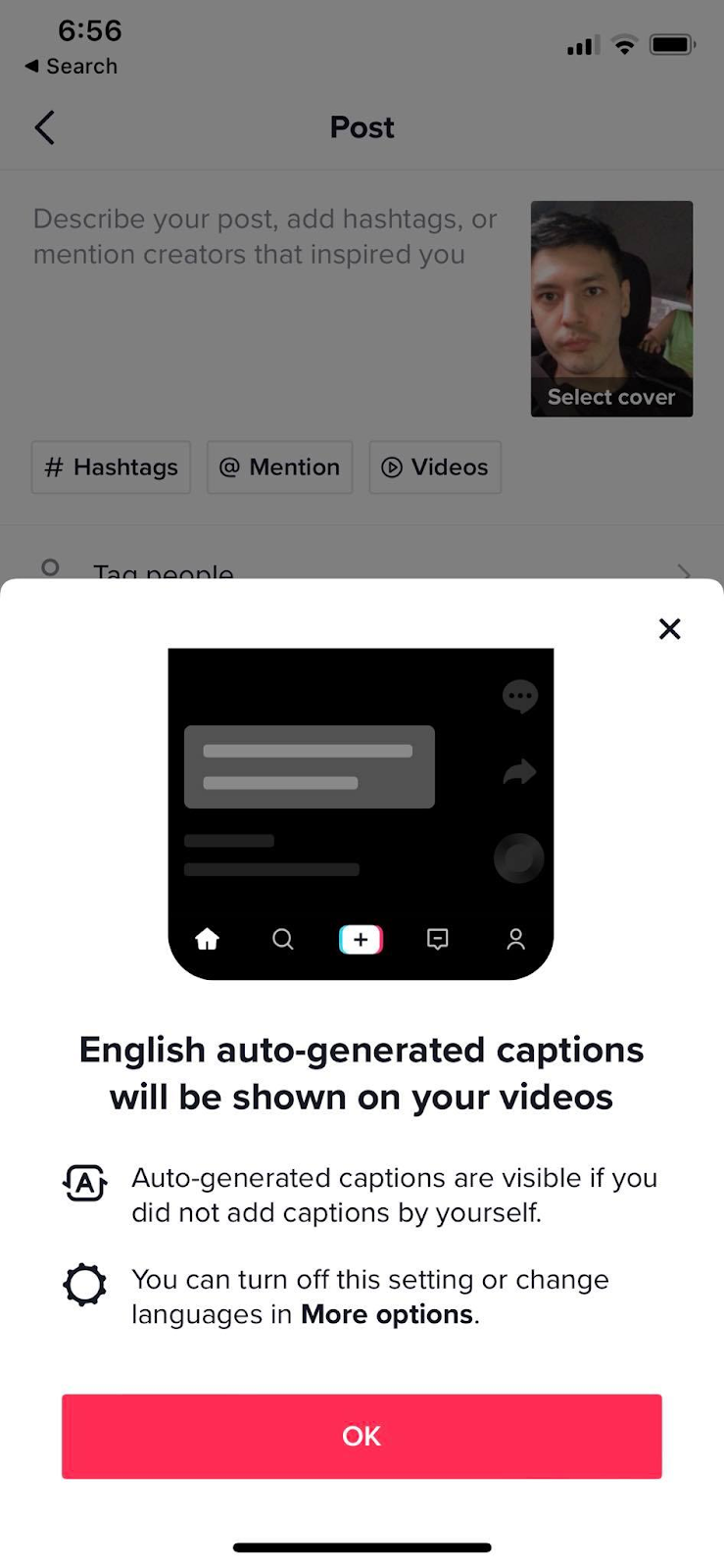
Transcribe Your Audio into Subtitles
Step 3: Enable auto-generated captions by pressing ‘More options’ and toggling ‘Allow auto-generated captions’ to the right.
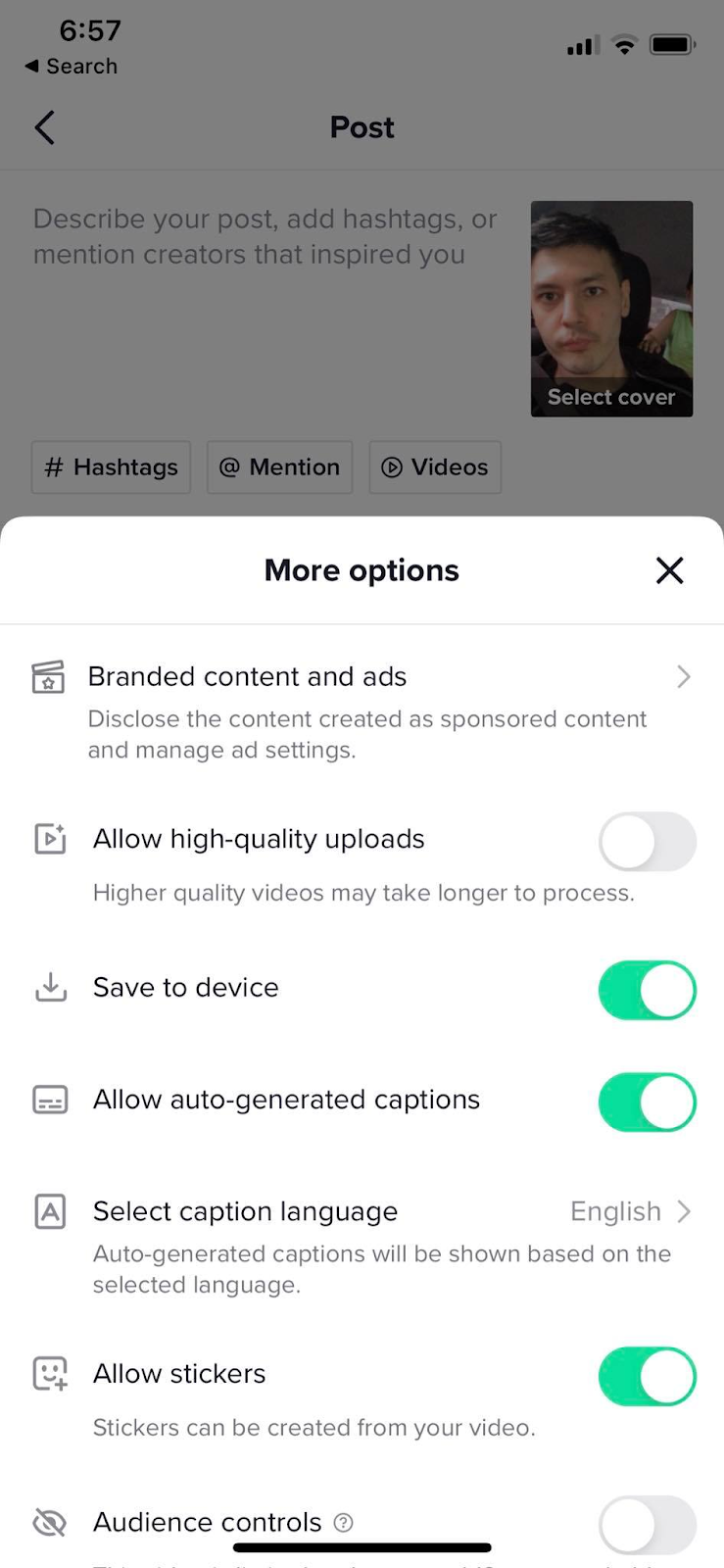
Pressing More Options
Step 4: Double-check the generated captions for accuracy before publishing.
How to Turn off Captions on the TikTok App
There are two ways to disable captions on the TikTok app: through the app settings or while watching a video.
Disable Captions in Settings
To turn off captions for all videos in the TikTok app:
Step 1: Open the TikTok app and tap on the “Me” icon in the bottom right corner of the screen.
Step 2: Tap on the three dots in the top right corner to access the app settings.
Step 3: Scroll down and tap on “Accessibility.”
Step 4: Toggle off the “Show captions” option.
Disable TikTok Caption while watching a video
To turn off captions for a specific video:
Step 1: While watching a video with captions enabled, tap on the screen to reveal the video controls.
Step 2: Tap on the “Captions” button to toggle captions off for that particular video.
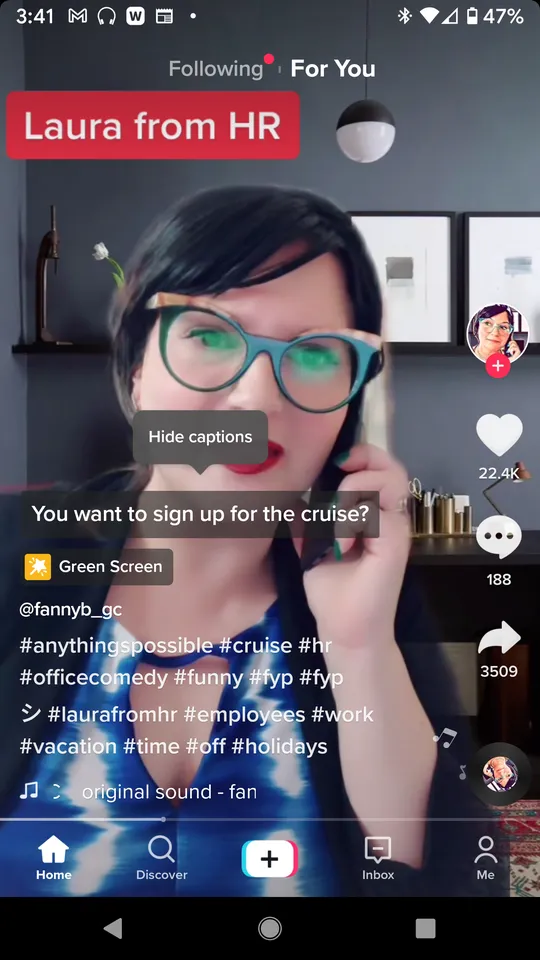
Disable Auto-captions
Bonus Tip – How to Add Virals Captions to TikTok
CapUp is a powerful AI caption generator that can add eye-catching and engaging captions to TikTok videos in minutes. CapUp features automatic subtitle generation, celebrity-inspired templates, captivating automatic zooming effects, explosive opening lines, immersive sound and visual effects, magical emoticons, and customizable video covers, allowing you to effortlessly create viral TikTok videos.
Key Features of CapUp
- An AI-powered caption generator that quickly generates accurate video subtitles.
- Use powerful AI technology to analyze subtitles for creating captivating zoom effects, enhancing visuals, and engaging viewers.
- Enhance your videos with outstanding sound effects, including popular sounds and effects for an immersive viewing experience.
- Add vibrancy to your videos by matching video subtitles with emojis using AI, bringing liveliness to your content.
- Attract viewers and increase popularity by selecting captivating moments or stunning photos as custom video covers.
How to make a viral TikTok video with CapUp:
Step 1: Log in to CapUp and easily upload your video by dragging and dropping it from your computer.
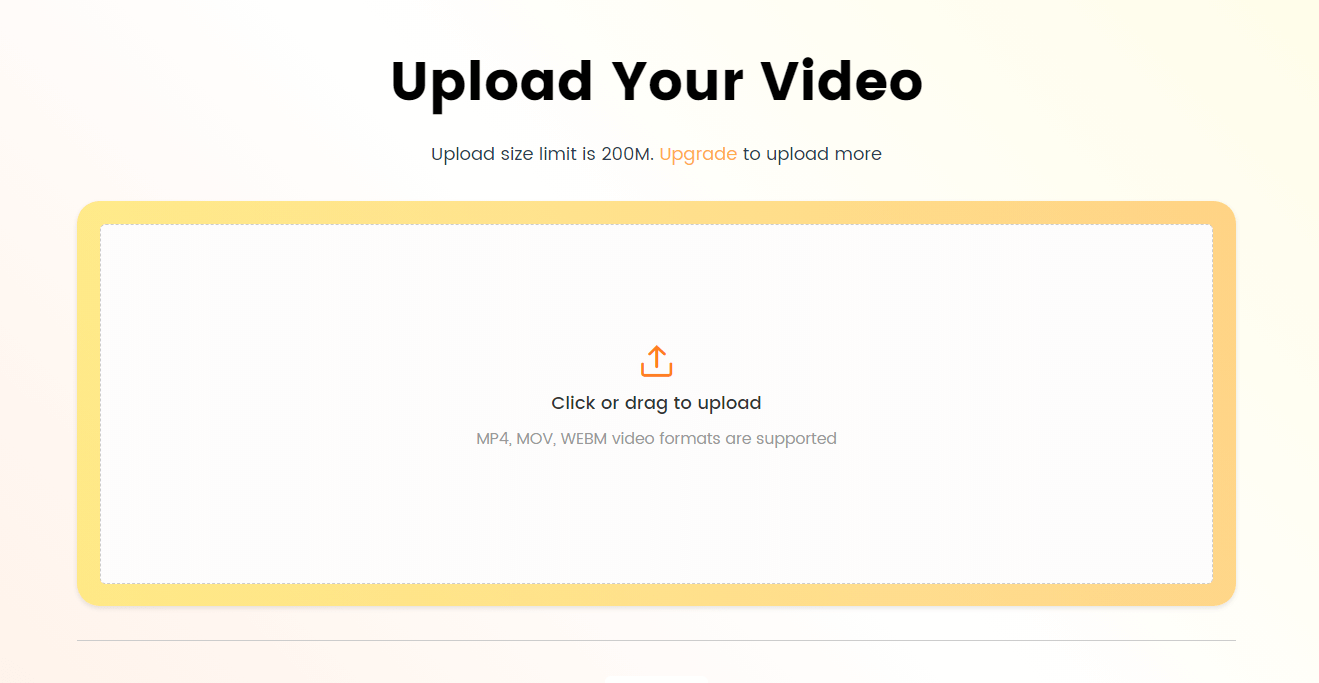
Log in and Upload the Video
Step 2: Choose the language of your currently uploaded video from the drop-down menu. CapUp supports English, German, Spanish, French, Portuguese, and 12 other languages.
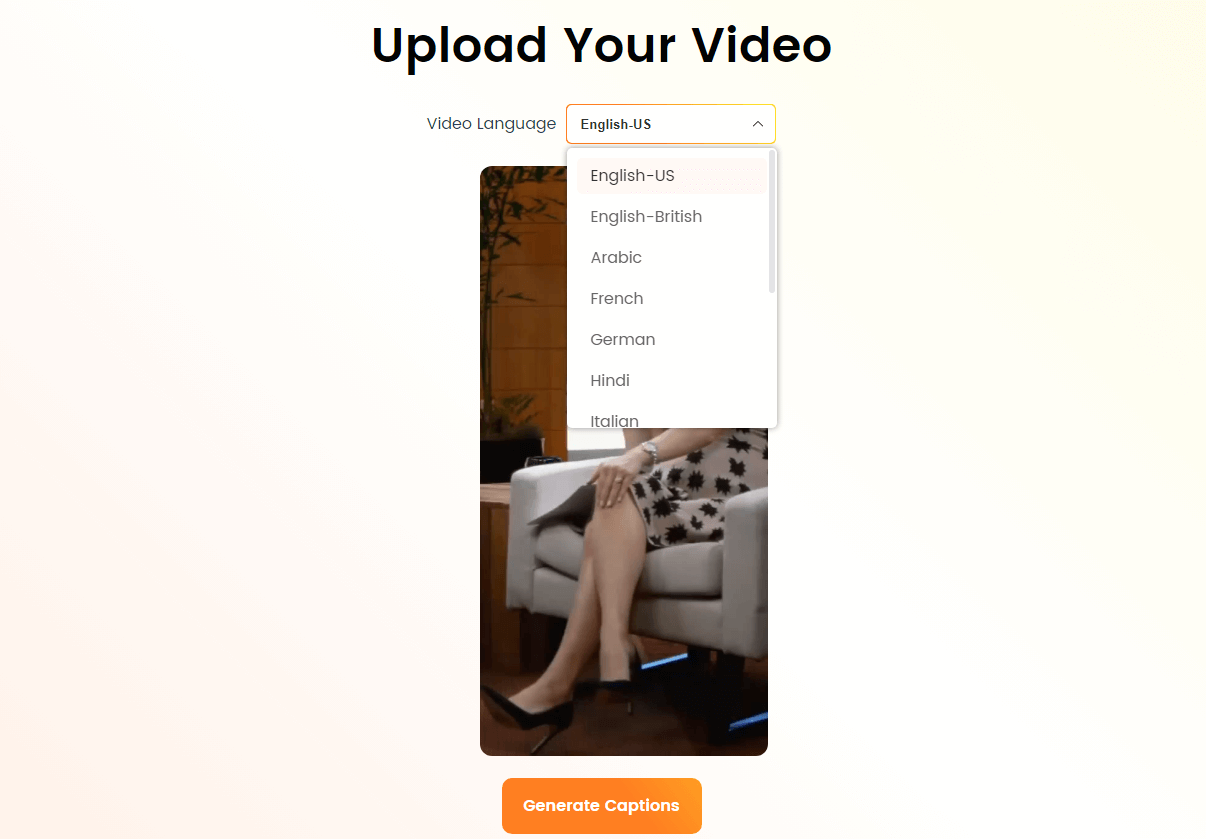
Select the Language that Matches Your Video
Step 3: Click on “Template” to select from various top influencer templates and adjust parameters such as fonts, sound effects, emojis, according to your preferences. Then, click on “Save as Template” to create your default template as a custom template.
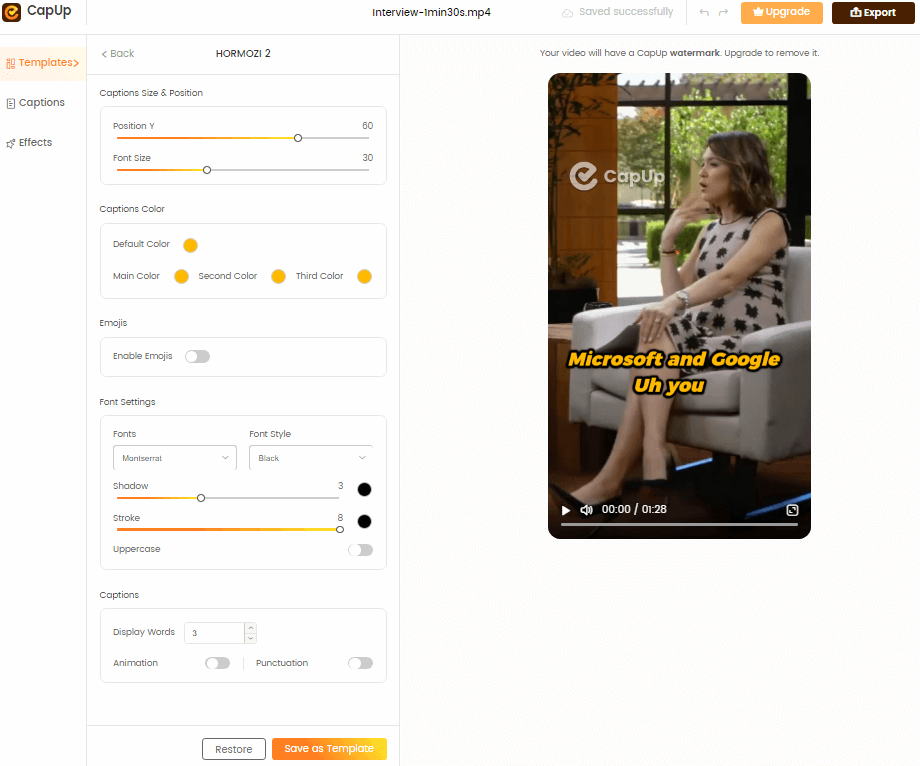
CapUp – Customize the Default Template
Step 4: Allow CapUp some time to generate an attention-grabbing video for you. Then, customize the font, emojis, sound effects, and animations of the subtitles by clicking on “Caption” & “Effect.”
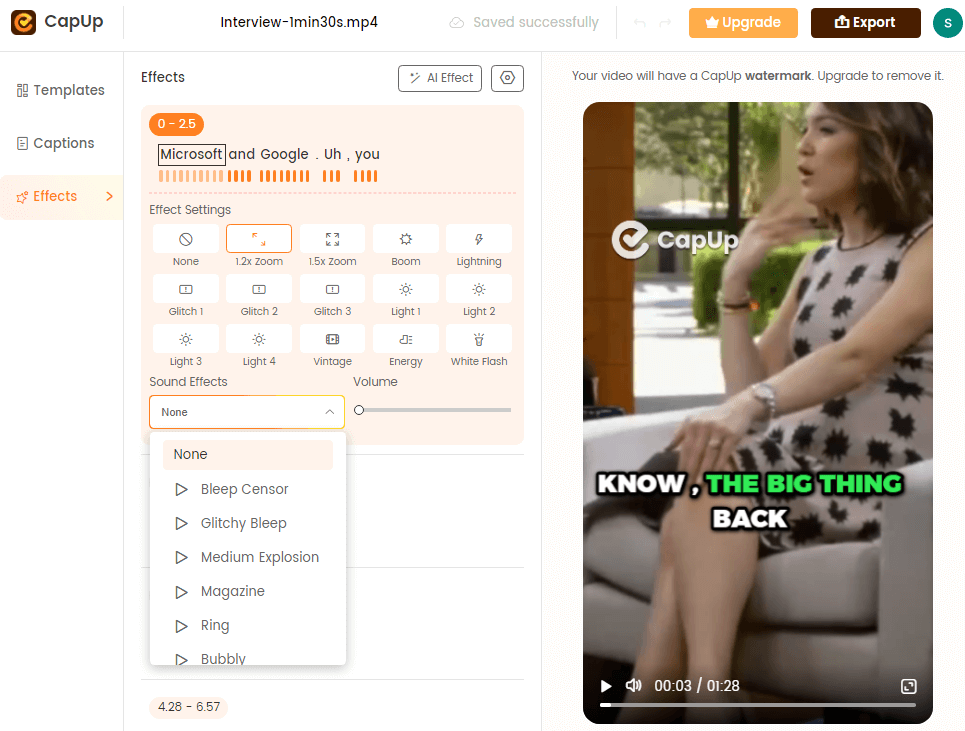
CapUp – Outstanding Sound Effects
Step 5: Enhance your video by adding a captivating cover, either by uploading an attractive image or selecting a satisfying frame from the video. Once satisfied, click on “Export” to save the video.
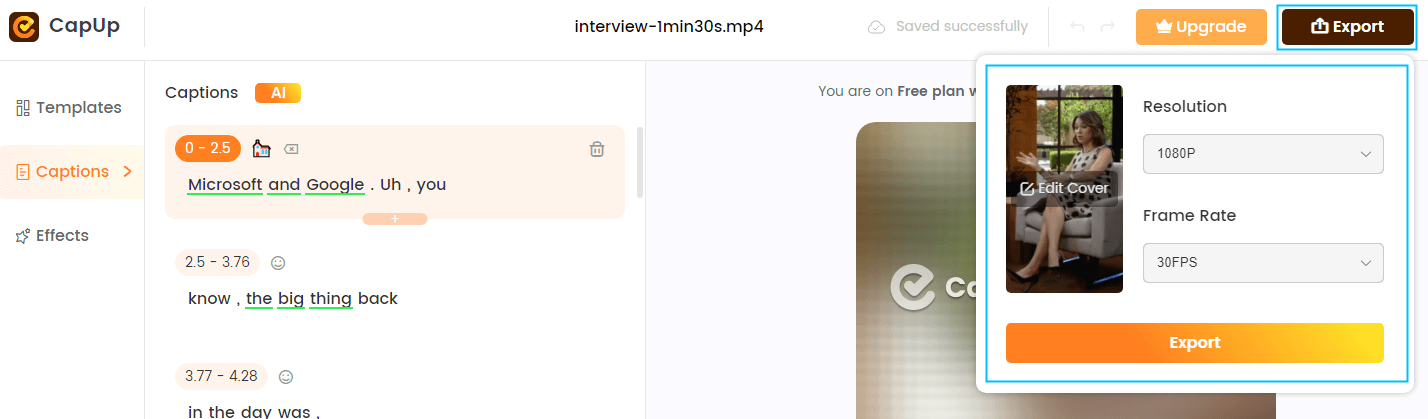
Export the Video
Conclusion
Captions on TikTok are a valuable tool for making your content more accessible, engaging, and comprehensible to a wider audience. By following the simple steps outlined in this guide, you can easily turn captions on or off through the TikTok app, depending on your preferences and the needs of your viewers. Whether you’re a creator looking to expand your reach or a viewer seeking a more inclusive and enjoyable experience, understanding how to use captions on TikTok is essential in today’s digital landscape.