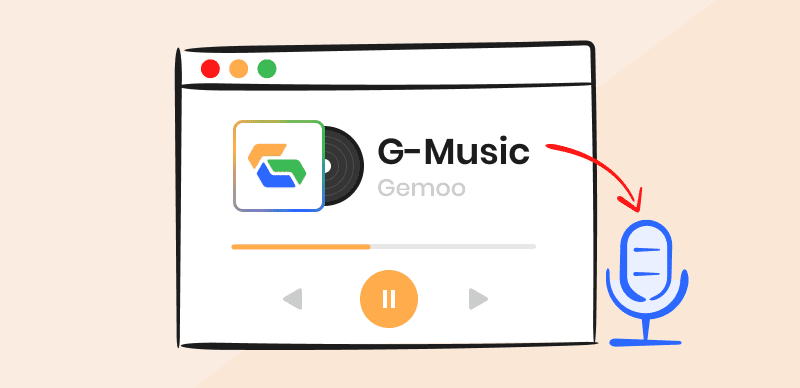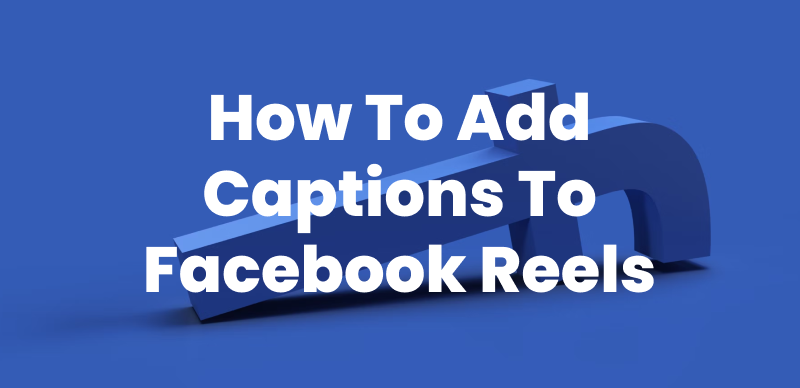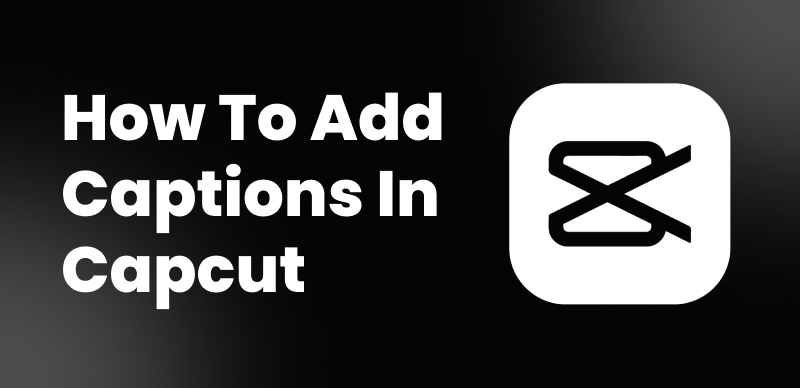Instagram Reels have taken the social media world by storm, providing users with a creative and engaging way to share short-form videos. One of the most powerful features of Instagram Reels is the ability to add text to your videos, allowing you to create captivating and informative content that resonates with your audience. By incorporating text into your Reels, you can emphasize important points, add context to your visuals, and tell compelling stories that keep your followers engaged.
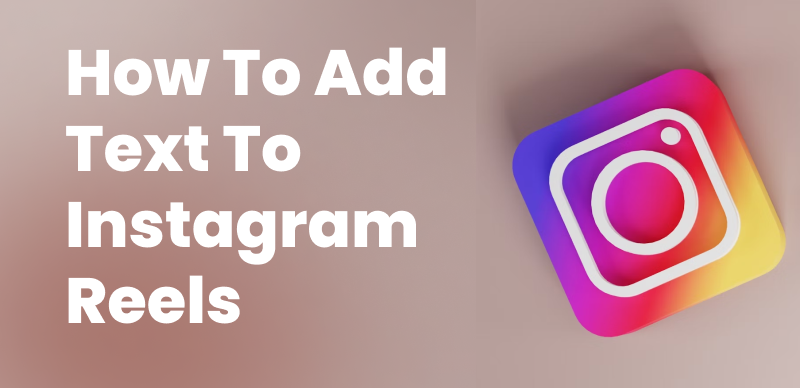
add-text-to-instagram-reels
We’ll walk you through the process of adding text to your Instagram Reels, step by step. Whether you’re a seasoned content creator or new to the world of Reels, you’ll find valuable tips and tricks to help you create visually appealing and engaging videos that stand out in your followers’ feeds. From accessing the text feature to customizing your font, color, and alignment, we’ll cover everything you need to know to make the most of this powerful tool. So, let’s dive in and discover how easy it is to add text to your Instagram Reels!
Table of Contents: hide
Automatically Add Text to Instagram Reels with AI
Automatically Add Text to Instagram Reels with AI
People scroll quickly on Instagram, only stopping when content catches their attention. In addition to grabbing attention, text on Instagram reels can enhance the storytelling of the video by providing context, highlighting key information, and even creating calls to action for viewers. CapUp is an automatic caption generator that can add eye-catching text with emojis to Instagram reels in minutes.
Highlight Features:
- Automatically generate high-precision captions, saving time and effort.
- Use CapUp’s pre-set top influencer caption templates to create viral videos.
- Boost visual impact, engagement, and retention with automatic keyword recognition and auto-zoom effects.
- Customize emoji size and add animated emojis supported by CapUp.
Now, let’s see how to use CapUp to add captions to Instagram reel videos
Step 1: Find and log in to CapUp on your preferred browser, then click on “Upload.”
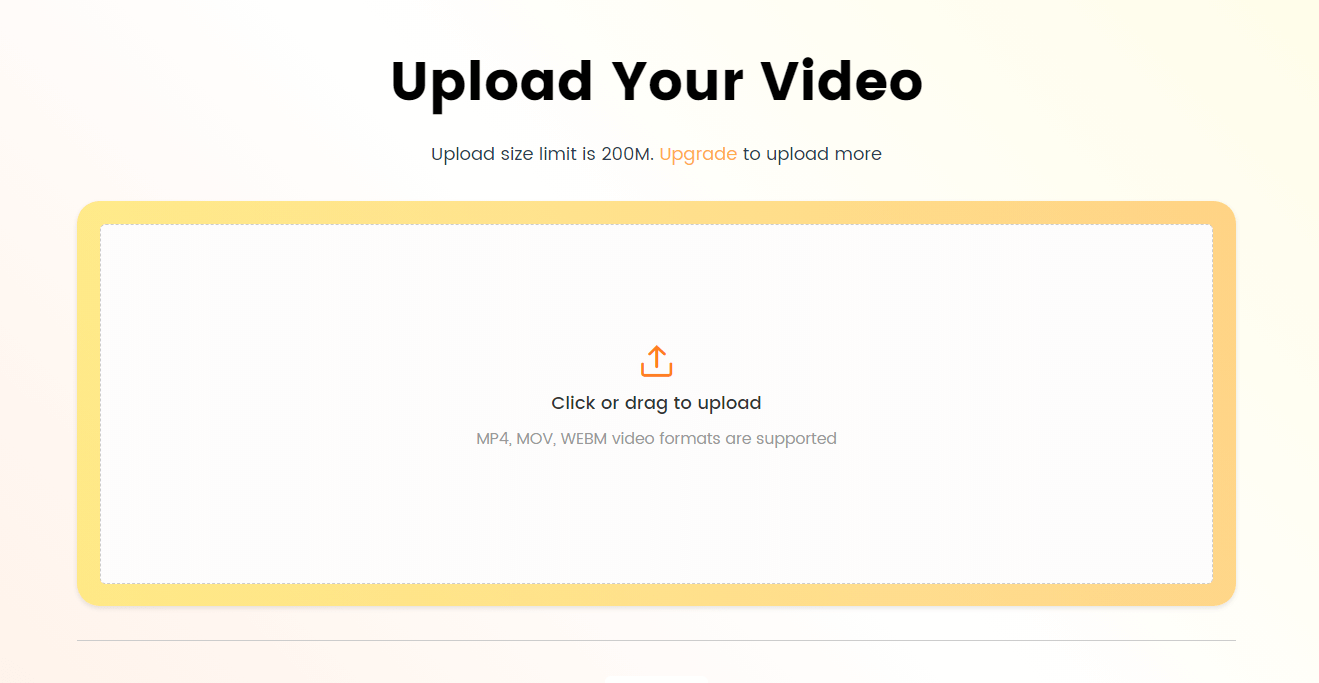
Log in and Upload the Video
Step 2: Select the language of the currently uploaded video from the drop-down menu. CapUp supports English, German, Spanish, French, Portuguese, and 12 other languages.
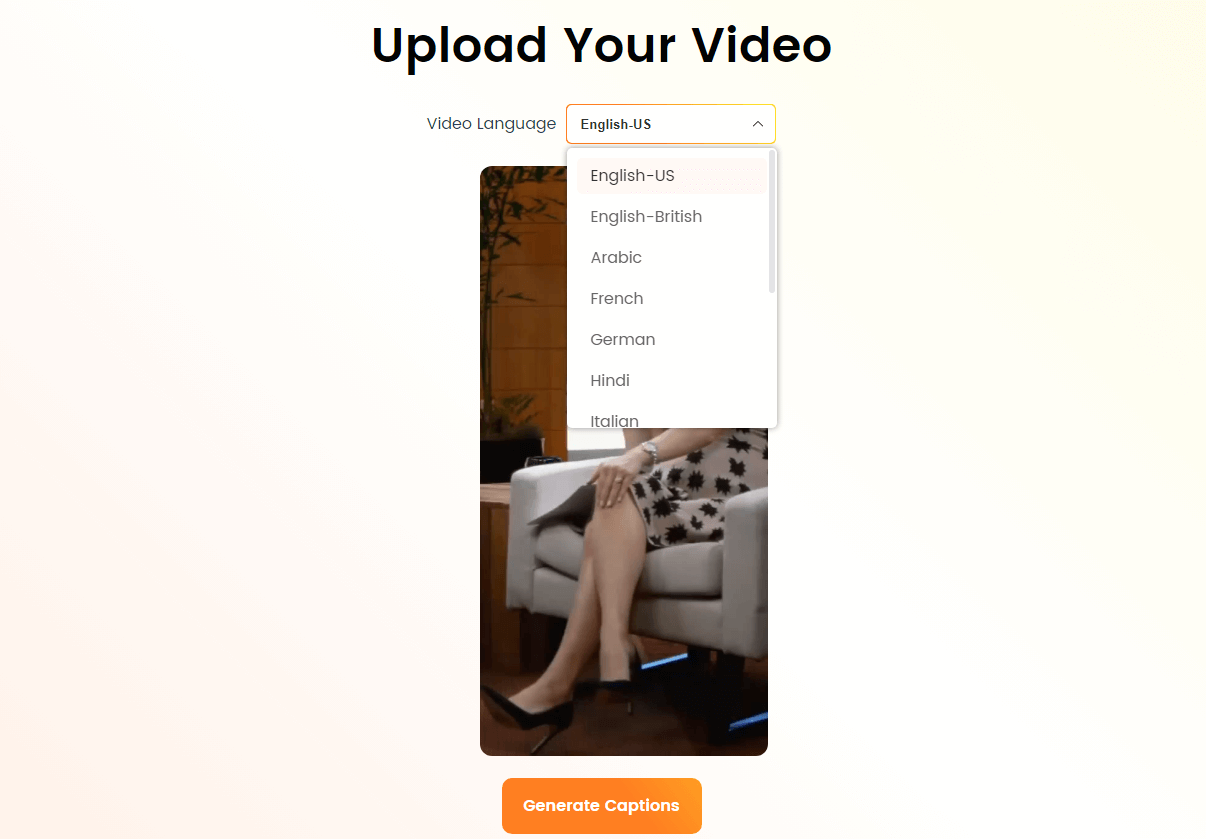
Select the Language that Matches Your Video
Step 3: Click on “Templates” and choose your preferred influencer caption style.
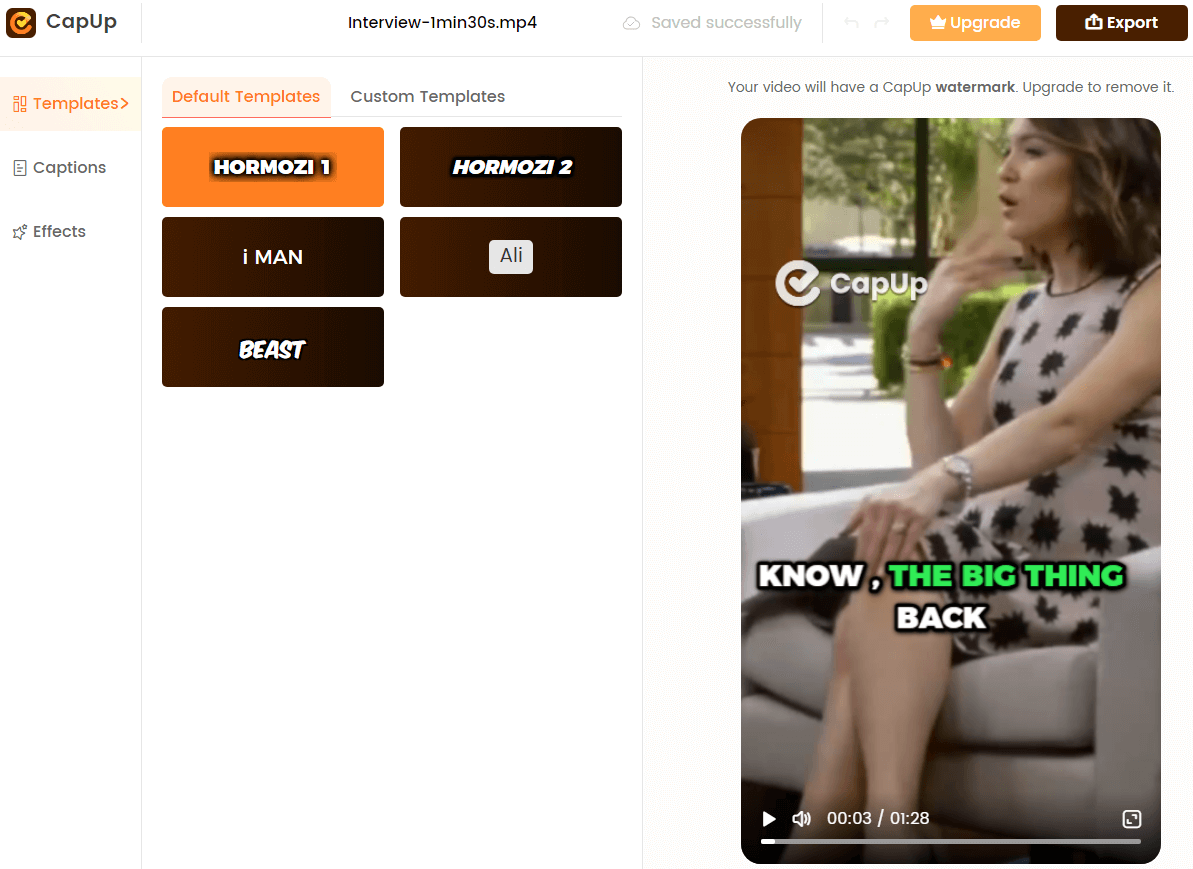
Add Captions to Videos Automatically with AI
Step 4: If you want to customize the caption style, adjust parameters such as font, sound effects, and emojis according to your preferences. Once done, click on “Save as Template” to save your default template as a custom template.
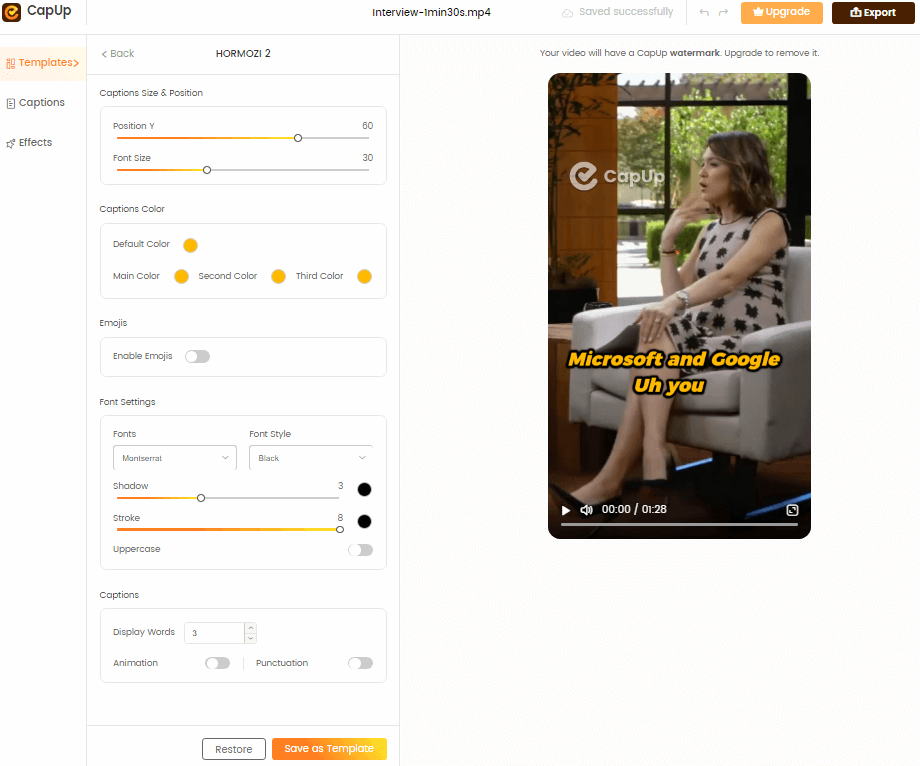
Add Captions to Videos Automatically with AI
Step 5: Wait for a moment, and CapUp will generate an eye-catching video for you. Then, click on “Captions” and “Effects” to customize the font, emojis, sound effects, and animations for your captions.
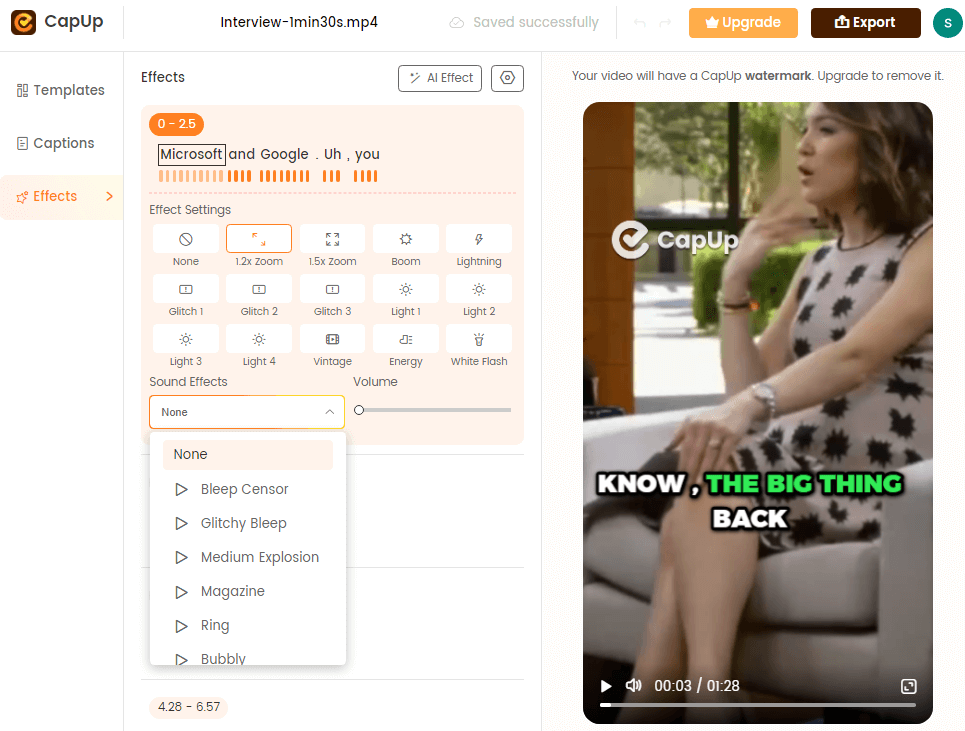
CapUp Outstanding Sound Effects
Step 6: You can upload an attractive picture or select a satisfying frame from the video as a captivating cover to further enhance the video’s impact. Once you’re satisfied, click on “Export” to save the video.
Also reading: Fix the “No Captions Found” Error on Instagram Reels >>
How to Add Text to Instagram Reels From the Instagram App
Adding text to your Instagram Reels is a simple and straightforward process that can be done directly from the Instagram app. Whether you’re creating a new Reel from scratch or editing an existing one, the text feature is easily accessible and customizable.
Step 1: Access the Reels creation screen
Open the Instagram app and tap on the camera icon in the top left corner of the screen to create a new Reel.
Step 2: Capture or select your video content
Record your video or upload an existing one from your camera roll.
Step 3: Access the text feature
Tap on the “Aa” icon in the top right corner of the screen to add text to your Reel.
Tap on the Aa Icon
Step 4: Enter and format your text
Type your desired text in the text box that appears, and customize the font, color, and alignment using the options provided.
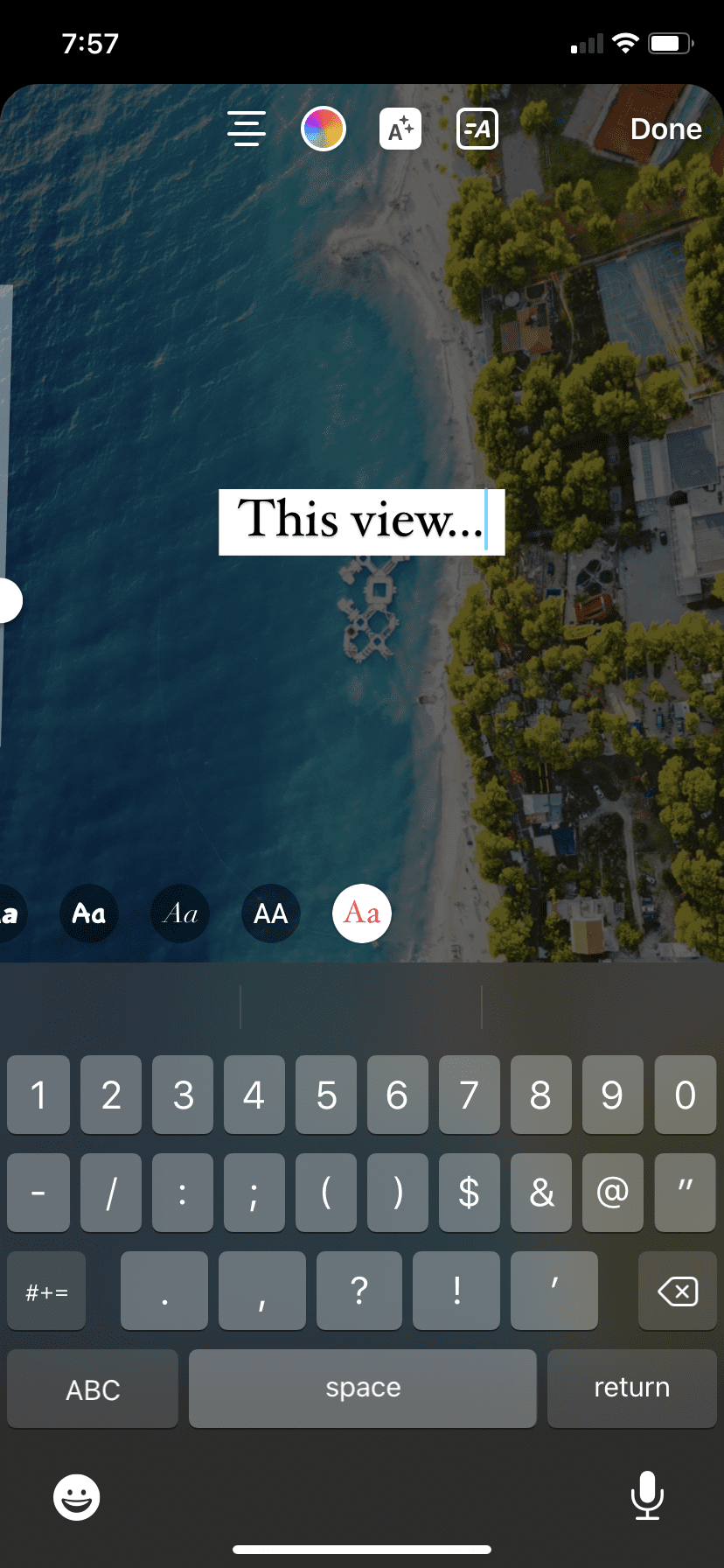
Enter and Format Your Text
Step 5: Place your text in the desired location
Tap and drag the text box to position it where you want it to appear in your Reel.
Step 6: Add more text boxes as needed
If you want to add multiple text boxes, repeat steps 3-5 for each additional text element.
How to Edit Text in Reels
Now that you’ve added text to your Instagram Reel, you may want to make some changes or adjustments to ensure your message is clear and visually appealing. Editing text in Reels is just as easy as adding it, and can be done in a few simple steps.
Step 1: Select the text box for editing
While on the Reels editing screen, tap on the text box you want to edit.
Step 2: Choose a new font
To change the font, tap on the font name at the top of the screen and select a new one from the available options.
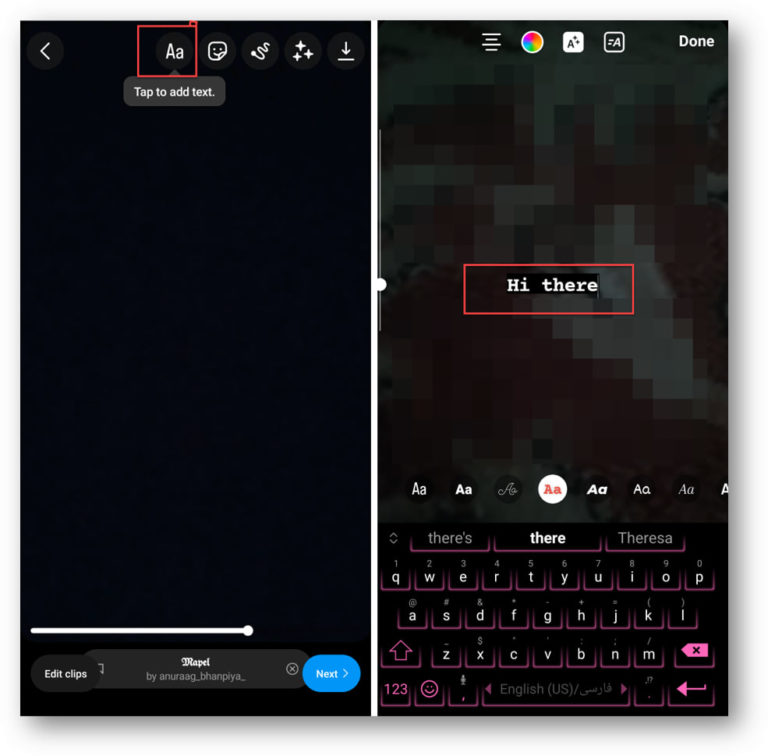
Adjust the Instagram Text
Step 3: Select a new color
To change the color of your text, tap on the color picker and choose a new color from the palette or enter a custom hex code.
Step 4: Modify text alignment
To adjust the alignment of your text, tap on the alignment icons (left, center, or right) to select your desired option.
Step 5: Move the text to a new location
To reposition your text, simply tap and drag the text box to your desired location on the screen.
Step 6: Remove unwanted text boxes
If you want to delete a text box, tap on the text, and then tap on the trash can icon that appears.
FAQs about Adding Text to Instagram Reels
1. Can I add text to my Instagram Reels after I’ve posted them?
No, you can only add and edit text during the Reels creation process before posting.
2. Is there a limit to how much text I can add to my Reels?
While there isn’t a strict character limit, it’s best to keep your text concise and easy to read to ensure your message is effectively communicated.
3. Can I use different fonts and colors for each text box in my Reel?
Yes, you can customize the font, color, and alignment for each individual text box in your Reel.
Conclusion
Adding text to your Instagram Reels is a simple yet powerful way to enhance your content and engage your audience. By following the steps outlined in this guide, you’ll be able to easily add and edit text in your Reels, creating compelling videos that stand out in your followers’ feeds. So, get creative and start incorporating text into your Instagram Reels today!