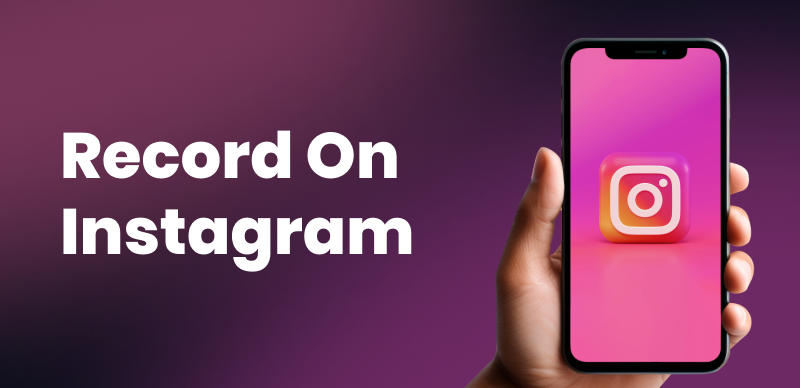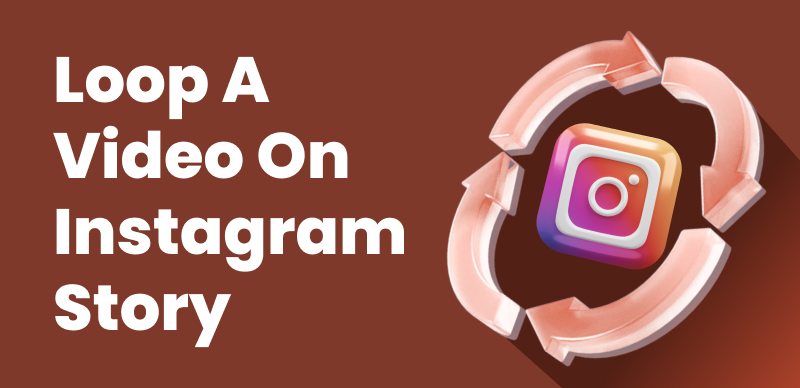Instagram Reels have taken over social media, providing users a platform for creating and sharing short, entertaining video content. These inventive and entertaining clips have come to represent Instagram in the minds of many. However, not everyone enjoys using Reels; some may even find them annoying or overwhelming.
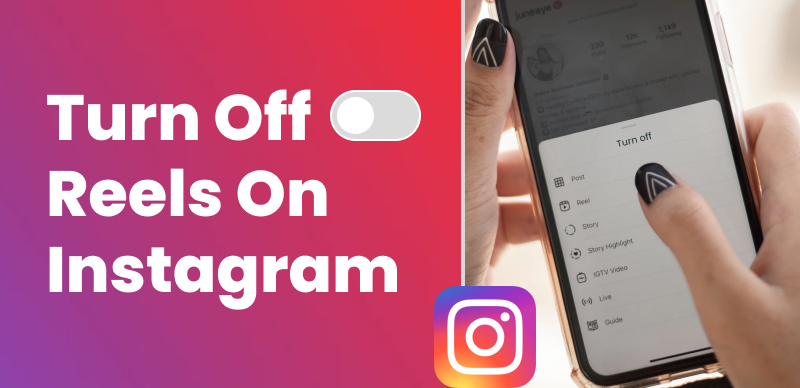
How to Turn Off Instagram Reels?
Here, we will show you how to disable Instagram Reels on iOS and Android. Once you turn off automatic updates, you’ll have complete Instagram app control. After this session, you’ll know how to modify Instagram settings easily.
Also read: How To Put Reels Back to Your Profile Grid after Removing or Posting? >
Turn Off Instagram Reels on Android
Due to the absence of an option to disable Instagram Reels within the application, if you don’t need Instagram Reels, you can download an earlier version of Instagram on your Android device where the Reels feature is not available. Follow these steps to install an earlier version of the app:
Step 1: Download the Instagram APK file using a browser.
Step 2: Go to “Settings” > “Security” (or similar) and tap “Install unknown apps.”
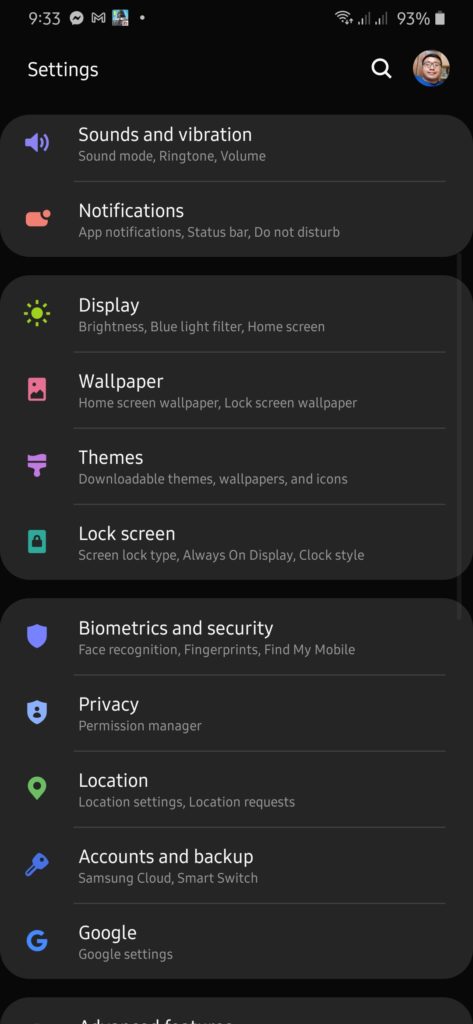
Setting Interface
Step 3: Select the browser you used and enable “Allow from this source.”
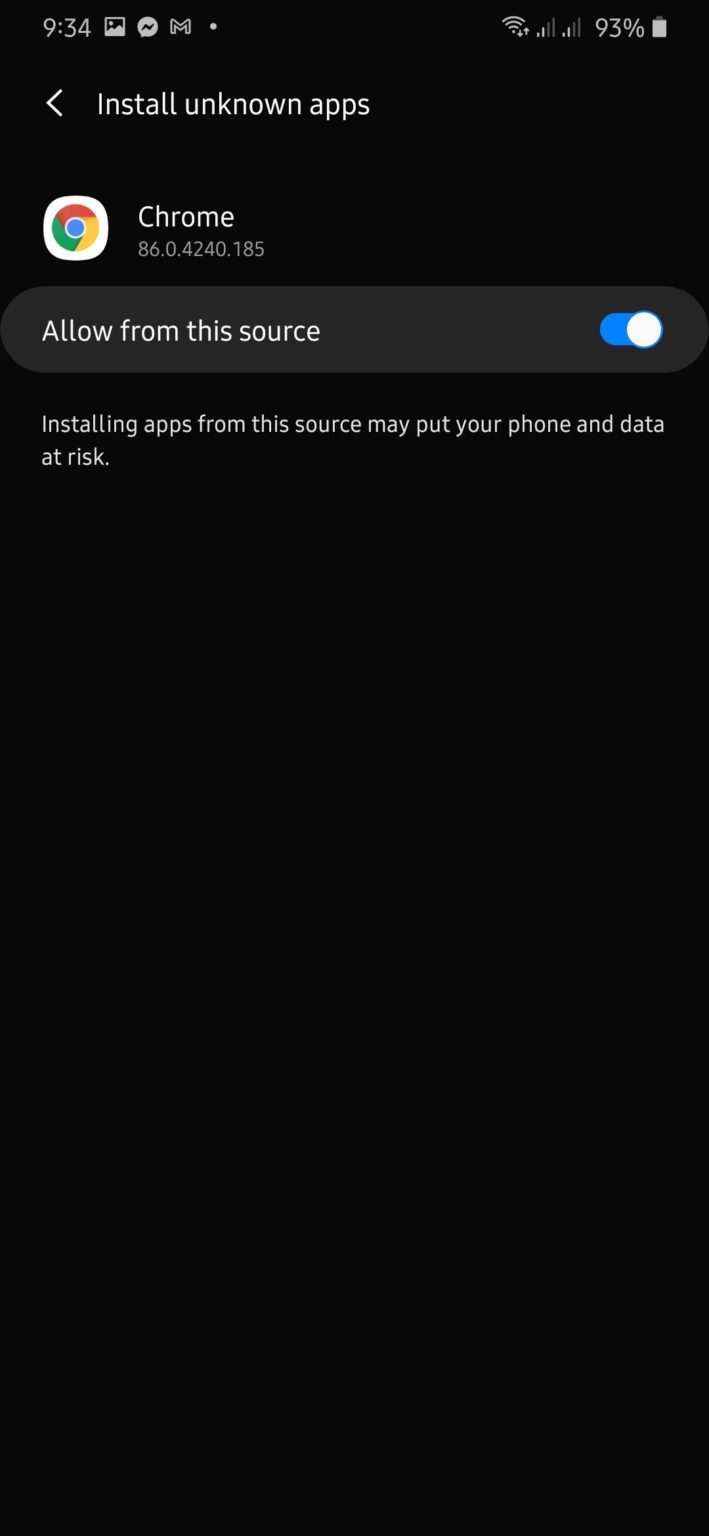
Download The APK
Step 4: Open the APK file and follow the prompts to install.
Step 5: Relaunch Instagram to check if Reels is disabled.
Further Reading:
How to See Who Shared Your Instagram Post >
How to Fix Instagram Sorry Something Went Wrong >
Prevent Instagram from Updating
Sometimes, you may wish to disable Instagram Reels since they were added in a recent app update you dislike. It’s possible you’d rather use Instagram before adding Reels. On Android, here’s how to stop Instagram from updating:
Step 1: Open Google Play Store.
Step 2: Search for “Instagram” and select the official app.
Step 3: Tap the three vertical dots (top-right corner).
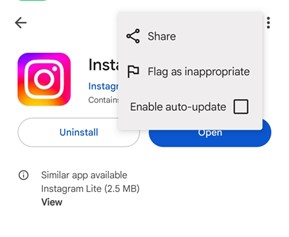
Unceck Enable Auto Update
Step 4: Select “Turn Off.”
Further Reading: How to Fix Can’t Log in to Instagram >
You may keep your Instagram app in the version you choose by blocking automatic upgrades, enabling you to preserve your preferred user experience. You may return to the Instagram app’s page in the Google Play Store anytime to re-enable automatic updates if your mind changes.
Turn Off Instagram Reels on iOS
Unlike Android, Installing an earlier version of the app on iOS devices requires jailbreaking, which is a complex process. We do not recommend this method for beginners. Fortunately, the Reels feature is currently limited to the mobile app. To view Instagram posts without Reels on an iOS device, simply access it through any other browser app like Chrome on your phone or PC.
While disabling Reels on iOS is not possible, you can manage the Reels shared on Instagram. Please refer to the following steps:
Step 1: Open Instagram and log in to your account.
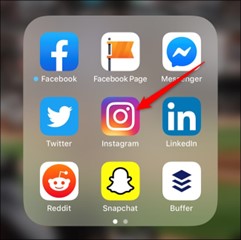
Launch Instagram
Step 2: Tap your profile picture in the bottom right corner to go to your profile page.
Step 3: Tap the three lines icon and select “Settings.”
Step 4: Select “Account.”
Step 5: Select “Reels.”
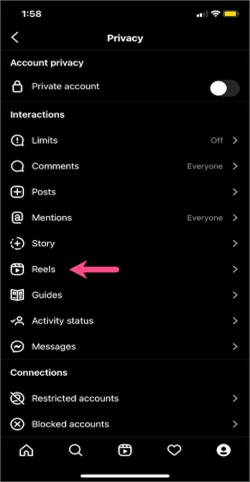
Go to Reels Settings
Step 6: Turn off the “Show Reels” toggle.
You can successfully manage Instagram Reels on your iOS device by following these instructions, enabling you to read your feed without being distracted by short video snippets.
Further Reading: How to Stop Instagram Saving Posts to Camera Roll >
How to Remove Your Own Reels
You might be following the trend, i.e., Feeling cute, might delete later, or you’re just not liking the Reel that you shared earlier. In all such scenarios, removing your Reel can be a handy option. It’s a simple process and requires you to tap the three dots and delete the Reel. However, it must be noted that the deletion is permanent, and you’ll not be able to retrieve the Reel in the future.
Follow the steps below to remove your own reels from Instagram:
Step 1: Open Instagram and log in.
Step 2: Go to your profile (tap your profile picture at the bottom right).
Step 3: Tap “Reels.”
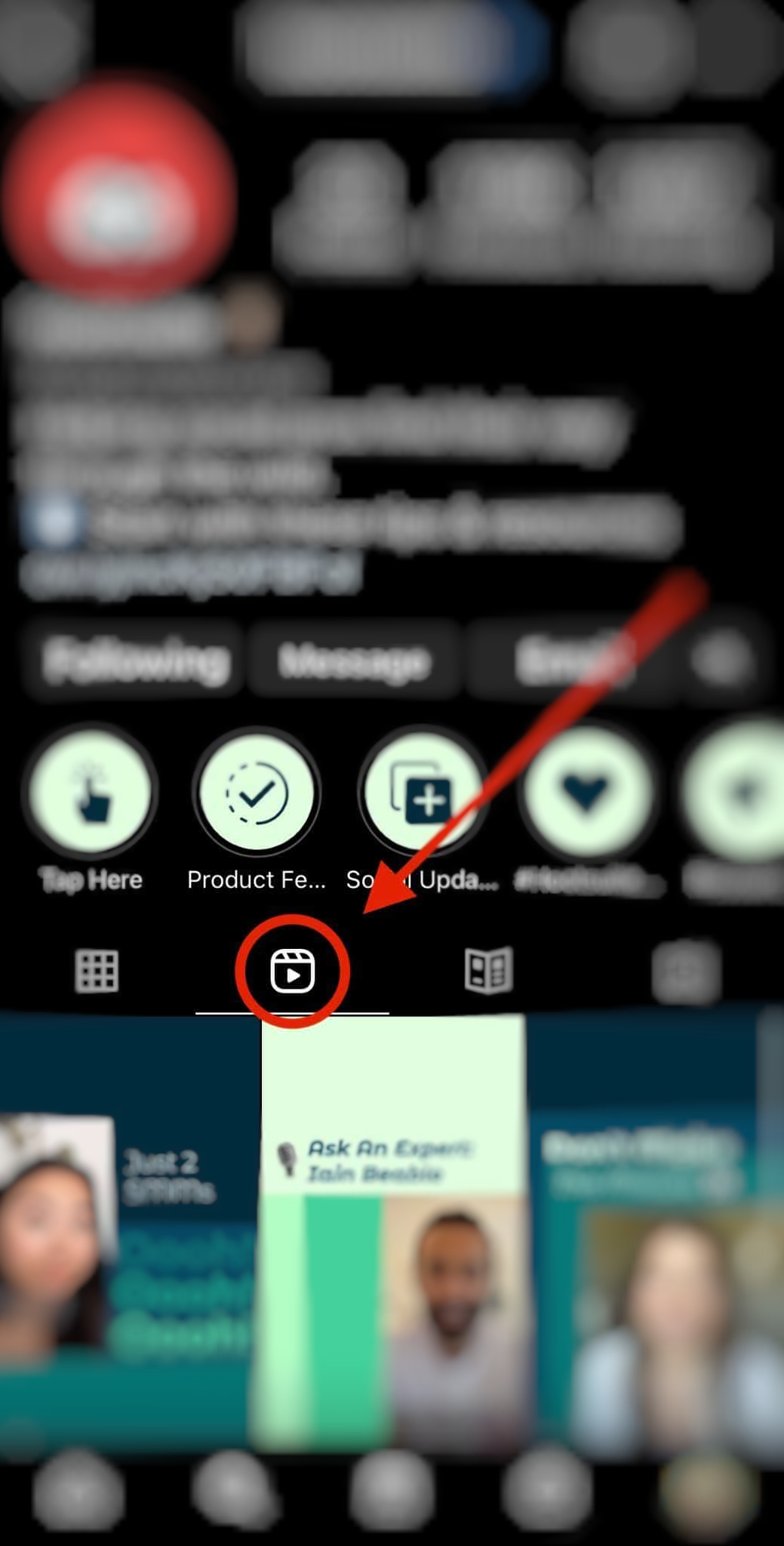
Open Reels Tab
Step 4: Find the Reel you want to delete and tap to open it.
Step 5: Tap the three dots (bottom right).
Step 6: Tap “Delete” (or “Remove”).
Further Reading: How to Edit a Reel on Instagram After Posting >
How to Hide Reels on Your Instagram Feed
Instagram Reels may be interesting, but you may want to occasionally clean up your feed and limit the clutter. You may hide Reels if you’re weary of seeing Reels from accounts you don’t follow or want a cleaner Instagram experience. This means they won’t appear in your feed, and you won’t be enticed to view them. Follow the steps below:
Step 1: Open Instagram.
Step 2: Go to your home feed.
Step 3: ind a Reel you don’t want to see (look for the play icon).
Step 4: Tap and hold the Reel.
Step 5: Select “Not Interested.”
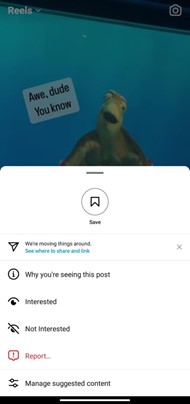
Hide reels
Final Thought
You may easily modify your Instagram experience by adjusting Instagram Reels on your feed. Instagram allows you to decide whether you want to watch Reels or not. Following the instructions in this article may prevent Reels from appearing in your feed, making the platform more tailored to your interests. Remember that you can always turn the reels ON by reversing the methods mentioned above. We hope this post has helped you take control of your Instagram feed and make it yours. Feel free to comment down below in comments and our team will help you in every aspect.