Gone are the days when a posted Instagram Reel was final. Now, you can change your reel even after it’s live. With over 1 billion monthly active users on Instagram, Reels have quickly become one of the most popular ways to express creativity and connect with an audience. But we’ve all been there – noticing a typo, wanting to swap out a clip, or realizing a particular section needs trimming – after sharing the reel.
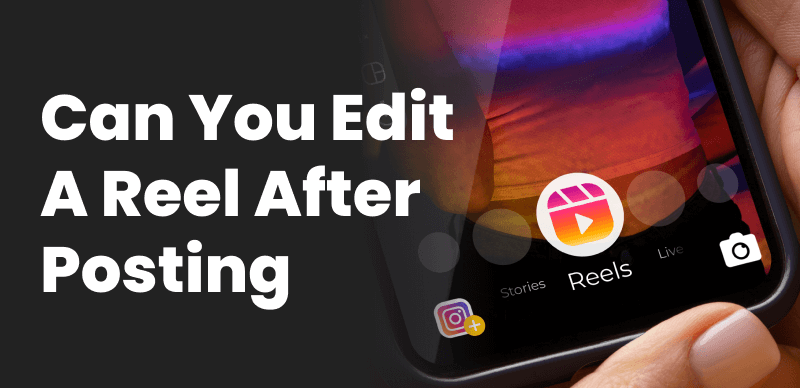
Edit a Reel on Instagram After Posting
But the real question is, can you edit a reel after posting? In this article, we’ll walk through the steps to edit or replace an Instagram Reel even after sharing it. You’ll learn simple tricks to edit a published Reel’s visuals and cover photo. Let’s dive in!
Also read: How to Edit Video in Windows Media Player? >
Table of Contents: hide
Can You Edit a Reel on Instagram After You Post It?
Can You Edit the Reel Cover After Posting?
How to Edit a Reel on Instagram After Posting It?
Can You Edit a Reel on Instagram After You Post It?
Unfortunately, the answer is no. Instagram doesn’t currently have a feature that allows you to edit the video itself of a Reel after it’s been posted. However, you can still change your reel, such as changing the caption, resizing the cover image, and adjusting who’s tagged. You must delete and re-upload the video with changes.
This inability to edit Reels may be due to the following reasons:
- Technical limitations: Instagram’s system may not support post-posting editing for Reels. Reels are complex video files; editing them after posting could be challenging.
- Copyright concerns: Another possibility is that Instagram is concerned about copyright issues. If users could edit their Reels after posting, they could add copyrighted music or video footage to their Reels without permission.
- User experience: Instagram may also be concerned about the impact that post-posting editing would have on the user experience. If users could edit their Reels after posting, it could lead to confusion and frustration. For example, viewers might watch a Reel and then return to it later to find it has changed.
Here are some tips to help you avoid having to edit your Reels after posting:
- Preview your reel carefully before posting it. It will allow you to spot any mistakes and make changes before it goes live.
- Get feedback from friends or followers before posting your reel. In this way, you can identify any areas that could be improved.
- If you’re making a complex Reel, consider breaking it up into multiple Reels. Editing this way can make the overall process more straightforward, and you can even repost individual reels if needed.
Also Read: Learn About Interactive Marketing >
Can You Edit the Reel Cover After Posting?
Yes, you can edit the reel cover after posting. However, this method has a catch, as Instagram has limited this feature. For example, you can only edit your Reel cover once. Additionally, you can only choose from existing still frames from your reel or photos in your camera roll.
Changing reel covers can be good for your video reach and views. Instagram users are likely to view your reel with a catchy cover picture. But consider Instagram’s policies before going for post-upload editing.
How to Edit a Reel on Instagram After Posting It?
As you can only edit the cover, caption, or tags of the reel after posting it, the following steps will walk you through this process comprehensively:
Step 1. Log in to your Instagram account, go to your profile page, and click the IGTV icon.
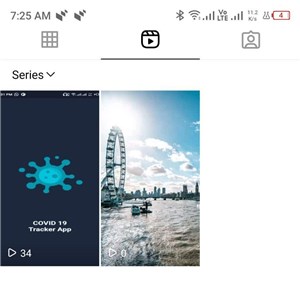
Go to IGTV on Your Profile
Step 2. Click on the reel you want to edit and click Three Dots in the bottom right corner. A dialog box will appear.
Step 3. Tap on Manage and then tap on Edit. It will take you to Instagram’s editing screen.
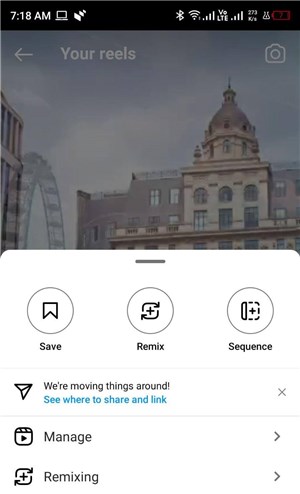
Click on Manage Button
Step 4. You can edit Caption, Location, And Tagged People on this screen. You can also edit Alt text or enable accessibility settings in the Advanced settings.
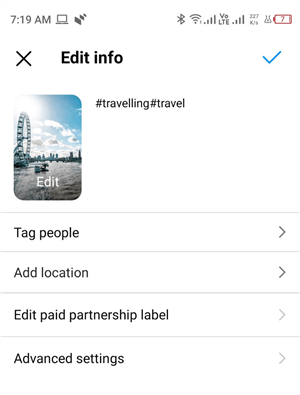
Edit Your Reel
Step 5. Once you are done, click the Video icon in the upper right corner of the screen. It will take you to the screen where you can edit the Cover Picture of the reel.
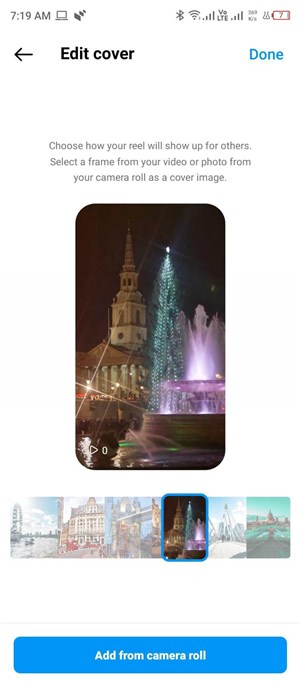
Edit the Cover Photo of the Reel
Step 6. Click the Done button on the top right corner after making all the changes. Your reel will live now with all the new changes.
The above steps describe how you can edit your reel with some limitations. However, if you want more advanced editing, like trimming your clips or changing the background music, you must delete and repost the reel entirely. You can get help from third-party software for this purpose, but they also delete and re-upload your video. It can be inconvenient if the original video has already gained enough attention. However, it may be the only option for altering the video file.
Following are the steps to delete, edit, and repost a Reel.
Step 1. On your profile page, click the IGTV Icon and select the reel you want to edit.
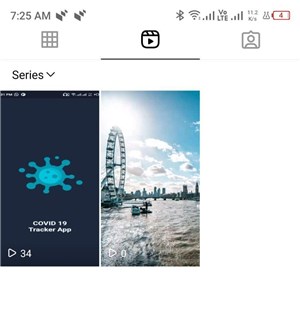
Click IGTV on Your Profile
Step 2. Click the Three Dot button and hit the Delete button. Your reel will be removed from the Instagram platform.
Step 3. Select the edited video to upload as a Reel and click the Edit Video button.
Step 4. After adding the captions and location, click the Share button to share it.
How to Add Captions to Instagram Reels with AI?
Adding captions to Instagram Reels can significantly enhance viewer engagement and accessibility. One of the most efficient ways to do this is via an Instagram Reel Caption Generator – CapUp. This AI tool can assist in creating captions for your Instagram Reels, YouTube Shorts, and additional video content.
Free try CapUp and figure out its features:
- Offers multiple top influencer templates that help you generate viral videos effectively.
- Uses AI to match video captions with emojis, adding liveliness and vibrancy to the videos.
- Incorporates zoom effects to highlight key points and make your Instagram reels go viral across the world.
- Allows you to add popular sounds and effects to create an immersive video experience
Step 1. Open your browser and navigate to the CapUp landing page. Log in to CapUp and upload an Instagram reel from your computer.
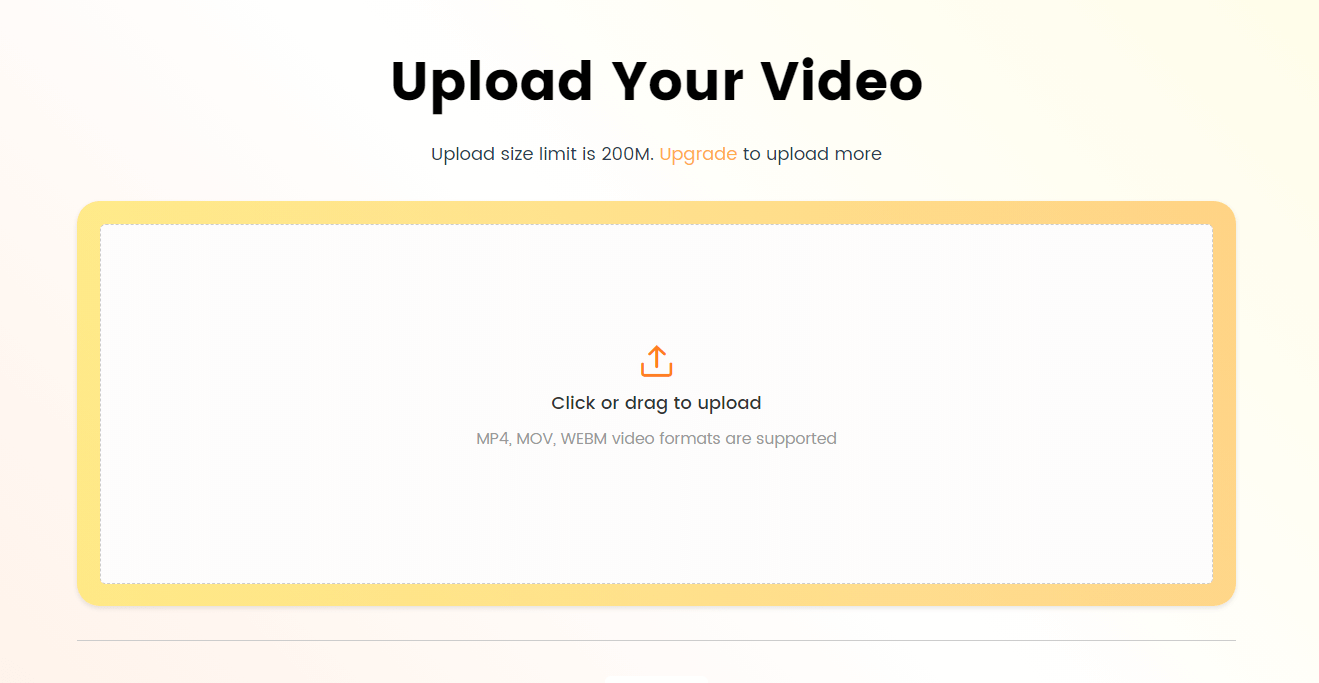
Log in and Upload the Video
Step 2. Choose the language that matches the one in your video. Currently, CapUp allows for identifying English, German, Spanish, French, Portuguese, and another 12 languages. Then click the Generate Captions button to get started.
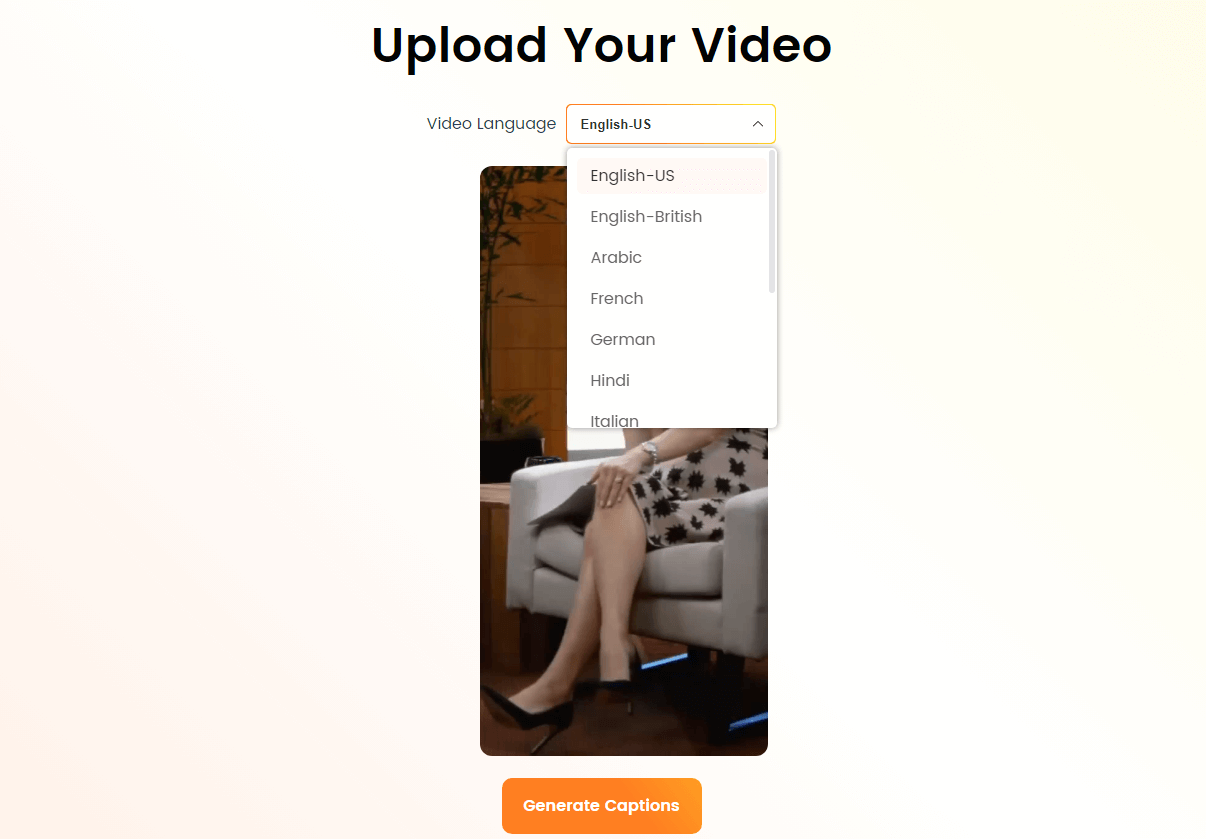
Select the Language that Matches Your Video
Step 3. Select the Default Templates option and explore a range of templates used by leading social media influencers. Customize the chosen template by adjusting the font style, sound effects, emojis, and more. Once done, tap the Save as Template button in the customizing interface.
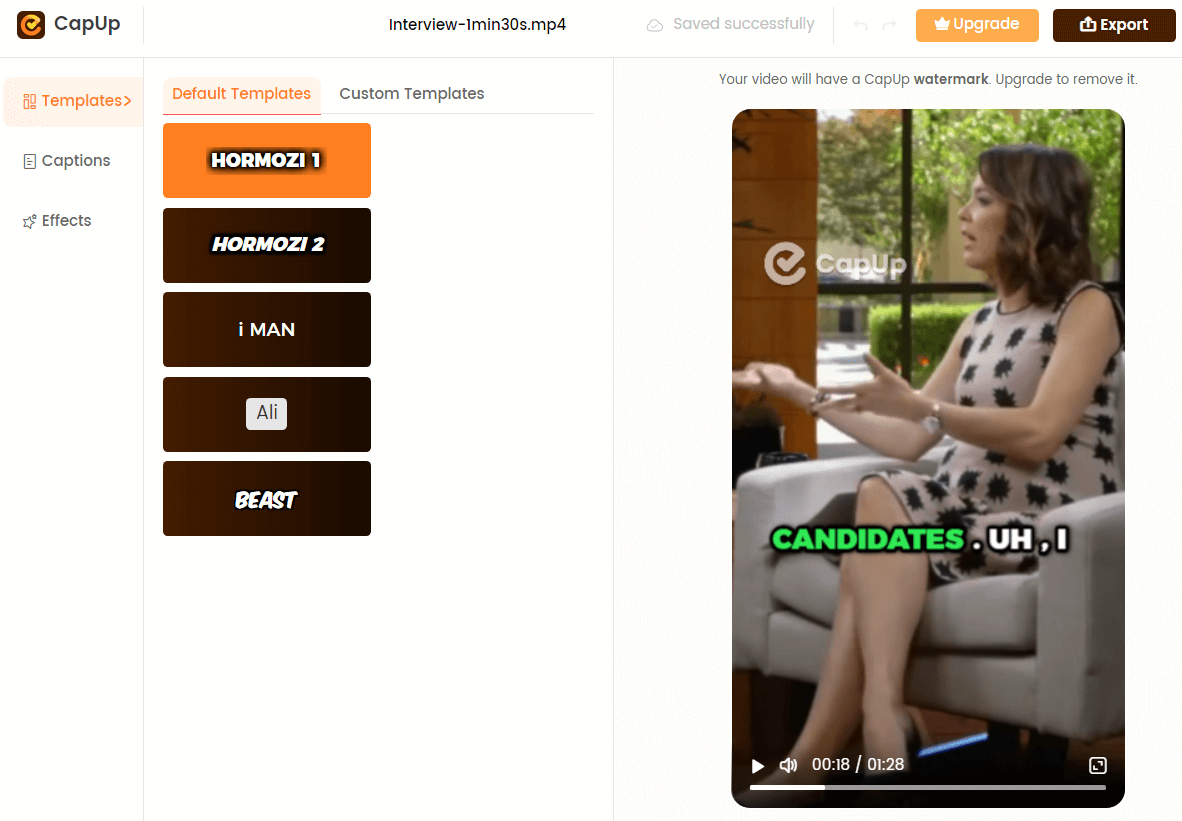
Select the Preset Caption Template and Customize the Template
Step 4. Under the Captions and Effects options, you can also customize and adjust the font, emojis, sound effects, and animations to make your captions in the Instagram video more captivating.
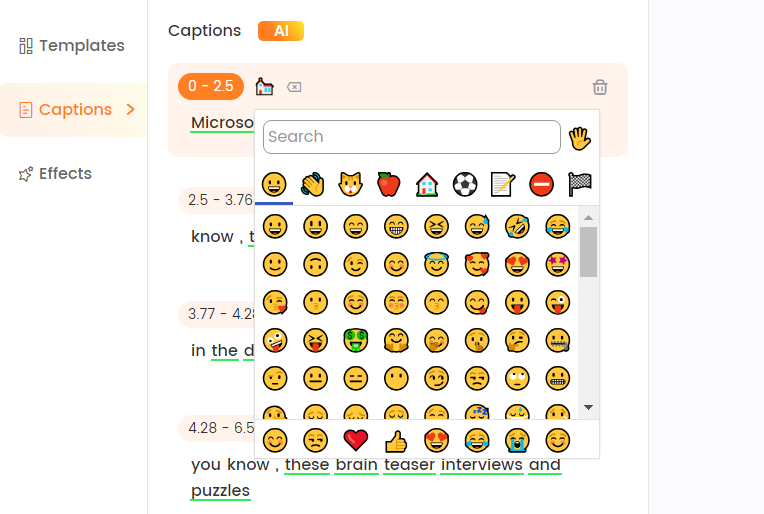
Add and Adjust Emojis
Step 5. Once you are satisfied with the captions, click the Export button to save your Instagram reel.
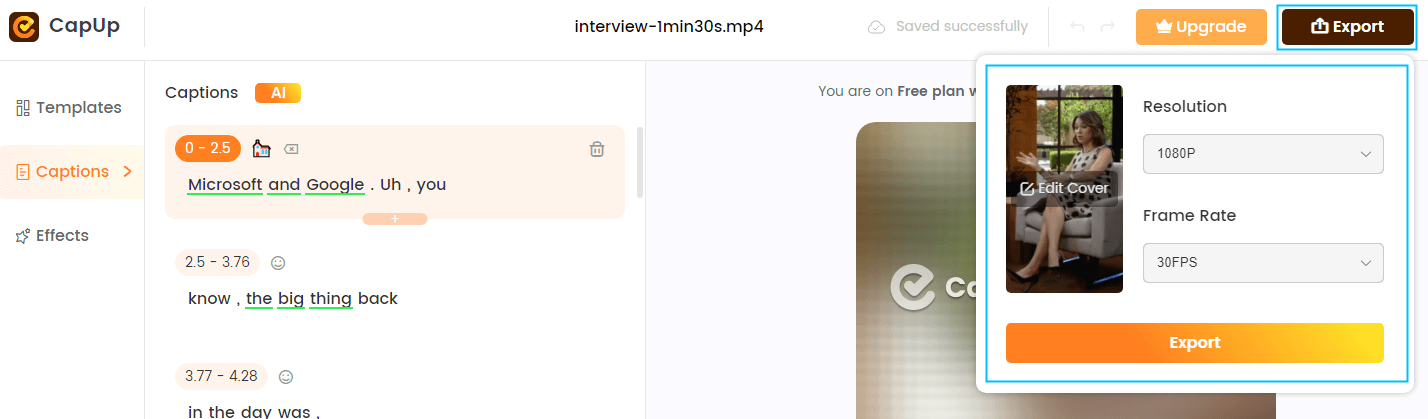
Export the Video
What Happens When You Edit an Instagram Post After Posting?
Instagram uses intelligent algorithms to push your reels to users. These algorithms use captions and hashtags to analyze the topic of interest of your video and move it to the relevant audience. If you edit hashtags or captions of your video, its reach will be affected.
Moreover, if a video requires significant editing after being posted, removing and re-uploading it will remove all the views and likes. It can be disheartening if the original upload has already gained substantial engagement.
When deciding whether edits are essential, creators may want to weigh the improvements against losing the momentum the initial version had achieved. There are no workarounds to retain the original statistics if a video needs to be reposted. You can regain those views using proper hashtags and descriptions while posting edited videos, but it’s not guaranteed.
Final Thought
The final say is that if you are a content creator who posts reels frequently on Instagram, you have gone through a phase when you want to edit your video after posting. Although you can make minor changes like adding captions or hashtags, performing enhanced editing like trimming or changing the background music is impossible. For this purpose, you must delete the reel, edit it manually, and re-upload it. Give a 4-minute read to the above method to learn how to edit an Instagram reel post-upload.
