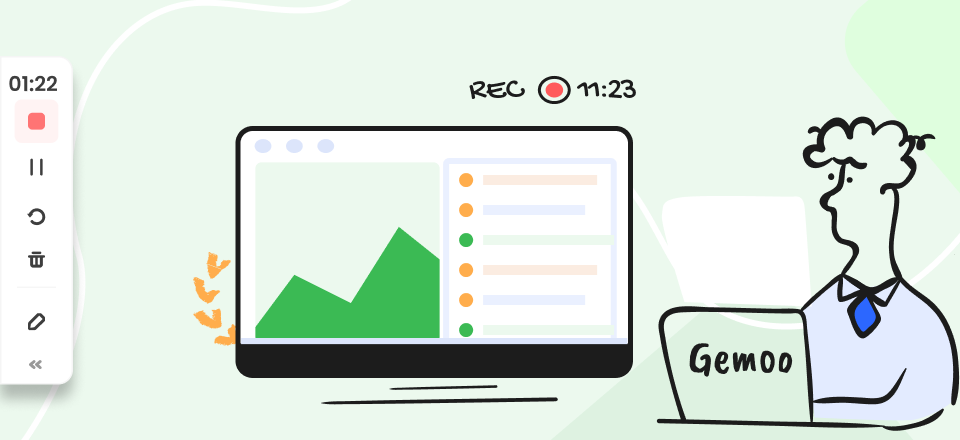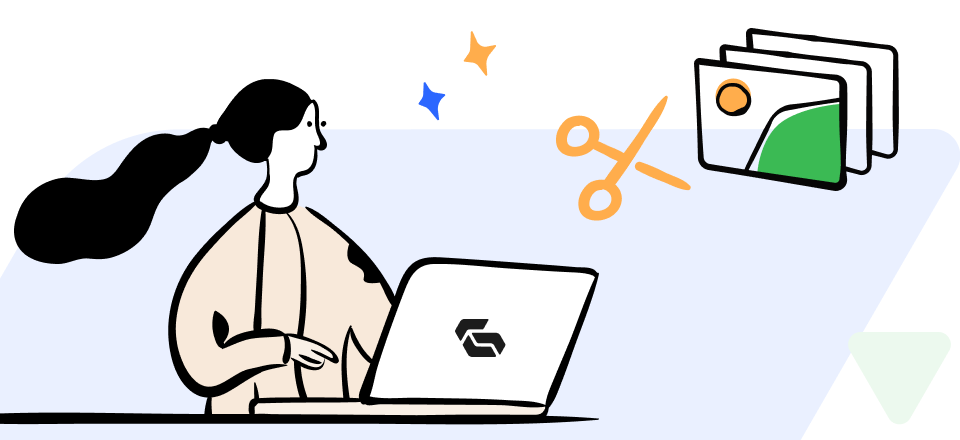Instagram reels are short videos that give you many possibilities and ways to interact with other people. This is what you scroll through whenever you see someone’s profile and the videos start from recent to the older ones. Reels give you the chance to go viral since they are displayed on Reels pages, and a good thing is that you can record them and edit them by adding certain features. But, we sometimes remove them from our profile grid accidentally, and learning how to put the reel back on the profile grid can be quite stressful. This article will address this issue and you will be able to keep them permanently on your profile!
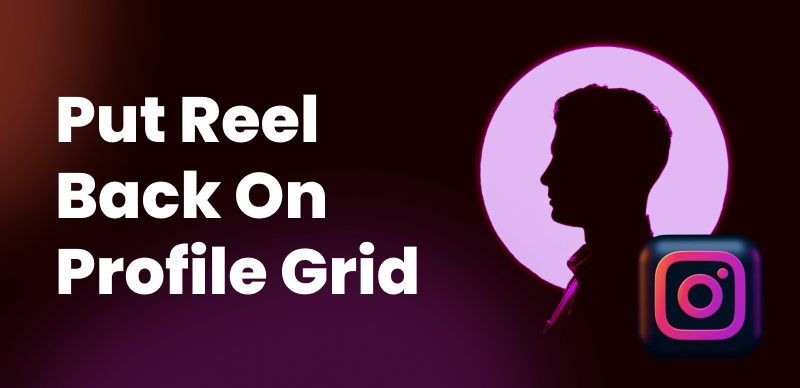
How To Put Reels Back to Your Profile Grid
Also read: How to Use a Green Screen?>
Table of Contents: hide
How To Add Reels Back to Your Profile Grid after Removing?
Things You Should Know
We automatically add reels to our profile and as soon as the upload in completed they appear in the profile grid. However, with the ‘Also share to feed option’ disabled, you reels might not appear there, and if you want to remove one or more videos from your grid there is also a ‘Remove From Profile Grid Option’. Many people forget to share reels to feed or accidentally remove them and new visitors cannot see them when scrolling through the profile. Thanks to Add to Profile Grid feature, this issue can also be solved quickly.
How To Add Reels Back to Your Profile Grid after Removing?
We all like to keep our Instagram organized and sorting out reels is also an important part. Has it ever happened to you to somehow remove an Instagram Reel from your profile grid and now you have no idea what to do? Sometimes we do this because our published posts don’t look attractive anymore. We have the impression that they don’t match our feed aesthetically, or simply we posted something and don’t want other people to look at it anymore. Sometimes, we are hesitant about our wish to delete a post. There are actually two methods to get rid of your post.
Instagram didn’t have this option after introducing Reels, which created stressful situations and forced users to search for other apps to do this. Today, Instagram has the ‘Remove from Profile Grid’ option and users can hide reels from their feed. This feature can remove the particular reel from your profile but keeps a video visible under other reels. Many people have questions about this matter. The best thing is to plan well all your Instagram reels using the Preview App. With this app, it will be less likely to forget to click on the ‘Add to Profile’ button because it will post reels on the traditional grid, but if you delete them from here, then Reels will be deleted as well.
The latest versions of Instagram have features that we were always looking for and it saves us a lot of time and workload necessary to do this action. These features attracted even more users since they are well aware of the fact that people often go back to their reels and the importance of curating the content they share on their profiles.
This article will show you how to add reels to your profile grid after removing so let’s dig into learning more about this now!
How to Put Reel Back on Profile Grid on Android
The reels you post to your Instagram profile can be seen on the Reels section and you can decide to keep them or remove them. For the latter one, you will need an older version of Instagram, and don’t forget to download your reel drafts after uninstalling the Instagram app. These are the steps you need to follow:
Step 1: Uninstall the newest version of your Android and don’t forget to save all the story and reel drafts.
Step 2: Look for the older Instagram version and download it.
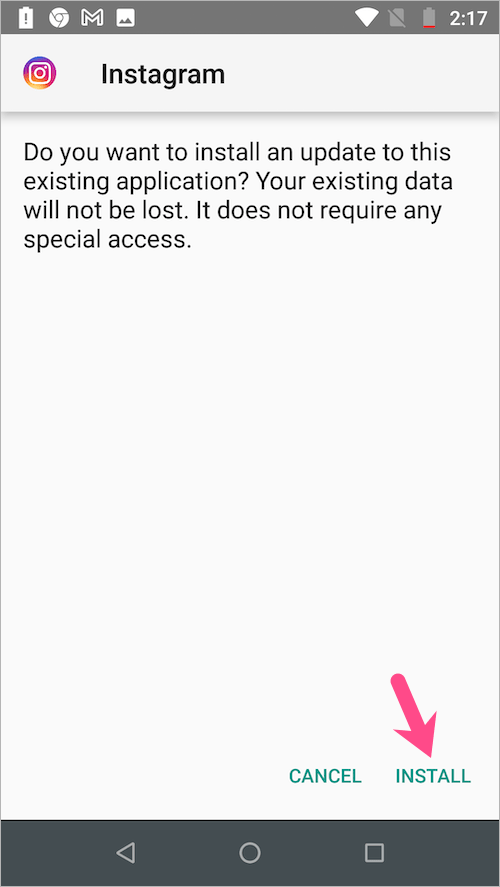
Download The Older Instagram Version
Step 3: When the downloading process is done, open it and log into your account, then visit the profile tab.
Step 4: If you don’t see the reel right away, refresh your Instagram page (log out and enter again), and the reels should appear.
Step 5: In the Reels tab open the reel video you want to recover and click the three dots that are at the bottom, then choose ‘add to Profile Grid’ and this will bring back your reels. The videos will appear in their original place instead of at the top of the profile feed.
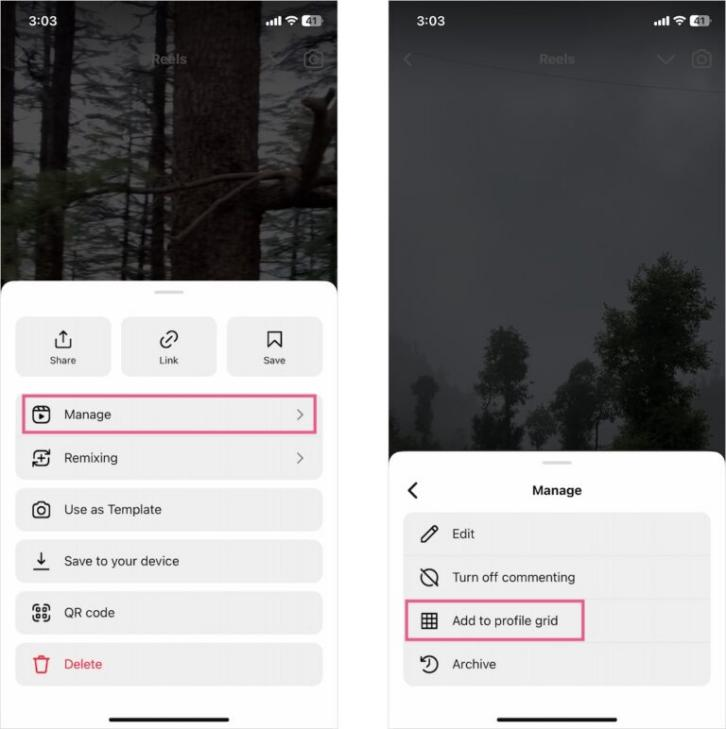
Choose Add to Profile Grid
How to Put Reel Back on Profile Grid on iPhone
The instructions we were talking about were just meant for Android users. If you use an iPhone, the method is a little bit different and it includes posting the reel again. But, this doesn’t mean you can get your comments, likes, or views back, and if you are okay with this fact just follow the instructions below.
Step 1: Log in to your Instagram account and go to your profile
Step 2: In the reels section select the video that you want to return to your profile grid
Step 3: You will see the three-dots button in the right corner, and after that choose Delete. Don’t forget to save your reel to your gallery before deleting it!
Step 4: After you have deleted the reel, go to the Instagram reel camera and find the reel in the gallery (for editing purposes)
Step 5: Edit the reel, and add a caption for the video as well
Step 6: Below the caption section you will see the ‘Also share to feed’ option

Also Share to Feed’ Option
Final Thoughts
Trying out new Instagram features is exciting, but it also puts us in stressful situations, like removing Instagram reels from the profile grid. Even though removing videos from your profile can be useful, sometimes we do that unintentionally and then we want our reels back. This article deals in detail with this problem, and no matter what phone you are using, you can still check out all the solutions given. If there are any other related questions, feel free to leave them in the comments below!