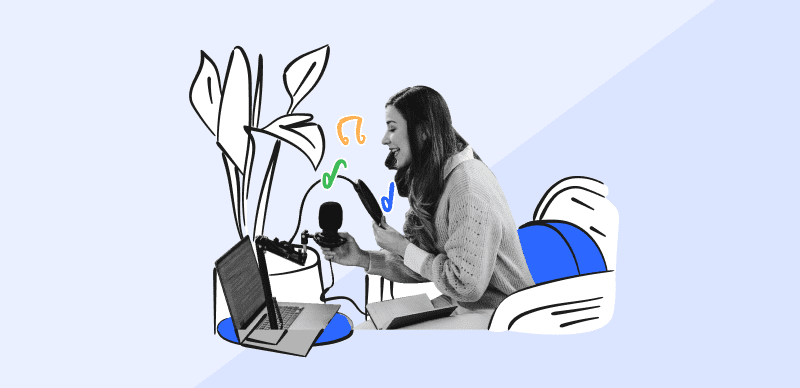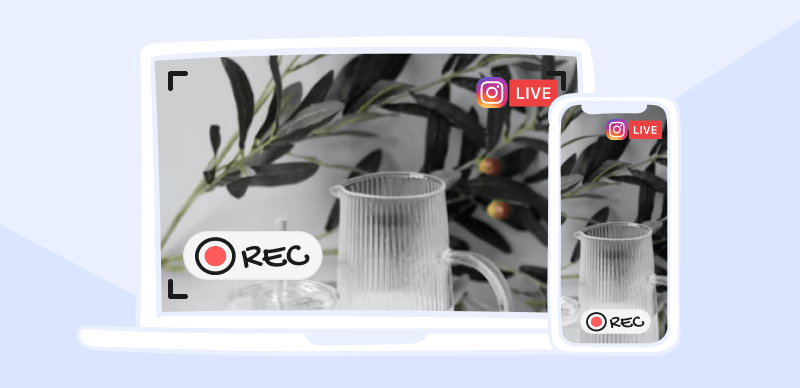Instagram is one of the most popular social media platforms, with approximately 4.5 billion daily users. While some use it for entertainment, others utilize it for educational purposes. Recently, reels have gained immense success over the past few months, and interactive videos are the new form of content. These interactive videos play a significant role in engaging with the audience.
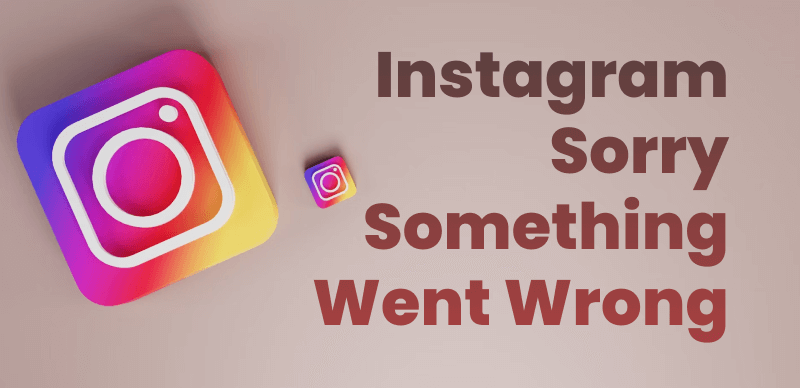
Instagram Sorry Something Went Wrong
Being a creator, experiencing errors — especially unknown ones can ruin your whole statistics. Imagine you need to post a photoshoot, compress a video for Instagram Story, or make a brand deal, but your Instagram says, “Sorry! Something Went Wrong”. This article will share easy fixes to resolve this Instagram error. Please stick with us to find out more.
Also read:
How To Put Reels Back to Your Profile Grid after Removing or Posting? >
How to Fix Instagram Keeps Crashing Issue >
Table of Contents: hide
Why Does Instagram Keep Saying Sorry Something Went Wrong?
Why Does Instagram Keep Saying Sorry Something Went Wrong?
Like other social media platforms, Instagram’s errors are inevitable. At the same time, this can cause a little bit of worry. Fortunately, each error can be easily tackled with certain tips. Instagram might keep saying sorry, but something went wrong for several reasons. A poor internet connection might be one of the most common reasons. Others include the server being down, corrupted cache, lack of Storage in your phone, and technical issues. Software bugs can also be a potential reason behind this error.
How To Fix Instagram Says Sorry Something Went Wrong?
Now that we have talked about the potential reasons for this error. You must know that facing any sort of error in an app can be a daunting experience. Luckily, various fixes are available to eliminate these troubling errors. We will share six easy yet effective fixes to combat Instagram’s “sorry, something went wrong” error. Let’s find out what those are and how to apply them to run Instagram again smoothly.
Evaluate the Status of the Instagram Server
One of the most common reasons behind Instagram’s Sorry, something went wrong error is the slowed activity of the server. It can happen due to new updates or other associated reasons. Ask a friend to confirm if this is the reason. You cannot do much in this case, and waiting is the only solution. When server functionality is restored, this issue will be resolved in a few hours.
Clearing Out Your Cache
While the cache is crucial in running an application successfully, it might get corrupted. This, in turn, can negatively impact the application.
Apply these easy steps to clear out the cache and fix this issue.
For iOS users:
Step 1. Open your settings and then click on Storage
Step 2. Scroll down to find Apps and then select Instagram.
Step 3. You will find two buttons: Offload app and Delete app.
Step 4. Click on the Offload app to clear out the cache.
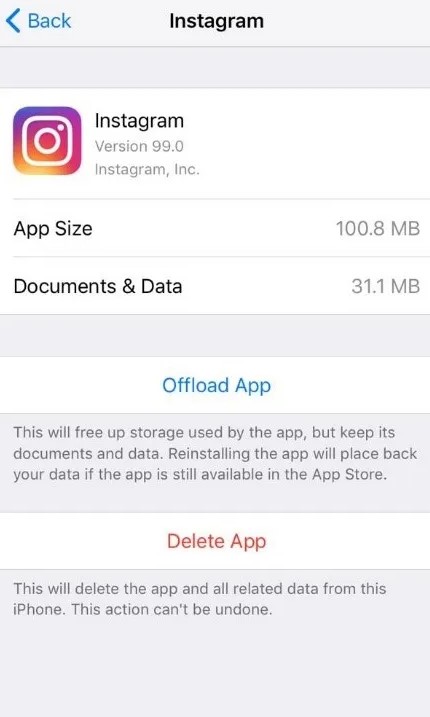
Click on Offload App
P.S.: Your data and information will stay intact when you clear out your cache using the offload app option.
For Android users:
Step 1. Click on Settings and then select Apps.
Step 2. Select Instagram and then tap on Storage.
Step 3. Click on Clear Cache.
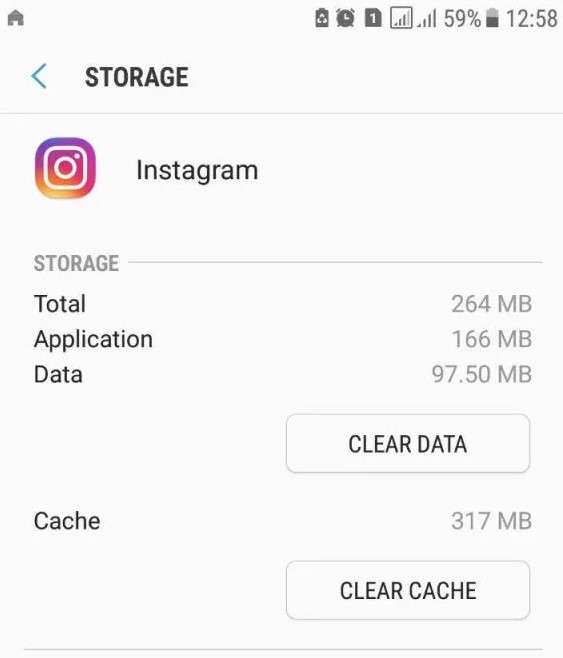
Click on Clear Cache
Deactivate Your Account
Sometimes, all the ways might not work, and you are only left with the option of deactivating your account. In such a scenario, you can try your luck on this fix and see how it goes.
To deactivate your account, apply the following steps:
Step 1. Open your main Profile and then select Settings.
Step 2. Tap on Edit Profile and then click on Temporarily Disable.
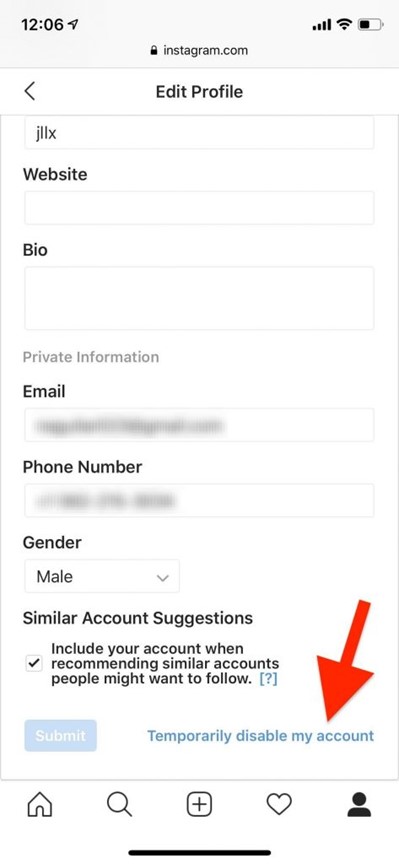
Temporary Disable My Account
Step 3. Share your reason and enter your password.
Step 4. Your account gets deactivated, and you can log in again to begin its usage smoothly.
Further Reading: How to Fix Can’t Log in to Instagram >
Use Instagram from Another Device
Try using some device to log in and run your Instagram. It might solve your error, as poor connection and faulty hardware can stop the proper functionality of Instagram.
Log in to Your Instagram Through Facebook
Now that Instagram and Facebook are strongly connected, you can utilize the option of logging in to your Instagram through Facebook. It might turn out to be a good fix in certain cases.
Contact the Help Center on Instagram
Trying the above fixes might fail in some instances, so contacting the help centre would be your best bet. Although it might take a while to get a reply, it is worth giving a shot. It is advised to contact them via using your account on your computer. To contact the help centre from your P.C. Windows 10, follow the steps given below:
Step 1. Enter your account credentials on Instagram’s website.
Step 2. Select the Settings icon next to Edit Profile.
Step 3. Select Report a problem. And share your issue in detail with screenshots.
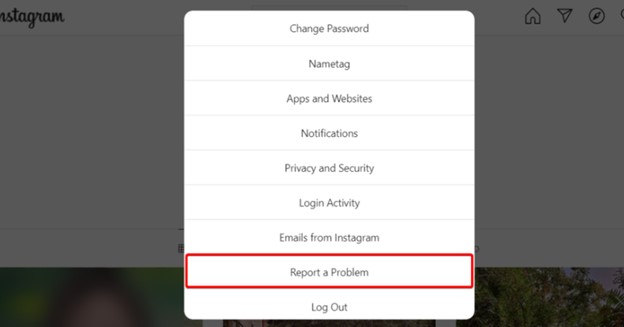
Click on Report a Problem
Step 4. Click on Send Report and wait until Instagram gets back to you.
Frequently Asked Questions from Instagram Users
· Can Instagram Ban Your Account Without Warning?
Unfortunately, yes. Instagram can ban your account without warning, and you cannot do much about it. Therefore, following the Instagram guidelines and regularly checking your activity is significant.
· How Do You Know If Your Instagram Is Banned?
To find out if your Instagram is banned, look at your account’s reach thoroughly. In most cases, your reach is terribly affected. Also, you will experience a problem in engaging with other’s profiles on Instagram. Moreover, you might feel an issue posting new content or viewing your likes or comments.
Final Thought
In today’s era of social media, different applications are used. Hence, during usage, coming across errors is common. Fortunately, numerous ways are available to fix any sort of error. Likewise, this article discussed six ways to get rid of Instagram: “Sorry, something went wrong error.”
Going through it will resolve most of your queries. If any of your questions remain unanswered, feel free to comment. We will try to accommodate your concerns in the best manner possible.