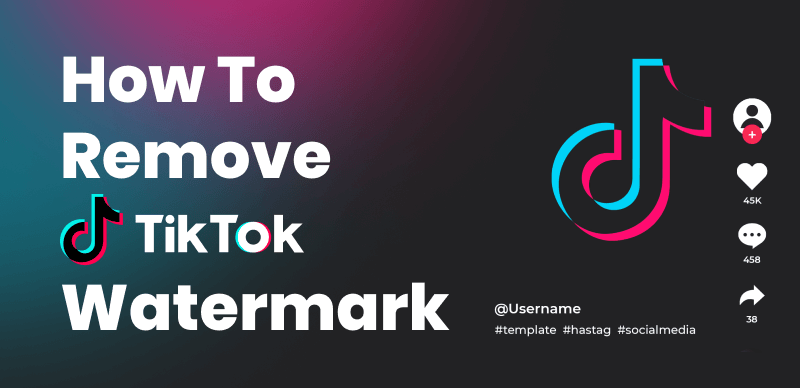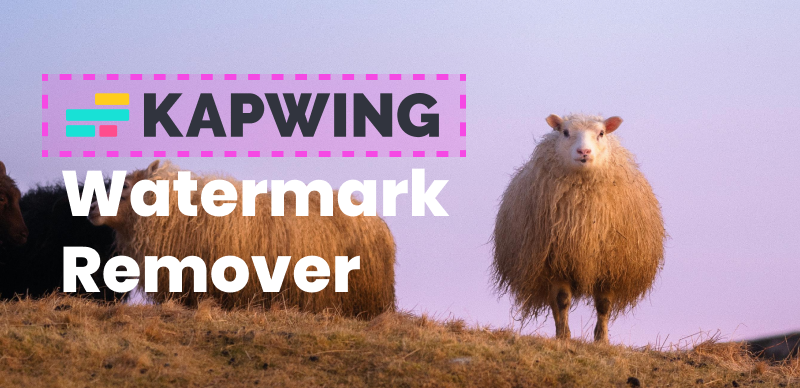If you’ve been editing videos using the free trial version of Adobe Premiere Pro, you’ve likely noticed an annoying watermark that gets added to exported files. While watermarking is understandable for non-licensed uses of the software, who wants their finished projects branded as “Made with Premiere Pro Trial”?

Remove Watermark from Video Premiere Pro
Luckily there are a few options to remove this watermark so your videos can be published and shared without the added promotional text. The cleanest method is to simply upgrade your copy of Premiere Pro by purchasing a license. This supports the software and removes all limitations, allowing watermark-free exports. Also, you can try some video watermark removal tools to remove watermark from Video Premiere Pro with AI.
In this guide, we’ll overview all the potential methods – from officially upgrading your license to workarounds using other tools. Our aim is clean, unbranded exports while avoiding illegal or risky tactics. With a bit of testing, you should be able to determine the best route to remove that intrusive Premiere Pro watermark for good.
Table of Contents: hide
Does Adobe Premiere Have a Watermark?
How to Remove Watermark from Video Premiere Pro?
Does Adobe Premiere Have a Watermark?
Fortunately, Adobe Premiere Pro does not automatically add a visible watermark to exported video files. Even during free trial periods, the core program will not place branding on edited content upon export. However, trial versions may include limits on features or export options after a set period.
Additionally, some third-party tools and exported presets have the potential to integrate watermarking. But by default, legitimate licensed versions of Premiere Pro allow exporting watermark-free video without constraints. Where trial lengths apply, videos edited during that sponsored access period could not later be re-exported without any branding should the trial expire or license not be purchased. However, the application itself focuses on editing and output flexibility rather than inherent video watermarking.
What Is Adobe Premiere Pro?
Adobe Premiere Pro is a professional non-linear video editing software published by Adobe Systems. Here are some key things to know about Adobe Premiere Pro:
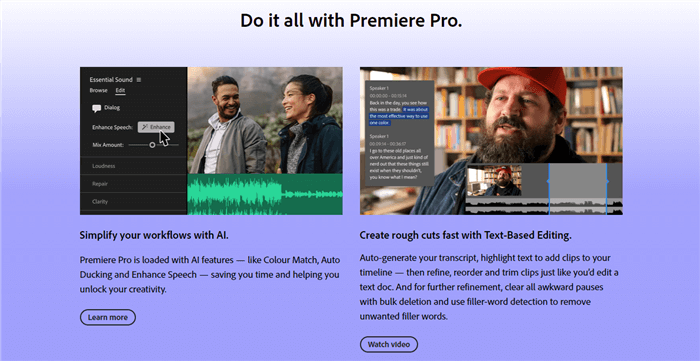
What Is Adobe Premiere Pro?
- It is used widely by video editors, YouTubers, motion graphic designers, and others to create and edit video content.
- Projects are assembled by importing and organizing various video clips, images, audio files, and more. These assets can then be edited together.
- Editing features include trimming clips, inserting transitions, applying video effects, color grading, audio mixing, and more.
- It supports advanced workflows like editing in 4K/HD resolutions, color spaces like HDR, multi-camera editing, 360 video editing, and more.
- Projects can be output in formats for DVD/Blu-ray burning, online sharing, video playback on devices, or further color grading/finishing in Adobe applications.
- Additional capabilities include dynamic links to Adobe After Effects for motion graphics, integration with Photoshop, and enterprise-level collaboration tools.
So in summary, Adobe Premiere Pro is a robust and versatile video editing software used by professionals and amateurs alike to produce a wide range of video content. Its deep feature set makes it suitable for all kinds of video production needs.
How to Remove Watermark from Video Premiere Pro?
In this section, we’ll introduce Adobe Video Watermark Removers to remove watermarks from Video Premiere Pro or any other video editing tools.
Remove Watermark from Video Premiere Pro with AI
With the advancement of AI technology, a range of Video Watermark Removers have emerged in the market. One notable option for removing watermarks from videos created with software like Video Premiere Pro, CapCut, Filmora, TikTok, and other screen recording or video editing tools is Wipit. Wipit offers a user-friendly interface and utilizes AI algorithms to detect and remove watermarks from videos effectively. By choosing Wipit, you can conveniently eliminate unwanted watermarks and enhance the visual appeal of your videos.
Key Features of Wipit
- Remove watermark video Premiere Pro with AI or Smooth Filling mode.
- Erase a list of unwanted objects from your videos, including text, emojis, brand marks, subtitles, etc.
- Preserve the video quality after removing the watermark.
- Preview the video watermark removal effect without downloading the video to your computer.
Step 1. Free try Wipit on your computer. Drag and drop to upload the video.
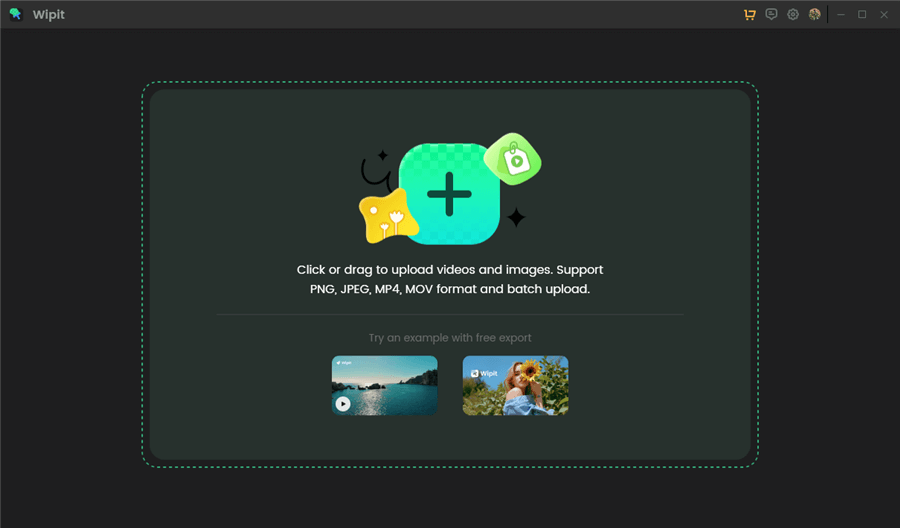
Upload Videos from Your Computer
Step 2. Choose the AI Select Area mode and frame the Video Premiere Pro watermark to remove.
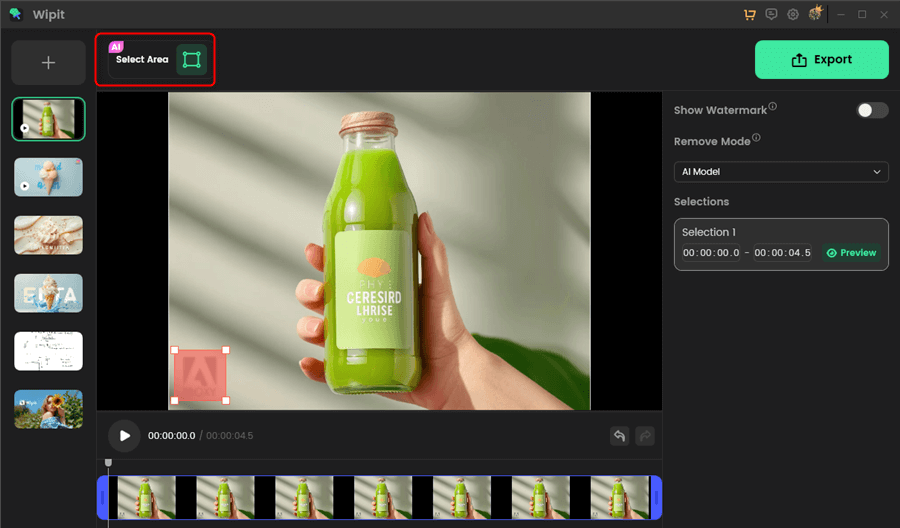
Frame the Watermark in Video Premiere Pro
Step 3. Choose the AI Model on the right panel.
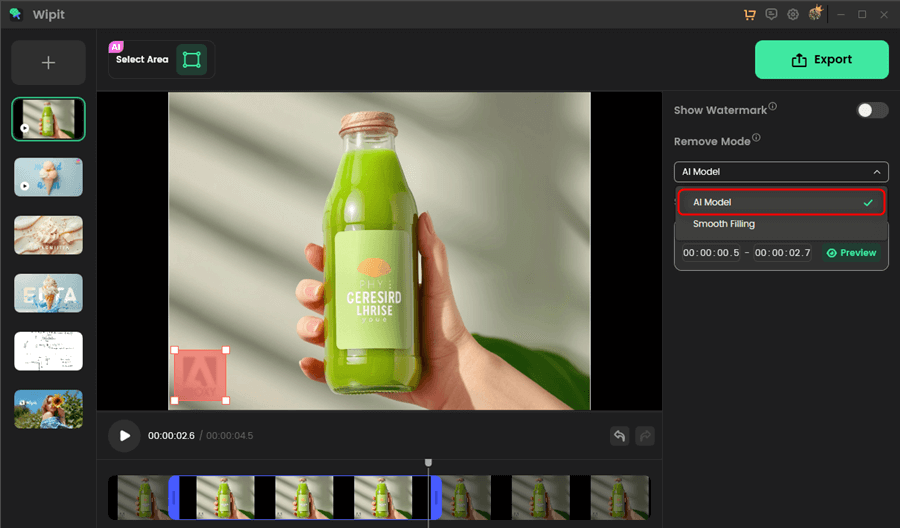
Remove Watermark from Video Premiere Pro with AI
Step 4. Drag the start and end sliders to choose the selections you want to remove.
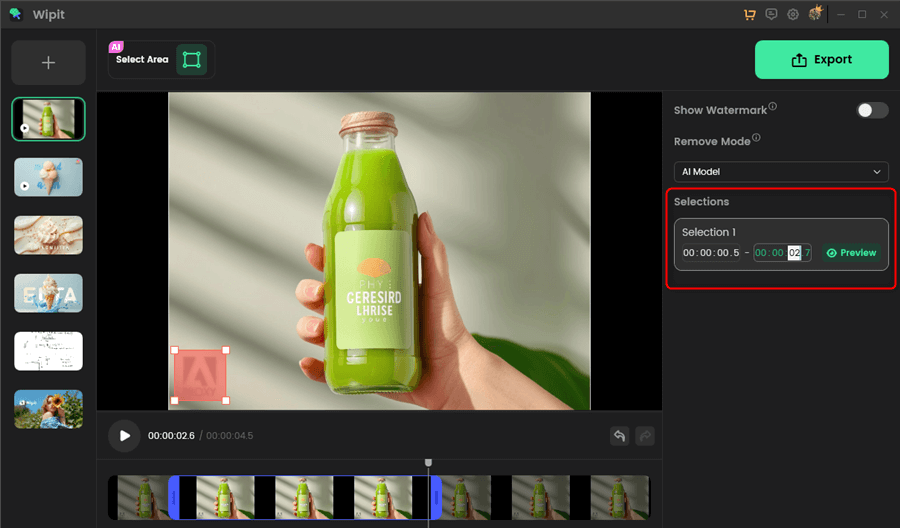
Set the Time to Remove remove Watermark Video Premiere Pro
Step 5. Click the green Preview button to check out the effect. Once you’re satisfied with the effect, click on the Export button to save it to your computer.
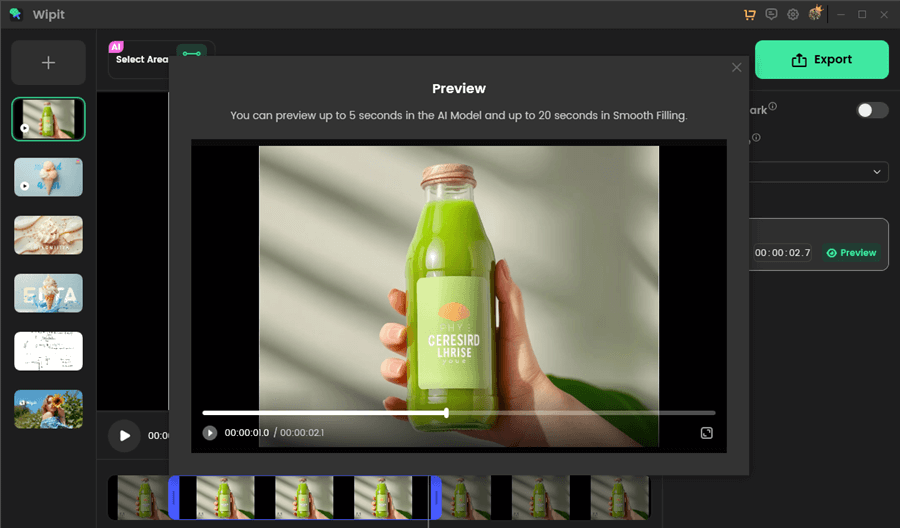
Preview Adobe Video Watermark Removal Effect
Wipit only removes watermarks and elements from user-owned or authorized content. Users must avoid infringing on others’ intellectual property rights. Unauthorized use of copyrighted material is illegal, and Wipit and Gemoo strictly condemn such software usage.
Remove Watermark from Video Premiere Pro Online
There are also online Adobe Video Watermark Removers to remove watermarks from videos edited in Adobe Premiere Pro without upgrading to the full paid version. While some video editing tools can assist in watermark removal, this process can be time-consuming for longer videos and may result in a loss of quality. To simplify the process, we recommend utilizing an online Video Watermark Removal Tool specifically designed for removing watermarks from videos edited in Adobe Premiere.
Step 1. Go to AniEraser and upload your video with Adobe Premiere Pro watermark.
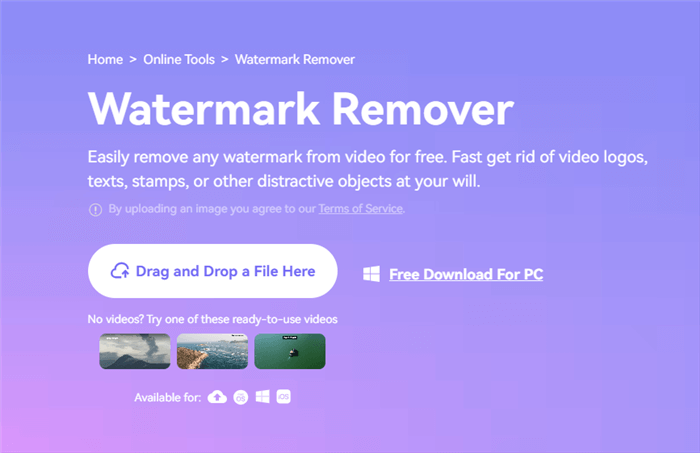
Go to AniEraser Website
Step 2. Choose the AI model and use the brush to paint over the PR watermark.
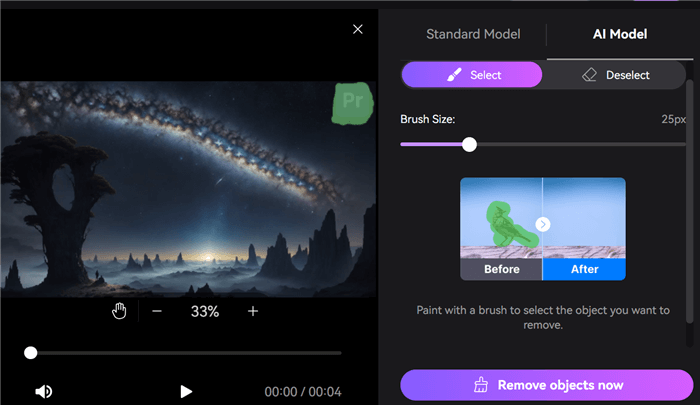
Remove Video Adobe Premiere Watermark
Click on the Remove Objects Now button and wait for a few minutes until the watermark is removed.
How to Remove Watermark in Adobe Premiere Pro?
Suppose you are currently editing videos using the trial version of Adobe Premiere. In that case, you can upgrade to the full licensed version of Premiere Pro to gain additional functionality and remove any watermarks from your exported video files by default.
Here are the steps to upgrade to Adobe Premiere Pro and remove watermark from video in Premiere Pro.
Upgrade to Adobe Premiere Pro
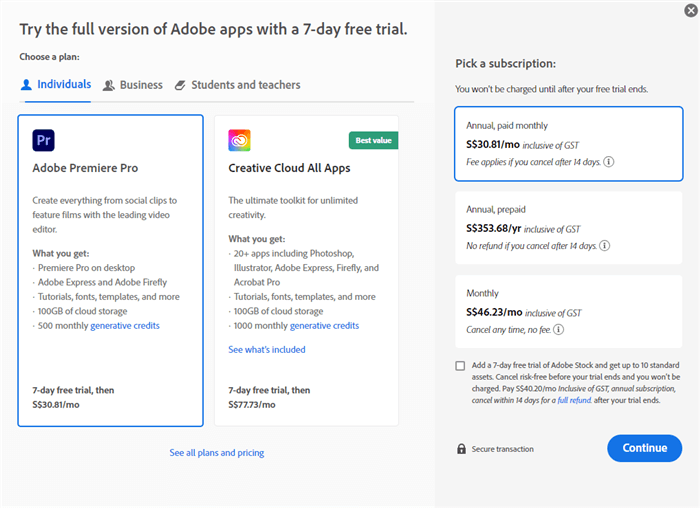
Upgrade to Adobe Premiere Pro
- Open Premiere Pro and click on the “Free Trial” option. You’ll see the option to upgrade with your Creative Cloud subscription plan or purchase a license.
- If upgrading through your account, it will prompt you to sign in with your Adobe ID credentials. Once signed in, it will check your eligibility and offer the upgrade. Click the button to start downloading the latest version.
- Once payment is processed, the upgraded version will automatically download and install.
Remove Watermark from Video in Premiere Pro
Removing a watermark in Premiere Pro typically involves creating a mask around the watermark area and then using the Opacity effect to make the watermark disappear.
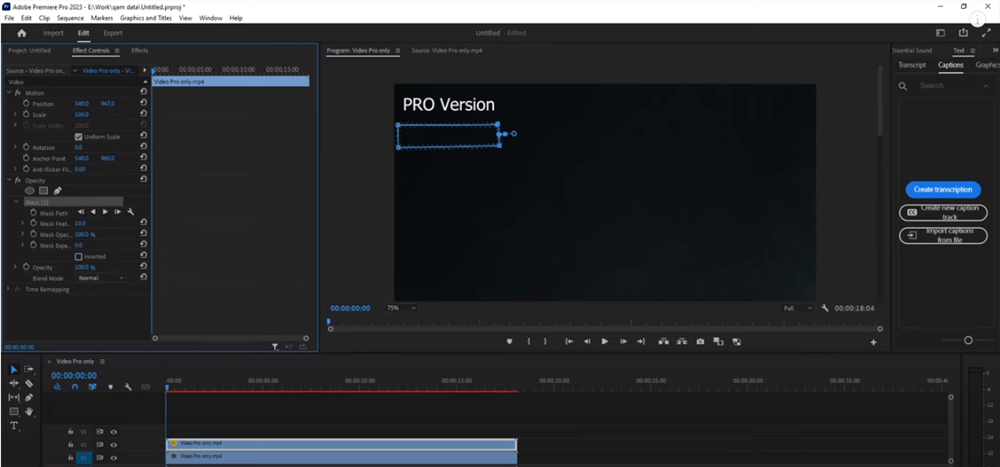
Remove Watermark from Video in Premiere Pro
- Locate the layer in your Premiere Pro timeline that contains the watermark. This is usually a separate video or graphics layer placed on top of your main footage. Make sure the watermark layer is unlocked so you can edit it. This allows you to apply effects and transformations to that layer.
- Select the Pen tool from the toolbar. Use it to carefully draw a mask around the area of the watermark, tracing the edges precisely. This will isolate the watermark from the rest of the footage.
- Increase the Feather setting for the mask. This will blend the edges of the mask, making the removal of the watermark less noticeable.
- With the watermark layer still selected, go to the Effects panel and apply the Opacity effect. Reduce the Opacity setting to 0% to make the watermark completely disappear.
- In some cases, you may need to fill in the area where the watermark was with similar background footage or a solid color. You can do this by copying the underlying footage and placing it above the watermark layer.
FAQs About Adobe Premiere Pro Watermark
Here are some potential FAQs about removing the watermark in Adobe Premiere Pro:
What exactly is the Premiere Pro watermark?
It’s transparent text overlay saying “Made with Premiere Pro Trial” that gets burned into exported videos during the free trial period.
Where does the watermark appear?
The watermark is embedded directly into the video and will be visible on playback of exported files. It does not show in the Premiere timeline.
How long does the trial watermark last?
The trial watermark will be present on any videos exported after 7 days of using the unlicensed Premiere Pro software.
Can I remove the watermark in other software?
Yes, you may be able to remove it manually or with AI, but this may face extra cost or risks lowering quality. It’s best to upgrade Premiere Pro.
Final Thought
In conclusion, the most straightforward way to remove a watermark from videos edited in Adobe Premiere Pro is to upgrade to the full licensed version of the software. This provides all the export functionality without limitations or visible branding.
For those not yet ready to purchase, some alternative methods such as Wipit and video editing tools can help you remove watermark from Adobe Premiere.
Get It Free